With the flexibility of our Reed switch solution, you can design innovative applications that rely on precise electromagnetic control, expanding the possibilities for automation and monitoring
A
A
Hardware Overview
How does it work?
REED Click is based on the CT10-1540-G1, a Coto Classic C10 series molded reed switch from Coto Technology. This hermetically sealed low-current dry reed switch is an SPST type (single pole, single throw), having normally open ruthenium contacts. The sensor is a double-ended type and may be actuated with an electromagnet, a permanent magnet, or a combination of both. The CT10-1540-G1 designation indicates that this sensor has a sensitivity range from 15 to 40AT and a release range from 3 to 39AT. The sensor has resistance to a vibration of 10G and resistance to a shock of
100G, which ensures that the switch will not be activated with anything but the electromagnetic field. The REED Click uses a single CS pin of the mikroBUS™ socket connected to the host MCU to output 1 or 0, depending on whether the switch is closed or open. The sensor has two separate pole contacts inside a glass casing (north and south). When a magnetic field is applied, it snaps them shut, thus activating the switch. Once the magnet is removed, it opens up again. A magnetic field activates the sensor and not the field's distance to the sensor. A stronger but farther field counts
more than a weaker but closer one. In addition, this Click board™ features an L1 LED to present the activated switch visually. This Click board™ can operate with either 3.3V or 5V logic voltage levels selected via the PWR SEL jumper. This way, both 3.3V and 5V capable MCUs can use the communication lines properly. Also, this Click board™ comes equipped with a library containing easy-to-use functions and an example code that can be used as a reference for further development.
Features overview
Development board
Curiosity HPC, standing for Curiosity High Pin Count (HPC) development board, supports 28- and 40-pin 8-bit PIC MCUs specially designed by Microchip for the needs of rapid development of embedded applications. This board has two unique PDIP sockets, surrounded by dual-row expansion headers, allowing connectivity to all pins on the populated PIC MCUs. It also contains a powerful onboard PICkit™ (PKOB), eliminating the need for an external programming/debugging tool, two mikroBUS™ sockets for Click board™ connectivity, a USB connector, a set of indicator LEDs, push button switches and a variable potentiometer. All
these features allow you to combine the strength of Microchip and Mikroe and create custom electronic solutions more efficiently than ever. Each part of the Curiosity HPC development board contains the components necessary for the most efficient operation of the same board. An integrated onboard PICkit™ (PKOB) allows low-voltage programming and in-circuit debugging for all supported devices. When used with the MPLAB® X Integrated Development Environment (IDE, version 3.0 or higher) or MPLAB® Xpress IDE, in-circuit debugging allows users to run, modify, and troubleshoot their custom software and hardware
quickly without the need for additional debugging tools. Besides, it includes a clean and regulated power supply block for the development board via the USB Micro-B connector, alongside all communication methods that mikroBUS™ itself supports. Curiosity HPC development board allows you to create a new application in just a few steps. Natively supported by Microchip software tools, it covers many aspects of prototyping thanks to many number of different Click boards™ (over a thousand boards), the number of which is growing daily.
Microcontroller Overview
MCU Card / MCU

Architecture
PIC
MCU Memory (KB)
128
Silicon Vendor
Microchip
Pin count
28
RAM (Bytes)
3728
Used MCU Pins
mikroBUS™ mapper
Take a closer look
Click board™ Schematic
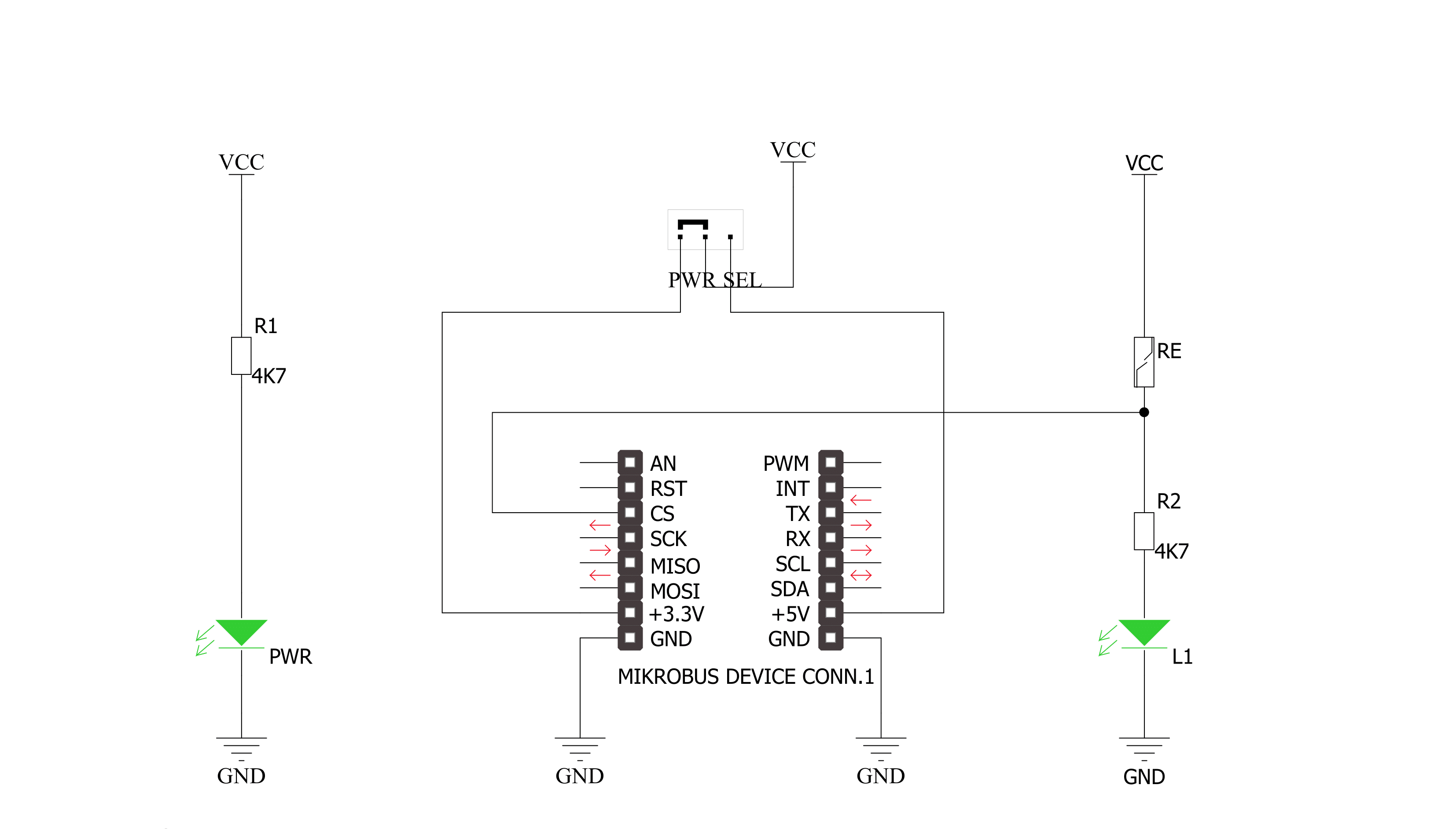
Step by step
Project assembly
Software Support
Library Description
This library contains API for REED Click driver.
Key functions:
reed_get_status- Get magnetic detected status function
Open Source
Code example
The complete application code and a ready-to-use project are available through the NECTO Studio Package Manager for direct installation in the NECTO Studio. The application code can also be found on the MIKROE GitHub account.
/*!
* \file
* \brief REED Click example
*
* # Description
* This is a example which demonstrates the use of REED Click board.
*
* The demo application is composed of two sections :
*
* ## Application Init
* Configuring Clicks and log objects.
*
* ## Application Task
* Detect the magnetic field near the REED Click.
* Results are being sent to the Usart Terminal where you can track their changes.
* All data logs on usb uart when magnetic field is detected.
*
* \author Nemanja Medakovic
*
*/
#include "board.h"
#include "log.h"
#include "reed.h"
static reed_t reed;
static log_t logger;
void application_init ( void )
{
log_cfg_t log_cfg;
reed_cfg_t reed_cfg;
/**
* Logger initialization.
* Default baud rate: 115200
* Default log level: LOG_LEVEL_DEBUG
* @note If USB_UART_RX and USB_UART_TX
* are defined as HAL_PIN_NC, you will
* need to define them manually for log to work.
* See @b LOG_MAP_USB_UART macro definition for detailed explanation.
*/
LOG_MAP_USB_UART( log_cfg );
log_init( &logger, &log_cfg );
log_info( &logger, "---- Application Init... ----" );
// Click initialization.
reed_cfg_setup( &reed_cfg );
REED_MAP_MIKROBUS( reed_cfg, MIKROBUS_1 );
if ( reed_init( &reed, &reed_cfg ) == REED_INIT_ERROR )
{
log_info( &logger, "---- Application Init Error. ----" );
log_info( &logger, "---- Please, run program again... ----" );
for ( ; ; );
}
log_info( &logger, "---- Application Init Done. ----" );
log_info( &logger, "---- Application Running... ----\n" );
}
void application_task ( void )
{
uint8_t reed_state = REED_NO_MAGNETIC_FIELD;
static uint8_t reed_state_old = REED_NO_MAGNETIC_FIELD;
reed_state = reed_get_status( &reed );
if ( ( reed_state == REED_MAGNETIC_FIELD_DETECTED ) && ( reed_state_old == REED_NO_MAGNETIC_FIELD ) )
{
reed_state_old = reed_state;
log_printf( &logger, " ~ UNLOCKED ~\r\n" );
log_printf( &logger, "--------------------\r\n" );
}
else if ( ( reed_state == REED_NO_MAGNETIC_FIELD ) && ( reed_state_old == REED_MAGNETIC_FIELD_DETECTED ) )
{
reed_state_old = reed_state;
log_printf( &logger, " ~ LOCKED ~\r\n" );
log_printf( &logger, "--------------------\r\n" );
}
}
int main ( void )
{
/* Do not remove this line or clock might not be set correctly. */
#ifdef PREINIT_SUPPORTED
preinit();
#endif
application_init( );
for ( ; ; )
{
application_task( );
}
return 0;
}
// ------------------------------------------------------------------------ END
Additional Support
Resources
Category:Magnetic

































