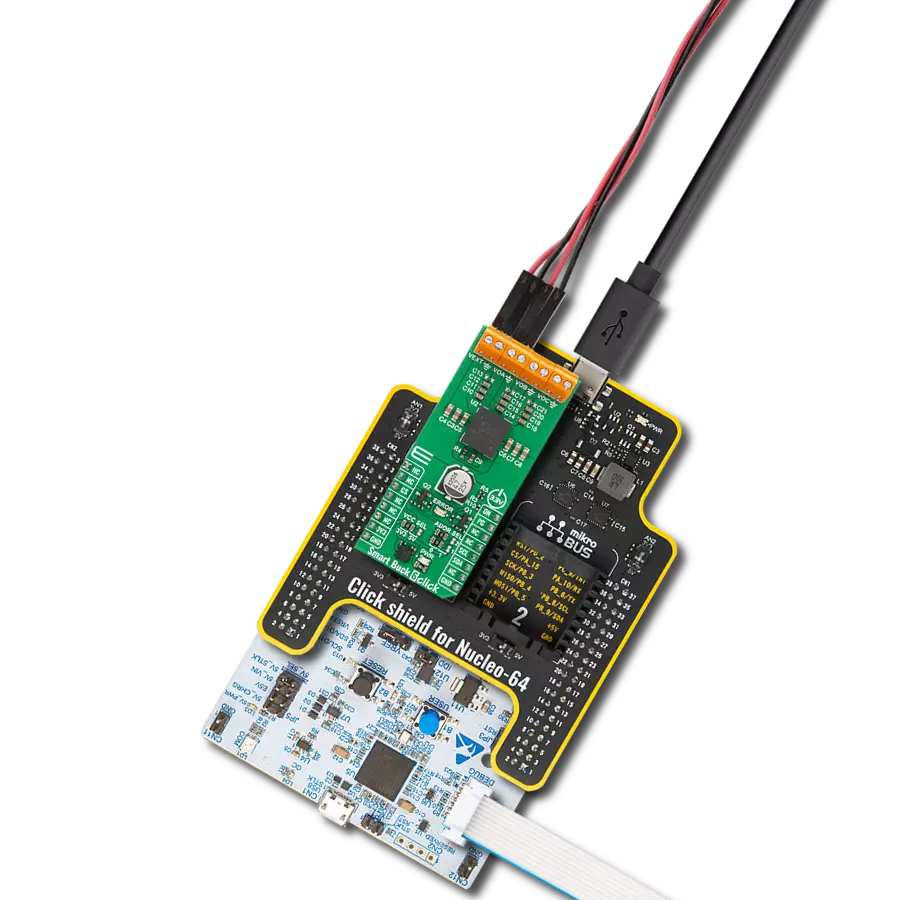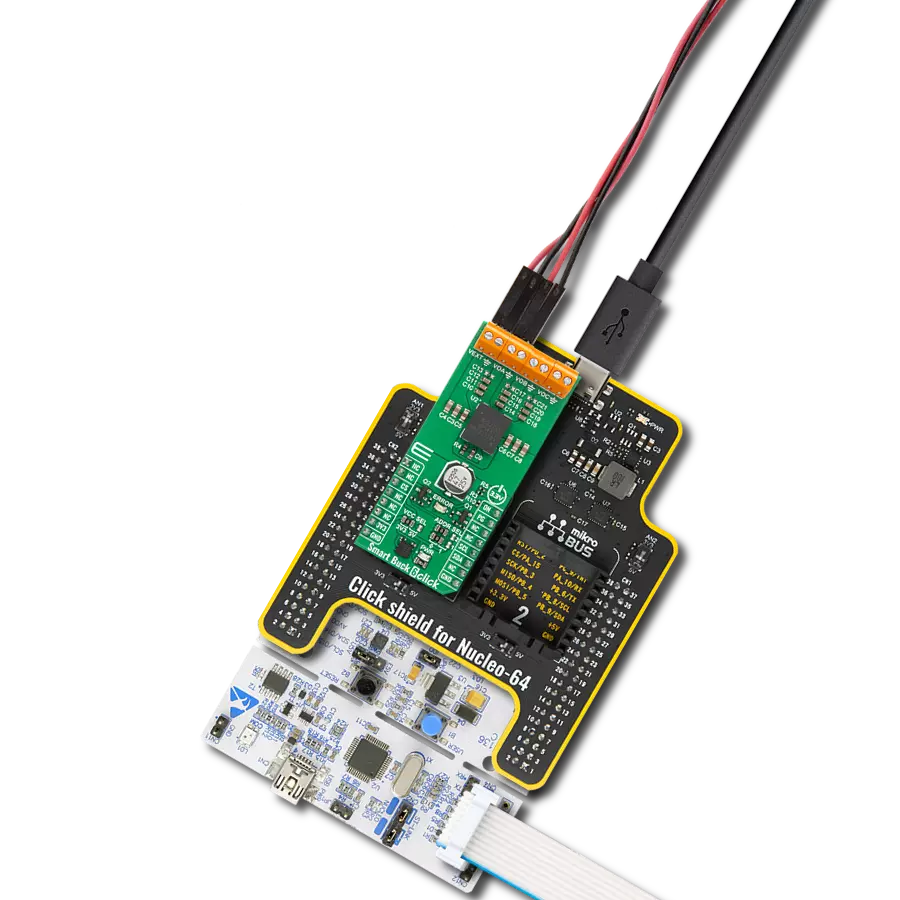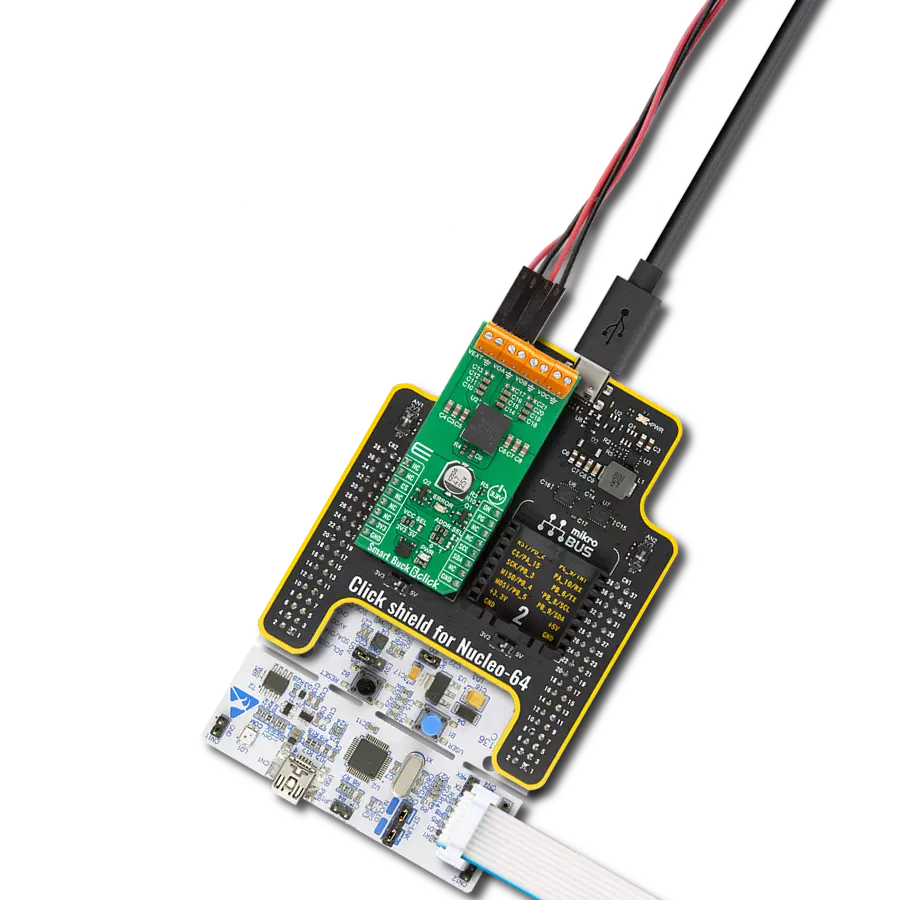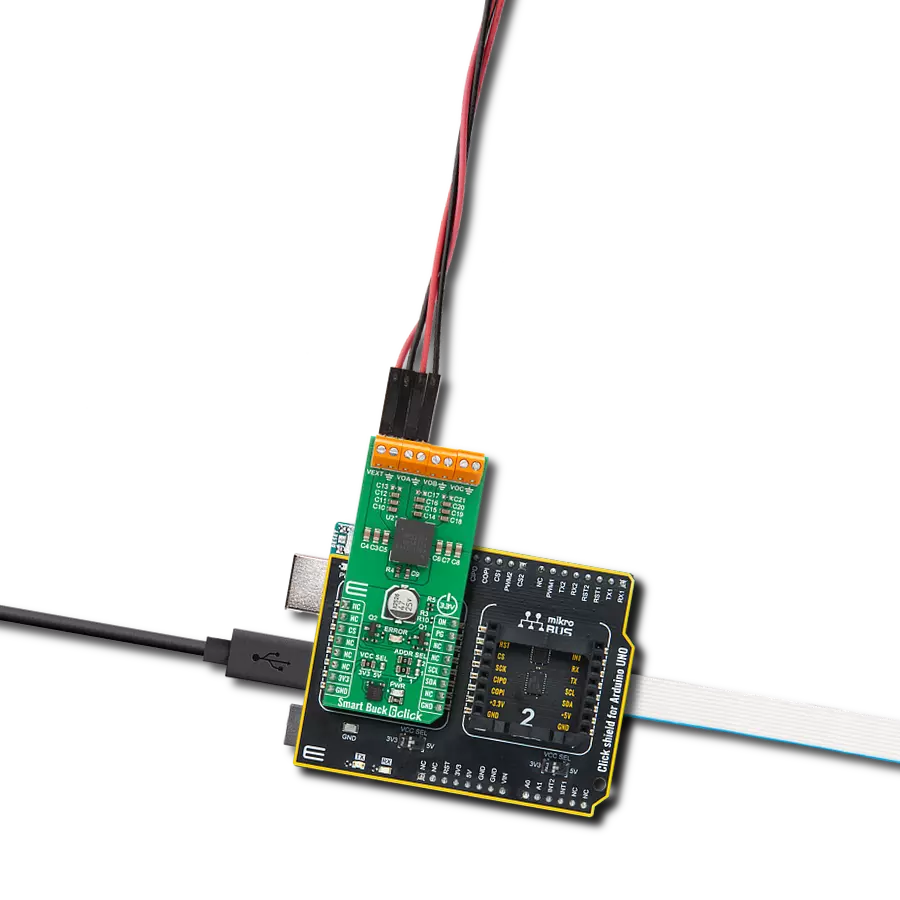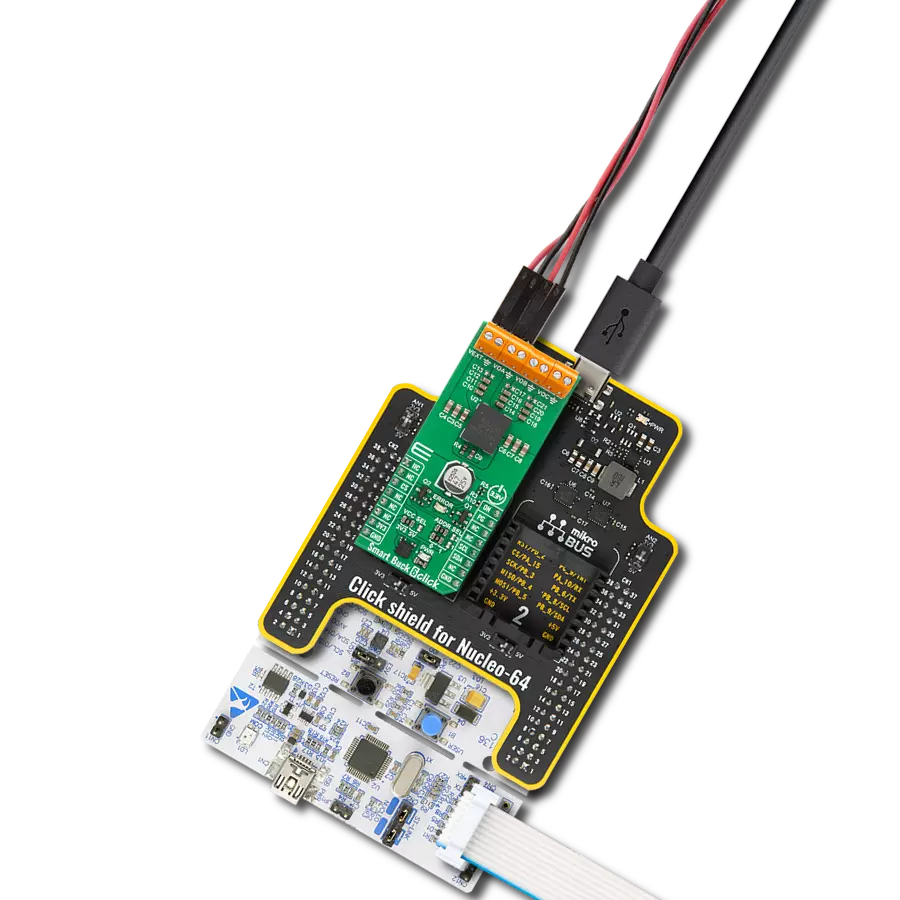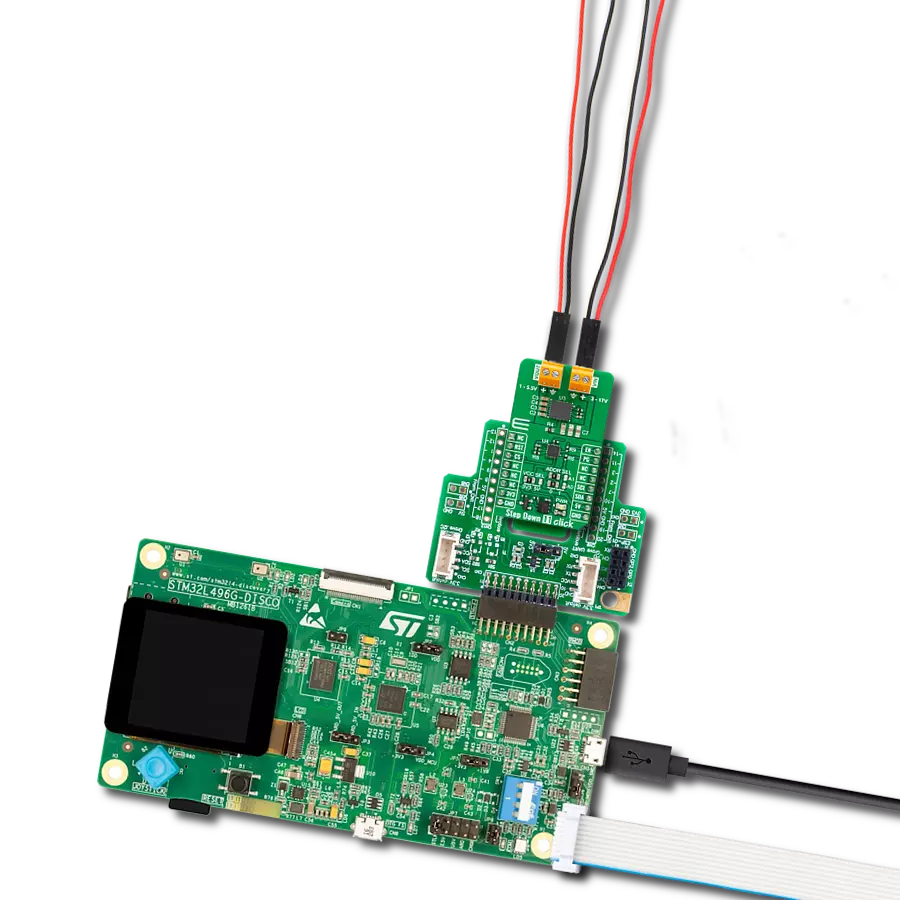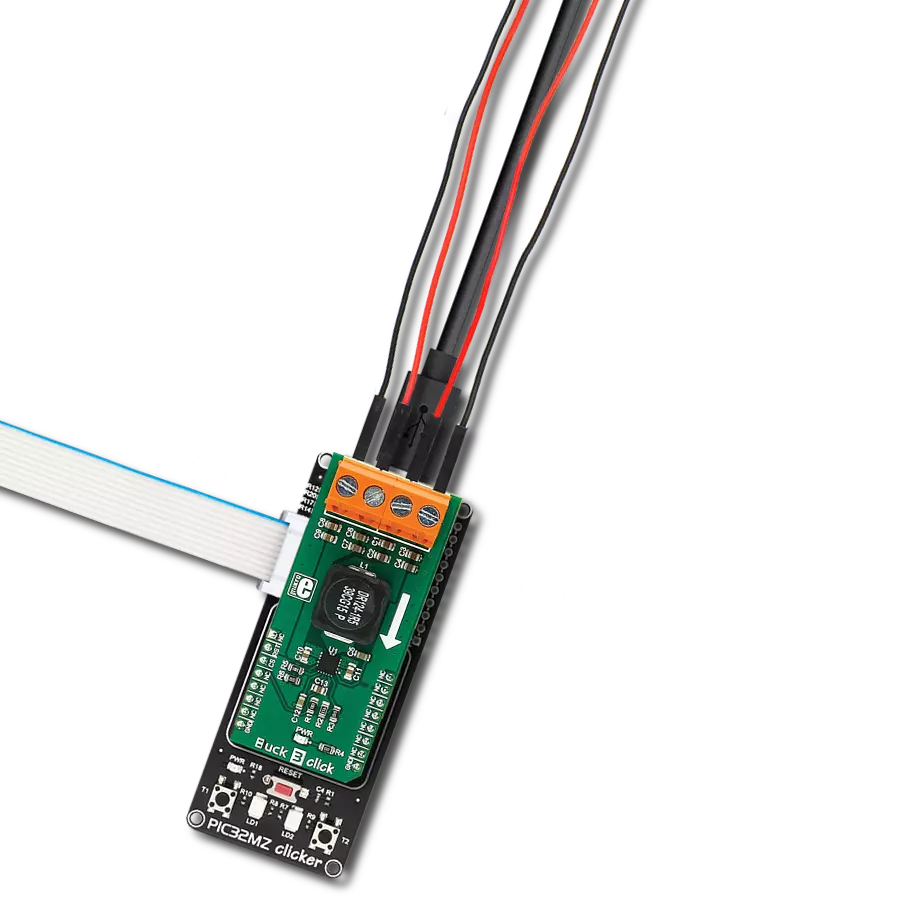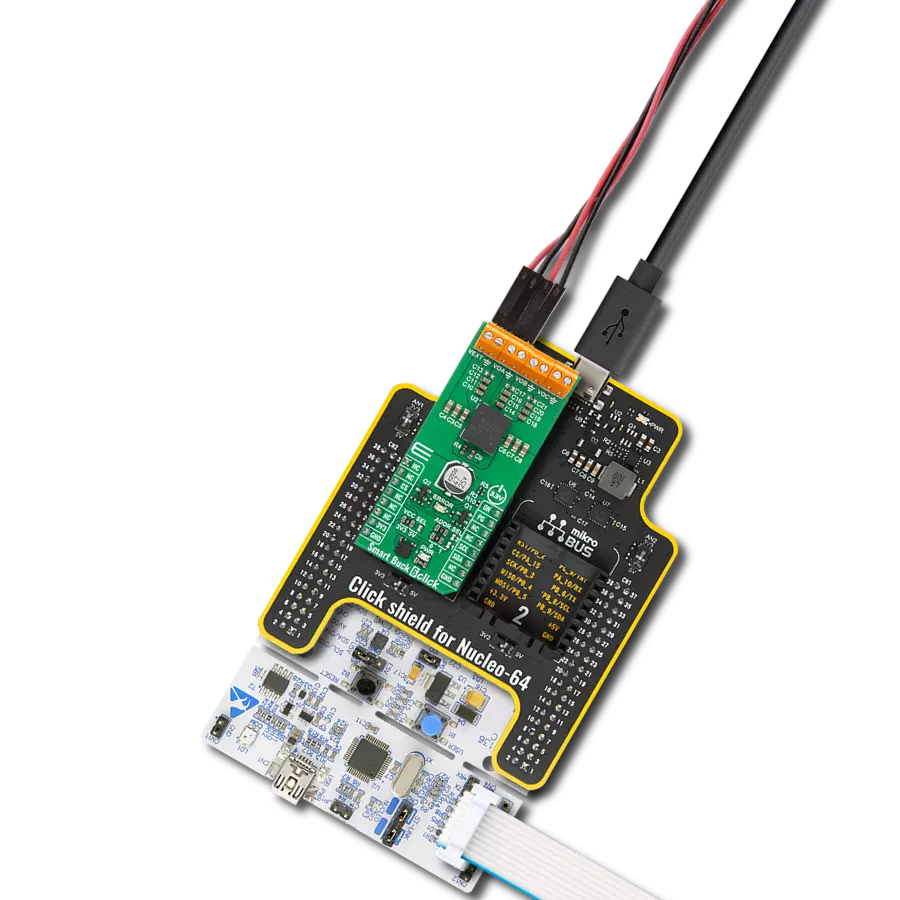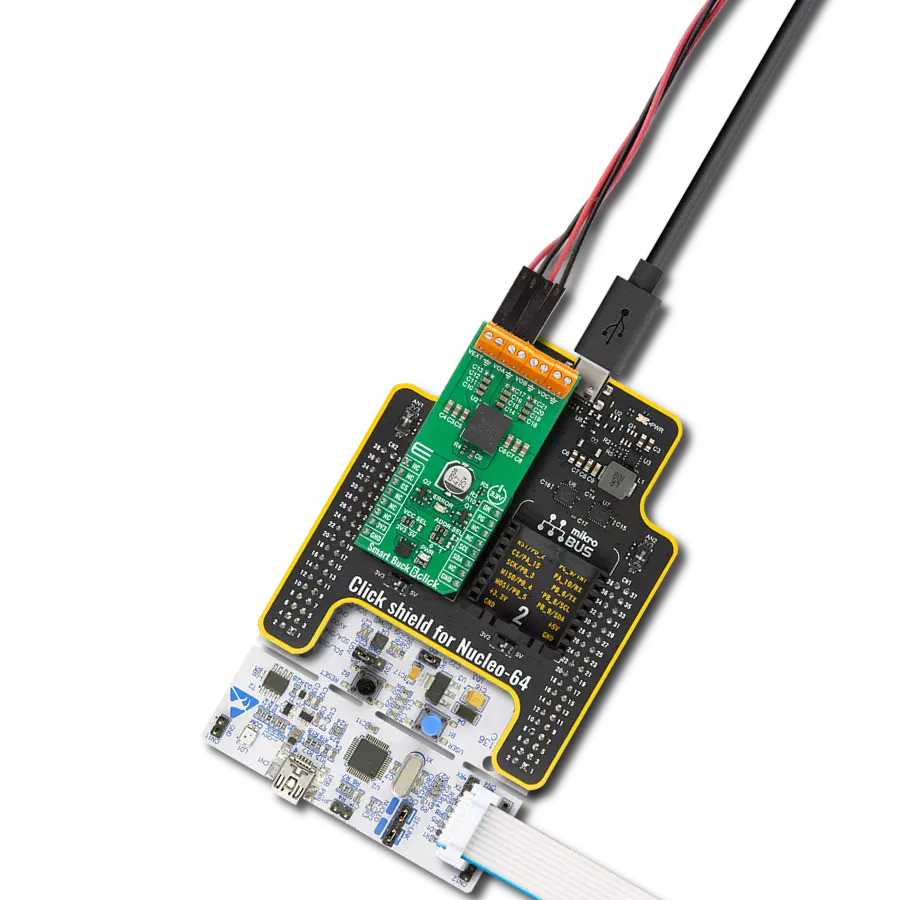From handheld devices to renewable energy installations, this buck converter empowers modern engineering with its seamless voltage transformation, driving progress in various industries
A
A
Hardware Overview
How does it work?
Buck 23 Click is based on the MAX20010C, a high-efficiency, synchronous step-down converter from Analog Devices, providing interface-configurable output voltage range from 0.5V to 1.58V. The MAX20010C offers a factory-preset output voltage of 1V and supports dynamic voltage adjustment with programmable slew rates. Other features include programmable soft-start, overcurrent, and overtemperature protections. The wide input/output voltage range, ±2% output voltage accuracy, and the ability to provide up to 6A load current make this Click board™ an ideal solution for on-board point-of-load and post-regulation applications. The MAX20010C features a synchronization input, marked as SYN and routed to the PWM pin of the mikroBUS™ socket, that
puts the converter either in skip mode or forced-PWM mode of operation. In PWM mode, the converter switches at a constant frequency with variable on-time. In skip mode, the converter’s switching frequency is load-dependent until the output load reaches a certain threshold. This Click board™ communicates with MCU using the standard I2C 2-Wire interface to read data and configure settings. Also, the MAX20010C allows choosing its I2C slave address using the SMD jumper labeled ADDR SEL. Besides, it also possesses a power-good function and a device-enable feature. The power-good feature is routed to the red LED marked as PGOOD and PG pin of the mikroBUS™ socket, indicating that the output reached regulation, while the EN pin serves
for power ON/OFF purposes optimizing power consumption (converter operation permission). This Click board™ can operate with either 3.3V or 5V logic voltage levels selected via the VCC SEL jumper. This way, it is allowed for both 3.3V and 5V capable MCUs to use the communication lines properly. Additionally, there is a possibility for the MAX20010C power supply selection via jumper labeled as VDD SEL to supply the MAX20010C from an external power supply terminal in the range from 3V to 5.5V or with mikroBUS™ power rails. However, the Click board™ comes equipped with a library containing easy-to-use functions and an example code that can be used, as a reference, for further development.
Features overview
Development board
PIC18F57Q43 Curiosity Nano evaluation kit is a cutting-edge hardware platform designed to evaluate microcontrollers within the PIC18-Q43 family. Central to its design is the inclusion of the powerful PIC18F57Q43 microcontroller (MCU), offering advanced functionalities and robust performance. Key features of this evaluation kit include a yellow user LED and a responsive
mechanical user switch, providing seamless interaction and testing. The provision for a 32.768kHz crystal footprint ensures precision timing capabilities. With an onboard debugger boasting a green power and status LED, programming and debugging become intuitive and efficient. Further enhancing its utility is the Virtual serial port (CDC) and a debug GPIO channel (DGI
GPIO), offering extensive connectivity options. Powered via USB, this kit boasts an adjustable target voltage feature facilitated by the MIC5353 LDO regulator, ensuring stable operation with an output voltage ranging from 1.8V to 5.1V, with a maximum output current of 500mA, subject to ambient temperature and voltage constraints.
Microcontroller Overview
MCU Card / MCU

Architecture
PIC
MCU Memory (KB)
128
Silicon Vendor
Microchip
Pin count
48
RAM (Bytes)
8196
You complete me!
Accessories
Curiosity Nano Base for Click boards is a versatile hardware extension platform created to streamline the integration between Curiosity Nano kits and extension boards, tailored explicitly for the mikroBUS™-standardized Click boards and Xplained Pro extension boards. This innovative base board (shield) offers seamless connectivity and expansion possibilities, simplifying experimentation and development. Key features include USB power compatibility from the Curiosity Nano kit, alongside an alternative external power input option for enhanced flexibility. The onboard Li-Ion/LiPo charger and management circuit ensure smooth operation for battery-powered applications, simplifying usage and management. Moreover, the base incorporates a fixed 3.3V PSU dedicated to target and mikroBUS™ power rails, alongside a fixed 5.0V boost converter catering to 5V power rails of mikroBUS™ sockets, providing stable power delivery for various connected devices.
Used MCU Pins
mikroBUS™ mapper
Take a closer look
Click board™ Schematic
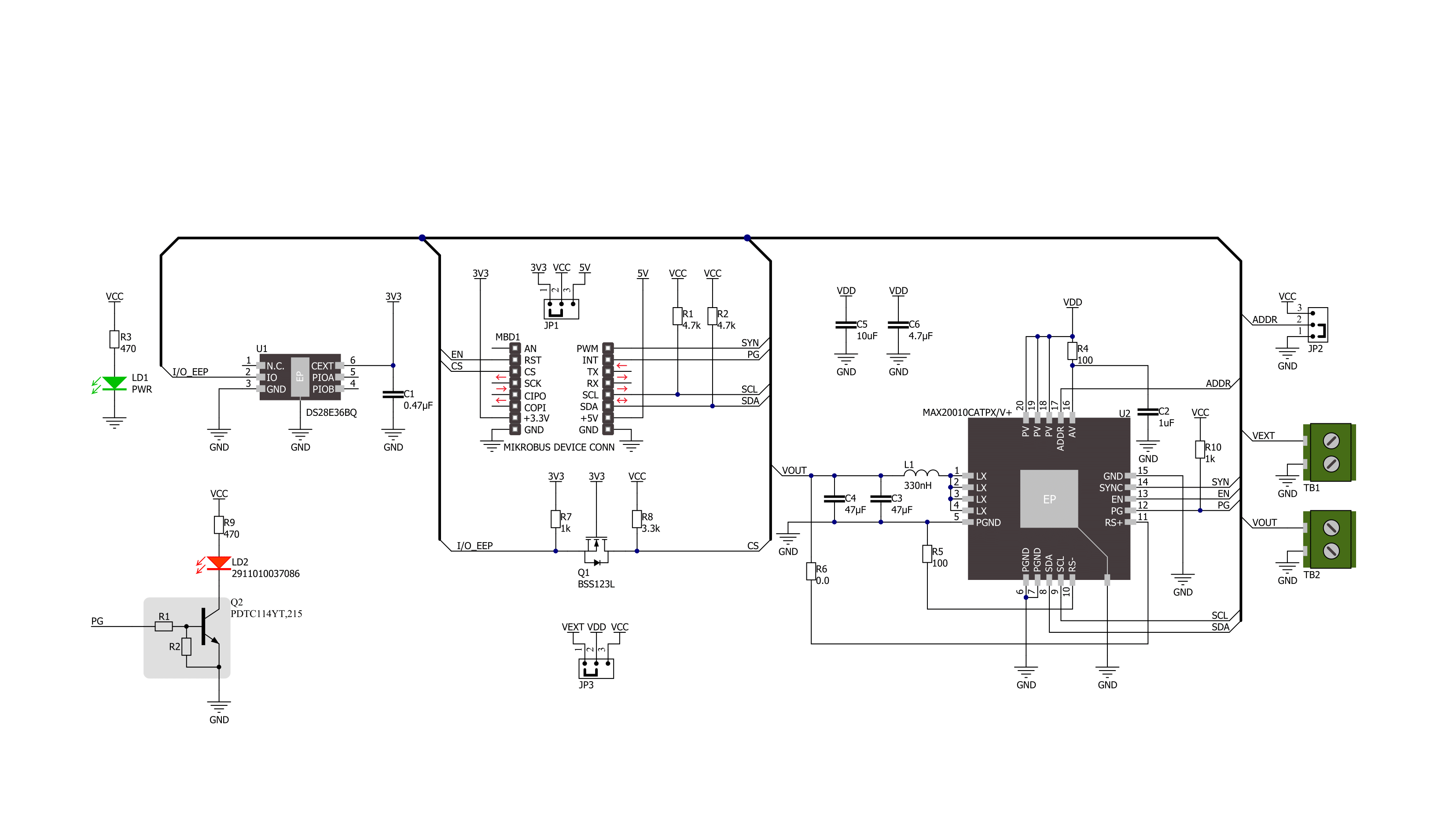
Step by step
Project assembly
Track your results in real time
Application Output
1. Application Output - In Debug mode, the 'Application Output' window enables real-time data monitoring, offering direct insight into execution results. Ensure proper data display by configuring the environment correctly using the provided tutorial.

2. UART Terminal - Use the UART Terminal to monitor data transmission via a USB to UART converter, allowing direct communication between the Click board™ and your development system. Configure the baud rate and other serial settings according to your project's requirements to ensure proper functionality. For step-by-step setup instructions, refer to the provided tutorial.

3. Plot Output - The Plot feature offers a powerful way to visualize real-time sensor data, enabling trend analysis, debugging, and comparison of multiple data points. To set it up correctly, follow the provided tutorial, which includes a step-by-step example of using the Plot feature to display Click board™ readings. To use the Plot feature in your code, use the function: plot(*insert_graph_name*, variable_name);. This is a general format, and it is up to the user to replace 'insert_graph_name' with the actual graph name and 'variable_name' with the parameter to be displayed.

Software Support
Library Description
This library contains API for Buck 23 Click driver.
Key functions:
buck23_set_vstep- This function sets the voltage output step to 10mV or 12.5mVbuck23_set_vout- This function sets the voltage outputbuck23_get_pg_pin- This function returns the PG (power good) pin logic state
Open Source
Code example
The complete application code and a ready-to-use project are available through the NECTO Studio Package Manager for direct installation in the NECTO Studio. The application code can also be found on the MIKROE GitHub account.
/*!
* @file main.c
* @brief Buck 23 Click example
*
* # Description
* This example demonstrates the use of Buck 23 Click by changing the output voltage.
*
* The demo application is composed of two sections :
*
* ## Application Init
* Initializes the driver and performs the device default configuration.
*
* ## Application Task
* Changes the output voltage once per second and displays on the USB UART the currently set
* voltage output value as well as its range and resolution. It also checks and displays the status
* register content and the power good pin indication.
*
* @author Stefan Filipovic
*
*/
#include "board.h"
#include "log.h"
#include "buck23.h"
static buck23_t buck23;
static log_t logger;
void application_init ( void )
{
log_cfg_t log_cfg; /**< Logger config object. */
buck23_cfg_t buck23_cfg; /**< Click config object. */
/**
* Logger initialization.
* Default baud rate: 115200
* Default log level: LOG_LEVEL_DEBUG
* @note If USB_UART_RX and USB_UART_TX
* are defined as HAL_PIN_NC, you will
* need to define them manually for log to work.
* See @b LOG_MAP_USB_UART macro definition for detailed explanation.
*/
LOG_MAP_USB_UART( log_cfg );
log_init( &logger, &log_cfg );
log_info( &logger, " Application Init " );
// Click initialization.
buck23_cfg_setup( &buck23_cfg );
BUCK23_MAP_MIKROBUS( buck23_cfg, MIKROBUS_1 );
if ( I2C_MASTER_ERROR == buck23_init( &buck23, &buck23_cfg ) )
{
log_error( &logger, " Communication init." );
for ( ; ; );
}
if ( BUCK23_ERROR == buck23_default_cfg ( &buck23 ) )
{
log_error( &logger, " Default configuration." );
for ( ; ; );
}
log_info( &logger, " Application Task " );
}
void application_task ( void )
{
uint16_t vout_mv;
uint8_t status;
if ( BUCK23_OK == buck23_set_vstep ( &buck23, BUCK23_VSTEP_10 ) )
{
log_printf ( &logger, " ------------------------------------\r\n" );
log_printf ( &logger, " VOUT resolution: 10mV\r\n VOUT range: 500mV to 1270mV\r\n" );
log_printf ( &logger, " ------------------------------------" );
}
for ( vout_mv = BUCK23_VOUT_MIN_VSTEP_10; vout_mv <= BUCK23_VOUT_MAX_VSTEP_10; vout_mv += 50 )
{
if ( BUCK23_OK == buck23_read_register ( &buck23, BUCK23_REG_STATUS, &status ) )
{
log_printf ( &logger, "\r\n STATUS: 0x%.2X\r\n", ( uint16_t ) status );
}
if ( BUCK23_OK == buck23_set_vout ( &buck23, vout_mv ) )
{
log_printf ( &logger, " VOUT: %u mV\r\n", vout_mv );
}
if ( !buck23_get_pg_pin ( &buck23 ) )
{
log_printf ( &logger, " ERROR: No power good\r\n" );
log_printf ( &logger, " Restarting device\r\n" );
buck23_restart_device ( &buck23 );
vout_mv -= 50;
}
Delay_ms ( 1000 );
}
if ( BUCK23_OK == buck23_set_vstep ( &buck23, BUCK23_VSTEP_12_5 ) )
{
log_printf ( &logger, " ------------------------------------\r\n" );
log_printf ( &logger, " VOUT resolution: 12.5mV\r\n VOUT range: 625mV to 1587.5mV\r\n" );
log_printf ( &logger, " ------------------------------------" );
}
for ( vout_mv = BUCK23_VOUT_MIN_VSTEP_12_5; vout_mv <= BUCK23_VOUT_MAX_VSTEP_12_5; vout_mv += 50 )
{
if ( BUCK23_OK == buck23_read_register ( &buck23, BUCK23_REG_STATUS, &status ) )
{
log_printf ( &logger, "\r\n STATUS: 0x%.2X\r\n", ( uint16_t ) status );
}
if ( BUCK23_OK == buck23_set_vout ( &buck23, vout_mv ) )
{
log_printf ( &logger, " VOUT: %u mV\r\n", vout_mv );
}
if ( !buck23_get_pg_pin ( &buck23 ) )
{
log_printf ( &logger, " ERROR: No power good\r\n" );
log_printf ( &logger, " Restarting device\r\n" );
buck23_restart_device ( &buck23 );
vout_mv -= 50;
}
Delay_ms ( 1000 );
}
}
int main ( void )
{
/* Do not remove this line or clock might not be set correctly. */
#ifdef PREINIT_SUPPORTED
preinit();
#endif
application_init( );
for ( ; ; )
{
application_task( );
}
return 0;
}
// ------------------------------------------------------------------------ END
Additional Support
Resources
Category:Buck