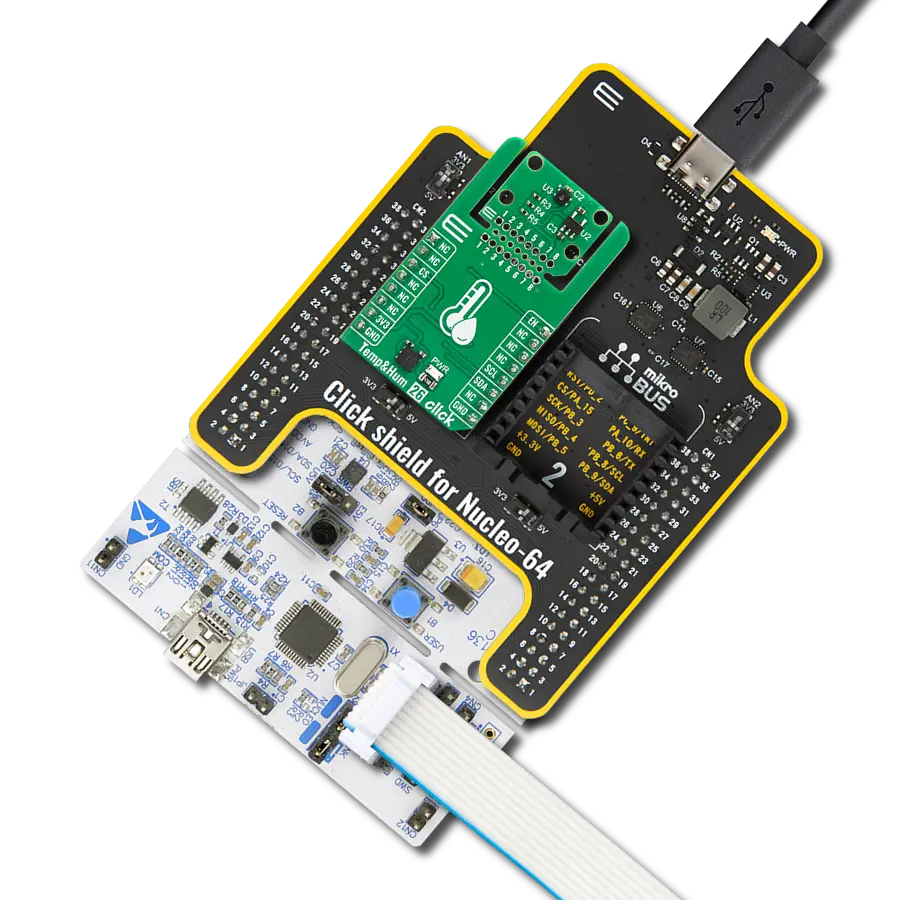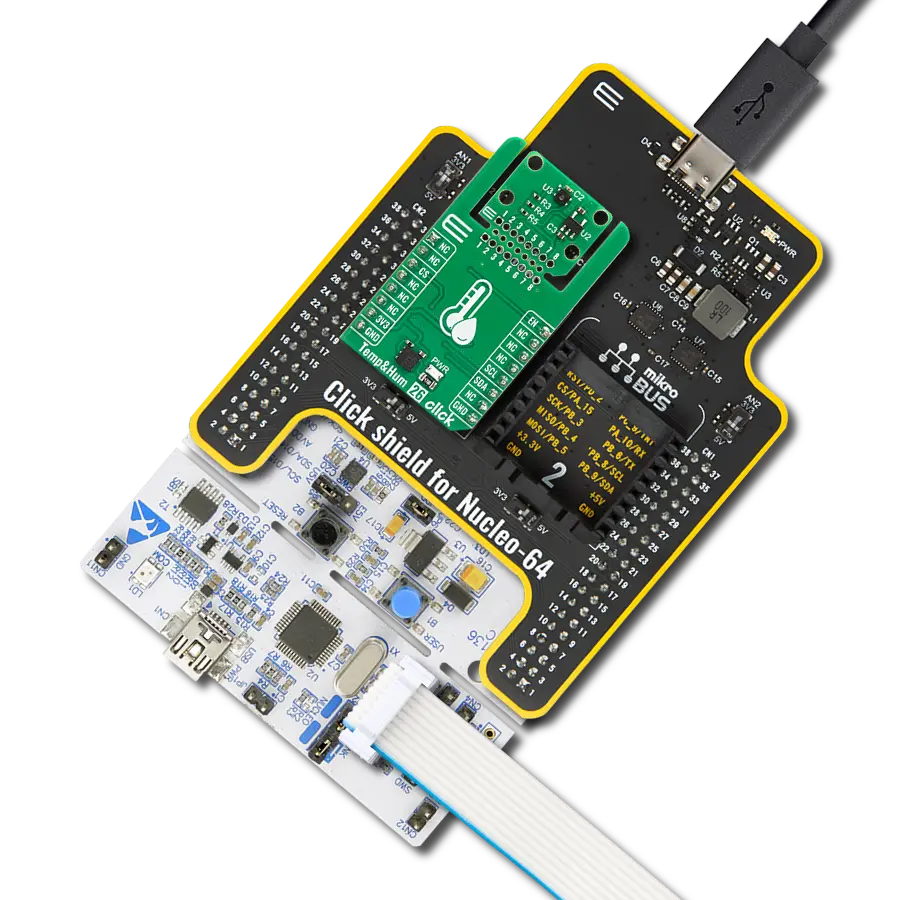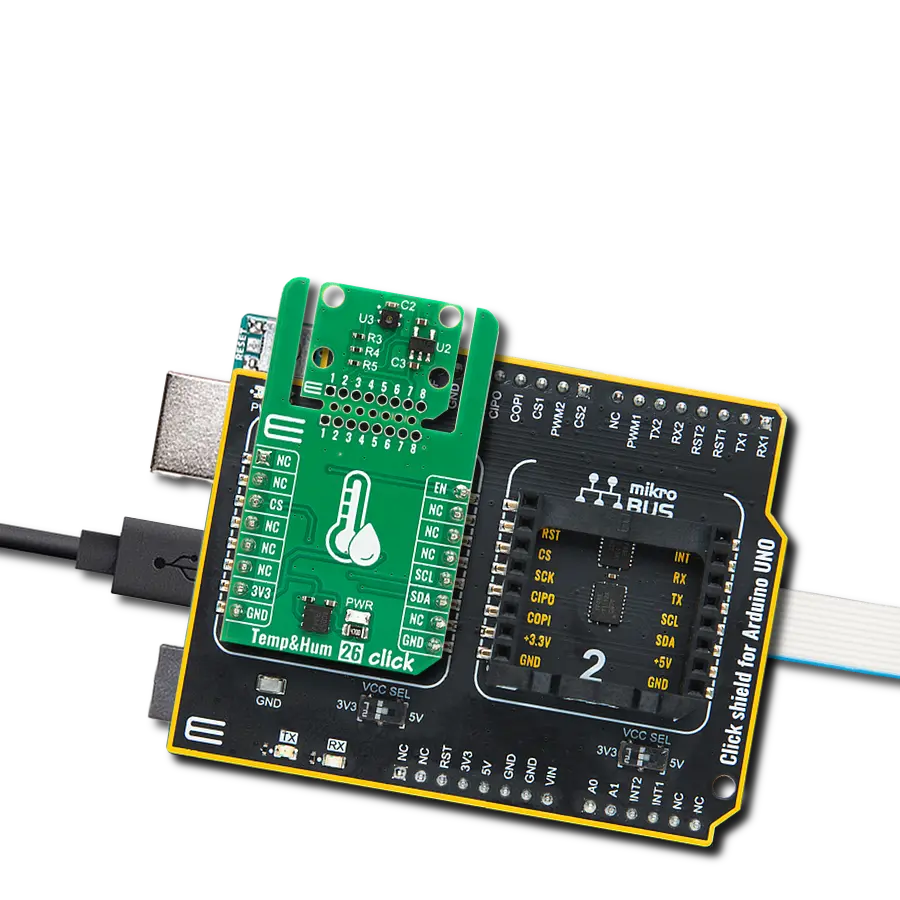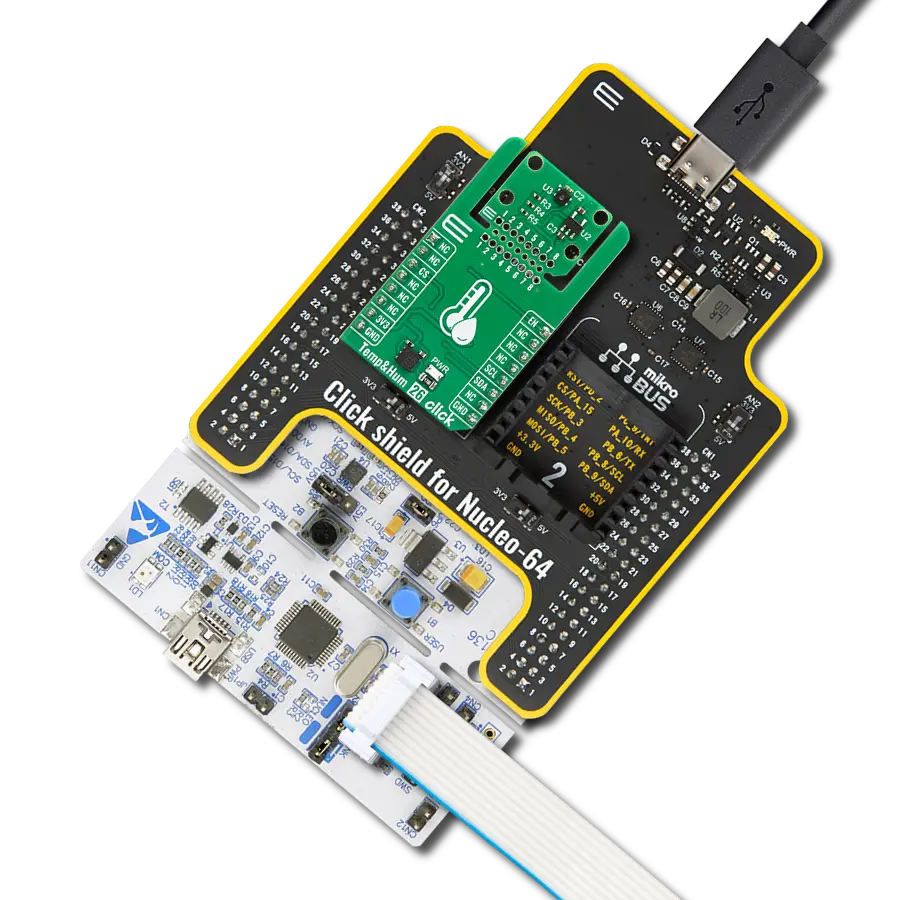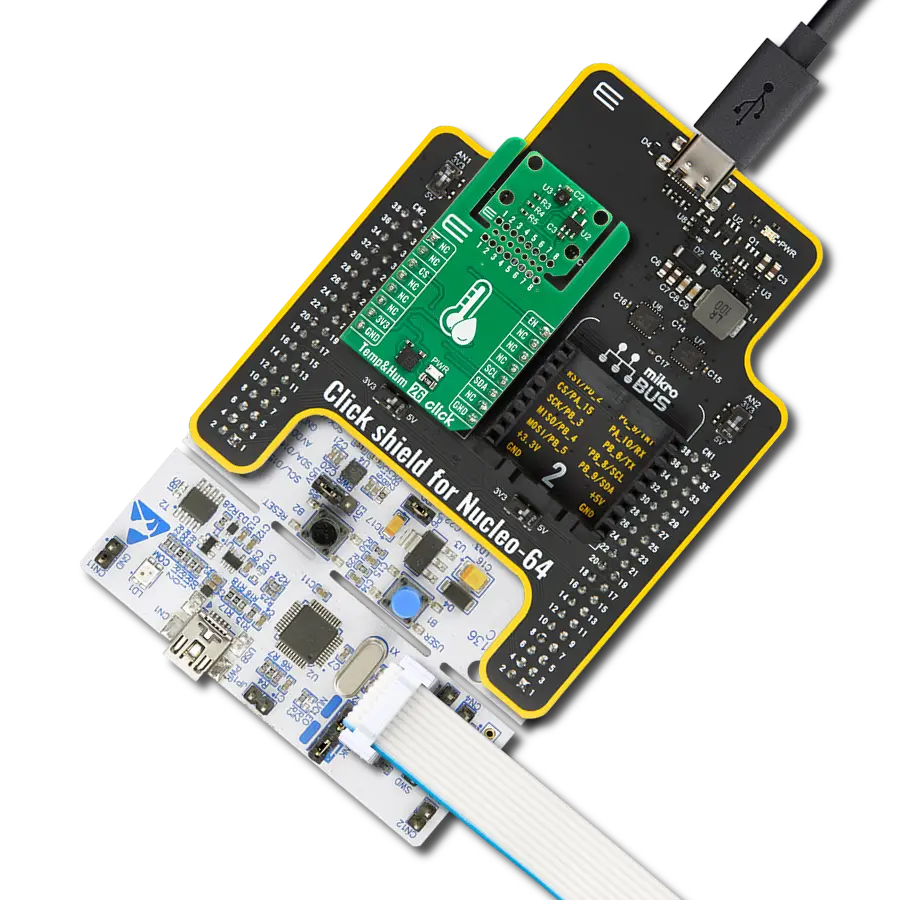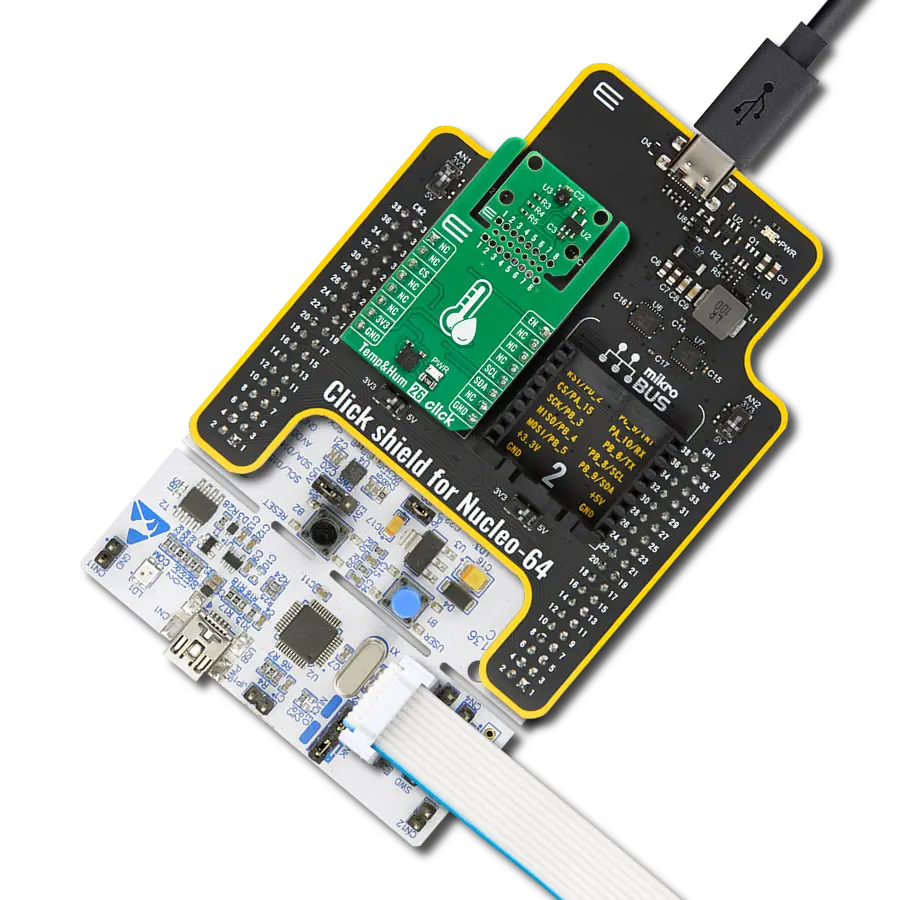Experience a secure temperature monitoring solution that keeps you cool and safe, eliminating the necessity for physical contact
A
A
Hardware Overview
How does it work?
IrThermo Click is based on the MLX90614, a single and dual-zone infrared thermometer from Melexis. This sensor is an IR sensor of a thermopile character. A thermopile sensor is a serially connected thermocouple array with hot junctions on the heat-absorbing membrane. The cold junctions are located on a cold base, providing the reference point for generating the voltage. Due to the low-temperature capacity of the membrane, it will react to the heat radiation, generating voltage via the thermoelectric effect. The ASSP circuitry of the MLX90614 sensor processes the voltage, allowing an accuracy of ±0.5˚C. The MLX90614 sensor is
factory calibrated in a wide temperature range: -40°C to 125°C for sensor temperature and -70°C to 380°C for object temperature. The ASSP circuitry also provides advanced interfacing options for the MCU, with the CRC error checking. The MLX90614 is equipped with a portion of EEPROM, which stores various config parameters, calibration data, and the chip ID address. Changing the values in the EEPROM will only take effect once the device is restarted. IrThermo Click 5V can use the SMBus to communicate with the host MCU using I2C lines of the mikroBUS™ socket. In addition, you can use the 10-bit PWM for data output to the host MCU.
The selection can be made over the SELECT MODE jumper, where the I2C is selected by default. For this Click board™ to work properly, both jumpers should be set to appropriate positions. This Click board™ can be operated only with a 5V logic voltage level. The board must perform appropriate logic voltage level conversion before using MCUs with different logic levels. Also, it comes equipped with a library containing functions and an example code that can be used as a reference for further development.
Features overview
Development board
PIC18F57Q43 Curiosity Nano evaluation kit is a cutting-edge hardware platform designed to evaluate microcontrollers within the PIC18-Q43 family. Central to its design is the inclusion of the powerful PIC18F57Q43 microcontroller (MCU), offering advanced functionalities and robust performance. Key features of this evaluation kit include a yellow user LED and a responsive
mechanical user switch, providing seamless interaction and testing. The provision for a 32.768kHz crystal footprint ensures precision timing capabilities. With an onboard debugger boasting a green power and status LED, programming and debugging become intuitive and efficient. Further enhancing its utility is the Virtual serial port (CDC) and a debug GPIO channel (DGI
GPIO), offering extensive connectivity options. Powered via USB, this kit boasts an adjustable target voltage feature facilitated by the MIC5353 LDO regulator, ensuring stable operation with an output voltage ranging from 1.8V to 5.1V, with a maximum output current of 500mA, subject to ambient temperature and voltage constraints.
Microcontroller Overview
MCU Card / MCU

Architecture
PIC
MCU Memory (KB)
128
Silicon Vendor
Microchip
Pin count
48
RAM (Bytes)
8196
You complete me!
Accessories
Curiosity Nano Base for Click boards is a versatile hardware extension platform created to streamline the integration between Curiosity Nano kits and extension boards, tailored explicitly for the mikroBUS™-standardized Click boards and Xplained Pro extension boards. This innovative base board (shield) offers seamless connectivity and expansion possibilities, simplifying experimentation and development. Key features include USB power compatibility from the Curiosity Nano kit, alongside an alternative external power input option for enhanced flexibility. The onboard Li-Ion/LiPo charger and management circuit ensure smooth operation for battery-powered applications, simplifying usage and management. Moreover, the base incorporates a fixed 3.3V PSU dedicated to target and mikroBUS™ power rails, alongside a fixed 5.0V boost converter catering to 5V power rails of mikroBUS™ sockets, providing stable power delivery for various connected devices.
Used MCU Pins
mikroBUS™ mapper
Take a closer look
Click board™ Schematic

Step by step
Project assembly
Track your results in real time
Application Output
1. Application Output - In Debug mode, the 'Application Output' window enables real-time data monitoring, offering direct insight into execution results. Ensure proper data display by configuring the environment correctly using the provided tutorial.

2. UART Terminal - Use the UART Terminal to monitor data transmission via a USB to UART converter, allowing direct communication between the Click board™ and your development system. Configure the baud rate and other serial settings according to your project's requirements to ensure proper functionality. For step-by-step setup instructions, refer to the provided tutorial.

3. Plot Output - The Plot feature offers a powerful way to visualize real-time sensor data, enabling trend analysis, debugging, and comparison of multiple data points. To set it up correctly, follow the provided tutorial, which includes a step-by-step example of using the Plot feature to display Click board™ readings. To use the Plot feature in your code, use the function: plot(*insert_graph_name*, variable_name);. This is a general format, and it is up to the user to replace 'insert_graph_name' with the actual graph name and 'variable_name' with the parameter to be displayed.

Software Support
Library Description
This library contains API for IrThermo Click driver.
Key functions:
irthermo5v_get_t_ambient- Reads Temperature ambient from sensor.irthermo5v_get_t_object- Reads Temperature object from sensor.
Open Source
Code example
The complete application code and a ready-to-use project are available through the NECTO Studio Package Manager for direct installation in the NECTO Studio. The application code can also be found on the MIKROE GitHub account.
/*!
* @file main.c
* @brief IrThermo5V Click example
*
* # Description
* This application collects data from the sensor, and logs the results.
*
* The demo application is composed of two sections :
*
* ## Application Init
* Initializes IrThermo 5V Driver.
*
* ## Application Task
* Reading Ambient and Object Temperature and displaying the value periodically.
*
* @author Stefan Ilic
*
*/
#include "board.h"
#include "log.h"
#include "irthermo5v.h"
static irthermo5v_t irthermo5v;
static log_t logger;
static float measured_temperature;
static float object_temperature;
void application_init ( void ) {
log_cfg_t log_cfg; /**< Logger config object. */
irthermo5v_cfg_t irthermo5v_cfg; /**< Click config object. */
/**
* Logger initialization.
* Default baud rate: 115200
* Default log level: LOG_LEVEL_DEBUG
* @note If USB_UART_RX and USB_UART_TX
* are defined as HAL_PIN_NC, you will
* need to define them manually for log to work.
* See @b LOG_MAP_USB_UART macro definition for detailed explanation.
*/
LOG_MAP_USB_UART( log_cfg );
log_init( &logger, &log_cfg );
log_info( &logger, " Application Init \r\n " );
log_printf( &logger, "------------------------------\r\n " );
// Click initialization.
irthermo5v_cfg_setup( &irthermo5v_cfg );
IRTHERMO5V_MAP_MIKROBUS( irthermo5v_cfg, MIKROBUS_1 );
err_t init_flag = irthermo5v_init( &irthermo5v, &irthermo5v_cfg );
if ( I2C_MASTER_ERROR == init_flag ) {
log_error( &logger, " Application Init Error. " );
log_info( &logger, " Please, run program again... " );
for ( ; ; );
}
log_info( &logger, " Application Task \r\n" );
log_printf( &logger, "------------------------------\r\n " );
}
void application_task ( void ) {
measured_temperature = irthermo5v_get_t_ambient( &irthermo5v );
object_temperature = irthermo5v_get_t_object( &irthermo5v );
log_printf( &logger, " Ambient Temperature: %.2f C\r\n ", measured_temperature );
log_printf( &logger, " Object Temperature: %.2f C\r\n ", object_temperature );
log_printf( &logger, "------------------------------\r\n " );
Delay_ms ( 1000 );
}
int main ( void )
{
/* Do not remove this line or clock might not be set correctly. */
#ifdef PREINIT_SUPPORTED
preinit();
#endif
application_init( );
for ( ; ; )
{
application_task( );
}
return 0;
}
// ------------------------------------------------------------------------ END
Additional Support
Resources
Category:Temperature & humidity