Enhance your engineering solution with our high-precision real-time clock, ensuring accurate timekeeping for your critical operations
A
A
Hardware Overview
How does it work?
RTC 5 Click is based on the MCP79510, a low-power time-keeping device from Microchip, using internal counters for hours, minutes, seconds, hundreds of seconds, days, months, years, and days of the week. The MCP79510 is configured to transmit calendar and time data to the MCU (24-hour/12-hour format) based on a 32.768kHz quartz crystal and comes with an integrated interrupt generation function. It reads and writes time data from and to the MCU in units ranging from seconds to the last two digits of the calendar year. The calendar year will automatically be identified as a leap year when its last two digits are a multiple of 4. Consequently, leap years up to the year 2399 can automatically be recognized. The MCP79510 is highly integrated with memory and advanced features usually found in much
more expensive versions of RTC. It consists of digital trimming added for higher accuracy, a battery switchover for backup power, a timestamp to log power failures, and three types of memory, including 64 bytes of general-purpose SRAM, 1Kbit EEPROM, and a unique blank ID in a locked section of EEPROM. SRAM and time-keeping circuitry are powered from the backup supply (button cell battery holder compatible with the 3000TR battery holder suitable for 12mm Coin Cell batteries) when main power is lost, allowing the device to maintain accurate time and the SRAM contents. The power-fail timestamp logs the times during power transfer from primary to auxiliary and vice versa. This Click board™ communicates with MCU through a standard SPI interface supporting the most common SPI mode, SPI
Mode 0, with a maximum frequency of 5MHz. Besides, it also has a shared pin for outputting a selectable frequency square wave from 1 up to 32.768kHz or alarm signals routed to the INT pin of the mikroBUS™ socket marked as MFP. Alarm signals can either generate an interrupt at a specific time in the future or generate a periodic interrupt every second, minute, hour, day, day of the week, or month. This Click board™ can be operated only with a 3.3V logic voltage level. The board must perform appropriate logic voltage level conversion before using MCUs with different logic levels. Also, it comes equipped with a library containing functions and an example code that can be used as a reference for further development.
Features overview
Development board
PIC18F57Q43 Curiosity Nano evaluation kit is a cutting-edge hardware platform designed to evaluate microcontrollers within the PIC18-Q43 family. Central to its design is the inclusion of the powerful PIC18F57Q43 microcontroller (MCU), offering advanced functionalities and robust performance. Key features of this evaluation kit include a yellow user LED and a responsive
mechanical user switch, providing seamless interaction and testing. The provision for a 32.768kHz crystal footprint ensures precision timing capabilities. With an onboard debugger boasting a green power and status LED, programming and debugging become intuitive and efficient. Further enhancing its utility is the Virtual serial port (CDC) and a debug GPIO channel (DGI
GPIO), offering extensive connectivity options. Powered via USB, this kit boasts an adjustable target voltage feature facilitated by the MIC5353 LDO regulator, ensuring stable operation with an output voltage ranging from 1.8V to 5.1V, with a maximum output current of 500mA, subject to ambient temperature and voltage constraints.
Microcontroller Overview
MCU Card / MCU

Architecture
PIC
MCU Memory (KB)
128
Silicon Vendor
Microchip
Pin count
48
RAM (Bytes)
8196
You complete me!
Accessories
Curiosity Nano Base for Click boards is a versatile hardware extension platform created to streamline the integration between Curiosity Nano kits and extension boards, tailored explicitly for the mikroBUS™-standardized Click boards and Xplained Pro extension boards. This innovative base board (shield) offers seamless connectivity and expansion possibilities, simplifying experimentation and development. Key features include USB power compatibility from the Curiosity Nano kit, alongside an alternative external power input option for enhanced flexibility. The onboard Li-Ion/LiPo charger and management circuit ensure smooth operation for battery-powered applications, simplifying usage and management. Moreover, the base incorporates a fixed 3.3V PSU dedicated to target and mikroBUS™ power rails, alongside a fixed 5.0V boost converter catering to 5V power rails of mikroBUS™ sockets, providing stable power delivery for various connected devices.
Used MCU Pins
mikroBUS™ mapper
Take a closer look
Click board™ Schematic
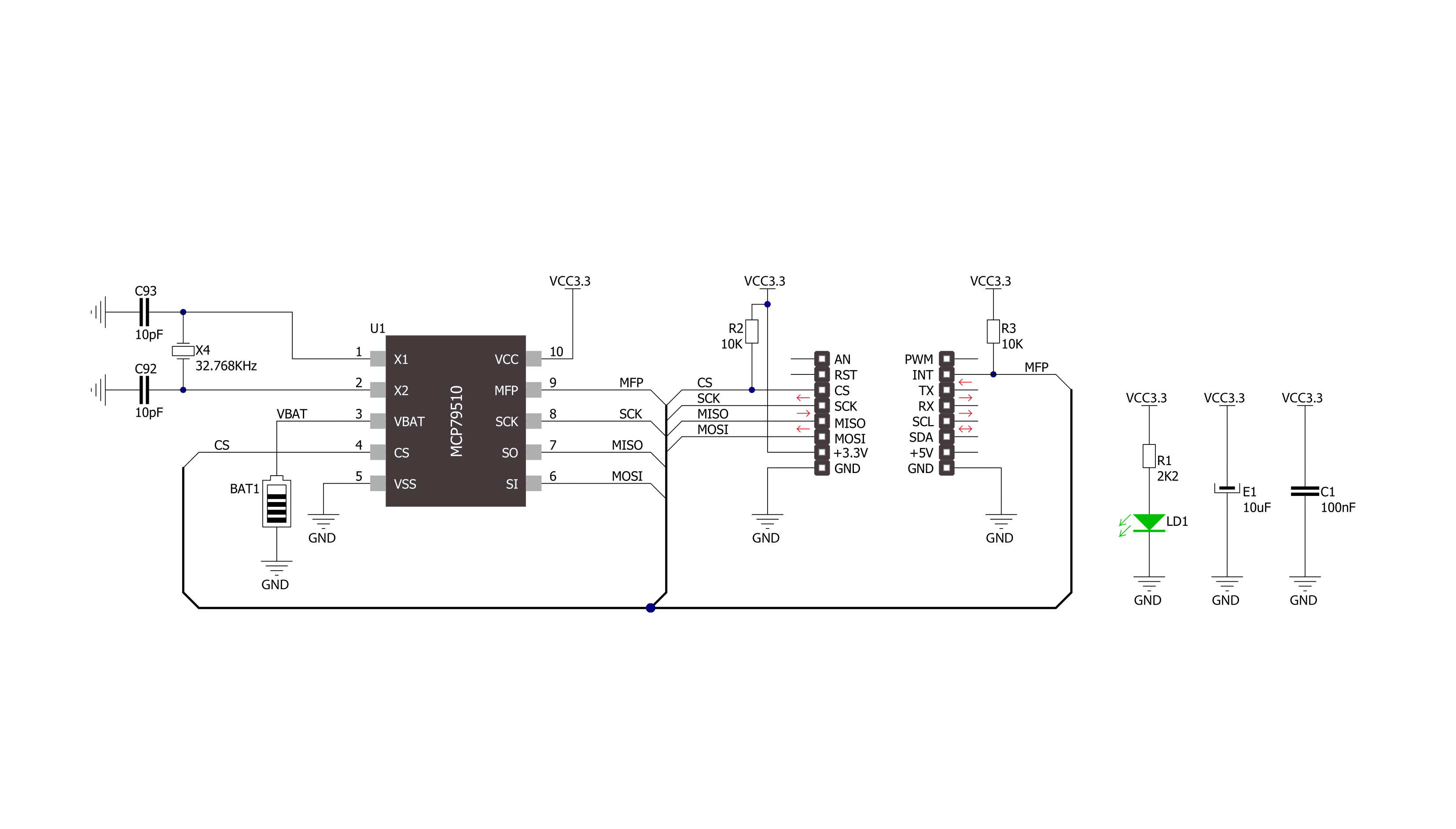
Step by step
Project assembly
Software Support
Library Description
This library contains API for RTC5 Click driver.
Key functions:
rtc5_set_time- Set time hours, minutes and seconds function.rtc5_set_date- Set date hours, minutes and seconds function.rtc5_get_time_and_date- Get time and date function.
Open Source
Code example
The complete application code and a ready-to-use project are available through the NECTO Studio Package Manager for direct installation in the NECTO Studio. The application code can also be found on the MIKROE GitHub account.
/*!
* \file
* \brief Rtc5 Click example
*
* # Description
* This is a example which demonstrates the use of RTC 5 Click board.
*
* The demo application is composed of two sections :
*
* ## Application Init
* Initializes GPIO, SPI and LOG structures, sets CS pin as output and INT pin as input.
* Initialization driver enable's - SPI, clear RTCC and SRAM memory,
* sets starting time and date, enable counting and start write log.
*
* ## Application Task
* RTC 5 Click communicates with register via SPI
* by write to register and read from register, display RTC time and date.
*
* *note:*
* Additional Functions:
* void display_log_day_of_the_week( uint8_t w_day ) - Write day of the week log.
*
* \author MikroE Team
*
*/
// ------------------------------------------------------------------- INCLUDES
#include "board.h"
#include "log.h"
#include "rtc5.h"
// ------------------------------------------------------------------ VARIABLES
static rtc5_t rtc5;
static log_t logger;
static uint8_t time_sec_new;
rtc5_timedate_t time_date_data;
// ------------------------------------------------------- ADDITIONAL FUNCTIONS
void display_log_day_of_the_week ( uint8_t w_day )
{
switch ( w_day )
{
case RTC5_DAY_OF_THE_WEEK_MONDAY:
{
log_printf( &logger, " ~~~ Monday ~~~\r\n" );
break;
}
case RTC5_DAY_OF_THE_WEEK_TUESDAY:
{
log_printf( &logger, " ~~~ Tuesday ~~~\r\n" );
break;
}
case RTC5_DAY_OF_THE_WEEK_WEDNESDAY:
{
log_printf( &logger, " ~~~ Wednesday ~~~\r\n" );
break;
}
case RTC5_DAY_OF_THE_WEEK_THURSDAY:
{
log_printf( &logger, " ~~~ Thursday ~~~\r\n" );
break;
}
case RTC5_DAY_OF_THE_WEEK_FRIDAY:
{
log_printf( &logger, " ~~~ Friday ~~~\r\n" );
break;
}
case RTC5_DAY_OF_THE_WEEK_SATURDAY:
{
log_printf( &logger, " ~~~ Saturday ~~~\r\n" );
break;
}
case RTC5_DAY_OF_THE_WEEK_SUNDAY:
{
log_printf( &logger, " ~~~ Sunday ~~~\r\n" );
break;
}
default:
{
break;
}
}
}
// ------------------------------------------------------ APPLICATION FUNCTIONS
void application_init ( void )
{
log_cfg_t log_cfg;
rtc5_cfg_t cfg;
/**
* Logger initialization.
* Default baud rate: 115200
* Default log level: LOG_LEVEL_DEBUG
* @note If USB_UART_RX and USB_UART_TX
* are defined as HAL_PIN_NC, you will
* need to define them manually for log to work.
* See @b LOG_MAP_USB_UART macro definition for detailed explanation.
*/
LOG_MAP_USB_UART( log_cfg );
log_init( &logger, &log_cfg );
log_info( &logger, "---- Application Init ----" );
// Click initialization.
rtc5_cfg_setup( &cfg );
RTC5_MAP_MIKROBUS( cfg, MIKROBUS_1 );
rtc5_init( &rtc5, &cfg );
rtc5_default_cfg ( &rtc5);
Delay_ms ( 100 );
rtc5_clear( &rtc5 );
Delay_ms ( 100 );
time_sec_new = 255;
// Set Time: 17h, 59 min and 50 sec
rtc5_set_time( &rtc5, 23, 59, 50 );
// Set Day of the week : Wednesday
rtc5_set_day_of_the_week( &rtc5, RTC5_DAY_OF_THE_WEEK_TUESDAY );
// Set Date: 31 ( day ), 12 ( month ) and 2019 ( year )
rtc5_set_date( &rtc5, 31, 12, 2019 );
// Start counting
rtc5_set_counting( &rtc5, 1 );
Delay_ms ( 100 );
log_printf( &logger, "--------------------\r\n" );
log_printf( &logger, " RTC 5 Click \r\n" );
log_printf( &logger, "--------------------\r\n" );
}
void application_task ( void )
{
rtc5_get_time_and_date( &rtc5, &time_date_data );
if ( time_sec_new != time_date_data.sec )
{
log_printf( &logger, " Time : %d:%d:%d\r\n", (uint16_t)time_date_data.hours, (uint16_t)time_date_data.min, (uint16_t)time_date_data.sec );
display_log_day_of_the_week( time_date_data.w_day );
log_printf( &logger, " Date : %d.%d.%d.\r\n", (uint16_t)time_date_data.day, (uint16_t)time_date_data.month, (uint16_t)time_date_data.year );
log_printf( &logger, "--------------------\r\n" );
time_sec_new = time_date_data.sec;
}
}
int main ( void )
{
/* Do not remove this line or clock might not be set correctly. */
#ifdef PREINIT_SUPPORTED
preinit();
#endif
application_init( );
for ( ; ; )
{
application_task( );
}
return 0;
}
// ------------------------------------------------------------------------ END
Additional Support
Resources
Category:RTC


































