Integrate real-time clock into your system for accurate timestamping and precise event sequencing
A
A
Hardware Overview
How does it work?
RTC 16 Click is based on the BU9873, an I2C configurable real-time clock/calendar optimized for low-power operations from Rohm Semiconductors. The BU9873 is configured to perform the serial transmission of calendar and time data to the MCU and comes with an integrated interrupt generation function. It also contains a built-in high-precision oscillation adjustment circuit, which enables the adjustment of time counts with a digital method and correct deviations in the oscillation frequency of the crystal oscillator. An automatic leap year recognition also characterizes this RTC until the future 2099 year. This Click board™ communicates
with MCU using the standard I2C 2-Wire interface to read data and configure settings, supporting a Fast Mode operation up to 400kHz. An alarm and interrupt function is also available that outputs an interrupt signal to the INT pin of the mikroBUS™ socket when the day of the week, hour, or minute matches with the preset time. An alarm may be selectable between ON and OFF for each day of the week, allowing outputting warning every day or on a specific day indicated by a red LED marked as ALARM. Besides, the RTC 16 Click also has an onboard header labeled CLKOUT, which provides clock pulses of 32kHz. Like this one, the most common RTC configuration is a
battery-backed-up, which maintains time and continues its work without interruption in the event of a power failure. That’s why, besides the BU9873, the RTC 16 Click has a button cell battery holder compatible with the 3000TR battery holder, suitable for 12mm Coin Cell batteries. This Click board™ can operate with either 3.3V or 5V logic voltage levels selected via the VCC SEL jumper. This way, both 3.3V and 5V capable MCUs can use the communication lines properly. Also, this Click board™ comes equipped with a library containing easy-to-use functions and an example code that can be used as a reference for further development.
Features overview
Development board
PIC18F47K42 Curiosity Nano evaluation kit is a cutting-edge hardware platform designed to evaluate the PIC18F47K42 microcontroller (MCU). Central to its design is the inclusion of the powerful PIC18F47K42 microcontroller (MCU), offering advanced functionalities and robust performance. Key features of this evaluation kit include a yellow user LED and a responsive mechanical user switch
providing seamless interaction and testing. The provision for a 32.768kHz crystal footprint ensures precision timing capabilities. With an onboard debugger boasting a green power and status LED, programming and debugging become intuitive and efficient. Further enhancing its utility is the Virtual serial port (CDC) and a debug GPIO channel (DGI GPIO), offering extensive connectivity options.
Powered via USB, this kit boasts an adjustable target voltage feature facilitated by the MIC5353 LDO regulator, ensuring stable operation with an output voltage ranging from 2.3V to 5.1V (limited by USB input voltage), with a maximum output current of 500mA, subject to ambient temperature and voltage constraints.
Microcontroller Overview
MCU Card / MCU

Architecture
PIC
MCU Memory (KB)
128
Silicon Vendor
Microchip
Pin count
40
RAM (Bytes)
8192
You complete me!
Accessories
Curiosity Nano Base for Click boards is a versatile hardware extension platform created to streamline the integration between Curiosity Nano kits and extension boards, tailored explicitly for the mikroBUS™-standardized Click boards and Xplained Pro extension boards. This innovative base board (shield) offers seamless connectivity and expansion possibilities, simplifying experimentation and development. Key features include USB power compatibility from the Curiosity Nano kit, alongside an alternative external power input option for enhanced flexibility. The onboard Li-Ion/LiPo charger and management circuit ensure smooth operation for battery-powered applications, simplifying usage and management. Moreover, the base incorporates a fixed 3.3V PSU dedicated to target and mikroBUS™ power rails, alongside a fixed 5.0V boost converter catering to 5V power rails of mikroBUS™ sockets, providing stable power delivery for various connected devices.
Used MCU Pins
mikroBUS™ mapper
Take a closer look
Click board™ Schematic
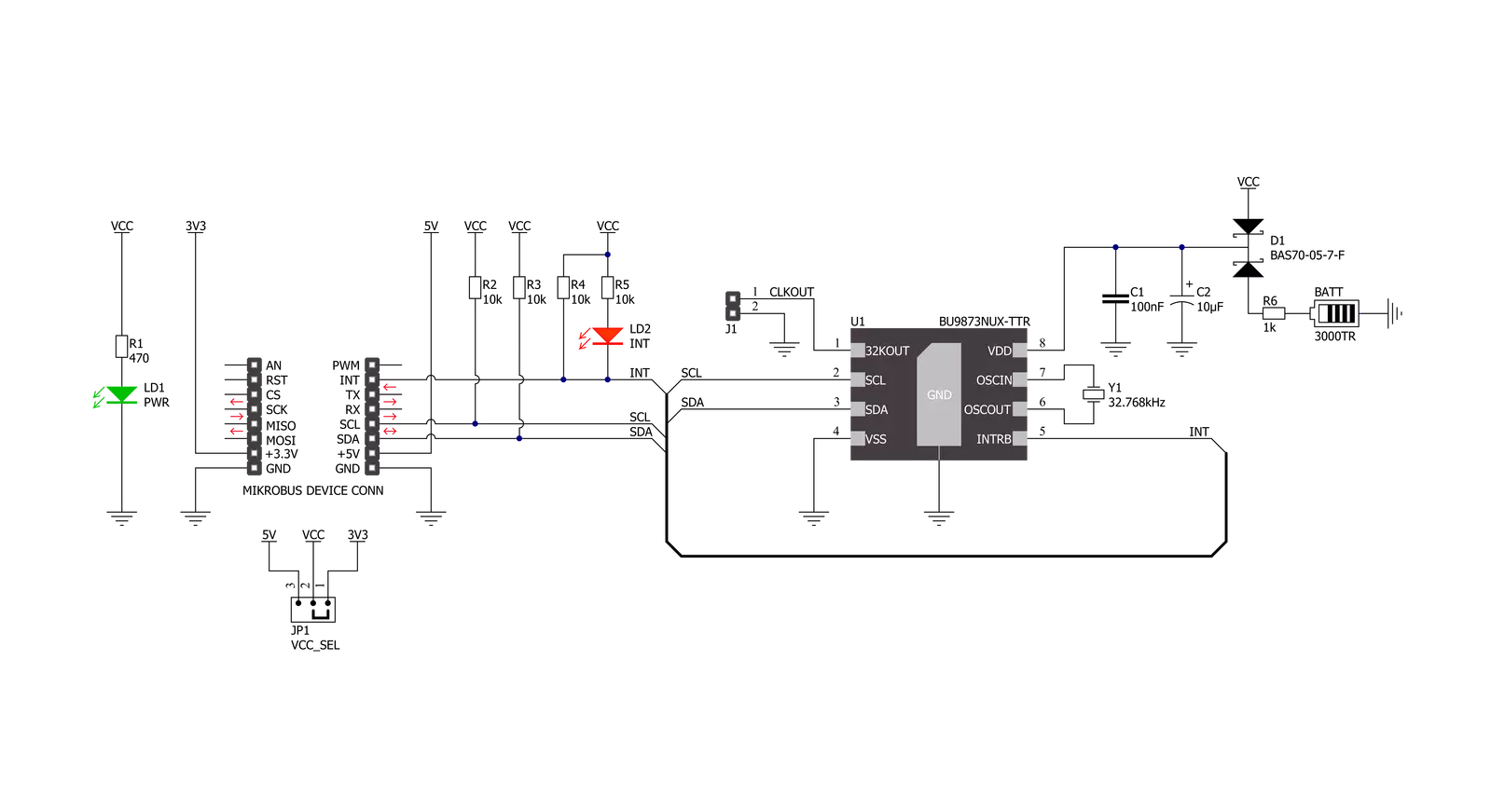
Step by step
Project assembly
Track your results in real time
Application Output
1. Application Output - In Debug mode, the 'Application Output' window enables real-time data monitoring, offering direct insight into execution results. Ensure proper data display by configuring the environment correctly using the provided tutorial.

2. UART Terminal - Use the UART Terminal to monitor data transmission via a USB to UART converter, allowing direct communication between the Click board™ and your development system. Configure the baud rate and other serial settings according to your project's requirements to ensure proper functionality. For step-by-step setup instructions, refer to the provided tutorial.

3. Plot Output - The Plot feature offers a powerful way to visualize real-time sensor data, enabling trend analysis, debugging, and comparison of multiple data points. To set it up correctly, follow the provided tutorial, which includes a step-by-step example of using the Plot feature to display Click board™ readings. To use the Plot feature in your code, use the function: plot(*insert_graph_name*, variable_name);. This is a general format, and it is up to the user to replace 'insert_graph_name' with the actual graph name and 'variable_name' with the parameter to be displayed.

Software Support
Library Description
This library contains API for RTC 16 Click driver.
Key functions:
rtc16_set_time- This function sets the starting time values - second, minute and hourrtc16_read_time- This function reads the current time values - second, minute and hourrtc16_read_date- This function reads the current date values - day of week, day, month and year
Open Source
Code example
The complete application code and a ready-to-use project are available through the NECTO Studio Package Manager for direct installation in the NECTO Studio. The application code can also be found on the MIKROE GitHub account.
/*!
* @file main.c
* @brief RTC16 Click example
*
* # Description
* This example demonstrates the use of RTC 16 Click board by reading and displaying
* the time and date values.
*
* The demo application is composed of two sections :
*
* ## Application Init
* Initializes the driver and logger and performs the Click default configuration
* which sets 24h time mode and interrupt to be synchronized with second count-up.
* And after that setting the starting time and date.
*
* ## Application Task
* Waits for the second count-up interrupt and then reads and displays the current
* time and date values on the USB UART.
*
* @author Stefan Filipovic
*
*/
#include "board.h"
#include "log.h"
#include "rtc16.h"
static rtc16_t rtc16;
static log_t logger;
static rtc16_time_t time;
static rtc16_date_t date;
/**
* @brief RTC 16 get day of week name function.
* @details This function returns the name of day of the week as a string.
* @param[in] ctx : Click context object.
* See #rtc16_t object definition for detailed explanation.
* @param[in] day_of_week : Day of week decimal value.
* @return Name of day as a string.
* @note None.
*/
static char *rtc16_get_day_of_week_name ( uint8_t day_of_week );
void application_init ( void )
{
log_cfg_t log_cfg; /**< Logger config object. */
rtc16_cfg_t rtc16_cfg; /**< Click config object. */
/**
* Logger initialization.
* Default baud rate: 115200
* Default log level: LOG_LEVEL_DEBUG
* @note If USB_UART_RX and USB_UART_TX
* are defined as HAL_PIN_NC, you will
* need to define them manually for log to work.
* See @b LOG_MAP_USB_UART macro definition for detailed explanation.
*/
LOG_MAP_USB_UART( log_cfg );
log_init( &logger, &log_cfg );
log_info( &logger, " Application Init " );
// Click initialization.
rtc16_cfg_setup( &rtc16_cfg );
RTC16_MAP_MIKROBUS( rtc16_cfg, MIKROBUS_1 );
if ( I2C_MASTER_ERROR == rtc16_init( &rtc16, &rtc16_cfg ) )
{
log_error( &logger, " Communication init." );
for ( ; ; );
}
if ( RTC16_ERROR == rtc16_default_cfg ( &rtc16 ) )
{
log_error( &logger, " Default configuration." );
for ( ; ; );
}
time.hour = 23;
time.minute = 59;
time.second = 50;
if ( RTC16_OK == rtc16_set_time ( &rtc16, &time ) )
{
log_printf( &logger, " Set time: %.2u:%.2u:%.2u\r\n",
( uint16_t ) time.hour, ( uint16_t ) time.minute, ( uint16_t ) time.second );
}
date.day_of_week = RTC16_SUNDAY;
date.day = 31;
date.month = 12;
date.year = 22;
if ( RTC16_OK == rtc16_set_date ( &rtc16, &date ) )
{
log_printf( &logger, " Set date: %s, %.2u.%.2u.20%.2u.\r\n",
rtc16_get_day_of_week_name ( date.day_of_week ),
( uint16_t ) date.day, ( uint16_t ) date.month, ( uint16_t ) date.year );
}
log_info( &logger, " Application Task " );
}
void application_task ( void )
{
// Wait for interrupt which is synchronized with second count-up
while ( rtc16_get_int_pin ( &rtc16 ) );
rtc16_clear_interrupts ( &rtc16 );
if ( RTC16_OK == rtc16_read_time ( &rtc16, &time ) )
{
log_printf( &logger, " Time: %.2u:%.2u:%.2u\r\n",
( uint16_t ) time.hour, ( uint16_t ) time.minute, ( uint16_t ) time.second );
}
if ( RTC16_OK == rtc16_read_date ( &rtc16, &date ) )
{
log_printf( &logger, " Date: %s, %.2u.%.2u.20%.2u.\r\n\n",
rtc16_get_day_of_week_name ( date.day_of_week ),
( uint16_t ) date.day, ( uint16_t ) date.month, ( uint16_t ) date.year );
}
}
int main ( void )
{
/* Do not remove this line or clock might not be set correctly. */
#ifdef PREINIT_SUPPORTED
preinit();
#endif
application_init( );
for ( ; ; )
{
application_task( );
}
return 0;
}
static char *rtc16_get_day_of_week_name ( uint8_t day_of_week )
{
switch ( day_of_week )
{
case RTC16_MONDAY:
{
return "Monday";
}
case RTC16_TUESDAY:
{
return "Tuesday";
}
case RTC16_WEDNESDAY:
{
return "Wednesday";
}
case RTC16_THURSDAY:
{
return "Thursday";
}
case RTC16_FRIDAY:
{
return "Friday";
}
case RTC16_SATURDAY:
{
return "Saturday";
}
case RTC16_SUNDAY:
{
return "Sunday";
}
default:
{
return "Unknown";
}
}
}
// ------------------------------------------------------------------------ END
Additional Support
Resources
Category:RTC

































