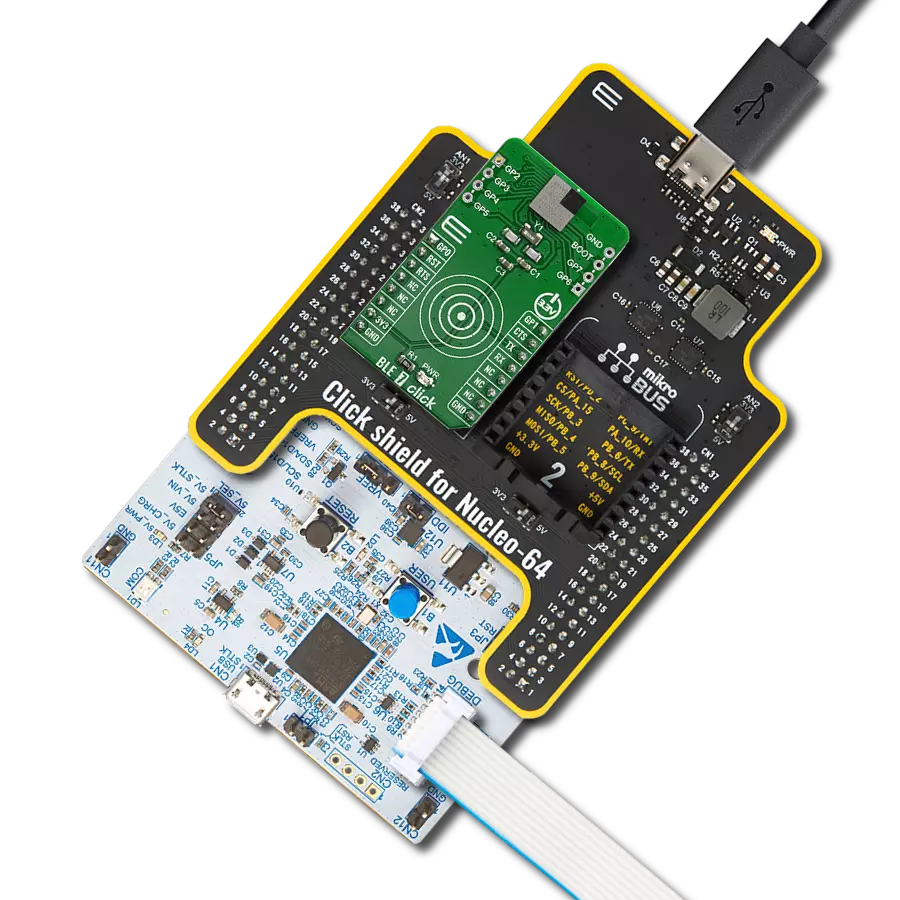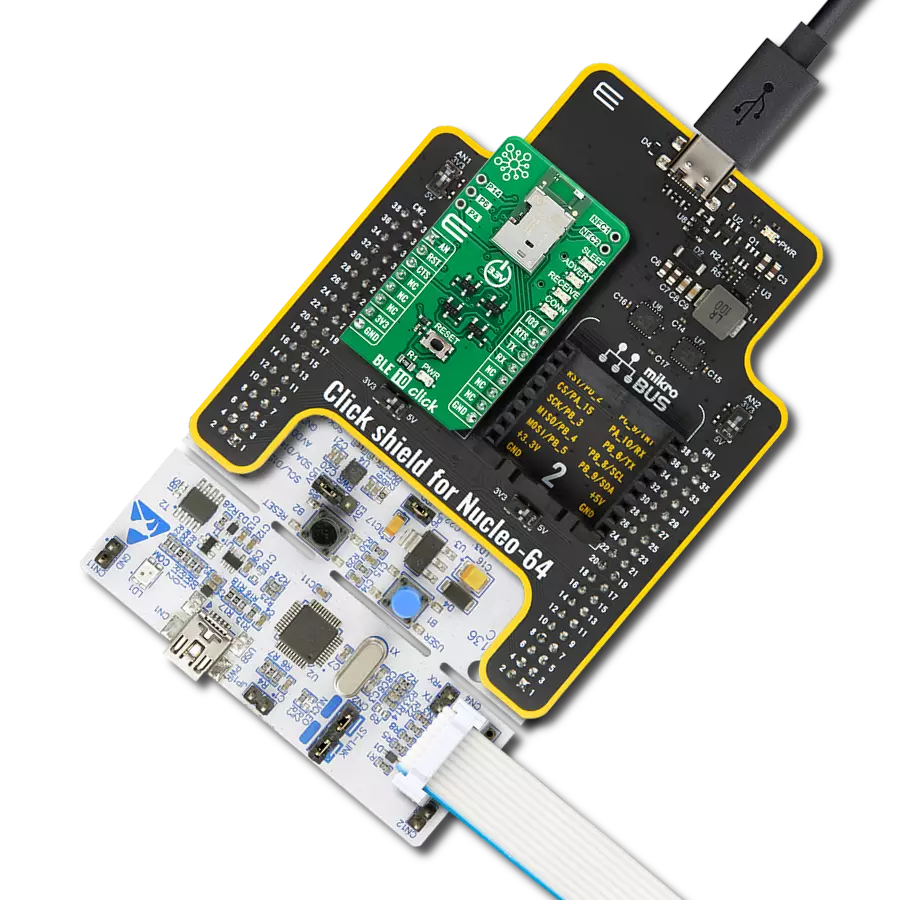Add Bluetooth connectivity into your embedded projects with extended range, compatibility with Bluetooth version 2.1 + EDR, and resilience in high-interference environments
A
A
Hardware Overview
How does it work?
Bluetooth Click is based on the RN-41, a Class 1 Bluetooth module from Microchip. The auto-discovery/pairing on this module does not require software configuration. It has a 15dBm output transmitter with -80dBm of typical receive sensitivity for transmitting data using FHSS/GFSK modulation on 79 channels and at 1MHz intervals. The 3Mbps data rate communication is secured with 128-bit encryption, with error correction, which guarantees packet delivery. The 3Mbps data rate is a maximum that can be achieved in a burst in HCI mode, while the 1.5Mbps is sustained. To communicate with the host MCU, the Bluetooth Click uses the UART interface with commonly used
UART RX and TX as its default communication protocol. It can operate at baud rate speeds from 1200bps to 921Kbps, while non-standard baud rates can be programmed. The hardware flow control pins UART CTS/RTS are disabled and can be enabled by soldering J1 and J2 jumpers. The RN-41 module can be programmed over the UART interface of the mikroBUS™ socket with a simple ASCI command language similar to the Hayes AT protocol. The module can be reset via the RST pin with active LOW. This Click board™ features four more jumpers labeled PIO3, PIO4, PIO6, and PIO7. The auto-discovery function can be enabled by soldering jumper PIO3. To set the factory default
values, you should solder the PIO4 jumper, and this feature is critical when the module has been misconfigured. The auto-master mode can be set by soldering the PIO6 jumper; the standard application runs on SPP/DUN Master and Slave. The firmware can set the baud rate but can also be forced to 9600bps by soldering the PIO7 jumper. This Click board™ can be operated only with a 3.3V logic voltage level. The board must perform appropriate logic voltage level conversion before using MCUs with different logic levels. Also, it comes equipped with a library containing functions and an example code that can be used as a reference for further development.
Features overview
Development board
Arduino UNO is a versatile microcontroller board built around the ATmega328P chip. It offers extensive connectivity options for various projects, featuring 14 digital input/output pins, six of which are PWM-capable, along with six analog inputs. Its core components include a 16MHz ceramic resonator, a USB connection, a power jack, an
ICSP header, and a reset button, providing everything necessary to power and program the board. The Uno is ready to go, whether connected to a computer via USB or powered by an AC-to-DC adapter or battery. As the first USB Arduino board, it serves as the benchmark for the Arduino platform, with "Uno" symbolizing its status as the
first in a series. This name choice, meaning "one" in Italian, commemorates the launch of Arduino Software (IDE) 1.0. Initially introduced alongside version 1.0 of the Arduino Software (IDE), the Uno has since become the foundational model for subsequent Arduino releases, embodying the platform's evolution.
Microcontroller Overview
MCU Card / MCU

Architecture
AVR
MCU Memory (KB)
32
Silicon Vendor
Microchip
Pin count
28
RAM (Bytes)
2048
You complete me!
Accessories
Click Shield for Arduino UNO has two proprietary mikroBUS™ sockets, allowing all the Click board™ devices to be interfaced with the Arduino UNO board without effort. The Arduino Uno, a microcontroller board based on the ATmega328P, provides an affordable and flexible way for users to try out new concepts and build prototypes with the ATmega328P microcontroller from various combinations of performance, power consumption, and features. The Arduino Uno has 14 digital input/output pins (of which six can be used as PWM outputs), six analog inputs, a 16 MHz ceramic resonator (CSTCE16M0V53-R0), a USB connection, a power jack, an ICSP header, and reset button. Most of the ATmega328P microcontroller pins are brought to the IO pins on the left and right edge of the board, which are then connected to two existing mikroBUS™ sockets. This Click Shield also has several switches that perform functions such as selecting the logic levels of analog signals on mikroBUS™ sockets and selecting logic voltage levels of the mikroBUS™ sockets themselves. Besides, the user is offered the possibility of using any Click board™ with the help of existing bidirectional level-shifting voltage translators, regardless of whether the Click board™ operates at a 3.3V or 5V logic voltage level. Once you connect the Arduino UNO board with our Click Shield for Arduino UNO, you can access hundreds of Click boards™, working with 3.3V or 5V logic voltage levels.
Used MCU Pins
mikroBUS™ mapper
Take a closer look
Click board™ Schematic
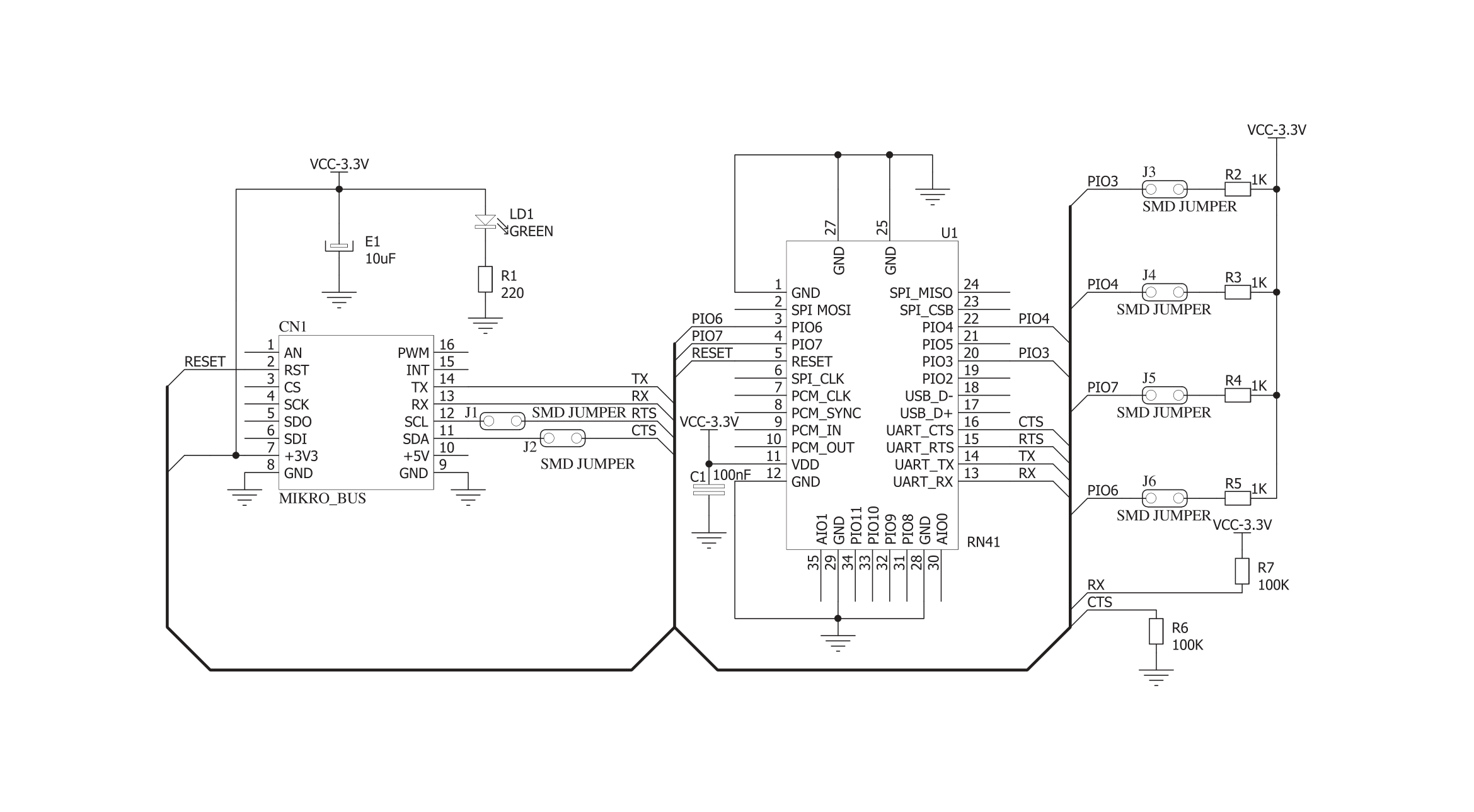
Step by step
Project assembly
Track your results in real time
Application Output
1. Application Output - In Debug mode, the 'Application Output' window enables real-time data monitoring, offering direct insight into execution results. Ensure proper data display by configuring the environment correctly using the provided tutorial.

2. UART Terminal - Use the UART Terminal to monitor data transmission via a USB to UART converter, allowing direct communication between the Click board™ and your development system. Configure the baud rate and other serial settings according to your project's requirements to ensure proper functionality. For step-by-step setup instructions, refer to the provided tutorial.

3. Plot Output - The Plot feature offers a powerful way to visualize real-time sensor data, enabling trend analysis, debugging, and comparison of multiple data points. To set it up correctly, follow the provided tutorial, which includes a step-by-step example of using the Plot feature to display Click board™ readings. To use the Plot feature in your code, use the function: plot(*insert_graph_name*, variable_name);. This is a general format, and it is up to the user to replace 'insert_graph_name' with the actual graph name and 'variable_name' with the parameter to be displayed.

Software Support
Library Description
This library contains API for Bluetooth Click driver.
Key functions:
bluetooth_enter_command_mode- The function enter the command mode of the RN-41 Bluetooth module on Bluetooth Click board.bluetooth_set_authentication- The function set the authentication value to the RN-41 Bluetooth module on Bluetooth Click board.bluetooth_set_security_pin_code- The function set security pin code string to the RN-41 Bluetooth module on Bluetooth Click board.
Open Source
Code example
The complete application code and a ready-to-use project are available through the NECTO Studio Package Manager for direct installation in the NECTO Studio. The application code can also be found on the MIKROE GitHub account.
/*!
* \file
* \brief Bluetooth Click example
*
* # Description
* This example reads and processes data from Bluetooth Clicks.
*
* The demo application is composed of two sections :
*
* ## Application Init
* Initializes driver and wake-up module.
*
* ## Application Task
* Reads the received data.
*
* ## Additional Function
* - bluetooth_process ( ) - Logs all received messages on UART, and sends the certain message back to the connected device.
*
* *note:*
* Before starting to use this Click, it must be paired with other device.
*
* \author MikroE Team
*
*/
// ------------------------------------------------------------------- INCLUDES
#include "board.h"
#include "log.h"
#include "bluetooth.h"
#include "string.h"
#define PROCESS_COUNTER 20
#define PROCESS_RX_BUFFER_SIZE 100
#define PROCESS_PARSER_BUFFER_SIZE 100
// ------------------------------------------------------------------ VARIABLES
static bluetooth_t bluetooth;
static log_t logger;
uint8_t DEVICE_NAME_DATA[ 20 ] = { 'B', 'l', 'u', 'e', 't', 'o', 'o', 't', 'h', 'C', 'l', 'i', 'c', 'k' };
uint8_t EXTENDED_STRING_DATA[ 10 ] = { 'S', 'l', 'a', 'v', 'e' };
uint8_t PIN_CODE_DATA[ 10 ] = { '1', '2', '3', '4' };
static char current_parser_buf[ PROCESS_PARSER_BUFFER_SIZE ];
// ------------------------------------------------------- ADDITIONAL FUNCTIONS
static int8_t bluetooth_process ( char * response )
{
int32_t rsp_size;
uint16_t rsp_cnt = 0;
char uart_rx_buffer[ PROCESS_RX_BUFFER_SIZE ] = { 0 };
uint8_t check_buf_cnt;
uint8_t process_cnt = PROCESS_COUNTER;
// Clear current buffer
memset( current_parser_buf, 0, PROCESS_PARSER_BUFFER_SIZE );
while( process_cnt != 0 )
{
rsp_size = bluetooth_generic_read( &bluetooth, uart_rx_buffer, PROCESS_RX_BUFFER_SIZE );
if ( rsp_size > 0 )
{
// Validation of the received data
for ( check_buf_cnt = 0; check_buf_cnt < rsp_size; check_buf_cnt++ )
{
if ( uart_rx_buffer[ check_buf_cnt ] == 0 )
{
uart_rx_buffer[ check_buf_cnt ] = 13;
}
}
// Storages data in current buffer
rsp_cnt += rsp_size;
if ( rsp_cnt < PROCESS_PARSER_BUFFER_SIZE )
{
strncat( current_parser_buf, uart_rx_buffer, rsp_size );
}
// Clear RX buffer
memset( uart_rx_buffer, 0, PROCESS_RX_BUFFER_SIZE );
log_printf( &logger, "%s", current_parser_buf );
if ( strstr( current_parser_buf, "ERR" ) ) {
Delay_100ms( );
return -1;
}
if ( strstr( current_parser_buf, response ) ) {
Delay_100ms( );
return 1;
}
if ( strstr( current_parser_buf, "Hello" ) ) {
bluetooth_generic_write( &bluetooth, "MikroE\r\n", 8 );
Delay_100ms( );
}
}
else
{
process_cnt--;
// Process delay
Delay_ms ( 100 );
}
}
return 0;
}
// ------------------------------------------------------ APPLICATION FUNCTIONS
void application_init ( void )
{
log_cfg_t log_cfg;
bluetooth_cfg_t cfg;
/**
* Logger initialization.
* Default baud rate: 115200
* Default log level: LOG_LEVEL_DEBUG
* @note If USB_UART_RX and USB_UART_TX
* are defined as HAL_PIN_NC, you will
* need to define them manually for log to work.
* See @b LOG_MAP_USB_UART macro definition for detailed explanation.
*/
LOG_MAP_USB_UART( log_cfg );
log_init( &logger, &log_cfg );
log_info( &logger, "---- Application Init ----" );
// Click initialization.
bluetooth_cfg_setup( &cfg );
BLUETOOTH_MAP_MIKROBUS( cfg, MIKROBUS_1 );
bluetooth_init( &bluetooth, &cfg );
Delay_ms ( 500 );
log_printf( &logger, "Configuring the module...\n" );
do
{
log_printf( &logger, " --- Command mode --- \r\n" );
bluetooth_enter_command_mode( &bluetooth );
}
while( bluetooth_process( "CMD" ) != 1 );
do
{
log_printf( &logger, " --- Device name --- \r\n" );
bluetooth_set_device_name( &bluetooth, &DEVICE_NAME_DATA[ 0 ] );
}
while( bluetooth_process( "AOK" ) != 1 );
do
{
log_printf( &logger, " --- Status string --- \r\n" );
bluetooth_set_extended_status_string( &bluetooth, &EXTENDED_STRING_DATA[ 0 ] );
}
while( bluetooth_process( "AOK" ) != 1 );
do
{
log_printf( &logger, " --- Operating mode --- \r\n" );
bluetooth_set_operating_mode( &bluetooth, 0 );
}
while( bluetooth_process( "AOK" ) != 1 );
do
{
log_printf( &logger, " --- Authentication --- \r\n" );
bluetooth_set_authentication( &bluetooth, 1 );
}
while( bluetooth_process( "AOK" ) != 1 );
do
{
log_printf( &logger, " --- Pin code --- \r\n" );
bluetooth_set_security_pin_code( &bluetooth, &PIN_CODE_DATA[ 0 ] );
}
while( bluetooth_process( "AOK" ) != 1 );
do
{
log_printf( &logger, " --- Exit command mode --- \r\n" );
bluetooth_exit_command_mode( &bluetooth );
}
while( bluetooth_process( "END" ) != 1 );
log_printf( &logger, "The module has been configured.\n" );
}
void application_task ( void )
{
bluetooth_process( "AOK" );
}
int main ( void )
{
/* Do not remove this line or clock might not be set correctly. */
#ifdef PREINIT_SUPPORTED
preinit();
#endif
application_init( );
for ( ; ; )
{
application_task( );
}
return 0;
}
// ------------------------------------------------------------------------ END
Additional Support
Resources
Category:BT/BLE