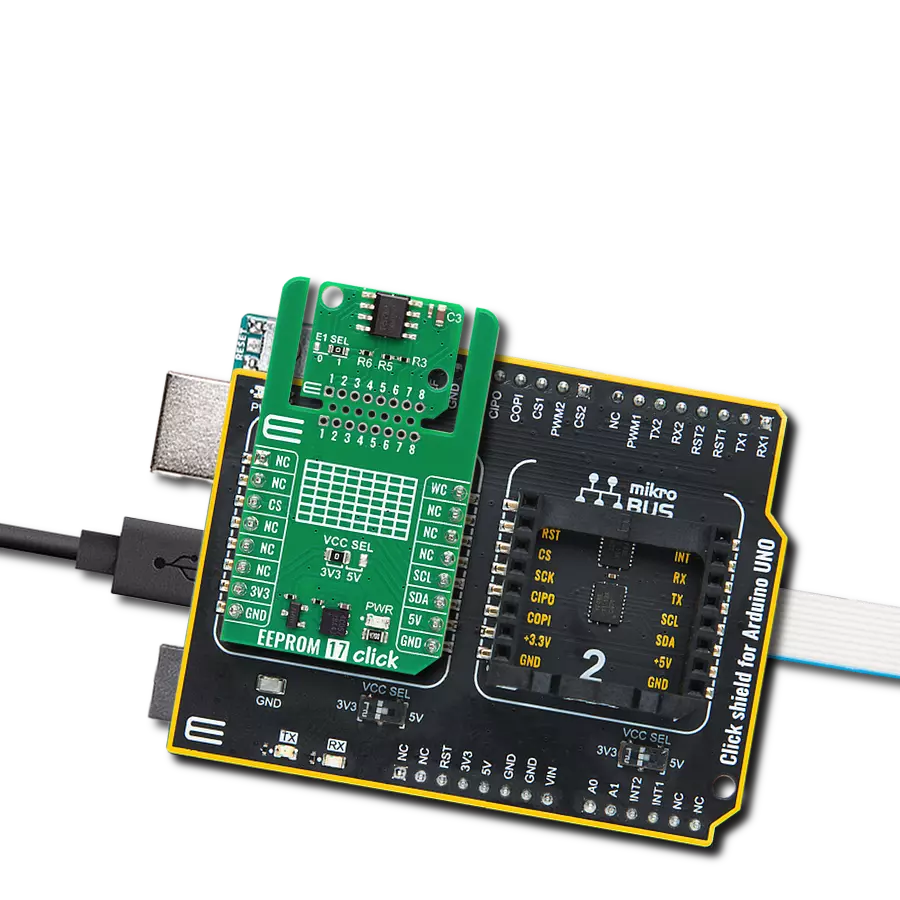Through the strategic use of EEPROM memory, our solution addresses the challenges of data persistence and management, enabling you to focus on innovation and growth
A
A
Hardware Overview
How does it work?
EEPROM 6 Click is based on the DS28EC20, a 20Kb data EEPROM with a fully featured 1-Wire interface in a single chip from Analog Devices. The memory is organized as 80 pages of 256 bits each. In addition, the device has one page for control functions such as permanent write protection and EPROM-Emulation mode for individual 2048-bit (8-page) memory blocks. A volatile 256-bit memory page called the scratchpad acts as a buffer when writing data to the EEPROM to ensure data integrity. Data is first written to the scratchpad, from which it can be read back for verification before transferring it to the EEPROM. Each DS28EC20 has its own unalterable and unique 64-bit registration number.
The registration number guarantees unique identification and addresses the device in a multidrop 1-Wire net environment. In addition to the EEPROM, the device has a 32-byte volatile scratchpad. Writes to the EEPROM array are a two-step process. First, data is written to the scratchpad and then copied into the main array. The user can verify the data in the scratchpad before copying. The EEPROM 6 Click communicates with MCU using the 1-Wire interface, which supports a Standard and Overdrive communication speed of 15.4kbps (max) and 90kbps (max). If not explicitly set into the Overdrive mode, the DS28EC20 communicates at Standard speed. The 1-Wire communication line is
routed to the SMD jumper labeled GP SEL, which allows routing of the 1-Wire communication either to the PWM pin or the AN pin of the mikroBUS™ socket. These pins are labeled GP0 and GP1, respectively, the same as the SMD jumper positions, making the selection of the desired pin simple and straightforward. This Click board™ can operate with either 3.3V or 5V logic voltage levels selected via the VCC SEL jumper. This way, both 3.3V and 5V capable MCUs can use the communication lines properly. Also, this Click board™ comes equipped with a library containing easy-to-use functions and an example code that can be used, as a reference, for further development.
Features overview
Development board
Arduino UNO is a versatile microcontroller board built around the ATmega328P chip. It offers extensive connectivity options for various projects, featuring 14 digital input/output pins, six of which are PWM-capable, along with six analog inputs. Its core components include a 16MHz ceramic resonator, a USB connection, a power jack, an
ICSP header, and a reset button, providing everything necessary to power and program the board. The Uno is ready to go, whether connected to a computer via USB or powered by an AC-to-DC adapter or battery. As the first USB Arduino board, it serves as the benchmark for the Arduino platform, with "Uno" symbolizing its status as the
first in a series. This name choice, meaning "one" in Italian, commemorates the launch of Arduino Software (IDE) 1.0. Initially introduced alongside version 1.0 of the Arduino Software (IDE), the Uno has since become the foundational model for subsequent Arduino releases, embodying the platform's evolution.
Microcontroller Overview
MCU Card / MCU

Architecture
AVR
MCU Memory (KB)
32
Silicon Vendor
Microchip
Pin count
28
RAM (Bytes)
2048
You complete me!
Accessories
Click Shield for Arduino UNO has two proprietary mikroBUS™ sockets, allowing all the Click board™ devices to be interfaced with the Arduino UNO board without effort. The Arduino Uno, a microcontroller board based on the ATmega328P, provides an affordable and flexible way for users to try out new concepts and build prototypes with the ATmega328P microcontroller from various combinations of performance, power consumption, and features. The Arduino Uno has 14 digital input/output pins (of which six can be used as PWM outputs), six analog inputs, a 16 MHz ceramic resonator (CSTCE16M0V53-R0), a USB connection, a power jack, an ICSP header, and reset button. Most of the ATmega328P microcontroller pins are brought to the IO pins on the left and right edge of the board, which are then connected to two existing mikroBUS™ sockets. This Click Shield also has several switches that perform functions such as selecting the logic levels of analog signals on mikroBUS™ sockets and selecting logic voltage levels of the mikroBUS™ sockets themselves. Besides, the user is offered the possibility of using any Click board™ with the help of existing bidirectional level-shifting voltage translators, regardless of whether the Click board™ operates at a 3.3V or 5V logic voltage level. Once you connect the Arduino UNO board with our Click Shield for Arduino UNO, you can access hundreds of Click boards™, working with 3.3V or 5V logic voltage levels.
Used MCU Pins
mikroBUS™ mapper
Take a closer look
Click board™ Schematic

Step by step
Project assembly
Software Support
Library Description
This library contains API for EEPROM 6 Click driver.
Key functions:
eprom6_write_mem- This function writes a sequential data starting of the targeted 16b register address of the targeted 16-bit register address of the DS28EC20eeprom6_read_mem- This function reads a sequential data starting from the targeted 16-bit register address of the DS28EC20.
Open Source
Code example
The complete application code and a ready-to-use project are available through the NECTO Studio Package Manager for direct installation in the NECTO Studio. The application code can also be found on the MIKROE GitHub account.
/*!
* @file main.c
* @brief EEPROM 6 Click Example.
*
* # Description
* This example demonstrates the use of EEPROM6 Click board by writing
* string to a memory at some specific location and then reading it back.
*
* The demo application is composed of two sections :
*
* ## Application Init
* Initializes the driver and performs the Click default configuration.
*
* ## Application Task
* This example shows capabilities of EEPROM 6 Click board by writting a string
* into memory location from a specific address, and then reading it back every 5 seconds.
*
* @author Nikola Citakovic
*
*/
#include "board.h"
#include "log.h"
#include "eeprom6.h"
static eeprom6_t eeprom6;
static log_t logger;
#define EEPROM6_DEMO_TEXT "MikroE - EEPROM 6 Click board"
#define EEPROM6_TEXT_ADDRESS 0x0000
void application_init ( void )
{
log_cfg_t log_cfg; /**< Logger config object. */
eeprom6_cfg_t eeprom6_cfg; /**< Click config object. */
/**
* Logger initialization.
* Default baud rate: 115200
* Default log level: LOG_LEVEL_DEBUG
* @note If USB_UART_RX and USB_UART_TX
* are defined as HAL_PIN_NC, you will
* need to define them manually for log to work.
* See @b LOG_MAP_USB_UART macro definition for detailed explanation.
*/
LOG_MAP_USB_UART( log_cfg );
log_init( &logger, &log_cfg );
log_info( &logger, " Application Init " );
// Click initialization.
eeprom6_cfg_setup( &eeprom6_cfg );
EEPROM6_MAP_MIKROBUS( eeprom6_cfg, MIKROBUS_1 );
if ( ONE_WIRE_ERROR == eeprom6_init( &eeprom6, &eeprom6_cfg ) )
{
log_error( &logger, " Communication init." );
for ( ; ; );
}
if ( EEPROM6_ERROR == eeprom6_default_cfg ( &eeprom6 ) )
{
log_error( &logger, " Default configuration." );
for ( ; ; );
}
log_info( &logger, " Application Task " );
}
void application_task ( void )
{
log_printf( &logger, "Writing \"%s\" to memory address 0x%.4X\r\n",
( uint8_t * ) EEPROM6_DEMO_TEXT, EEPROM6_TEXT_ADDRESS );
eeprom6_write_mem( &eeprom6, EEPROM6_TEXT_ADDRESS, ( char * ) EEPROM6_DEMO_TEXT,
strlen ( EEPROM6_DEMO_TEXT ) );
Delay_ms ( 100 );
uint8_t read_buf[ 100 ] = { 0 };
eeprom6_read_mem ( &eeprom6, EEPROM6_TEXT_ADDRESS,read_buf,
strlen ( EEPROM6_DEMO_TEXT ) );
log_printf( &logger, "Reading \"%s\" from memory address 0x%.4X\r\n\n",
read_buf, ( uint16_t ) EEPROM6_TEXT_ADDRESS );
Delay_ms ( 1000 );
Delay_ms ( 1000 );
Delay_ms ( 1000 );
Delay_ms ( 1000 );
Delay_ms ( 1000 );
}
int main ( void )
{
/* Do not remove this line or clock might not be set correctly. */
#ifdef PREINIT_SUPPORTED
preinit();
#endif
application_init( );
for ( ; ; )
{
application_task( );
}
return 0;
}
// ------------------------------------------------------------------------ END
Additional Support
Resources
Category:EEPROM