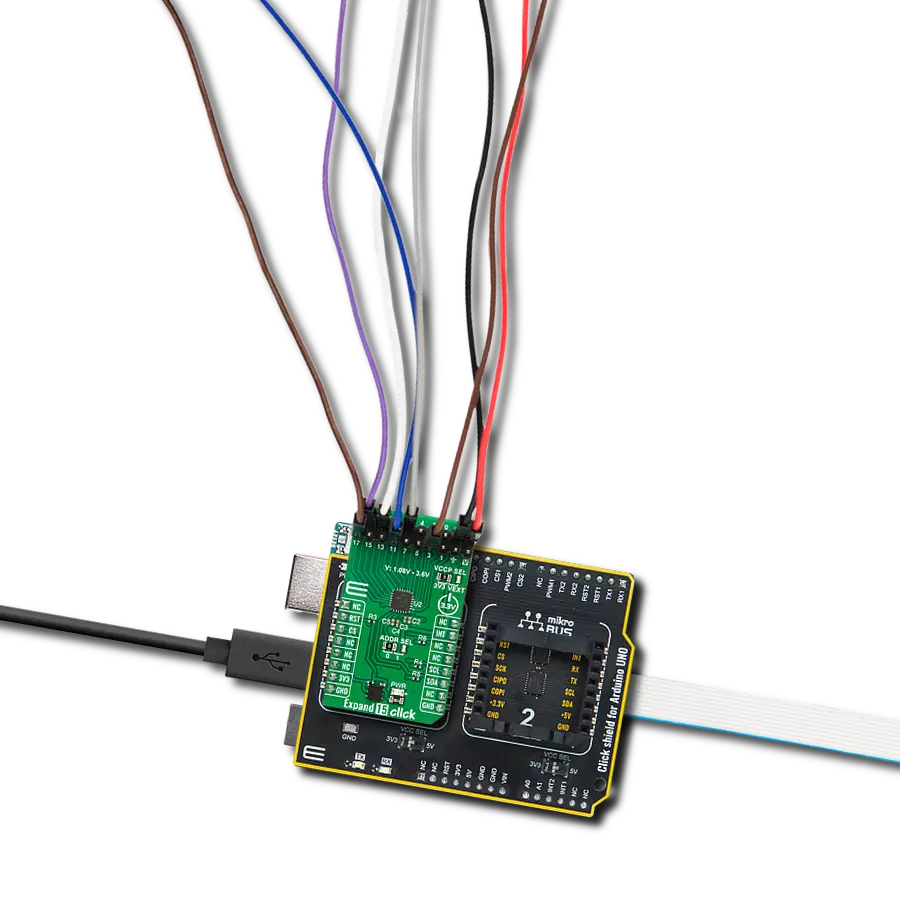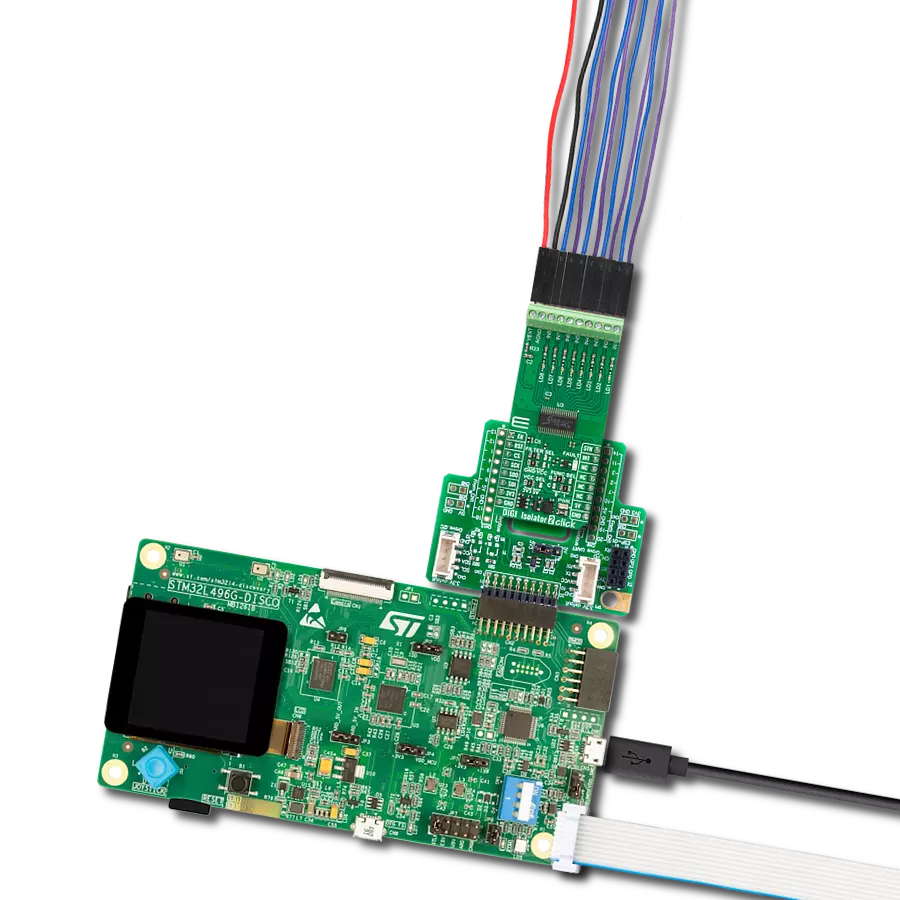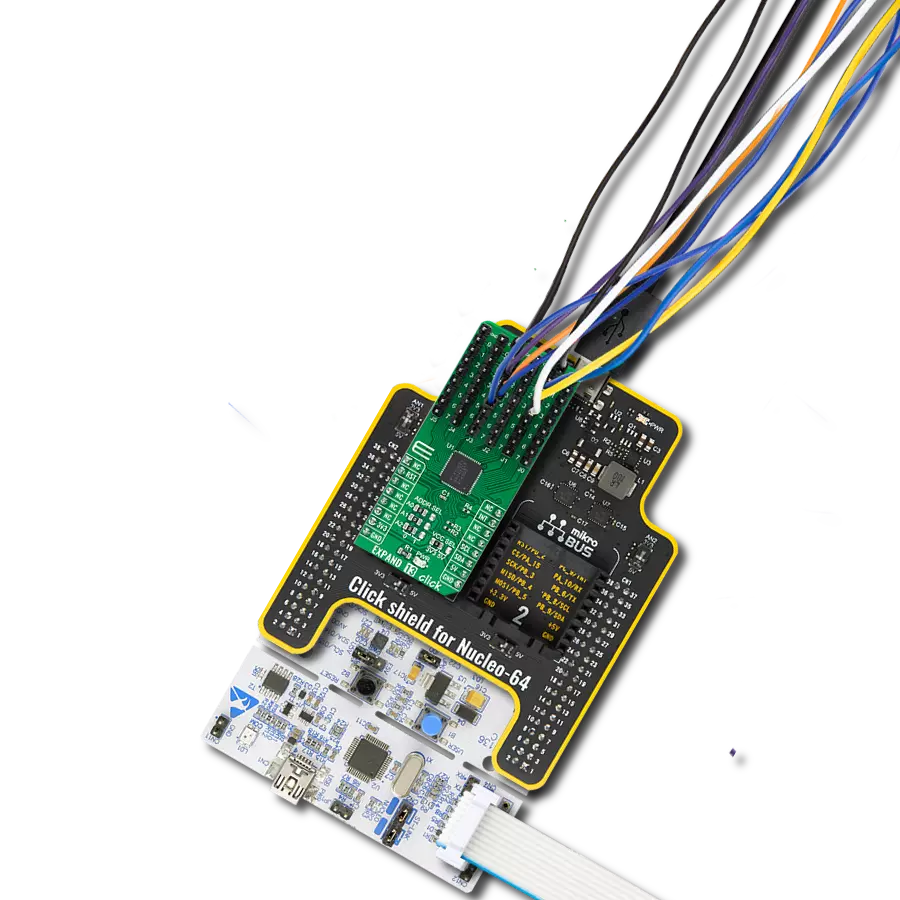Elevate the performance of your automation projects with our multi-port I/O expander, ensuring seamless and synchronized data exchange among various input and output devices
A
A
Hardware Overview
How does it work?
Expand 13 Click is based on the PI4IOE5V96248, a 48-bit low-voltage translating general-purpose remote I/O expander from Diodes Incorporated. This port expander is a simple solution when additional I/Os are needed while keeping interconnections to a minimum. It is particularly great for system monitoring applications, industrial controllers, and portable equipment. The PI4IOE5V96248 comes in a 6-channel configuration with a built-in level shifting feature that makes it highly flexible in power supply systems where communication between incompatible I/O voltages is required. The PI4IOE5V96248 has low current consumption and includes latched outputs with high current drive capability for directly driving LEDs. All ports of the PI4IOE5V96248 are entirely independent and can
be used as input or output ports without using a control signal for data directions. Input data is transferred from the ports to the MCU in the Read mode, while output data is transmitted to the ports in the Write mode, where every data transmission must consist of a multiple of six bytes. Expand 13 Click communicates with MCU using the standard I2C 2-Wire interface to read data and configure settings with a maximum frequency of 1MHz. Besides, it also allows the choice of the least significant bit of its I2C slave address by positioning the SMD jumpers labeled ADDR SEL to an appropriate position marked as 0 and 1. This way, the PI4IOE5V96248 provides the opportunity of the 64 possible different I2C addresses by positioning the SMD jumper to an appropriate position. In addition to I2C
communication, two GPIO pins connected to the mikroBUS™ socket pins are also used. The Reset pin routed to the RST pin of the mikroBUS™ socket, is used to place the PI4IOE5V96248 registers in their default state, while the interrupt, routed to the INT pin of the mikroBUS™ socket, may be configured as an interrupt to notify the host MCU of incoming data on any port without having to communicate via the I2C-bus. This Click board™ can operate with either 3.3V or 5V logic voltage levels selected via the VCC SEL jumper. This way, both 3.3V and 5V capable MCUs can use the communication lines properly. Also, this Click board™ comes equipped with a library containing easy-to-use functions and an example code that can be used as a reference for further development.
Features overview
Development board
Arduino UNO is a versatile microcontroller board built around the ATmega328P chip. It offers extensive connectivity options for various projects, featuring 14 digital input/output pins, six of which are PWM-capable, along with six analog inputs. Its core components include a 16MHz ceramic resonator, a USB connection, a power jack, an
ICSP header, and a reset button, providing everything necessary to power and program the board. The Uno is ready to go, whether connected to a computer via USB or powered by an AC-to-DC adapter or battery. As the first USB Arduino board, it serves as the benchmark for the Arduino platform, with "Uno" symbolizing its status as the
first in a series. This name choice, meaning "one" in Italian, commemorates the launch of Arduino Software (IDE) 1.0. Initially introduced alongside version 1.0 of the Arduino Software (IDE), the Uno has since become the foundational model for subsequent Arduino releases, embodying the platform's evolution.
Microcontroller Overview
MCU Card / MCU

Architecture
AVR
MCU Memory (KB)
32
Silicon Vendor
Microchip
Pin count
28
RAM (Bytes)
2048
You complete me!
Accessories
Click Shield for Arduino UNO has two proprietary mikroBUS™ sockets, allowing all the Click board™ devices to be interfaced with the Arduino UNO board without effort. The Arduino Uno, a microcontroller board based on the ATmega328P, provides an affordable and flexible way for users to try out new concepts and build prototypes with the ATmega328P microcontroller from various combinations of performance, power consumption, and features. The Arduino Uno has 14 digital input/output pins (of which six can be used as PWM outputs), six analog inputs, a 16 MHz ceramic resonator (CSTCE16M0V53-R0), a USB connection, a power jack, an ICSP header, and reset button. Most of the ATmega328P microcontroller pins are brought to the IO pins on the left and right edge of the board, which are then connected to two existing mikroBUS™ sockets. This Click Shield also has several switches that perform functions such as selecting the logic levels of analog signals on mikroBUS™ sockets and selecting logic voltage levels of the mikroBUS™ sockets themselves. Besides, the user is offered the possibility of using any Click board™ with the help of existing bidirectional level-shifting voltage translators, regardless of whether the Click board™ operates at a 3.3V or 5V logic voltage level. Once you connect the Arduino UNO board with our Click Shield for Arduino UNO, you can access hundreds of Click boards™, working with 3.3V or 5V logic voltage levels.
Used MCU Pins
mikroBUS™ mapper
Take a closer look
Click board™ Schematic
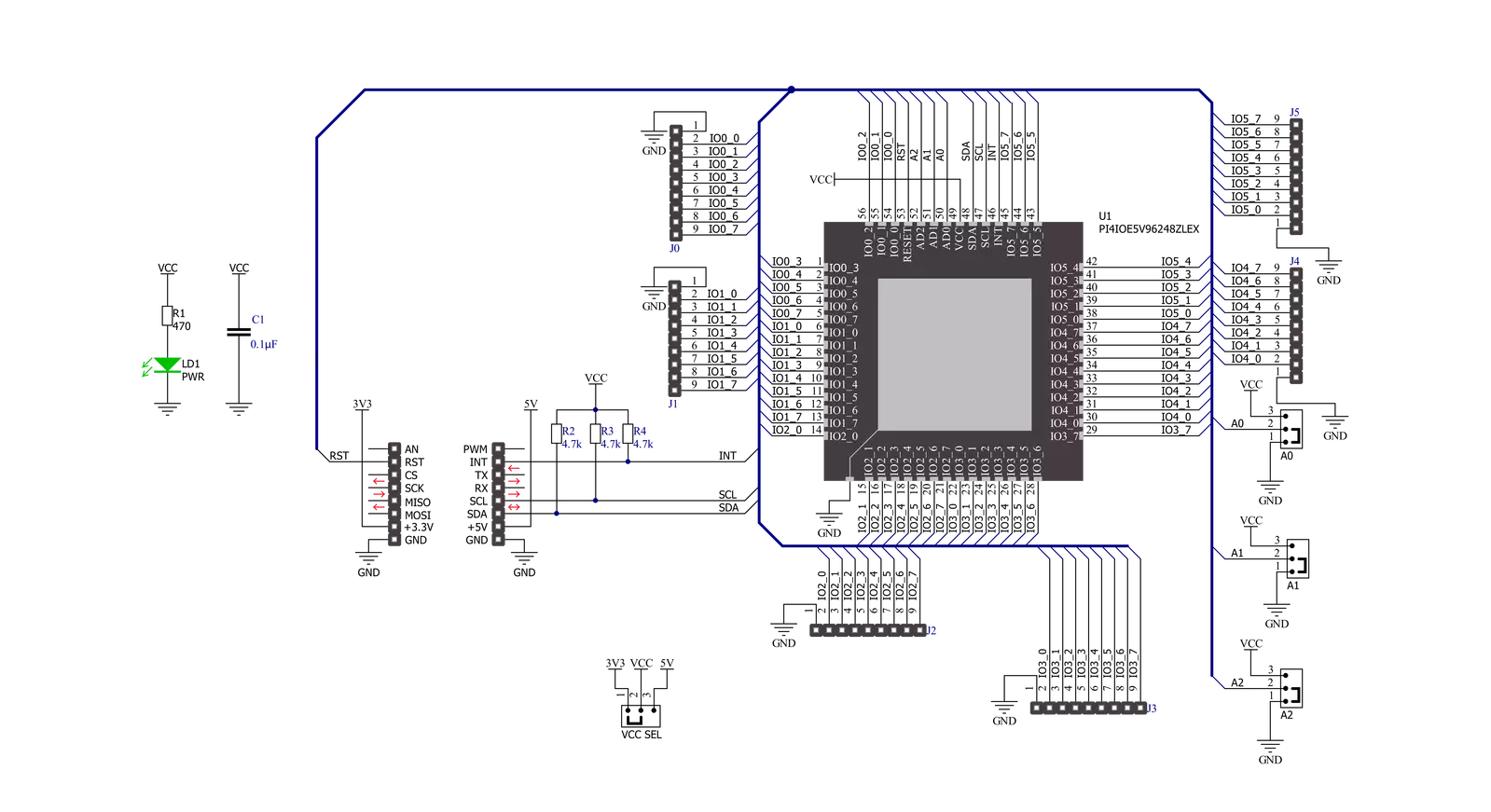
Step by step
Project assembly
Track your results in real time
Application Output
1. Application Output - In Debug mode, the 'Application Output' window enables real-time data monitoring, offering direct insight into execution results. Ensure proper data display by configuring the environment correctly using the provided tutorial.

2. UART Terminal - Use the UART Terminal to monitor data transmission via a USB to UART converter, allowing direct communication between the Click board™ and your development system. Configure the baud rate and other serial settings according to your project's requirements to ensure proper functionality. For step-by-step setup instructions, refer to the provided tutorial.

3. Plot Output - The Plot feature offers a powerful way to visualize real-time sensor data, enabling trend analysis, debugging, and comparison of multiple data points. To set it up correctly, follow the provided tutorial, which includes a step-by-step example of using the Plot feature to display Click board™ readings. To use the Plot feature in your code, use the function: plot(*insert_graph_name*, variable_name);. This is a general format, and it is up to the user to replace 'insert_graph_name' with the actual graph name and 'variable_name' with the parameter to be displayed.

Software Support
Library Description
This library contains API for Expand 13 Click driver.
Key functions:
expand13_enable_device- This function enables the device by setting the RST pin to high logic stateexpand13_write_all_ports- This function writes a desired data to all 6 portsexpand13_read_all_ports- This function reads the state of all 6 ports
Open Source
Code example
The complete application code and a ready-to-use project are available through the NECTO Studio Package Manager for direct installation in the NECTO Studio. The application code can also be found on the MIKROE GitHub account.
/*!
* @file main.c
* @brief Expand13 Click example
*
* # Description
* This example demonstrates the use of Expand 13 Click board,
* by writing data to all six ports and then reading back the status of the ports.
*
* The demo application is composed of two sections :
*
* ## Application Init
* Initializes the driver and enables the Click board.
*
* ## Application Task
* Sets the pins of all ports and then reads and displays their status on the
* USB UART approximately once per second.
*
* @author Stefan Filipovic
*
*/
#include "board.h"
#include "log.h"
#include "expand13.h"
static expand13_t expand13;
static log_t logger;
void application_init ( void )
{
log_cfg_t log_cfg; /**< Logger config object. */
expand13_cfg_t expand13_cfg; /**< Click config object. */
/**
* Logger initialization.
* Default baud rate: 115200
* Default log level: LOG_LEVEL_DEBUG
* @note If USB_UART_RX and USB_UART_TX
* are defined as HAL_PIN_NC, you will
* need to define them manually for log to work.
* See @b LOG_MAP_USB_UART macro definition for detailed explanation.
*/
LOG_MAP_USB_UART( log_cfg );
log_init( &logger, &log_cfg );
log_info( &logger, " Application Init " );
// Click initialization.
expand13_cfg_setup( &expand13_cfg );
EXPAND13_MAP_MIKROBUS( expand13_cfg, MIKROBUS_1 );
if ( I2C_MASTER_ERROR == expand13_init( &expand13, &expand13_cfg ) )
{
log_error( &logger, " Communication init." );
for ( ; ; );
}
expand13_enable_device ( &expand13 );
log_info( &logger, " Application Task " );
}
void application_task ( void )
{
uint8_t port_value[ 6 ] = { 0 };
uint16_t pin_num = 0;
for ( pin_num = EXPAND13_PIN_0_MASK; pin_num <= EXPAND13_PIN_7_MASK; pin_num <<= 1 )
{
if ( !expand13_get_int_pin ( &expand13 ) )
{
log_printf( &logger, " External input has occurred.\r\n" );
}
memset ( port_value, pin_num, 6 );
expand13_write_all_ports( &expand13, port_value );
expand13_read_all_ports( &expand13, port_value );
for ( uint8_t cnt = EXPAND13_PORT_0; cnt <= EXPAND13_PORT_5; cnt++ )
{
log_printf( &logger, " Status port %d : 0x%.2X\r\n", ( uint16_t ) cnt, ( uint16_t ) port_value[ cnt ] );
}
log_printf( &logger, "\n" );
Delay_ms ( 1000 );
}
}
int main ( void )
{
/* Do not remove this line or clock might not be set correctly. */
#ifdef PREINIT_SUPPORTED
preinit();
#endif
application_init( );
for ( ; ; )
{
application_task( );
}
return 0;
}
// ------------------------------------------------------------------------ END
Additional Support
Resources
Category:Port expander