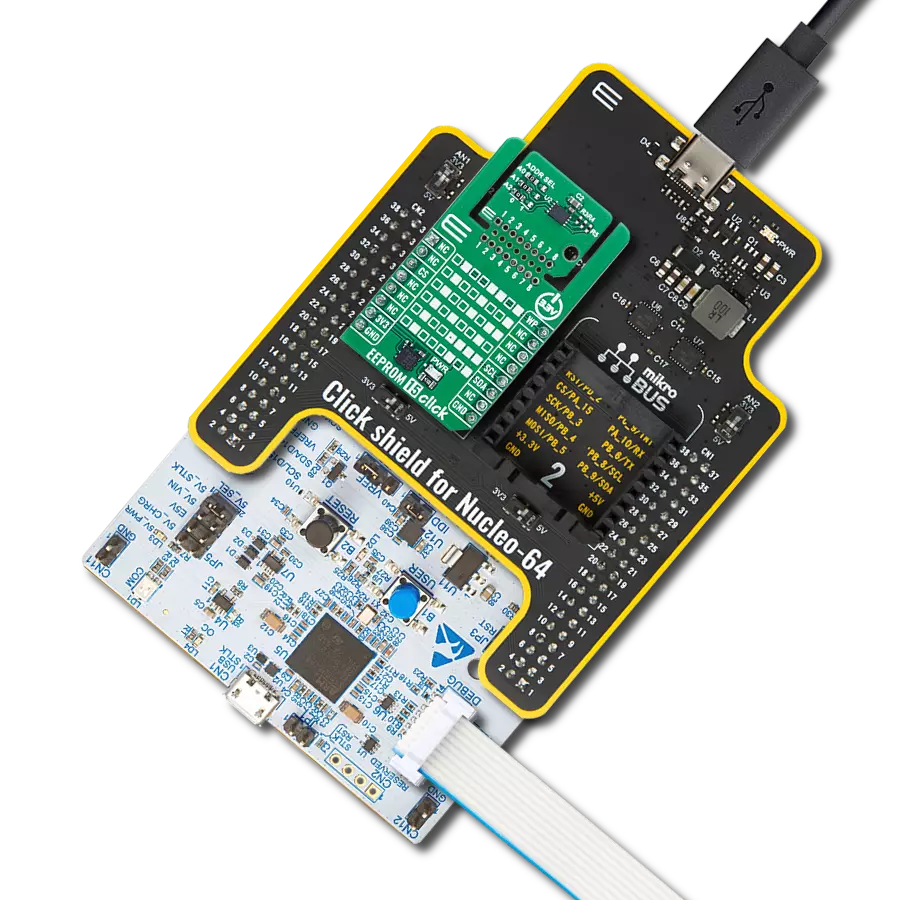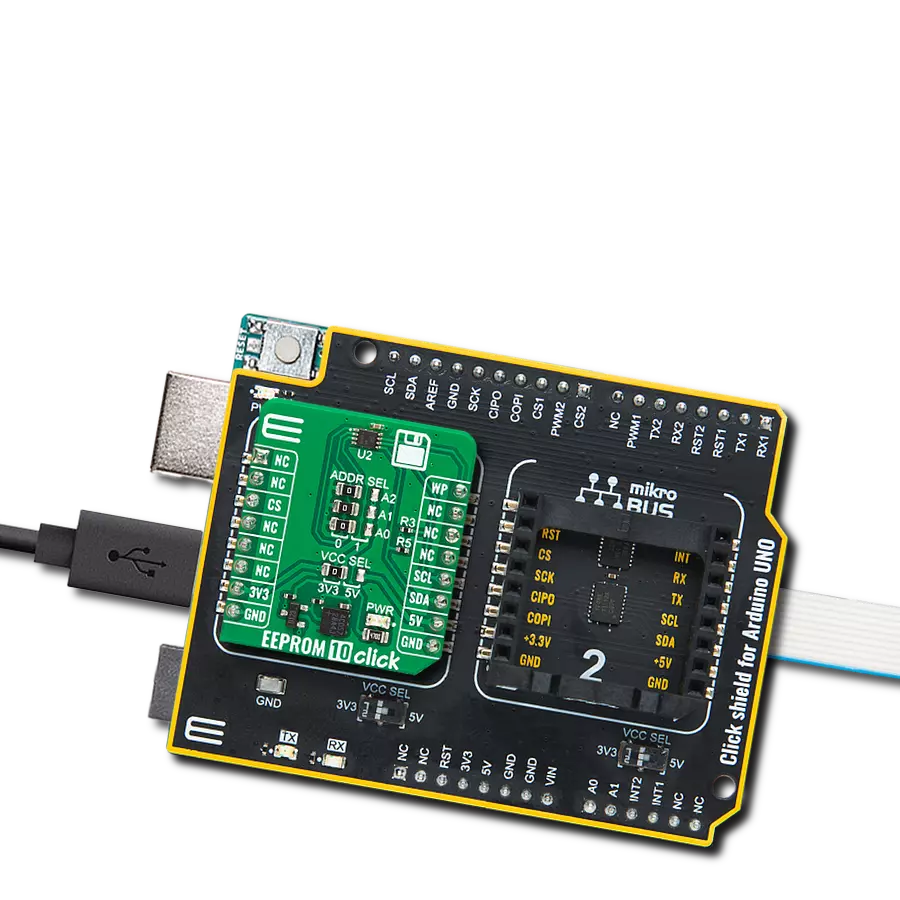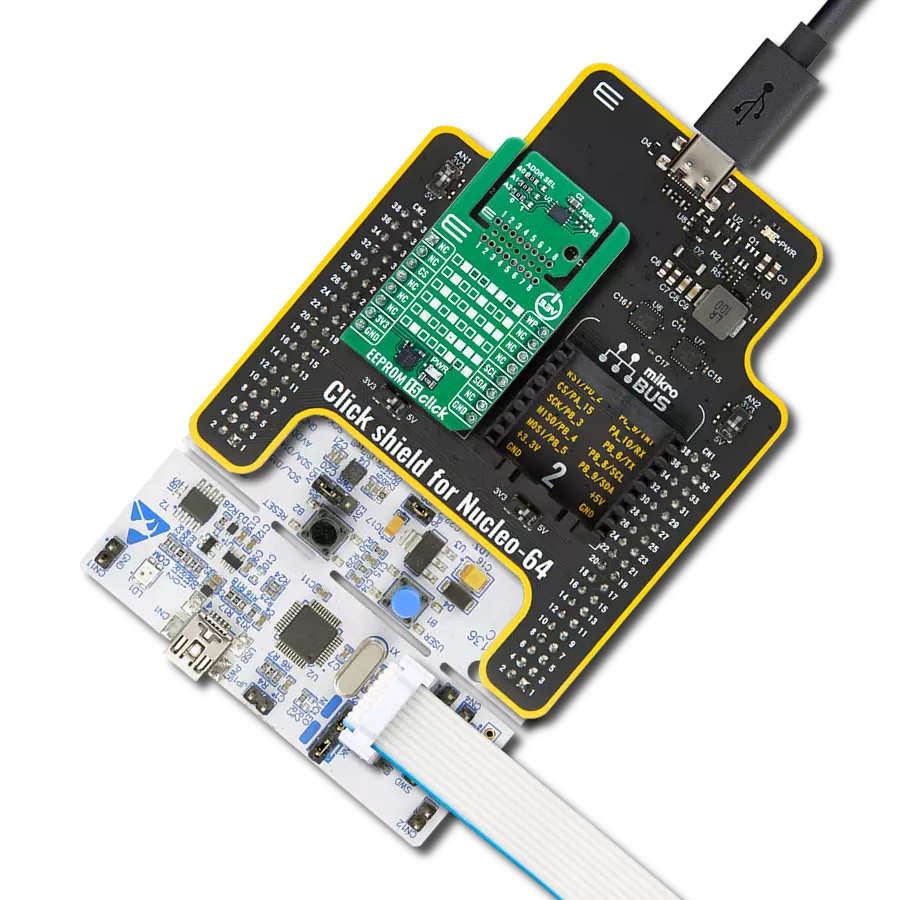Electrically erasable programmable memory (EEPROM) with enhanced hardware write protection that stores important data securely, like settings or information, even when the power is turned off
A
A
Hardware Overview
How does it work?
EEPROM 13 Click is based on the M24M01E, an electrically erasable programmable memory with enhanced hardware write protection for entire memory from STMicroelectronics. The M24M01E has software and hardware write protection features and random and sequential read modes. If the address area is write-protected, the write instruction is not executed. During the internal write cycle, the serial data is turned off internally, and the
device does not respond to any requests. The performance features cover enhanced ESD/latch-up protection, more than 4 million write cycles, more than 200 years of data retention, and a very fast wake-up time (less than 5μs). EEPROM 13 Click uses a standard 2-wire I2C interface to communicate with the host MCU, supporting standard, fast, and fast mode plus with up to 1MHz of frequency clock. The write control WC pin serves
as a write protect option and is active with a High logic state. This Click board™ can operate with either 3.3V or 5V logic voltage levels selected via the VCC SEL jumper. This way, both 3.3V and 5V capable MCUs can use the communication lines properly. Also, this Click board™ comes equipped with a library containing easy-to-use functions and an example code that can be used as a reference for further development.
Features overview
Development board
Arduino UNO is a versatile microcontroller board built around the ATmega328P chip. It offers extensive connectivity options for various projects, featuring 14 digital input/output pins, six of which are PWM-capable, along with six analog inputs. Its core components include a 16MHz ceramic resonator, a USB connection, a power jack, an
ICSP header, and a reset button, providing everything necessary to power and program the board. The Uno is ready to go, whether connected to a computer via USB or powered by an AC-to-DC adapter or battery. As the first USB Arduino board, it serves as the benchmark for the Arduino platform, with "Uno" symbolizing its status as the
first in a series. This name choice, meaning "one" in Italian, commemorates the launch of Arduino Software (IDE) 1.0. Initially introduced alongside version 1.0 of the Arduino Software (IDE), the Uno has since become the foundational model for subsequent Arduino releases, embodying the platform's evolution.
Microcontroller Overview
MCU Card / MCU

Architecture
AVR
MCU Memory (KB)
32
Silicon Vendor
Microchip
Pin count
28
RAM (Bytes)
2048
You complete me!
Accessories
Click Shield for Arduino UNO has two proprietary mikroBUS™ sockets, allowing all the Click board™ devices to be interfaced with the Arduino UNO board without effort. The Arduino Uno, a microcontroller board based on the ATmega328P, provides an affordable and flexible way for users to try out new concepts and build prototypes with the ATmega328P microcontroller from various combinations of performance, power consumption, and features. The Arduino Uno has 14 digital input/output pins (of which six can be used as PWM outputs), six analog inputs, a 16 MHz ceramic resonator (CSTCE16M0V53-R0), a USB connection, a power jack, an ICSP header, and reset button. Most of the ATmega328P microcontroller pins are brought to the IO pins on the left and right edge of the board, which are then connected to two existing mikroBUS™ sockets. This Click Shield also has several switches that perform functions such as selecting the logic levels of analog signals on mikroBUS™ sockets and selecting logic voltage levels of the mikroBUS™ sockets themselves. Besides, the user is offered the possibility of using any Click board™ with the help of existing bidirectional level-shifting voltage translators, regardless of whether the Click board™ operates at a 3.3V or 5V logic voltage level. Once you connect the Arduino UNO board with our Click Shield for Arduino UNO, you can access hundreds of Click boards™, working with 3.3V or 5V logic voltage levels.
Used MCU Pins
mikroBUS™ mapper
Take a closer look
Click board™ Schematic
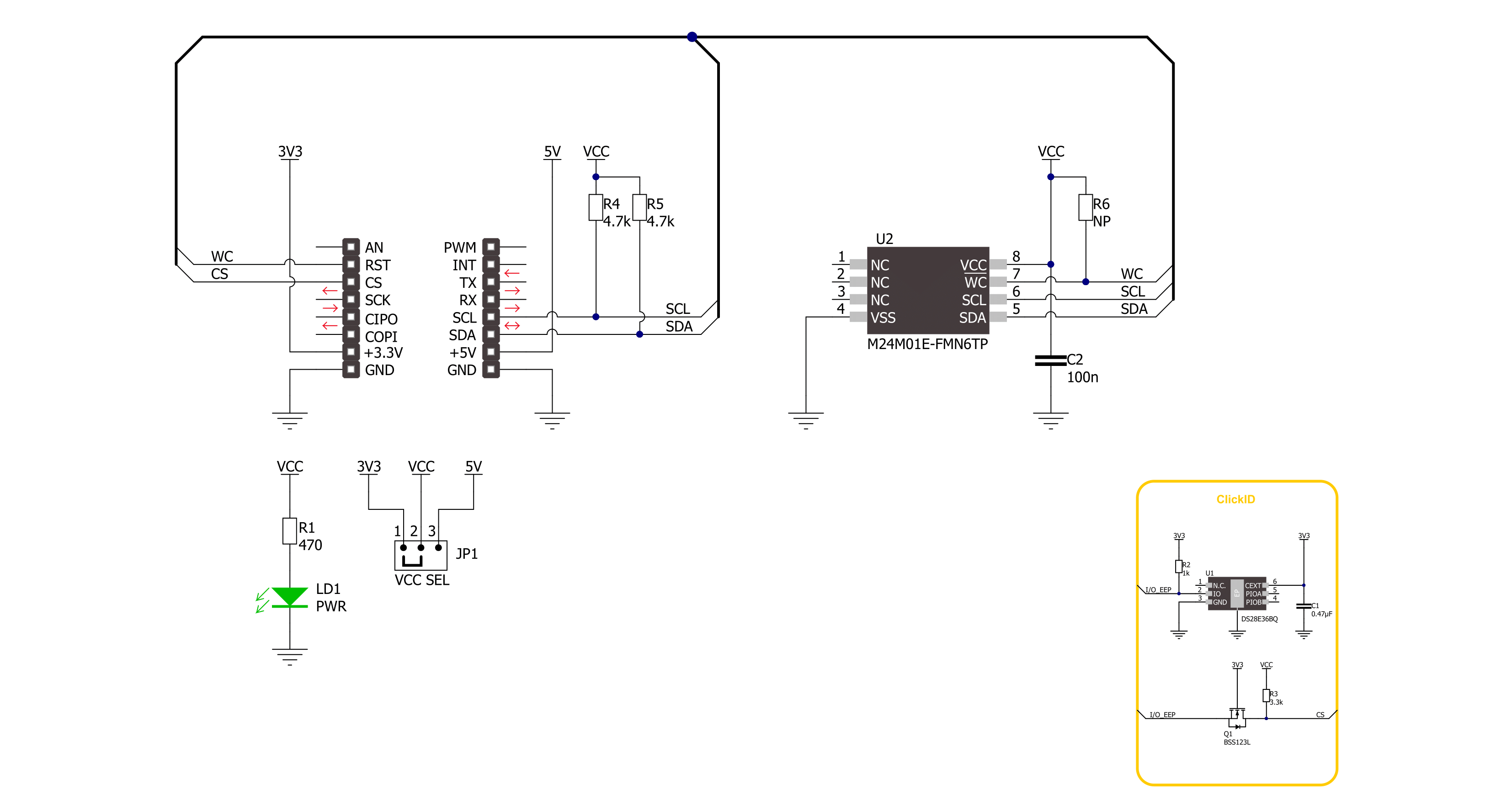
Step by step
Project assembly
Track your results in real time
Application Output
1. Application Output - In Debug mode, the 'Application Output' window enables real-time data monitoring, offering direct insight into execution results. Ensure proper data display by configuring the environment correctly using the provided tutorial.

2. UART Terminal - Use the UART Terminal to monitor data transmission via a USB to UART converter, allowing direct communication between the Click board™ and your development system. Configure the baud rate and other serial settings according to your project's requirements to ensure proper functionality. For step-by-step setup instructions, refer to the provided tutorial.

3. Plot Output - The Plot feature offers a powerful way to visualize real-time sensor data, enabling trend analysis, debugging, and comparison of multiple data points. To set it up correctly, follow the provided tutorial, which includes a step-by-step example of using the Plot feature to display Click board™ readings. To use the Plot feature in your code, use the function: plot(*insert_graph_name*, variable_name);. This is a general format, and it is up to the user to replace 'insert_graph_name' with the actual graph name and 'variable_name' with the parameter to be displayed.

Software Support
Library Description
This library contains API for EEPROM 13 Click driver.
Key functions:
eeprom13_memory_write- This function writes a desired number of data bytes starting from the selected memory addresseeprom13_memory_read- This function reads a desired number of data bytes starting from the selected memory addresseeprom13_hw_write_enable- This function disabled hardware write protection of the entire memory
Open Source
Code example
The complete application code and a ready-to-use project are available through the NECTO Studio Package Manager for direct installation in the NECTO Studio. The application code can also be found on the MIKROE GitHub account.
/*!
* @file main.c
* @brief EEPROM 13 Click example
*
* # Description
* This example demonstrates the use of EEPROM 13 Click board.
* The demo app writes specified data to the memory and reads it back.
*
* The demo application is composed of two sections :
*
* ## Application Init
* The initialization of I2C module, log UART, and additional pins.
*
* ## Application Task
* The demo application writes a desired number of bytes to the memory
* and then verifies if it is written correctly
* by reading from the same memory location and displaying the memory content.
* Results are being sent to the UART Terminal, where you can track their changes.
*
* @author Nenad Filipovic
*
*/
#include "board.h"
#include "log.h"
#include "eeprom13.h"
#define STARTING_ADDRESS 0x12345
#define DEMO_TEXT_MESSAGE_1 "MikroE"
#define DEMO_TEXT_MESSAGE_2 "EEPROM 13 Click"
static eeprom13_t eeprom13;
static log_t logger;
void application_init ( void )
{
log_cfg_t log_cfg; /**< Logger config object. */
eeprom13_cfg_t eeprom13_cfg; /**< Click config object. */
/**
* Logger initialization.
* Default baud rate: 115200
* Default log level: LOG_LEVEL_DEBUG
* @note If USB_UART_RX and USB_UART_TX
* are defined as HAL_PIN_NC, you will
* need to define them manually for log to work.
* See @b LOG_MAP_USB_UART macro definition for detailed explanation.
*/
LOG_MAP_USB_UART( log_cfg );
log_init( &logger, &log_cfg );
log_info( &logger, " Application Init " );
// Click initialization.
eeprom13_cfg_setup( &eeprom13_cfg );
EEPROM13_MAP_MIKROBUS( eeprom13_cfg, MIKROBUS_1 );
if ( I2C_MASTER_ERROR == eeprom13_init( &eeprom13, &eeprom13_cfg ) )
{
log_error( &logger, " Communication init." );
for ( ; ; );
}
Delay_ms ( 100 );
log_info( &logger, " Application Task " );
Delay_ms ( 100 );
}
void application_task ( void )
{
uint8_t data_buf[ 128 ] = { 0 };
memcpy( data_buf, DEMO_TEXT_MESSAGE_1, strlen( DEMO_TEXT_MESSAGE_1 ) );
if ( EEPROM13_OK == eeprom13_memory_write( &eeprom13, STARTING_ADDRESS,
data_buf,
strlen( DEMO_TEXT_MESSAGE_1 ) ) )
{
log_printf( &logger, " Write data: %s\r\n", data_buf );
Delay_ms ( 100 );
}
memset( data_buf, 0, sizeof( data_buf ) );
Delay_ms ( 100 );
if ( EEPROM13_OK == eeprom13_memory_read( &eeprom13, STARTING_ADDRESS,
data_buf,
strlen( DEMO_TEXT_MESSAGE_1 ) ) )
{
Delay_ms ( 100 );
log_printf( &logger, " Read data: %s\r\n\n", data_buf );
Delay_ms ( 1000 );
Delay_ms ( 1000 );
Delay_ms ( 1000 );
}
memcpy( data_buf, DEMO_TEXT_MESSAGE_2, strlen( DEMO_TEXT_MESSAGE_2 ) );
if ( EEPROM13_OK == eeprom13_memory_write( &eeprom13, STARTING_ADDRESS,
data_buf,
strlen( DEMO_TEXT_MESSAGE_2 ) ) )
{
log_printf( &logger, " Write data: %s\r\n", data_buf );
Delay_ms ( 100 );
}
memset( data_buf, 0, sizeof( data_buf ) );
Delay_ms ( 100 );
if ( EEPROM13_OK == eeprom13_memory_read( &eeprom13, STARTING_ADDRESS,
data_buf,
strlen( DEMO_TEXT_MESSAGE_2 ) ) )
{
Delay_ms ( 100 );
log_printf( &logger, " Read data: %s\r\n\n", data_buf );
Delay_ms ( 1000 );
Delay_ms ( 1000 );
Delay_ms ( 1000 );
}
}
int main ( void )
{
/* Do not remove this line or clock might not be set correctly. */
#ifdef PREINIT_SUPPORTED
preinit();
#endif
application_init( );
for ( ; ; )
{
application_task( );
}
return 0;
}
// ------------------------------------------------------------------------ END
Additional Support
Resources
Category:EEPROM