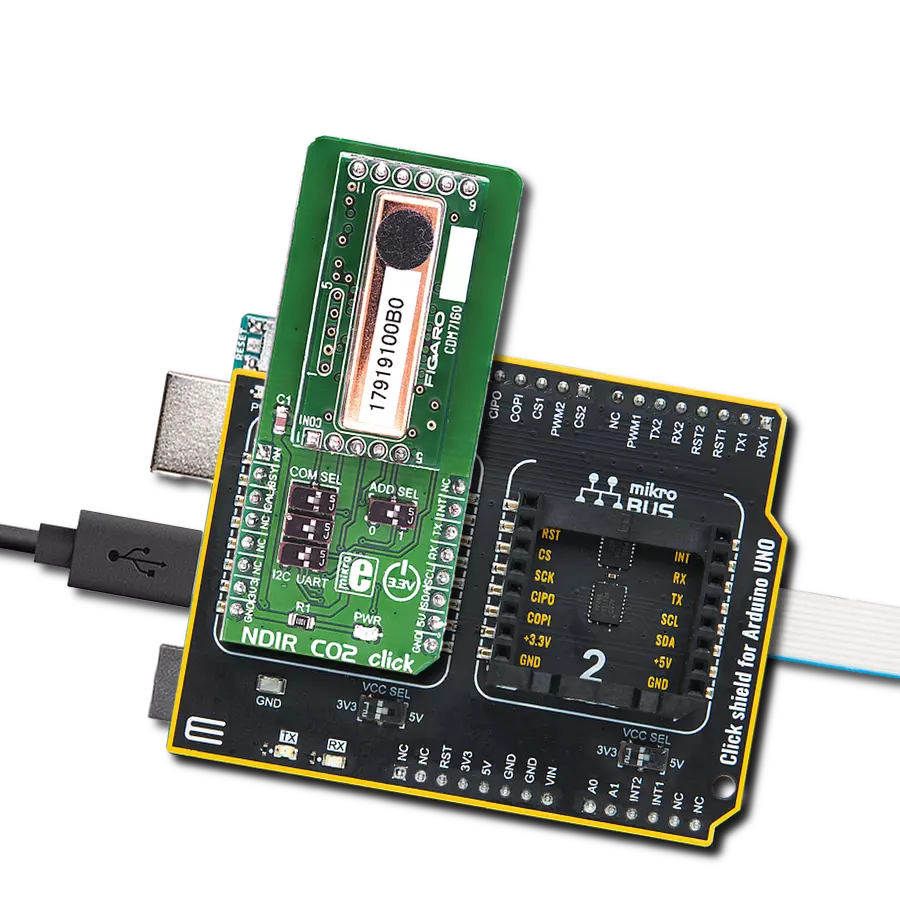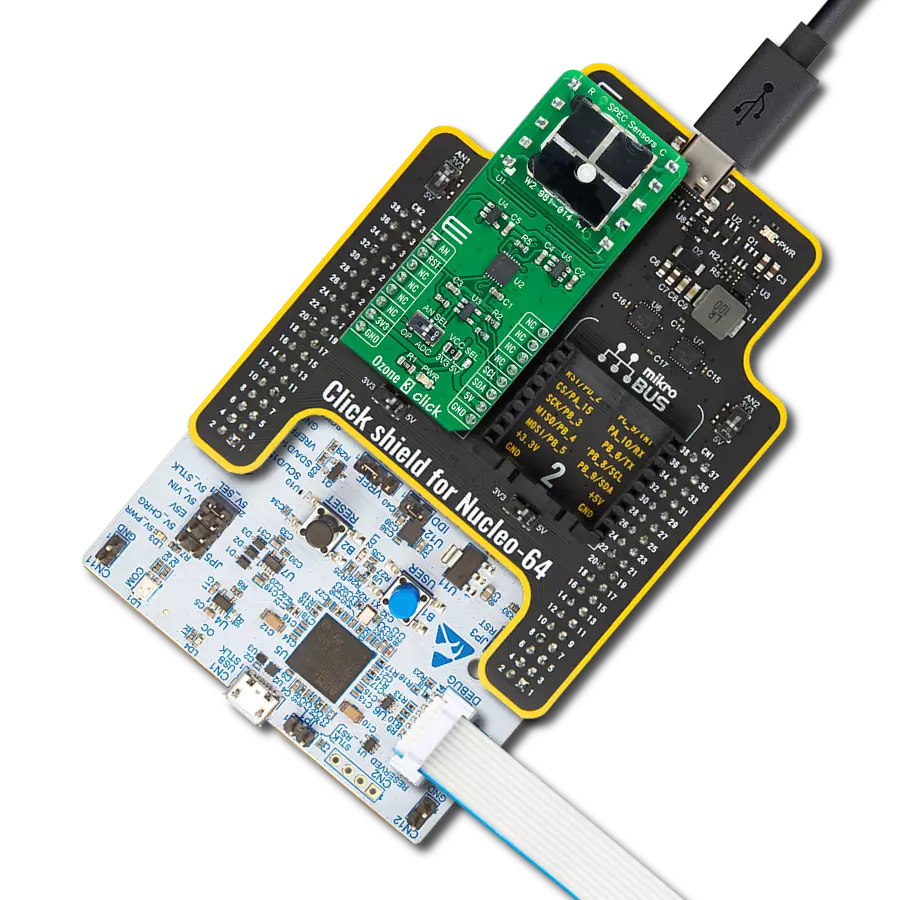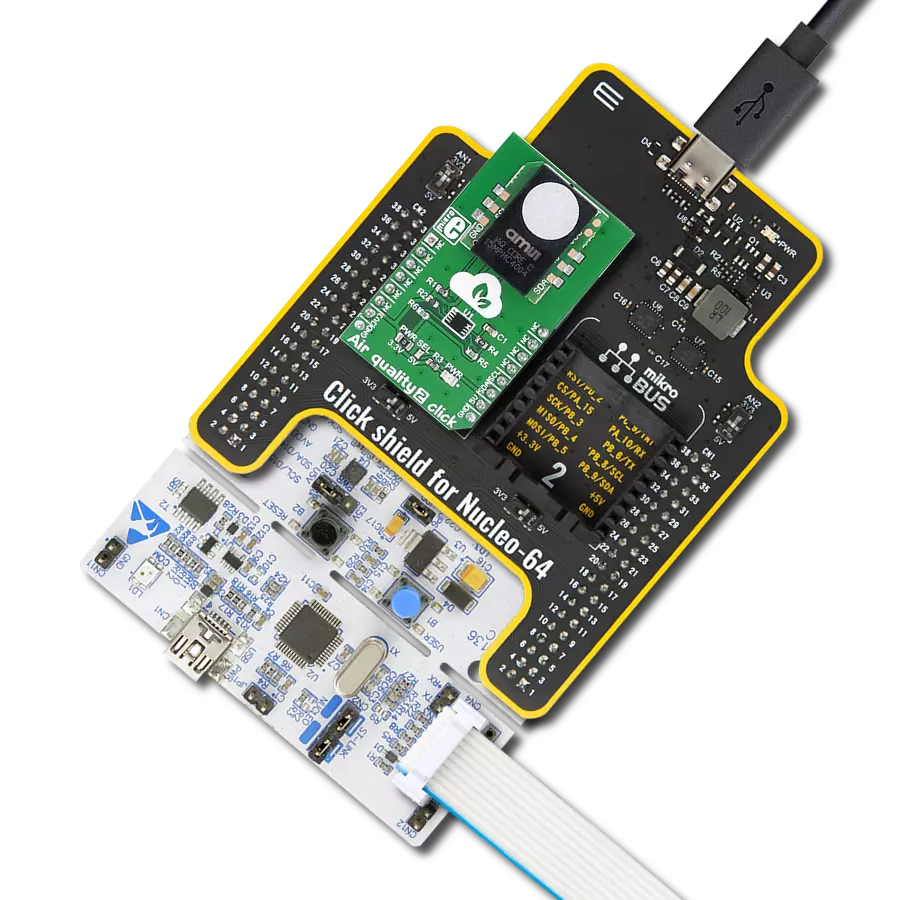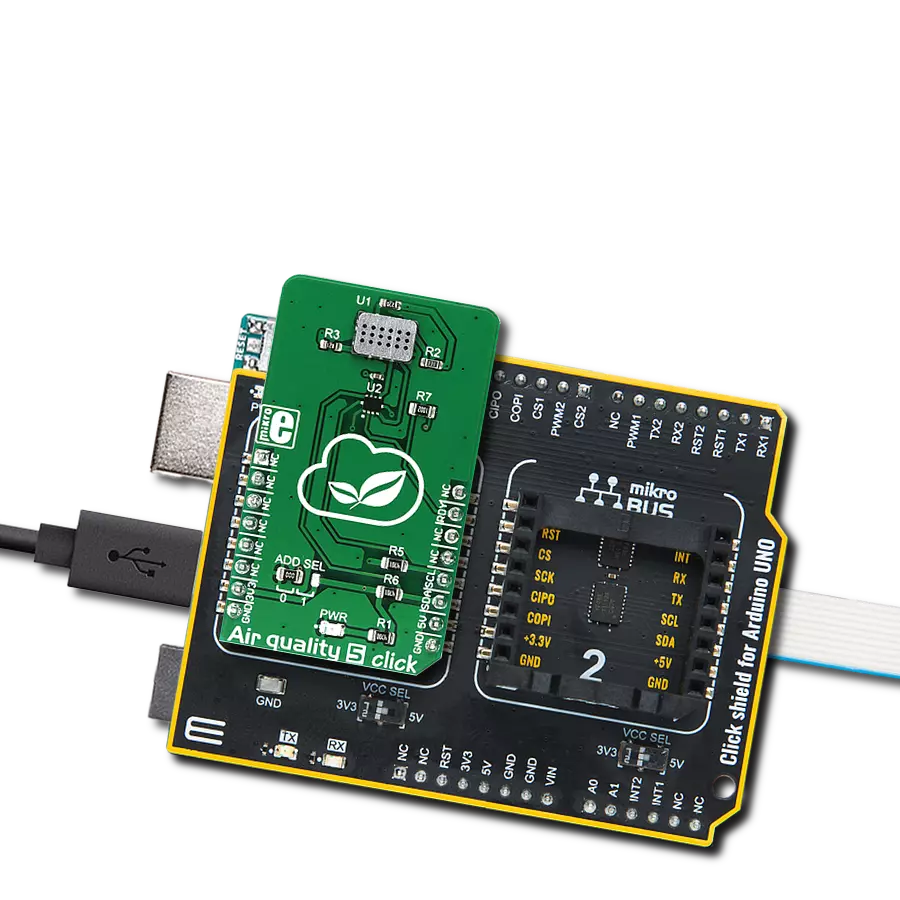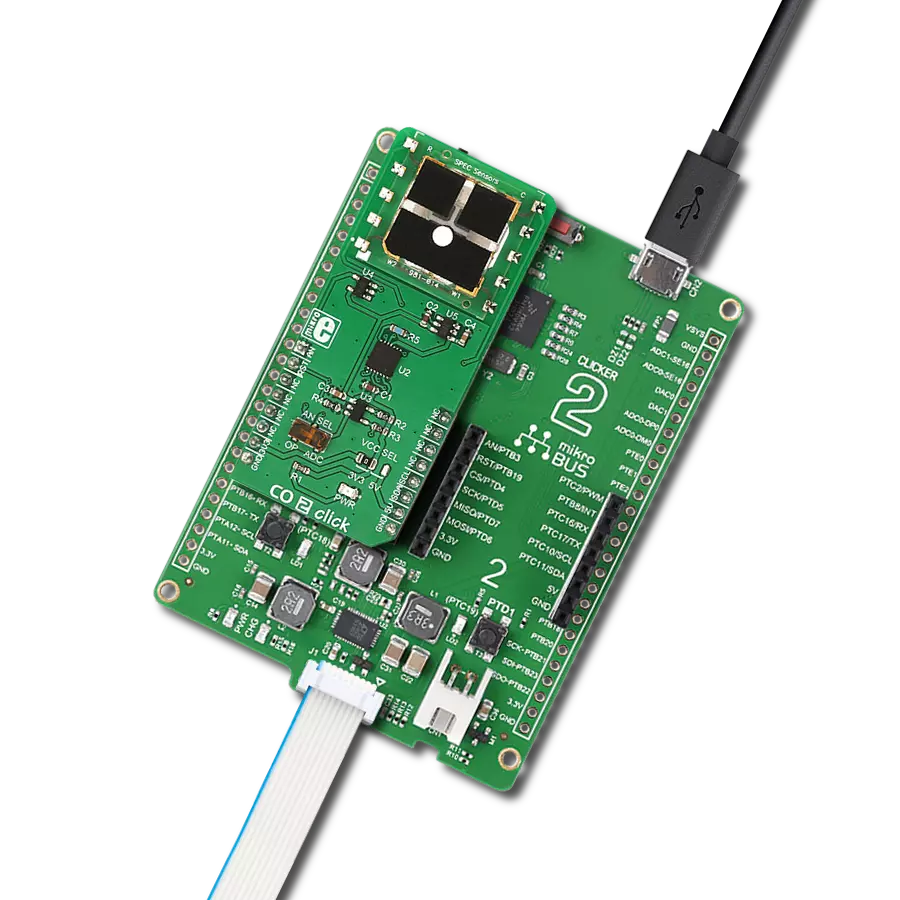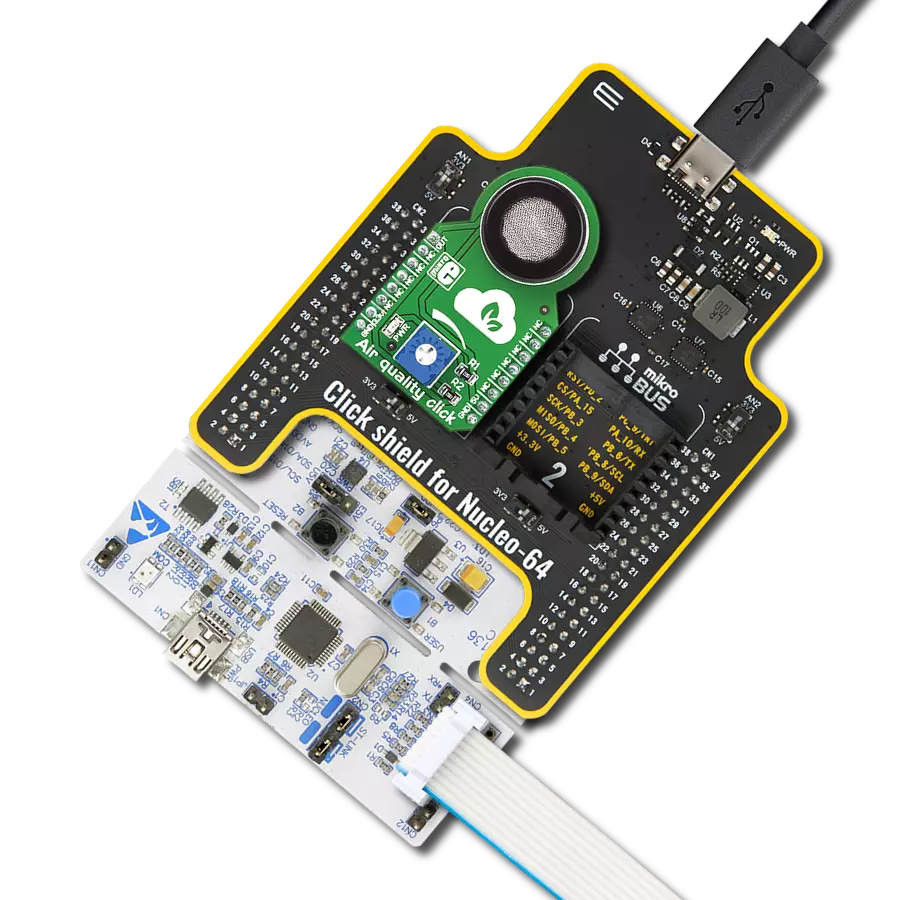With a focus on well-being, our CO2 monitoring solution ensures that indoor spaces maintain optimal CO2 levels, contributing to comfort and cognitive performance
A
A
Hardware Overview
How does it work?
NDIR CO2 Click is based on the CDM7160, a pre-calibrated single light source, dual wavelength, CO2 sensing system from Figaro Engineering. Its light source emits the light, which two IR sensors detect. One light sensor is placed behind the filter, which allows only a part of the IR spectrum affected by the CO2 gas to pass through, while the second sensor is placed behind the filter, which passes the IR spectrum of the light unaffected by the CO2 gas. This forms a differential input for the sensor - an integrated MCU will process the received data by differentiating these readings. This allows the absolute value of the CO2 gas concentration to be obtained and removes any influences of particles and other disturbances, as they affect both sensors equally. This allows consistent readings over various temperatures in various environments, including areas rich with corrosive gases (SO2, H2S, and more), and over a longer period (aging). The CDM7160 sensor can output data in two ways: depending on the status of the MSEL pin, it can use either a UART or I2C communication interface. If this pin is pulled to a LOW logic level, the I2C interface will be selected after the CDM7160 reset cycle. Otherwise, the UART interface will be selected. Since the communication pins are shared between the interfaces (SCL/RX and SDA/TX), they need to be switched to the corresponding pins of the mikroBUS™ whenever a different type of communication is used. Therefore, the Click board™ has a section with three small SMD slide switches labeled COM SEL. Positioning all three switches to the LEFT position will select the I2C interface, while the RIGHT position will select the UART interface. When the I2C interface is
selected, an additional pin is available to set up the I2C address of the device. This pin determines the LSB of the I2C slave address, and when it is pulled to a LOW logic level, this bit becomes 0. This allows up to 2 different devices to be connected to the same I2C bus. This pin is routed to another SMD slide switch labeled the ADD SEL. It is possible to perform two types of calibration for this sensor: zero calibration and background calibration. The zero calibration is performed in the atmosphere with a CO2 concentration of 0 ppm, while the background calibration is performed in the atmosphere with a nominal CO2 value (400 ppm). Since the sensor is influenced by the sea level and the atmospheric pressure, these calibrations should be performed whenever these conditions are changed. This will allow an increased accuracy of the CO2 concentration readings. The CDM7160 sensor offers a pin labeled as CAL for easy calibration: if the CAL pin is pulled to a LOW logic level for about 2 to 11 seconds, a background calibration will be performed. The zero calibration will be performed if pulled to a LOW logic level for more than 12 seconds. This pin should remain HIGH during normal operation. An internal pull-up resistor ensures the pin is always HIGH if it remains floating. This pin is routed to the mikroBUS™ CS pin, labeled as CAL. The ALERT pin of the CDM7160 sensor triggers an interrupt on the host MCU. It will default trigger an interrupt if the CO2 concentration exceeds 1000ppm. The interrupt will be cleared if the concentration drops below 900ppm. These settings can be changed by writing values to the corresponding ALHI and ALLO registers (upper and lower threshold registers). The ALERT pin of the CDM7160 sensor is
routed to the mikroBUS™ INT pin. The BUSY pin of the sensor provides a means to save the sensor from polling sensor registers to verify if the device is ready for communication. By setting an interrupt for the BUSY pin, the MCU can be automatically triggered only when the sensor is ready to accept a new command. A logic LOW level signals the MCU that the sensor cannot accept a new command. The sensor might be unavailable for about 0.3 seconds while internally processing the data. This pin is routed to the mikroBUS™ RST pin, labeled as BSY on the Click board™. Besides UART and I2C communication, the sensor offers a 1KHz PWM signal with the duty cycle, which depends on the CO2 concentration (0 to 5000 ppm of CO2). The Click board™ is equipped with an operational amplifier, which averages the PWM signal, offering analog DC voltage (0 to 5V) on its output, directly proportional to the pulse width of the PWM signal. By switching the SMD jumper labeled as AN ENABLE to EN position, the voltage at the output of this operational amplifier becomes available at the AN pin of the mikroBUS™. By default, the jumper is soldered to the DIS position. The full-scale voltage on the operational amplifier output is 5V (5000 ppm of CO2 equals 5V). To allow communication with 3.3V MCUs, two additional ICs are used: one is the PCA9306, which translates voltage levels of the I2C signals, while the second IC is the TXB0106, used to translate voltage levels of the remaining IC pins, including the UART. These ICs are used on many other designs and have proven reliable solutions.
Features overview
Development board
Arduino UNO is a versatile microcontroller board built around the ATmega328P chip. It offers extensive connectivity options for various projects, featuring 14 digital input/output pins, six of which are PWM-capable, along with six analog inputs. Its core components include a 16MHz ceramic resonator, a USB connection, a power jack, an
ICSP header, and a reset button, providing everything necessary to power and program the board. The Uno is ready to go, whether connected to a computer via USB or powered by an AC-to-DC adapter or battery. As the first USB Arduino board, it serves as the benchmark for the Arduino platform, with "Uno" symbolizing its status as the
first in a series. This name choice, meaning "one" in Italian, commemorates the launch of Arduino Software (IDE) 1.0. Initially introduced alongside version 1.0 of the Arduino Software (IDE), the Uno has since become the foundational model for subsequent Arduino releases, embodying the platform's evolution.
Microcontroller Overview
MCU Card / MCU

Architecture
AVR
MCU Memory (KB)
32
Silicon Vendor
Microchip
Pin count
28
RAM (Bytes)
2048
You complete me!
Accessories
Click Shield for Arduino UNO has two proprietary mikroBUS™ sockets, allowing all the Click board™ devices to be interfaced with the Arduino UNO board without effort. The Arduino Uno, a microcontroller board based on the ATmega328P, provides an affordable and flexible way for users to try out new concepts and build prototypes with the ATmega328P microcontroller from various combinations of performance, power consumption, and features. The Arduino Uno has 14 digital input/output pins (of which six can be used as PWM outputs), six analog inputs, a 16 MHz ceramic resonator (CSTCE16M0V53-R0), a USB connection, a power jack, an ICSP header, and reset button. Most of the ATmega328P microcontroller pins are brought to the IO pins on the left and right edge of the board, which are then connected to two existing mikroBUS™ sockets. This Click Shield also has several switches that perform functions such as selecting the logic levels of analog signals on mikroBUS™ sockets and selecting logic voltage levels of the mikroBUS™ sockets themselves. Besides, the user is offered the possibility of using any Click board™ with the help of existing bidirectional level-shifting voltage translators, regardless of whether the Click board™ operates at a 3.3V or 5V logic voltage level. Once you connect the Arduino UNO board with our Click Shield for Arduino UNO, you can access hundreds of Click boards™, working with 3.3V or 5V logic voltage levels.
Used MCU Pins
mikroBUS™ mapper
Take a closer look
Click board™ Schematic
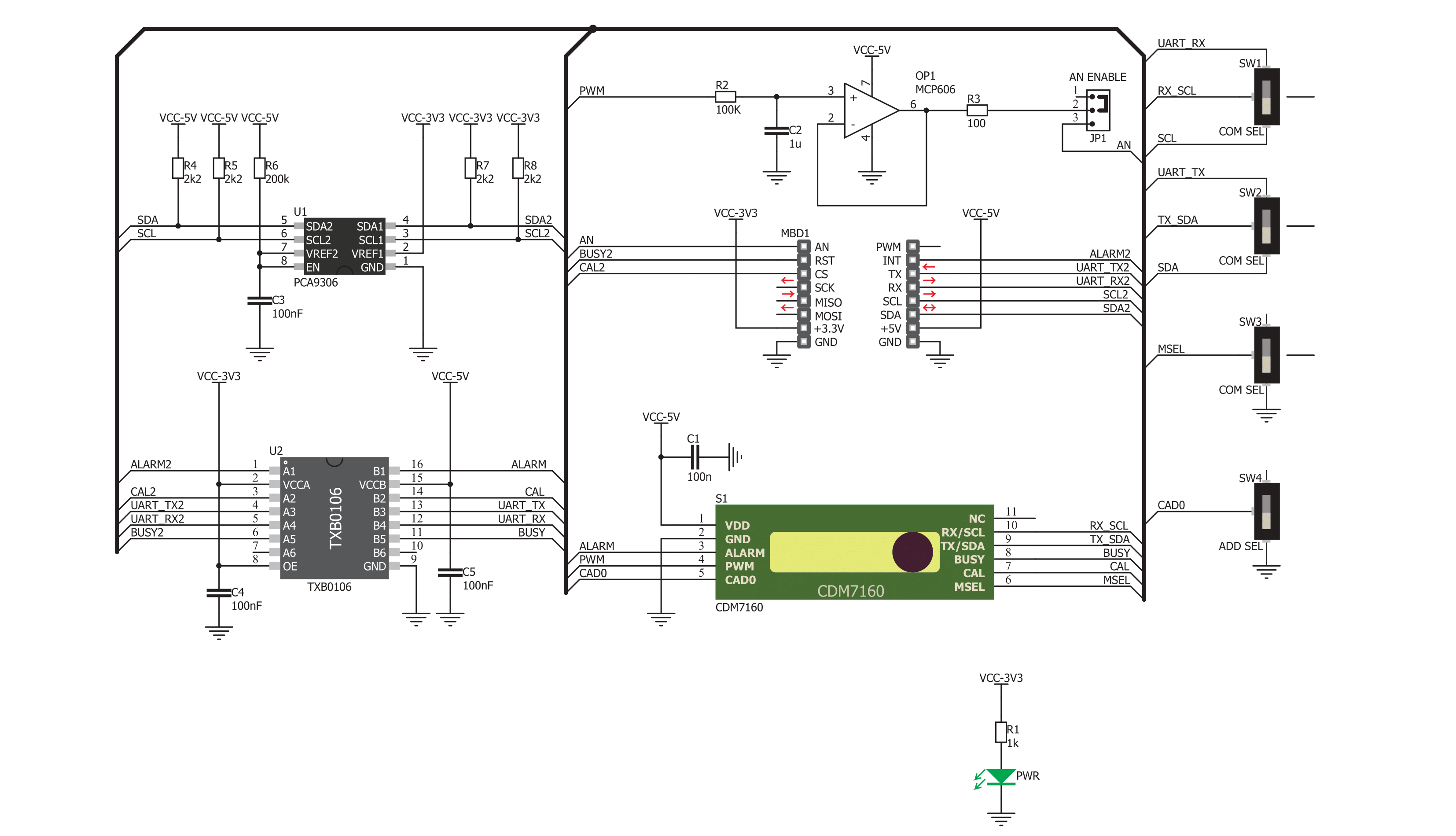
Step by step
Project assembly
Track your results in real time
Application Output
1. Application Output - In Debug mode, the 'Application Output' window enables real-time data monitoring, offering direct insight into execution results. Ensure proper data display by configuring the environment correctly using the provided tutorial.

2. UART Terminal - Use the UART Terminal to monitor data transmission via a USB to UART converter, allowing direct communication between the Click board™ and your development system. Configure the baud rate and other serial settings according to your project's requirements to ensure proper functionality. For step-by-step setup instructions, refer to the provided tutorial.

3. Plot Output - The Plot feature offers a powerful way to visualize real-time sensor data, enabling trend analysis, debugging, and comparison of multiple data points. To set it up correctly, follow the provided tutorial, which includes a step-by-step example of using the Plot feature to display Click board™ readings. To use the Plot feature in your code, use the function: plot(*insert_graph_name*, variable_name);. This is a general format, and it is up to the user to replace 'insert_graph_name' with the actual graph name and 'variable_name' with the parameter to be displayed.

Software Support
Library Description
This library contains API for NDIR CO2 Click driver.
Key functions:
ndirco2_read_co2- CO2 Concentration Read functionndirco2_check_average_complete- Average Complete Check functionndirco2_set_mode- Mode Set function
Open Source
Code example
The complete application code and a ready-to-use project are available through the NECTO Studio Package Manager for direct installation in the NECTO Studio. The application code can also be found on the MIKROE GitHub account.
/*!
* \file
* \brief NDIRCO2 Click example
*
* # Description
* This application measures absolute CO2 concetration.
*
* The demo application is composed of two sections :
*
* ## Application Init
* Initializes I2C driver and performs driver reset and determines
* number of averaging measurements.
*
* ## Application Task
* Reads CO2 concentration data in ppm unit after each completed measurement.
* One measurement is finished after 300 ms, and period between two measurements is 2 seconds.
* Results of measurements logs on USBUART.
*
*
* \author MikroE Team
*
*/
// ------------------------------------------------------------------- INCLUDES
#include "board.h"
#include "log.h"
#include "ndirco2.h"
// ------------------------------------------------------------------ VARIABLES
static ndirco2_t ndirco2;
static log_t logger;
// ------------------------------------------------------ APPLICATION FUNCTIONS
void application_init ( void )
{
log_cfg_t log_cfg;
ndirco2_cfg_t cfg;
/**
* Logger initialization.
* Default baud rate: 115200
* Default log level: LOG_LEVEL_DEBUG
* @note If USB_UART_RX and USB_UART_TX
* are defined as HAL_PIN_NC, you will
* need to define them manually for log to work.
* See @b LOG_MAP_USB_UART macro definition for detailed explanation.
*/
LOG_MAP_USB_UART( log_cfg );
log_init( &logger, &log_cfg );
log_info( &logger, "---- Application Init ----" );
// Click initialization.
ndirco2_cfg_setup( &cfg );
NDIRCO2_MAP_MIKROBUS( cfg, MIKROBUS_1 );
ndirco2_init( &ndirco2, &cfg );
Delay_ms ( 300 );
ndirco2_reset( &ndirco2 );
ndirco2_write_register( &ndirco2, NDIRCO2_AVERAGING_COUNT_REG, 0x03 );
ndirco2_set_mode( &ndirco2, NDIRCO2_CONTINUOUS_OP_MODE );
log_printf( &logger, "NDIR CO2 is initialized \r\n" );
Delay_ms ( 200 );
}
void application_task ( )
{
uint16_t co2_data;
ndirco2_read_co2( &ndirco2, NDIRCO2_CHECK_EACH_MEASURE, &co2_data );
log_printf( &logger, "CO2 concentration is: %d ppm \r\n", co2_data );
Delay_ms ( 1000 );
}
int main ( void )
{
/* Do not remove this line or clock might not be set correctly. */
#ifdef PREINIT_SUPPORTED
preinit();
#endif
application_init( );
for ( ; ; )
{
application_task( );
}
return 0;
}
// ------------------------------------------------------------------------ END
Additional Support
Resources
Category:Gas