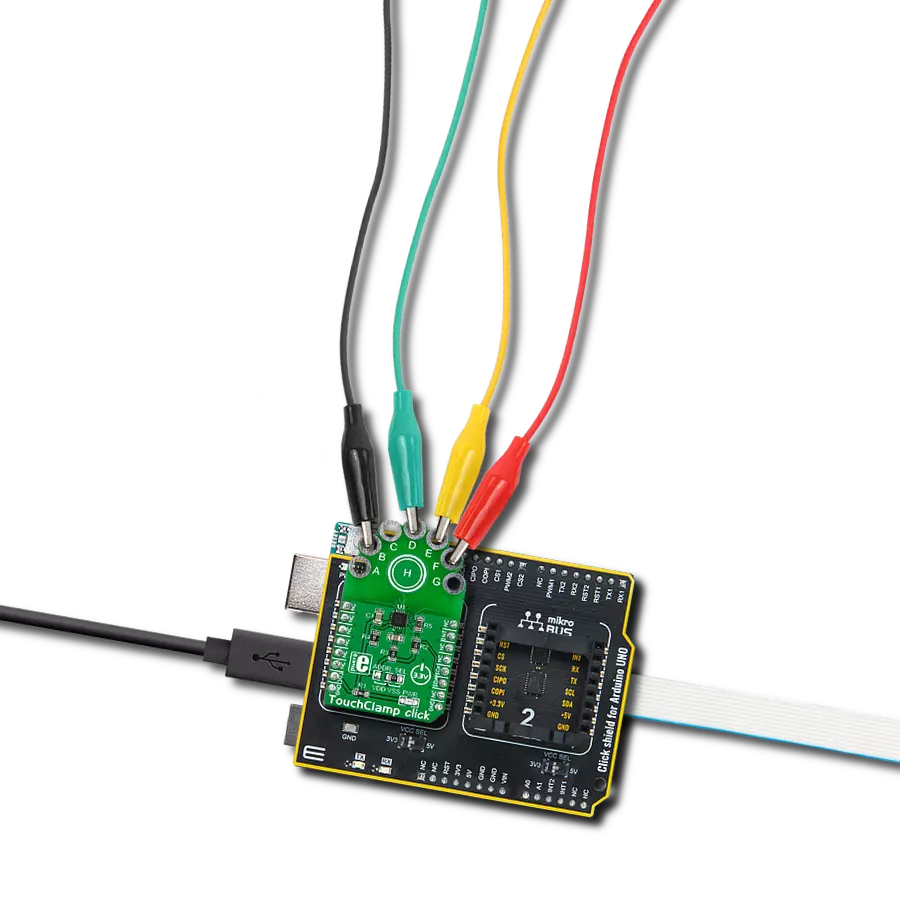Designed to enhance user experience, our solution facilitates the seamless integration of conductive materials, allowing them to serve as intuitive input buttons
A
A
Hardware Overview
How does it work?
TouchClamp Click is based on the MPR121, a proximity capacitive touch sensor controller from NXP Semiconductors. The MPR121 uses seven electrodes/capacitance sensing inputs, four of which are multifunctional for LED driving (H, C, B, A) and GPIO. One electrode is an extra capacitive button in the middle of the board labeled H. It also features the 8th simulated electrode, which represents the simultaneous charging of all electrodes connected together. The MPR121 has integrated independent autocalibration and autoconfiguration for each electrode input and separate touch and release trip thresholds for each, providing hysteresis and electrode independence. The easiest way to experiment with TouchClamp click is to use wires with alligator clips. Let your imagination roam free when choosing conductive objects such as cans, fruit, jar lids, and more. The MPR121 chip has several features in addition that simplify development and integration. First, it applies three levels of digital filtering to the raw ADC data to remove high and low-frequency noise, ensuring that
the interrupts are properly registered in a broad range of applications. The auto-calibration function, according to the vendor's datasheet, "continually learns the background baseline capacitance of each individual electrode, so the system only has to program the amount of small change from these baselines that represents a touch or release." The auto-configuration uses the given target charge level so the chip can automatically run to get an optimized charge current and charge time setting for each electrode without knowing the specific capacitance value on the electrode input. The capacitance sensing uses a constant DC current capacitance sensing scheme and can measure capacitances ranging from 10pF to over 2000pF, with resolutions up to 0.01pF. The voltage measured on the input sensing node is inversely proportional to the capacitance and is sampled by an internal 10-bit ADC. The touch sensing compares the baseline value with the current immediate electrode data to determine if a touch or a release has occurred, with the ability to set a touch/release threshold.
The proximity sensing acts as the near proximity sensing system, where all electrodes can be summoned together to create a single large electrode, thus covering a much larger area. Touch sensing and proximity sensing can be used at the same time. Among 12 electrodes, eight of them can be used as a GPIO and can be used to drive LEDs or for GPIO. The TouchClamp Click uses an I2C 2-Wire interface to communicate with the host MCU. It also has an ADDR SEL jumper to choose between the two available I2C addresses and can be connected to VDD or VSS (VSS position set by default). In addition, the TouchClamp Click comes with an interrupt INT pin, which is triggered anytime a touch or release is detected. This Click board™ can be operated only with a 3.3V logic voltage level. The board must perform appropriate logic voltage level conversion before using MCUs with different logic levels. Also, this Click board™ comes equipped with a library containing easy-to-use functions and an example code that can be used as a reference for further development.
Features overview
Development board
Arduino UNO is a versatile microcontroller board built around the ATmega328P chip. It offers extensive connectivity options for various projects, featuring 14 digital input/output pins, six of which are PWM-capable, along with six analog inputs. Its core components include a 16MHz ceramic resonator, a USB connection, a power jack, an
ICSP header, and a reset button, providing everything necessary to power and program the board. The Uno is ready to go, whether connected to a computer via USB or powered by an AC-to-DC adapter or battery. As the first USB Arduino board, it serves as the benchmark for the Arduino platform, with "Uno" symbolizing its status as the
first in a series. This name choice, meaning "one" in Italian, commemorates the launch of Arduino Software (IDE) 1.0. Initially introduced alongside version 1.0 of the Arduino Software (IDE), the Uno has since become the foundational model for subsequent Arduino releases, embodying the platform's evolution.
Microcontroller Overview
MCU Card / MCU

Architecture
AVR
MCU Memory (KB)
32
Silicon Vendor
Microchip
Pin count
28
RAM (Bytes)
2048
You complete me!
Accessories
Click Shield for Arduino UNO has two proprietary mikroBUS™ sockets, allowing all the Click board™ devices to be interfaced with the Arduino UNO board without effort. The Arduino Uno, a microcontroller board based on the ATmega328P, provides an affordable and flexible way for users to try out new concepts and build prototypes with the ATmega328P microcontroller from various combinations of performance, power consumption, and features. The Arduino Uno has 14 digital input/output pins (of which six can be used as PWM outputs), six analog inputs, a 16 MHz ceramic resonator (CSTCE16M0V53-R0), a USB connection, a power jack, an ICSP header, and reset button. Most of the ATmega328P microcontroller pins are brought to the IO pins on the left and right edge of the board, which are then connected to two existing mikroBUS™ sockets. This Click Shield also has several switches that perform functions such as selecting the logic levels of analog signals on mikroBUS™ sockets and selecting logic voltage levels of the mikroBUS™ sockets themselves. Besides, the user is offered the possibility of using any Click board™ with the help of existing bidirectional level-shifting voltage translators, regardless of whether the Click board™ operates at a 3.3V or 5V logic voltage level. Once you connect the Arduino UNO board with our Click Shield for Arduino UNO, you can access hundreds of Click boards™, working with 3.3V or 5V logic voltage levels.
Used MCU Pins
mikroBUS™ mapper
Take a closer look
Click board™ Schematic
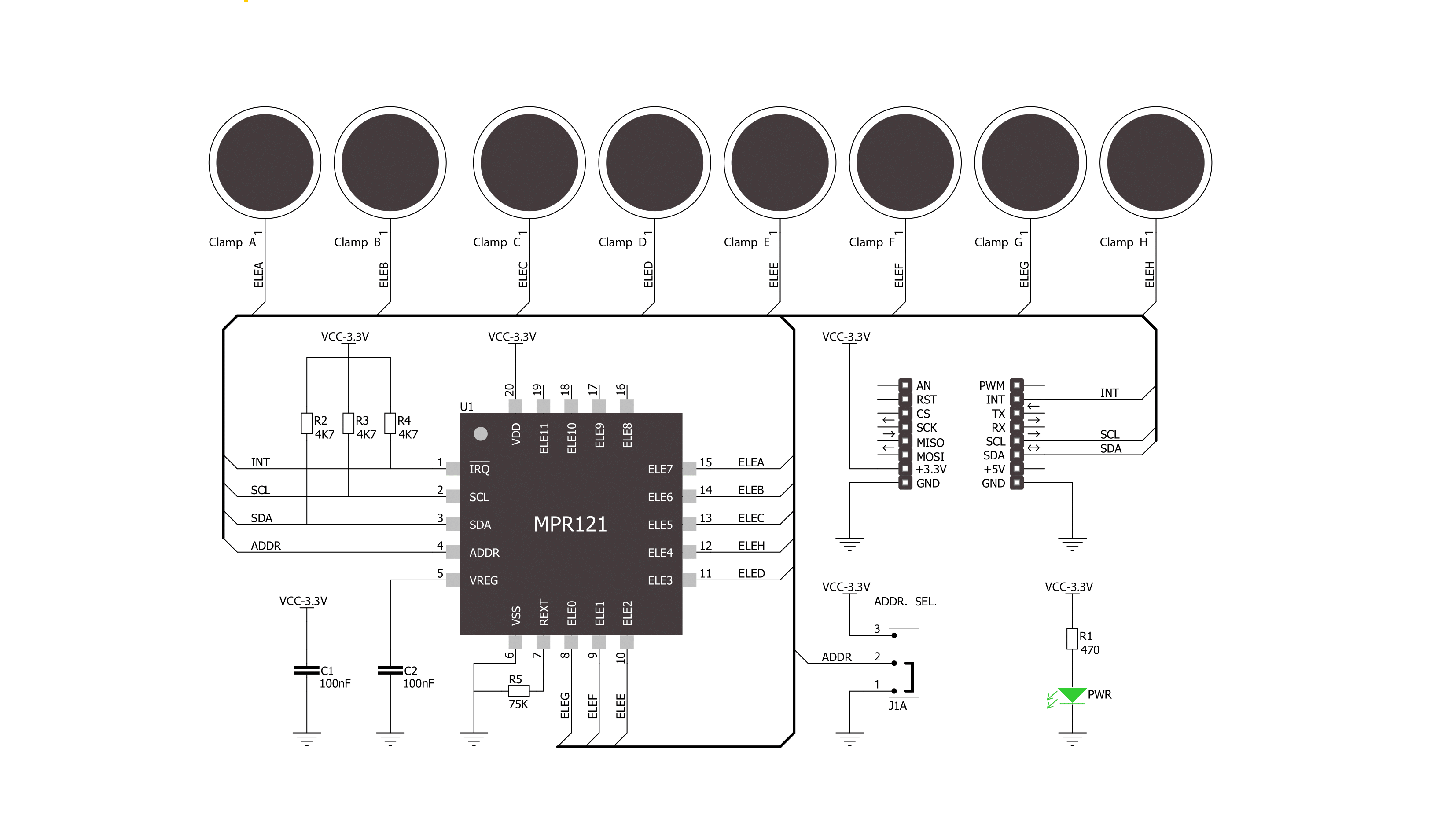
Step by step
Project assembly
Track your results in real time
Application Output
1. Application Output - In Debug mode, the 'Application Output' window enables real-time data monitoring, offering direct insight into execution results. Ensure proper data display by configuring the environment correctly using the provided tutorial.

2. UART Terminal - Use the UART Terminal to monitor data transmission via a USB to UART converter, allowing direct communication between the Click board™ and your development system. Configure the baud rate and other serial settings according to your project's requirements to ensure proper functionality. For step-by-step setup instructions, refer to the provided tutorial.

3. Plot Output - The Plot feature offers a powerful way to visualize real-time sensor data, enabling trend analysis, debugging, and comparison of multiple data points. To set it up correctly, follow the provided tutorial, which includes a step-by-step example of using the Plot feature to display Click board™ readings. To use the Plot feature in your code, use the function: plot(*insert_graph_name*, variable_name);. This is a general format, and it is up to the user to replace 'insert_graph_name' with the actual graph name and 'variable_name' with the parameter to be displayed.

Software Support
Library Description
This library contains API for TouchClamp Click driver.
Key functions:
etouchclamp_get_touch_data- Get touch data function
Open Source
Code example
The complete application code and a ready-to-use project are available through the NECTO Studio Package Manager for direct installation in the NECTO Studio. The application code can also be found on the MIKROE GitHub account.
/*!
* \file
* \brief TouchClamp Click example
*
* # Description
* This demo-app shows the touch position using TouchClamp Click.
*
* The demo application is composed of two sections :
*
* ## Application Init
* Configuring Clicks and log objects.
* Setting the Click in the default configuration.
*
* ## Application Task
* Detect and dispay touch position when the Click is triggered.
*
* \author Nenad Filipovic
*
*/
// ------------------------------------------------------------------- INCLUDES
#include "board.h"
#include "log.h"
#include "touchclamp.h"
// ------------------------------------------------------------------ VARIABLES
static touchclamp_t touchclamp;
static log_t logger;
uint16_t touch_data;
uint16_t touch_data_old;
// ------------------------------------------------------ APPLICATION FUNCTIONS
void application_init ( void )
{
log_cfg_t log_cfg;
touchclamp_cfg_t cfg;
/**
* Logger initialization.
* Default baud rate: 115200
* Default log level: LOG_LEVEL_DEBUG
* @note If USB_UART_RX and USB_UART_TX
* are defined as HAL_PIN_NC, you will
* need to define them manually for log to work.
* See @b LOG_MAP_USB_UART macro definition for detailed explanation.
*/
LOG_MAP_USB_UART( log_cfg );
log_init( &logger, &log_cfg );
log_info( &logger, "---- Application Init ----" );
// Click initialization.
touchclamp_cfg_setup( &cfg );
TOUCHCLAMP_MAP_MIKROBUS( cfg, MIKROBUS_1 );
touchclamp_init( &touchclamp, &cfg );
Delay_ms ( 100 );
touchclamp_soft_reset( &touchclamp );
Delay_ms ( 100 );
touchclamp_default_cfg( &touchclamp );
Delay_ms ( 100 );
touch_data_old = TOUCHCLAMP_NO_TOUCH;
log_printf( &logger, "-------------------\r\n" );
log_printf( &logger, " Touch Clamp Click \r\n" );
log_printf( &logger, "-------------------\r\n" );
}
void application_task ( void )
{
touch_data = touchclamp_get_touch_data( &touchclamp );
if ( touch_data_old != touch_data )
{
if ( touch_data == TOUCHCLAMP_TOUCH_POSITION_H )
log_printf( &logger, " - - - - - - - H\r\n" );
if ( touch_data == TOUCHCLAMP_TOUCH_POSITION_G )
log_printf( &logger, " - - - - - - G -\r\n" );
if ( touch_data == TOUCHCLAMP_TOUCH_POSITION_F )
log_printf( &logger, " - - - - - F - -\r\n" );
if ( touch_data == TOUCHCLAMP_TOUCH_POSITION_E )
log_printf( &logger, " - - - - E - - -\r\n" );
if ( touch_data == TOUCHCLAMP_TOUCH_POSITION_D )
log_printf( &logger, " - - - D - - - -\r\n" );
if ( touch_data == TOUCHCLAMP_TOUCH_POSITION_C )
log_printf( &logger, " - - C - - - - -\r\n" );
if ( touch_data == TOUCHCLAMP_TOUCH_POSITION_B )
log_printf( &logger, " - B - - - - - -\r\n" );
if ( touch_data == TOUCHCLAMP_TOUCH_POSITION_A )
log_printf( &logger, " A - - - - - - -\r\n" );
touch_data_old = touch_data;
}
}
int main ( void )
{
/* Do not remove this line or clock might not be set correctly. */
#ifdef PREINIT_SUPPORTED
preinit();
#endif
application_init( );
for ( ; ; )
{
application_task( );
}
return 0;
}
// ------------------------------------------------------------------------ END
Additional Support
Resources
Category:Capacitive