Experience seamless synchronization of time-sensitive operations with high-precision real-time clock solution
A
A
Hardware Overview
How does it work?
RTC 17 Click is based on the RV5C387A, an I2C configurable real-time clock/calendar optimized for low-power operations from Nisshinbo Micro Devices. The RV5C387A is configured to transmit calendar and time data to the MCU and comes with an integrated interrupt generation function. It reads and writes time data from and to the MCU in units ranging from seconds to the last two digits of the calendar year. The calendar year will automatically be identified as a leap year when its last two digits are a multiple of 4. Consequently, leap years up to the year 2099 can automatically be recognized. This Click board™ communicates with MCU using the standard I2C 2-Wire interface to read data and configure settings, supporting a Fast Mode operation up to 400kHz. It also
incorporates an alarm circuit configured to generate an interrupt signal to the INT pin of the mikroBUS™ socket from its A, B, or C interrupt pin at preset times. The alarm circuit allows two alarm settings specified by the Alarm_W and the Alarm_D registers. The Alarm_W registers (interrupt B) allow a week, hour, and minute alarm settings, including combinations of multiple day-of-week settings such as Monday and Wednesday, while the Alarm_D registers (interrupt C) allow an hour and minute alarm settings. Besides, the RV5C387A can generate periodic interrupt signals aside from interrupt signals generated by the alarm circuit from the interrupt A pin. The RTC 17 Click also has an onboard header labeled CLKO, which provides clock pulses of 32kHz. Like this
one, the most common RTC configuration is a battery-backed-up, which maintains time and continues its work without interruption in the event of a power failure. That’s why, besides the BU9873, the RTC 17 Click is equipped with a button cell battery holder compatible with the 3000TR battery holder, suitable for 12mm Coin Cell batteries. This Click board™ can operate with either 3.3V or 5V logic voltage levels selected via the VCC SEL jumper. This way, both 3.3V and 5V capable MCUs can use the communication lines properly. Also, this Click board™ comes equipped with a library containing easy-to-use functions and an example code that can be used as a reference for further development.
Features overview
Development board
Arduino Mega 2560 is a robust microcontroller platform built around the ATmega 2560 chip. It has extensive capabilities and boasts 54 digital input/output pins, including 15 PWM outputs, 16 analog inputs, and 4 UARTs. With a 16MHz crystal
oscillator ensuring precise timing, it offers seamless connectivity via USB, a convenient power jack, an ICSP header, and a reset button. This all-inclusive board simplifies microcontroller projects; connect it to your computer via USB or power it up
using an AC-to-DC adapter or battery. Notably, the Mega 2560 maintains compatibility with a wide range of shields crafted for the Uno, Duemilanove, or Diecimila boards, ensuring versatility and ease of integration.
Microcontroller Overview
MCU Card / MCU

Architecture
AVR
MCU Memory (KB)
256
Silicon Vendor
Microchip
Pin count
100
RAM (Bytes)
8192
You complete me!
Accessories
Click Shield for Arduino Mega comes equipped with four mikroBUS™ sockets, with two in the form of a Shuttle connector, allowing all the Click board™ devices to be interfaced with the Arduino Mega board with no effort. Featuring an AVR 8-bit microcontroller with advanced RISC architecture, 54 digital I/O pins, and Arduino™ compatibility, the Arduino Mega board offers limitless possibilities for prototyping and creating diverse applications. This board is controlled and powered conveniently through a USB connection to program and debug the Arduino Mega board efficiently out of the box, with an additional USB cable connected to the USB B port on the board. Simplify your project development with the integrated ATmega16U2 programmer and unleash creativity using the extensive I/O options and expansion capabilities. There are eight switches, which you can use as inputs, and eight LEDs, which can be used as outputs of the MEGA2560. In addition, the shield features the MCP1501, a high-precision buffered voltage reference from Microchip. This reference is selected by default over the EXT REF jumper at the bottom of the board. You can choose an external one, as you would usually do with an Arduino Mega board. There is also a GND hook for testing purposes. Four additional LEDs are PWR, LED (standard pin D13), RX, and TX LEDs connected to UART1 (mikroBUS™ 1 socket). This Click Shield also has several switches that perform functions such as selecting the logic levels of analog signals on mikroBUS™ sockets and selecting logic voltage levels of the mikroBUS™ sockets themselves. Besides, the user is offered the possibility of using any Click board™ with the help of existing bidirectional level-shifting voltage translators, regardless of whether the Click board™ operates at a 3.3V or 5V logic voltage level. Once you connect the Arduino Mega board with Click Shield for Arduino Mega, you can access hundreds of Click boards™, working with 3.3V or 5V logic voltage levels.
Used MCU Pins
mikroBUS™ mapper
Take a closer look
Click board™ Schematic
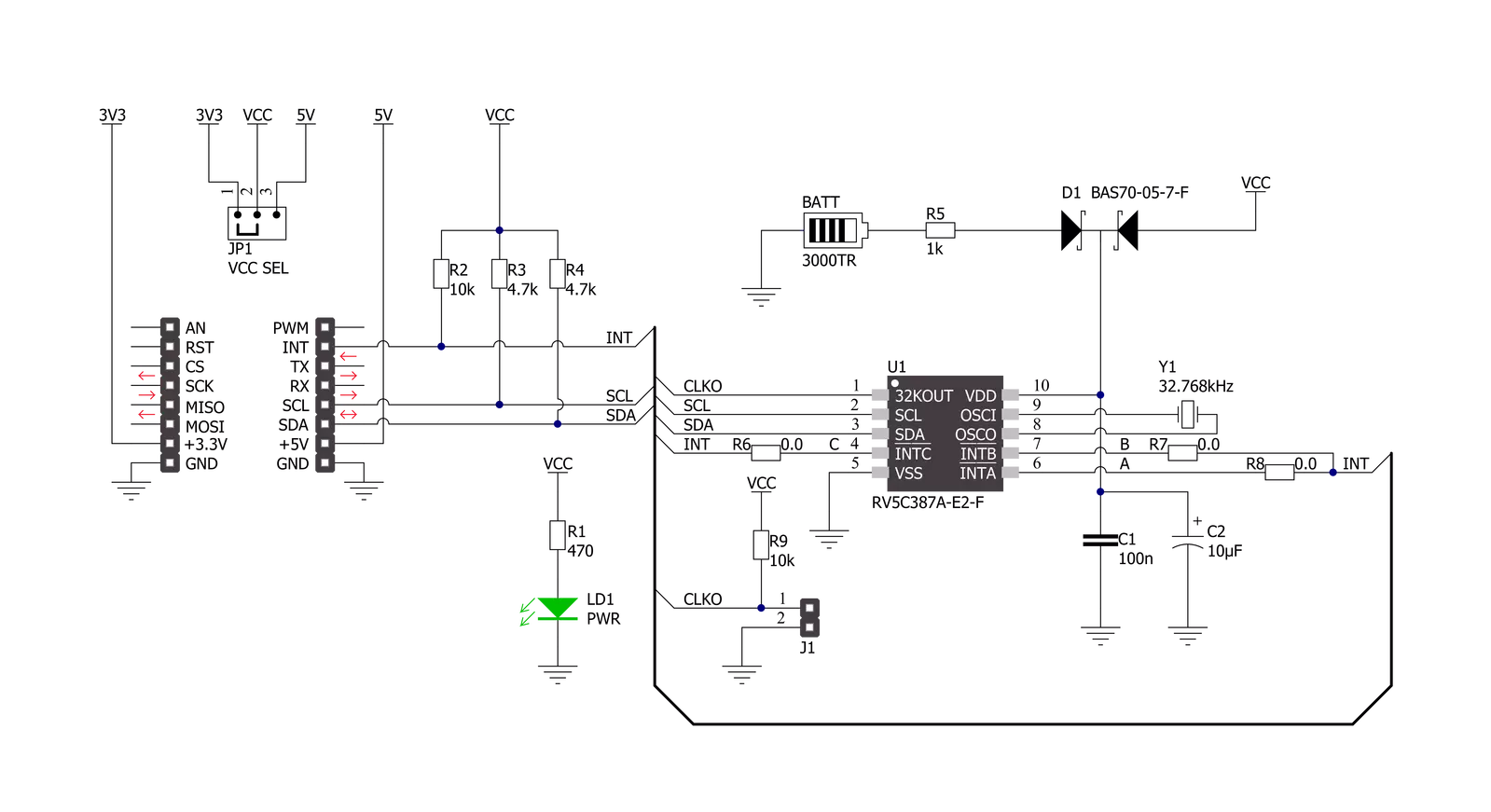
Step by step
Project assembly
Software Support
Library Description
This library contains API for RTC 17 Click driver.
Key functions:
rtc17_set_time- This function sets the starting time values - second, minute and hourrtc17_read_time- This function reads the current time values - second, minute and hourrtc17_read_date- This function reads the current date values - day of week, day, month and year
Open Source
Code example
The complete application code and a ready-to-use project are available through the NECTO Studio Package Manager for direct installation in the NECTO Studio. The application code can also be found on the MIKROE GitHub account.
/*!
* @file main.c
* @brief RTC17 Click example
*
* # Description
* This example demonstrates the use of RTC 17 Click board by reading and displaying
* the time and date values.
*
* The demo application is composed of two sections :
*
* ## Application Init
* Initializes the driver and logger and performs the Click default configuration
* which sets 24h time mode and interrupt to be synchronized with second count-up.
* And after that setting the starting time and date.
*
* ## Application Task
* Waits for the second count-up interrupt and then reads and displays the current
* time and date values on the USB UART.
*
* @author Stefan Filipovic
*
*/
#include "board.h"
#include "log.h"
#include "rtc17.h"
static rtc17_t rtc17;
static log_t logger;
static rtc17_time_t time;
static rtc17_date_t date;
/**
* @brief RTC 17 get day of week name function.
* @details This function returns the name of day of the week as a string.
* @param[in] ctx : Click context object.
* See #rtc17_t object definition for detailed explanation.
* @param[in] day_of_week : Day of week decimal value.
* @return Name of day as a string.
* @note None.
*/
static char *rtc17_get_day_of_week_name ( uint8_t day_of_week );
void application_init ( void )
{
log_cfg_t log_cfg; /**< Logger config object. */
rtc17_cfg_t rtc17_cfg; /**< Click config object. */
/**
* Logger initialization.
* Default baud rate: 115200
* Default log level: LOG_LEVEL_DEBUG
* @note If USB_UART_RX and USB_UART_TX
* are defined as HAL_PIN_NC, you will
* need to define them manually for log to work.
* See @b LOG_MAP_USB_UART macro definition for detailed explanation.
*/
LOG_MAP_USB_UART( log_cfg );
log_init( &logger, &log_cfg );
log_info( &logger, " Application Init " );
// Click initialization.
rtc17_cfg_setup( &rtc17_cfg );
RTC17_MAP_MIKROBUS( rtc17_cfg, MIKROBUS_1 );
if ( I2C_MASTER_ERROR == rtc17_init( &rtc17, &rtc17_cfg ) )
{
log_error( &logger, " Communication init." );
for ( ; ; );
}
if ( RTC17_ERROR == rtc17_default_cfg ( &rtc17 ) )
{
log_error( &logger, " Default configuration." );
for ( ; ; );
}
time.hour = 23;
time.minute = 59;
time.second = 50;
if ( RTC17_OK == rtc17_set_time ( &rtc17, &time ) )
{
log_printf( &logger, " Set time: %.2u:%.2u:%.2u\r\n",
( uint16_t ) time.hour, ( uint16_t ) time.minute, ( uint16_t ) time.second );
}
date.day_of_week = RTC17_SATURDAY;
date.day = 31;
date.month = 12;
date.year = 22;
if ( RTC17_OK == rtc17_set_date ( &rtc17, &date ) )
{
log_printf( &logger, " Set date: %s, %.2u.%.2u.20%.2u.\r\n",
rtc17_get_day_of_week_name ( date.day_of_week ),
( uint16_t ) date.day, ( uint16_t ) date.month, ( uint16_t ) date.year );
}
log_info( &logger, " Application Task " );
}
void application_task ( void )
{
// Wait for interrupt which is synchronized with second count-up
while ( rtc17_get_int_pin ( &rtc17 ) );
rtc17_clear_interrupts ( &rtc17 );
if ( RTC17_OK == rtc17_read_time ( &rtc17, &time ) )
{
log_printf( &logger, " Time: %.2u:%.2u:%.2u\r\n",
( uint16_t ) time.hour, ( uint16_t ) time.minute, ( uint16_t ) time.second );
}
if ( RTC17_OK == rtc17_read_date ( &rtc17, &date ) )
{
log_printf( &logger, " Date: %s, %.2u.%.2u.20%.2u.\r\n\n",
rtc17_get_day_of_week_name ( date.day_of_week ),
( uint16_t ) date.day, ( uint16_t ) date.month, ( uint16_t ) date.year );
}
}
int main ( void )
{
/* Do not remove this line or clock might not be set correctly. */
#ifdef PREINIT_SUPPORTED
preinit();
#endif
application_init( );
for ( ; ; )
{
application_task( );
}
return 0;
}
static char *rtc17_get_day_of_week_name ( uint8_t day_of_week )
{
switch ( day_of_week )
{
case RTC17_MONDAY:
{
return "Monday";
}
case RTC17_TUESDAY:
{
return "Tuesday";
}
case RTC17_WEDNESDAY:
{
return "Wednesday";
}
case RTC17_THURSDAY:
{
return "Thursday";
}
case RTC17_FRIDAY:
{
return "Friday";
}
case RTC17_SATURDAY:
{
return "Saturday";
}
case RTC17_SUNDAY:
{
return "Sunday";
}
default:
{
return "Unknown";
}
}
}
// ------------------------------------------------------------------------ END
Additional Support
Resources
Category:RTC


































