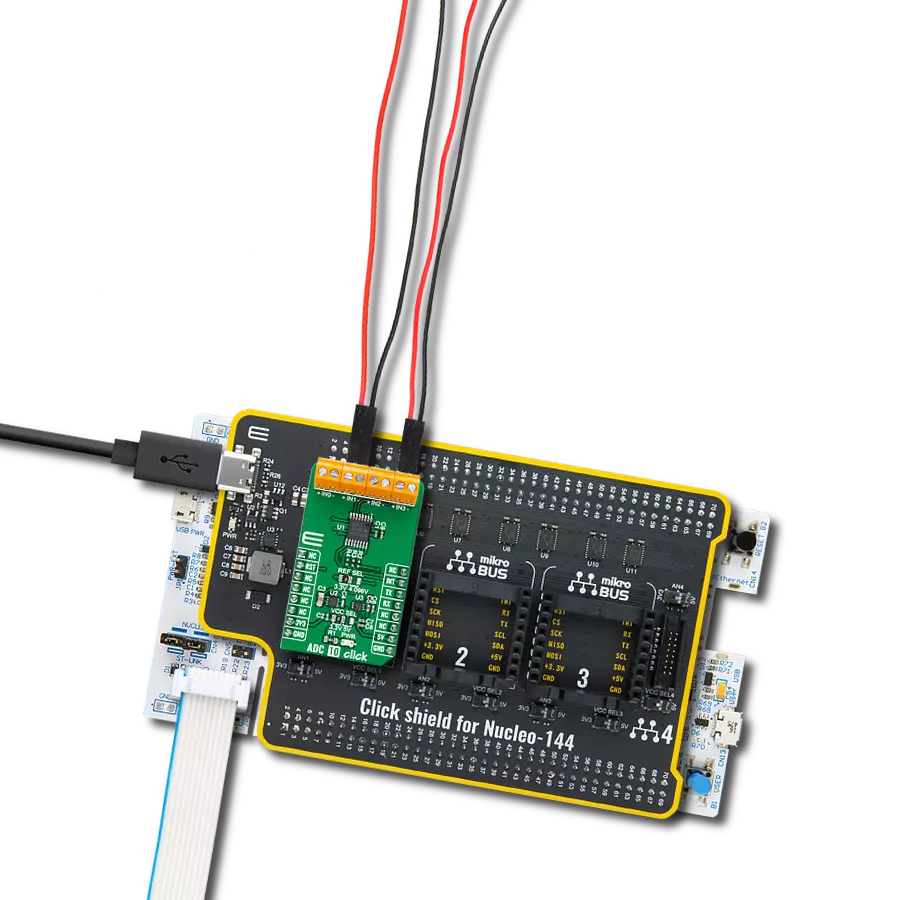Don't settle for mediocre – choose our ADC and achieve excellence in your designs
A
A
Hardware Overview
How does it work?
ADC 10 Click is based on the ADS122U04, a 24-bit precision ΔΣ analog-to-digital converter with UART compatible interface from Texas Instruments. In addition to the ΔΣ ADC and single-cycle settling digital filter, the ADS122U04 offers a low-noise, high input impedance, programmable gain amplifier up to 128, an internal 2.048V voltage reference, and a clock oscillator. It also integrates a highly linear and accurate temperature sensor and two matched programmable current sources for sensor excitation. The ADS122U04 is fully configured through five registers through the UART interface and can perform conversions at data rates up to 2000 samples per second with single-cycle settling. The A/D converter measures a differential signal brought to its input terminals, representing the voltage difference between the + and – nodes of the input terminal. The ADS122U04 has two available conversion modes: Single-Shot conversion and
Continuous Conversion Mode. In Single-Shot conversion Mode, the ADC performs one input signal conversion upon request, stores the value in an internal data buffer, and then enters a low-power state to save power. While in Continuous Conversion Mode, the ADC automatically begins the conversion as soon as the previous conversion is completed. ADC 10 Click communicates with MCU using the UART interface at 115200bps with commonly used RX and TX pins for the data transfer. ADS122U04 utilizes the interrupt pin routed on the INT pin of the mikroBUS™ socket to indicate when a new conversion result is ready for retrieval or can be additionally configured as a GPIO pin. Alongside this feature, this Click board™ also has a Reset function routed on the RST pin of the mikroBUS™ socket that will put the ADS122U04 into the reset state by driving the RST pin HIGH. When a Reset occurs, the configuration registers reset to the
default values, and the device enters a low-power state. Besides its internal 2.048V reference, the ADS122U04 can use additional reference voltage values for applications that require a different reference voltage or a ratiometric measurement approach. The reference voltage level can be selected by positioning the SMD jumper labeled REF SEL to an appropriate position choosing between 3.3V, provided by the MCP1501, or 4.096V, provided by LT6656. Those voltages may be used as the reference input that results in accuracy and stability. This Click board™ can operate with either 3.3V or 5V logic voltage levels selected via the VCC SEL jumper. This way, both 3.3V and 5V capable MCUs can use the communication lines properly. However, the Click board™ comes equipped with a library containing easy-to-use functions and an example code that can be used, as a reference, for further development.
Features overview
Development board
Nucleo-144 with STM32F413ZH MCU board offers an accessible and adaptable avenue for users to explore new ideas and construct prototypes. It allows users to tailor their experience by selecting from a range of performance and power consumption features offered by the STM32 microcontroller. With compatible boards, the
internal or external SMPS dramatically decreases power usage in Run mode. Including the ST Zio connector, expanding ARDUINO Uno V3 connectivity, and ST morpho headers facilitate easy expansion of the Nucleo open development platform. The integrated ST-LINK debugger/programmer enhances convenience by
eliminating the need for a separate probe. Moreover, the board is accompanied by comprehensive free software libraries and examples within the STM32Cube MCU Package, further enhancing its utility and value.
Microcontroller Overview
MCU Card / MCU

Architecture
ARM Cortex-M4
MCU Memory (KB)
1536
Silicon Vendor
STMicroelectronics
Pin count
144
RAM (Bytes)
327680
You complete me!
Accessories
Click Shield for Nucleo-144 comes equipped with four mikroBUS™ sockets, with one in the form of a Shuttle connector, allowing all the Click board™ devices to be interfaced with the STM32 Nucleo-144 board with no effort. This way, MIKROE allows its users to add any functionality from our ever-growing range of Click boards™, such as WiFi, GSM, GPS, Bluetooth, ZigBee, environmental sensors, LEDs, speech recognition, motor control, movement sensors, and many more. Featuring an ARM Cortex-M microcontroller, 144 pins, and Arduino™ compatibility, the STM32 Nucleo-144 board offers limitless possibilities for prototyping and creating diverse applications. These boards are controlled and powered conveniently through a USB connection to program and efficiently debug the Nucleo-144 board out of the box, with an additional USB cable connected to the USB mini port on the board. Simplify your project development with the integrated ST-Link debugger and unleash creativity using the extensive I/O options and expansion capabilities. This Click Shield also has several switches that perform functions such as selecting the logic levels of analog signals on mikroBUS™ sockets and selecting logic voltage levels of the mikroBUS™ sockets themselves. Besides, the user is offered the possibility of using any Click board™ with the help of existing bidirectional level-shifting voltage translators, regardless of whether the Click board™ operates at a 3.3V or 5V logic voltage level. Once you connect the STM32 Nucleo-144 board with our Click Shield for Nucleo-144, you can access hundreds of Click boards™, working with 3.3V or 5V logic voltage levels.
Used MCU Pins
mikroBUS™ mapper
Take a closer look
Click board™ Schematic
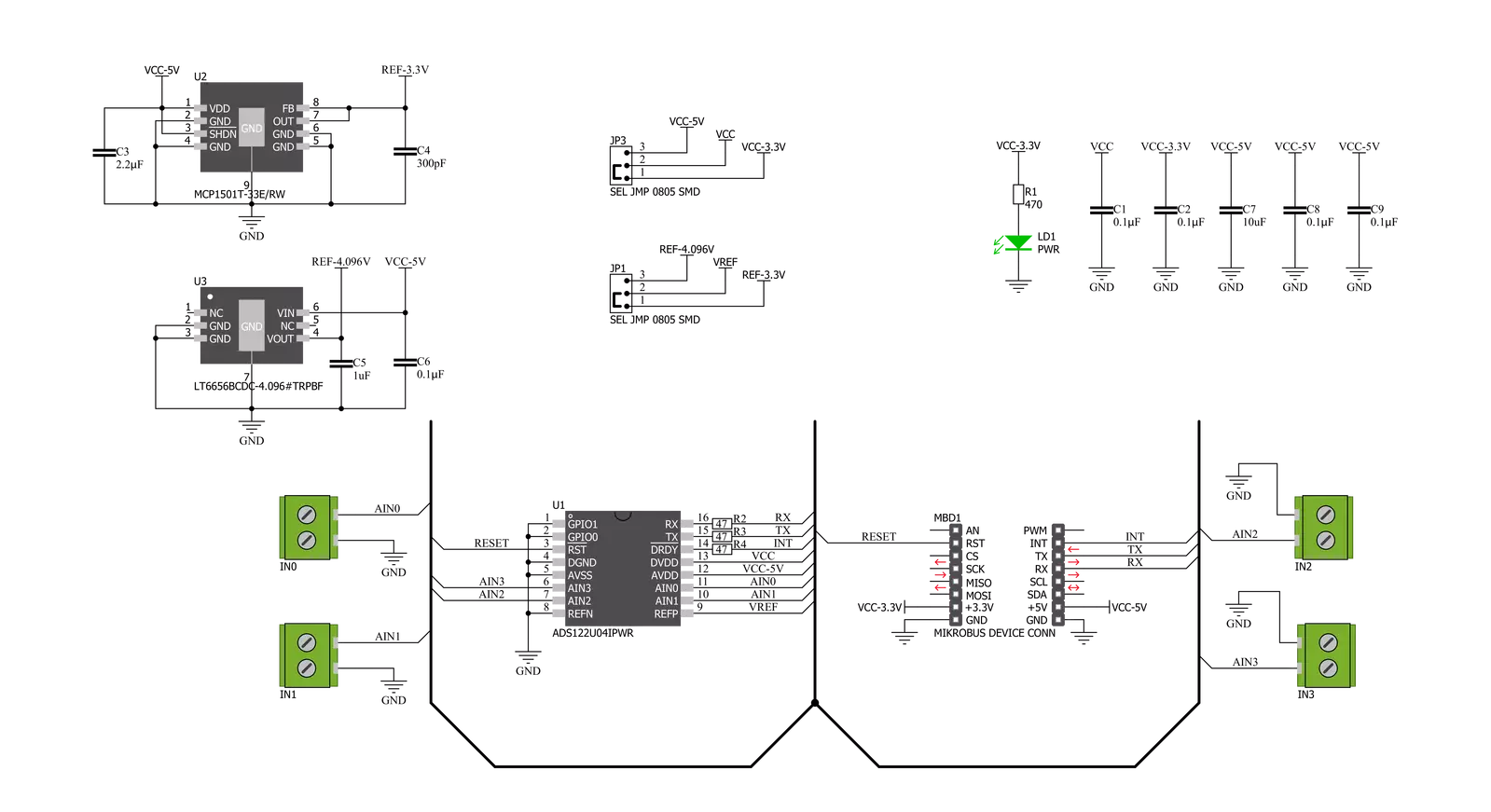
Step by step
Project assembly
Track your results in real time
Application Output
1. Application Output - In Debug mode, the 'Application Output' window enables real-time data monitoring, offering direct insight into execution results. Ensure proper data display by configuring the environment correctly using the provided tutorial.

2. UART Terminal - Use the UART Terminal to monitor data transmission via a USB to UART converter, allowing direct communication between the Click board™ and your development system. Configure the baud rate and other serial settings according to your project's requirements to ensure proper functionality. For step-by-step setup instructions, refer to the provided tutorial.

3. Plot Output - The Plot feature offers a powerful way to visualize real-time sensor data, enabling trend analysis, debugging, and comparison of multiple data points. To set it up correctly, follow the provided tutorial, which includes a step-by-step example of using the Plot feature to display Click board™ readings. To use the Plot feature in your code, use the function: plot(*insert_graph_name*, variable_name);. This is a general format, and it is up to the user to replace 'insert_graph_name' with the actual graph name and 'variable_name' with the parameter to be displayed.

Software Support
Library Description
This library contains API for ADC 10 Click driver.
Key functions:
void adc10_cfg_setup ( adc10_cfg_t *cfg );- Config Object Initialization function.ADC10_RETVAL adc10_init ( adc10_t *ctx, adc10_cfg_t *cfg );- Initialization function.void adc10_default_cfg ( adc10_t *ctx );- Click Default Configuration function.
Open Source
Code example
The complete application code and a ready-to-use project are available through the NECTO Studio Package Manager for direct installation in the NECTO Studio. The application code can also be found on the MIKROE GitHub account.
/*!
* @file main.c
* @brief ADC 10 Click Example.
*
* # Description
* This is an example that demonstrates the use of the ADC 10 Click board.
*
* The demo application is composed of two sections :
*
* ## Application Init
* Initialization driver enables - UART,
* select analog input channel 0, perform a hardware and software reset
* and set the default device configuration, also, write a log.
*
* ## Application Task
* In this example, we monitor and display
* 24-bits of data ( from 0 to 8388607 ) of ADC and voltage ( from 0 mV to 2048 mV )
* on the selected channel ( CH-0, CH-1, CH-2 or CH-3 ).
* Results are being sent to the Usart Terminal where you can track their changes.
* All data logs write on USB uart changes approximately for every 1 sec.
*
* @author Nenad Filipovic
*
*/
#include "board.h"
#include "log.h"
#include "adc10.h"
static adc10_t adc10;
static log_t logger;
static uint8_t select_ch;
static int32_t out_data;
static float voltage;
void application_init ( void ) {
log_cfg_t log_cfg; /**< Logger config object. */
adc10_cfg_t adc10_cfg; /**< Click config object. */
/**
* Logger initialization.
* Default baud rate: 115200
* Default log level: LOG_LEVEL_DEBUG
* @note If USB_UART_RX and USB_UART_TX
* are defined as HAL_PIN_NC, you will
* need to define them manually for log to work.
* See @b LOG_MAP_USB_UART macro definition for detailed explanation.
*/
LOG_MAP_USB_UART( log_cfg );
log_init( &logger, &log_cfg );
log_printf( &logger, "\r\n-------------------------\r\n" );
log_info( &logger, " Application Init " );
// Click initialization.
adc10_cfg_setup( &adc10_cfg );
ADC10_MAP_MIKROBUS( adc10_cfg, MIKROBUS_1 );
err_t init_flag = adc10_init( &adc10, &adc10_cfg );
if ( init_flag == UART_ERROR ) {
log_error( &logger, " Application Init Error. " );
log_info( &logger, " Please, run program again... " );
for ( ; ; );
}
select_ch = ADC10_ANALOG_INPUT_CH_3;
// Hardware reset.
adc10_hw_reset( &adc10 );
Delay_ms ( 100 );
// Software reset.
adc10_reset( &adc10 );
Delay_ms ( 1000 );
// Click default configuration.
adc10_default_cfg ( &adc10 );
log_info( &logger, " Application Task " );
Delay_ms ( 100 );
}
void application_task ( void ) {
adc10_start_sync( &adc10 );
Delay_ms ( 1 );
while ( adc10_check_drdy( &adc10 ) == ADC10_NEW_DATA_NOT_READY );
out_data = adc10_get_ch_output( &adc10, select_ch );
log_printf( &logger, "-------------------------\r\n" );
log_printf( &logger, " ADC CH-%u : %.0f\r\n", ( uint16_t ) select_ch, ( float ) out_data );
voltage = adc10_calc_voltage( &adc10, out_data, ADC10_VREF_INTERNAL, ADC10_GAIN_1 );
log_printf( &logger, " Voltage : %.2f mV\r\n", voltage );
Delay_ms ( 1000 );
}
int main ( void )
{
/* Do not remove this line or clock might not be set correctly. */
#ifdef PREINIT_SUPPORTED
preinit();
#endif
application_init( );
for ( ; ; )
{
application_task( );
}
return 0;
}
// ------------------------------------------------------------------------ END
Additional Support
Resources
Category:ADC