Manage the speed, direction, and overall performance of a brushless motor by precisely regulating the flow of electrical power
A
A
Hardware Overview
How does it work?
Brushless 13 Click is based on the STSPIN830, a compact and versatile three-phase and three-sense motor driver from STMicroelectronics. The driver features the dedicated mode input, thus allowing you to decide whether to drive it through six inputs, one for each power switch or, more commonly, three PWM direct driving inputs. The driver integrates a complete set of protections for the power stages, such as non-dissipative overcurrent, thermal shutdown, short-circuit, under-voltage lockout, and interlocking. Considering a low standby current consumption, it makes an ideal and bulletproof solution for the new wave of demanding industrial applications. To control all high and low side driver control inputs
of the STSPIN830, Brushless 13 Click features the PCA9538A, a low-voltage 8-bit I2C I/O port with interrupt and reset from NXP. Besides driver control inputs, this I/O port also controls the enable input of the motor driver. The BLDC motor can be connected over the screw terminal, labeled U, V, and W. Additional screw terminal is just aside for connecting an external power supply in a range of 7V up to 45V. Brushless 13 Click uses a standard 2-wire I2C interface of the PCA9538A to communicate with the host MCU, supporting clock frequencies up to 400kHz. The I2C address of the PCA9538A can be set over the ADDR SEL jumpers, with the 0 position selected by default. If a fault condition occurs, the STSPIN830 will pull
the FLT pin to a low logic state, along with the FAULT LED. The RST pin resets the STSPIN830 motor driver. The driver's mode can be set over the MOD pin, with a HIGH logic state for three PWM direct drive inputs. The LOW logic state will allow a driver to drive the motor through six inputs. This Click board™ can operate with either 3.3V or 5V logic voltage levels selected via the VCC SEL jumper. This way, both 3.3V and 5V capable MCUs can use the communication lines properly. Also, this Click board™ comes equipped with a library containing easy-to-use functions and an example code that can be used as a reference for further development.
Features overview
Development board
Nucleo-144 with STM32F413ZH MCU board offers an accessible and adaptable avenue for users to explore new ideas and construct prototypes. It allows users to tailor their experience by selecting from a range of performance and power consumption features offered by the STM32 microcontroller. With compatible boards, the
internal or external SMPS dramatically decreases power usage in Run mode. Including the ST Zio connector, expanding ARDUINO Uno V3 connectivity, and ST morpho headers facilitate easy expansion of the Nucleo open development platform. The integrated ST-LINK debugger/programmer enhances convenience by
eliminating the need for a separate probe. Moreover, the board is accompanied by comprehensive free software libraries and examples within the STM32Cube MCU Package, further enhancing its utility and value.
Microcontroller Overview
MCU Card / MCU

Architecture
ARM Cortex-M4
MCU Memory (KB)
1536
Silicon Vendor
STMicroelectronics
Pin count
144
RAM (Bytes)
327680
You complete me!
Accessories
Click Shield for Nucleo-144 comes equipped with four mikroBUS™ sockets, with one in the form of a Shuttle connector, allowing all the Click board™ devices to be interfaced with the STM32 Nucleo-144 board with no effort. This way, MIKROE allows its users to add any functionality from our ever-growing range of Click boards™, such as WiFi, GSM, GPS, Bluetooth, ZigBee, environmental sensors, LEDs, speech recognition, motor control, movement sensors, and many more. Featuring an ARM Cortex-M microcontroller, 144 pins, and Arduino™ compatibility, the STM32 Nucleo-144 board offers limitless possibilities for prototyping and creating diverse applications. These boards are controlled and powered conveniently through a USB connection to program and efficiently debug the Nucleo-144 board out of the box, with an additional USB cable connected to the USB mini port on the board. Simplify your project development with the integrated ST-Link debugger and unleash creativity using the extensive I/O options and expansion capabilities. This Click Shield also has several switches that perform functions such as selecting the logic levels of analog signals on mikroBUS™ sockets and selecting logic voltage levels of the mikroBUS™ sockets themselves. Besides, the user is offered the possibility of using any Click board™ with the help of existing bidirectional level-shifting voltage translators, regardless of whether the Click board™ operates at a 3.3V or 5V logic voltage level. Once you connect the STM32 Nucleo-144 board with our Click Shield for Nucleo-144, you can access hundreds of Click boards™, working with 3.3V or 5V logic voltage levels.
Brushless DC (BLDC) Motor with a Hall sensor represents a high-performance motor from the 42BLF motor series. This motor, wired in a star configuration, boasts a Hall Effect angle of 120°, ensuring precise and reliable performance. With a compact motor length of 47mm and a lightweight design tipping the scales at just 0.29kg, this BLDC motor is engineered to meet your needs. Operating flawlessly at a voltage rating of 24VDC and a speed range of 4000 ± 10% RPM, this motor offers consistent and dependable power. It excels in a normal operational temperature range from -20 to +50°C, maintaining efficiency with a rated current of 1.9A. Also, this product seamlessly integrates with all Brushless Click boards™ and those that require BLDC motors with Hall sensors.
Used MCU Pins
mikroBUS™ mapper
Take a closer look
Click board™ Schematic
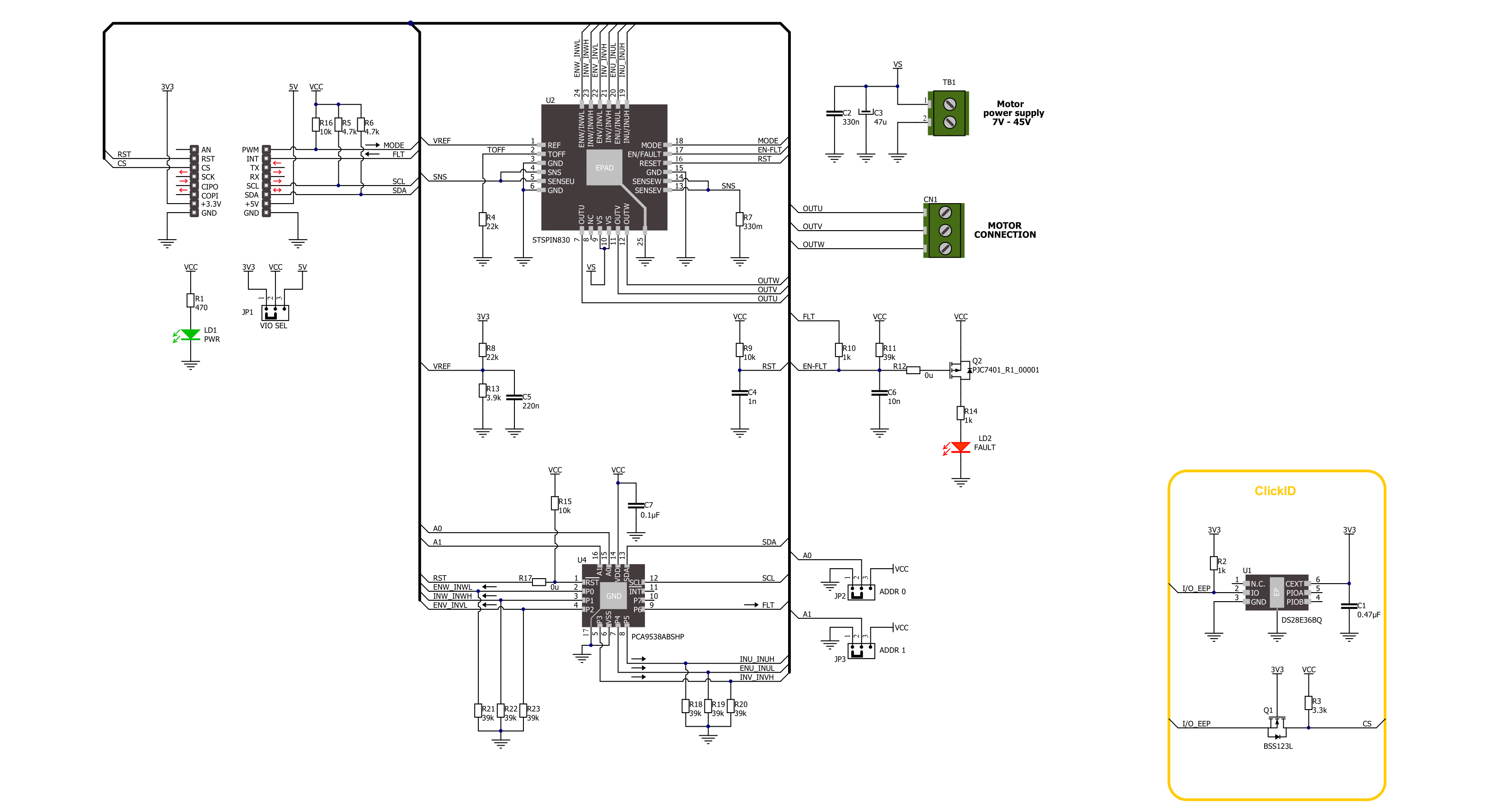
Step by step
Project assembly
Track your results in real time
Application Output
1. Application Output - In Debug mode, the 'Application Output' window enables real-time data monitoring, offering direct insight into execution results. Ensure proper data display by configuring the environment correctly using the provided tutorial.

2. UART Terminal - Use the UART Terminal to monitor data transmission via a USB to UART converter, allowing direct communication between the Click board™ and your development system. Configure the baud rate and other serial settings according to your project's requirements to ensure proper functionality. For step-by-step setup instructions, refer to the provided tutorial.

3. Plot Output - The Plot feature offers a powerful way to visualize real-time sensor data, enabling trend analysis, debugging, and comparison of multiple data points. To set it up correctly, follow the provided tutorial, which includes a step-by-step example of using the Plot feature to display Click board™ readings. To use the Plot feature in your code, use the function: plot(*insert_graph_name*, variable_name);. This is a general format, and it is up to the user to replace 'insert_graph_name' with the actual graph name and 'variable_name' with the parameter to be displayed.

Software Support
Library Description
This library contains API for Brushless 13 Click driver.
Key functions:
brushless13_set_mode- Brushless 13 set mode pin function.brushless13_get_flt_pin- Brushless 13 get fault pin function.brushless13_drive_motor- Brushless 13 drive motor function.
Open Source
Code example
The complete application code and a ready-to-use project are available through the NECTO Studio Package Manager for direct installation in the NECTO Studio. The application code can also be found on the MIKROE GitHub account.
/*!
* @file main.c
* @brief Brushless 13 Click example
*
* # Description
* This example demonstrates the use of the Brushless 13 click board by driving the
* motor in both directions at different speeds.
*
* The demo application is composed of two sections :
*
* ## Application Init
* Initializes the driver and performs the click default configuration.
*
* ## Application Task
* Drives the motor in both directions and changes the motor speed approximately every 2 seconds.
* The driving direction and speed will be displayed on the USB UART.
*
* @author Stefan Ilic
*
*/
#include "board.h"
#include "log.h"
#include "brushless13.h"
static brushless13_t brushless13;
static log_t logger;
void application_init ( void )
{
log_cfg_t log_cfg; /**< Logger config object. */
brushless13_cfg_t brushless13_cfg; /**< Click config object. */
/**
* Logger initialization.
* Default baud rate: 115200
* Default log level: LOG_LEVEL_DEBUG
* @note If USB_UART_RX and USB_UART_TX
* are defined as HAL_PIN_NC, you will
* need to define them manually for log to work.
* See @b LOG_MAP_USB_UART macro definition for detailed explanation.
*/
LOG_MAP_USB_UART( log_cfg );
log_init( &logger, &log_cfg );
log_info( &logger, " Application Init " );
// Click initialization.
brushless13_cfg_setup( &brushless13_cfg );
BRUSHLESS13_MAP_MIKROBUS( brushless13_cfg, MIKROBUS_1 );
if ( I2C_MASTER_ERROR == brushless13_init( &brushless13, &brushless13_cfg ) )
{
log_error( &logger, " Communication init." );
for ( ; ; );
}
if ( BRUSHLESS13_ERROR == brushless13_default_cfg ( &brushless13 ) )
{
log_error( &logger, " Default configuration." );
for ( ; ; );
}
log_info( &logger, " Application Task " );
}
void application_task ( void )
{
log_printf ( &logger, "\r\n Driving motor clockwise \r\n" );
for ( uint8_t speed = BRUSHLESS13_SPEED_MIN; speed <= BRUSHLESS13_SPEED_MAX; speed += 20 )
{
log_printf ( &logger, " Speed gain: %u\r\n", ( uint16_t ) speed );
if ( BRUSHLESS13_OK != brushless13_drive_motor ( &brushless13, BRUSHLESS13_DIR_CW, speed, 2000 ) )
{
log_error ( &logger, " Drive motor " );
}
}
Delay_ms ( 1000 );
log_printf ( &logger, "\r\n Driving motor counter-clockwise \r\n" );
for ( uint8_t speed = BRUSHLESS13_SPEED_MIN; speed <= BRUSHLESS13_SPEED_MAX; speed += 20 )
{
log_printf ( &logger, " Speed gain: %u\r\n", ( uint16_t ) speed );
if ( BRUSHLESS13_OK != brushless13_drive_motor ( &brushless13, BRUSHLESS13_DIR_CCW, speed, 2000 ) )
{
log_error ( &logger, " Drive motor " );
}
}
Delay_ms ( 1000 );
}
int main ( void )
{
application_init( );
for ( ; ; )
{
application_task( );
}
return 0;
}
// ------------------------------------------------------------------------ END



































