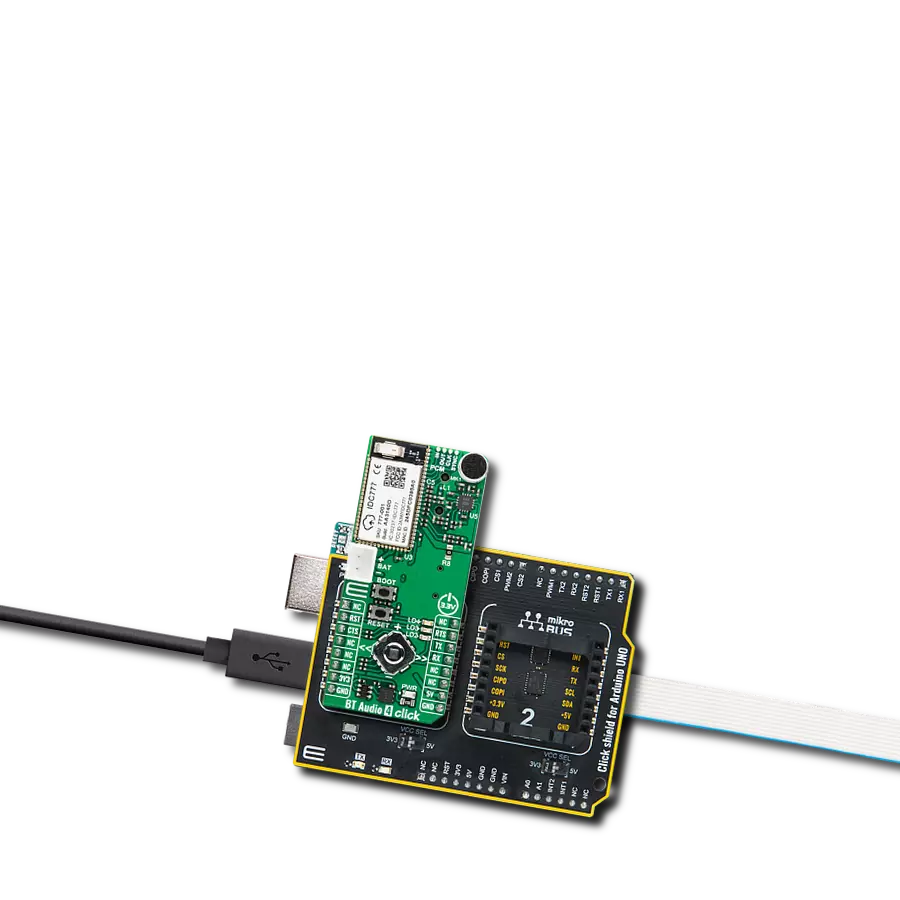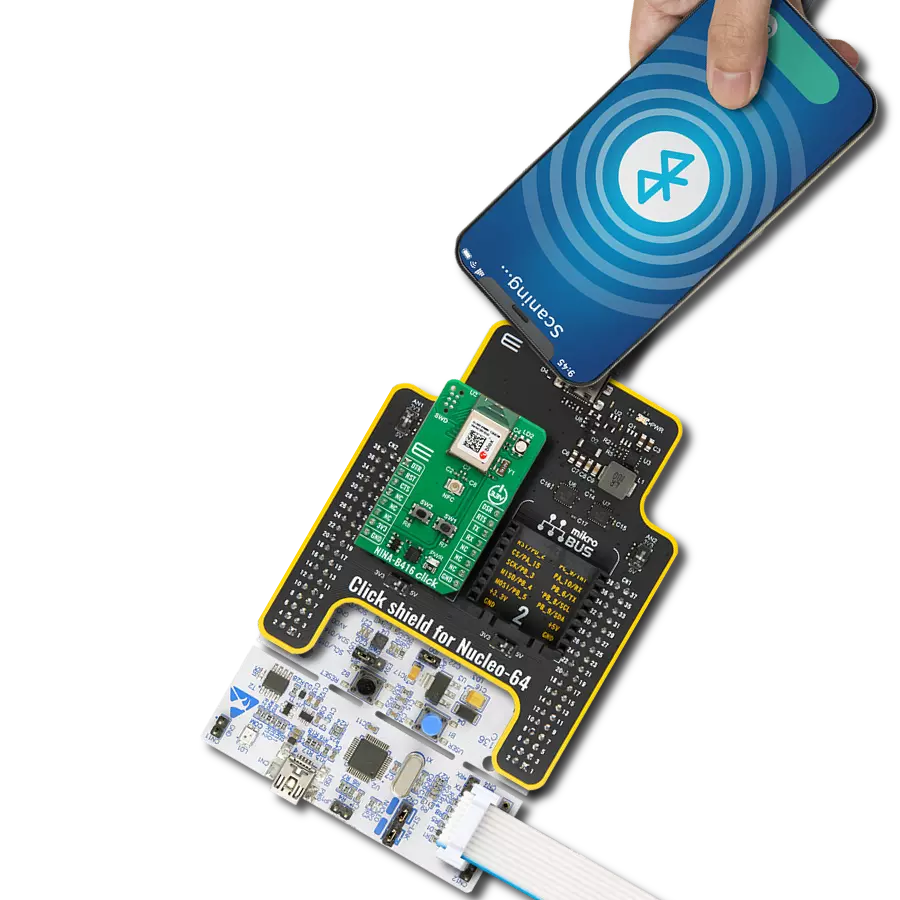Enable dual-mode Bluetooth wireless connectivity for IoT, secure payment systems, home automation, and industrial applications
A
A
Hardware Overview
How does it work?
BM78 Click is based on the BM78, a fully certified 2.4GHz Bluetooth (BR/EDR/LE) wireless module from Microchip. It is designed to integrate dual-mode Bluetooth wireless capability into various projects easily. The BM78 is built around Microchip's IS1678 Bluetooth Dual mode SoC, specifically the ROM-based BM78SPPX5NC2 version. The module includes an on-board Bluetooth stack, power management subsystem, 2.4GHz transceiver, and RF power amplifier. It supports GAP, SDP, SPP, and GATT profiles, enabling data transfer through transparent UART mode for easy integration with any MCU with a UART interface. This makes it ideal for connecting products to smartphones or tablets for convenient data transfer, control, cloud application access, and local connectivity for IoT, secure payment systems, home automation, security, industrial applications, and data logging. BM78 Click provides flexibility with two operational modes: Auto-Pattern and Manual-Pattern. These modes use different state machines and can be selected by setting the appropriate value in the EEPROM memory. By
default, the BM78 module operates in Auto-Pattern mode. The board also includes a MODE SEL switch that allows users to set the module in one of two modes: application mode for normal operation or test mode to change EEPROM values. The module operates normally when all three switches are in the HIGH position. The module enters test mode if only the first switch (1) is in the LOW position. As mentioned, communication between the BM78 and the host MCU is made through a UART interface, standard UART RX and TX pins, and hardware flow control pins (CTS and RTS) for efficient data transfer. The BM78 Click also features a reset (RST) pin for hard resetting the module and two status indicators on the ST1 and ST2 pins. These pins provide various status indications to the host MCU, such as Power-On, deep state, access state, and link state indications, showing whether UART data is being transmitted or not. In addition, this board also includes a SW BT switch, which acts as a software power button, allowing the user to power the BM78 module ON (high) or switch it OFF (low) into Deep Sleep mode to reduce power
consumption. Also, the board features a WAKE button, which transitions the module from Sleep mode to Standby mode, a user-configurable red LED indicator labeled LD2, which indicates various statuses such as standby, link back, low battery, inquiry, or link, and two unpopulated 1x3 headers that provide access to several I/O pins of the BM78. These pins can perform multiple functions, including low battery indication, RSSI, link drop, UART RX, pairing key, and inquiry control, among others. This Click board™, and the module itself, can be operated only with a 3.3V logic voltage level. For this reason, in addition to being powered via a mikroBUS™ socket, users can also opt for external battery power, with power selection managed through the VCC SEL jumper. The board must perform appropriate logic voltage level conversion before using MCUs with different logic levels. Also, it comes equipped with a library containing functions and an example code that can be used as a reference for further development.
Features overview
Development board
Nucleo-64 with STM32L073RZ MCU offers a cost-effective and adaptable platform for developers to explore new ideas and prototype their designs. This board harnesses the versatility of the STM32 microcontroller, enabling users to select the optimal balance of performance and power consumption for their projects. It accommodates the STM32 microcontroller in the LQFP64 package and includes essential components such as a user LED, which doubles as an ARDUINO® signal, alongside user and reset push-buttons, and a 32.768kHz crystal oscillator for precise timing operations. Designed with expansion and flexibility in mind, the Nucleo-64 board features an ARDUINO® Uno V3 expansion connector and ST morpho extension pin
headers, granting complete access to the STM32's I/Os for comprehensive project integration. Power supply options are adaptable, supporting ST-LINK USB VBUS or external power sources, ensuring adaptability in various development environments. The board also has an on-board ST-LINK debugger/programmer with USB re-enumeration capability, simplifying the programming and debugging process. Moreover, the board is designed to simplify advanced development with its external SMPS for efficient Vcore logic supply, support for USB Device full speed or USB SNK/UFP full speed, and built-in cryptographic features, enhancing both the power efficiency and security of projects. Additional connectivity is
provided through dedicated connectors for external SMPS experimentation, a USB connector for the ST-LINK, and a MIPI® debug connector, expanding the possibilities for hardware interfacing and experimentation. Developers will find extensive support through comprehensive free software libraries and examples, courtesy of the STM32Cube MCU Package. This, combined with compatibility with a wide array of Integrated Development Environments (IDEs), including IAR Embedded Workbench®, MDK-ARM, and STM32CubeIDE, ensures a smooth and efficient development experience, allowing users to fully leverage the capabilities of the Nucleo-64 board in their projects.
Microcontroller Overview
MCU Card / MCU

Architecture
ARM Cortex-M0
MCU Memory (KB)
192
Silicon Vendor
STMicroelectronics
Pin count
64
RAM (Bytes)
20480
You complete me!
Accessories
Click Shield for Nucleo-64 comes equipped with two proprietary mikroBUS™ sockets, allowing all the Click board™ devices to be interfaced with the STM32 Nucleo-64 board with no effort. This way, Mikroe allows its users to add any functionality from our ever-growing range of Click boards™, such as WiFi, GSM, GPS, Bluetooth, ZigBee, environmental sensors, LEDs, speech recognition, motor control, movement sensors, and many more. More than 1537 Click boards™, which can be stacked and integrated, are at your disposal. The STM32 Nucleo-64 boards are based on the microcontrollers in 64-pin packages, a 32-bit MCU with an ARM Cortex M4 processor operating at 84MHz, 512Kb Flash, and 96KB SRAM, divided into two regions where the top section represents the ST-Link/V2 debugger and programmer while the bottom section of the board is an actual development board. These boards are controlled and powered conveniently through a USB connection to program and efficiently debug the Nucleo-64 board out of the box, with an additional USB cable connected to the USB mini port on the board. Most of the STM32 microcontroller pins are brought to the IO pins on the left and right edge of the board, which are then connected to two existing mikroBUS™ sockets. This Click Shield also has several switches that perform functions such as selecting the logic levels of analog signals on mikroBUS™ sockets and selecting logic voltage levels of the mikroBUS™ sockets themselves. Besides, the user is offered the possibility of using any Click board™ with the help of existing bidirectional level-shifting voltage translators, regardless of whether the Click board™ operates at a 3.3V or 5V logic voltage level. Once you connect the STM32 Nucleo-64 board with our Click Shield for Nucleo-64, you can access hundreds of Click boards™, working with 3.3V or 5V logic voltage levels.
Used MCU Pins
mikroBUS™ mapper
Take a closer look
Click board™ Schematic
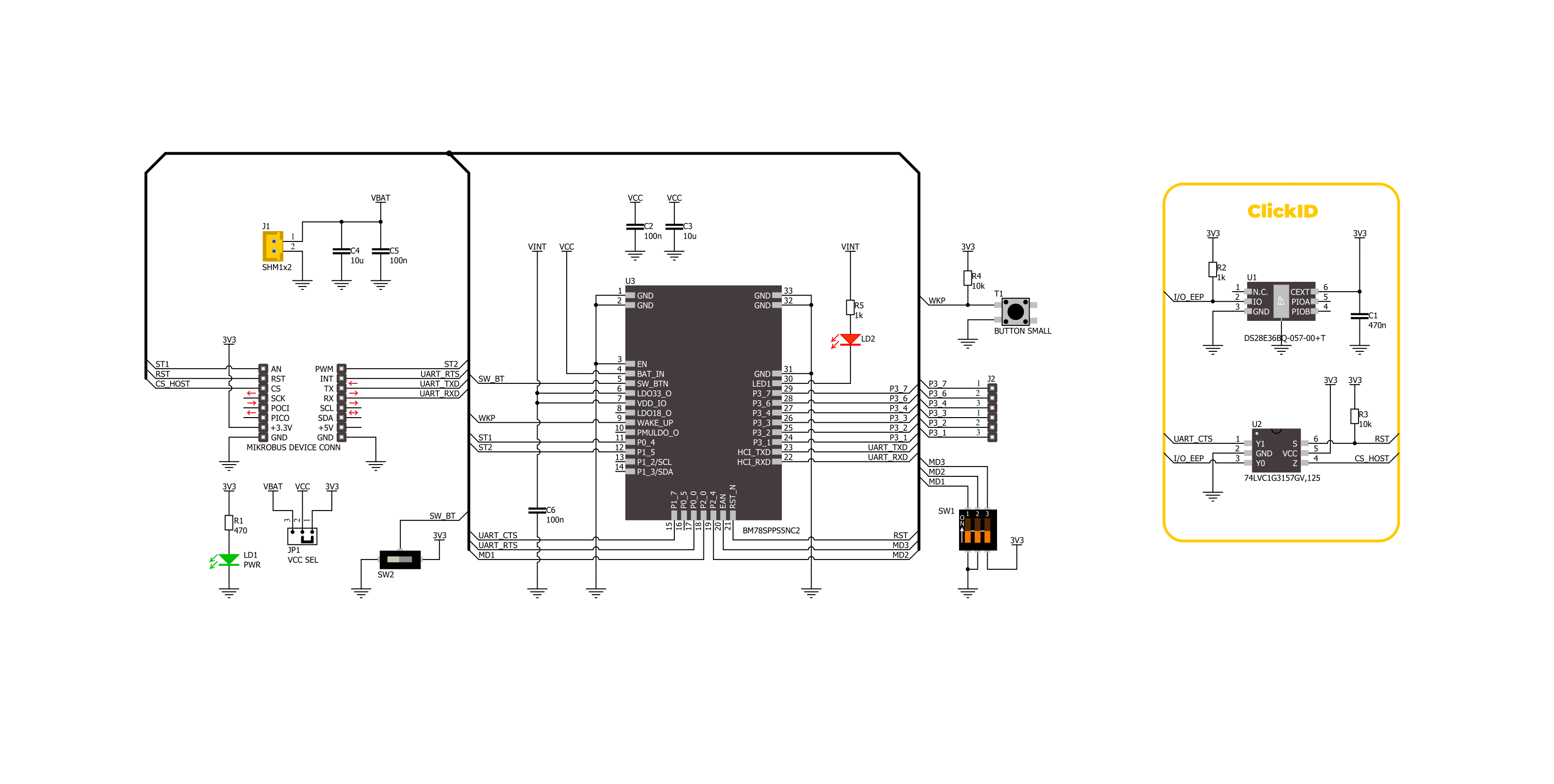
Step by step
Project assembly
Track your results in real time
Application Output
1. Application Output - In Debug mode, the 'Application Output' window enables real-time data monitoring, offering direct insight into execution results. Ensure proper data display by configuring the environment correctly using the provided tutorial.

2. UART Terminal - Use the UART Terminal to monitor data transmission via a USB to UART converter, allowing direct communication between the Click board™ and your development system. Configure the baud rate and other serial settings according to your project's requirements to ensure proper functionality. For step-by-step setup instructions, refer to the provided tutorial.

3. Plot Output - The Plot feature offers a powerful way to visualize real-time sensor data, enabling trend analysis, debugging, and comparison of multiple data points. To set it up correctly, follow the provided tutorial, which includes a step-by-step example of using the Plot feature to display Click board™ readings. To use the Plot feature in your code, use the function: plot(*insert_graph_name*, variable_name);. This is a general format, and it is up to the user to replace 'insert_graph_name' with the actual graph name and 'variable_name' with the parameter to be displayed.

Software Support
Library Description
This library contains API for BM78 Click driver.
Key functions:
bm78_eeprom_send_cmd- This function is used to send specific EEPROM command by using UART serial interface.bm78_eeprom_write- This function is used to write data into the EEPROM location specified by the address parameter.bm78_flash_eeprom- This function is used write default configuration into the EEPROM.
Open Source
Code example
The complete application code and a ready-to-use project are available through the NECTO Studio Package Manager for direct installation in the NECTO Studio. The application code can also be found on the MIKROE GitHub account.
/*!
* @file main.c
* @brief BM78 Click Example.
*
* # Description
* This example demonstrates the use of BM78 Click board by processing
* the incoming data and displaying them on the USB UART.
*
* The demo application is composed of two sections :
*
* ## Application Init
* Initializes the driver and performs the Click default configuration by writing it into the EEPROM.
*
* ## Application Task
* Reads and processes all incoming data from the Serial Bluetooth Terminal smartphone application and displays them on the USB UART.
*
* ## Additional Function
* - static void bm78_clear_app_buf ( void )
* - static void bm78_log_app_buf ( void )
* - static err_t bm78_process ( bm78_t *ctx )
*
* @note
* We have used the Serial Bluetooth Terminal smartphone application for the test.
* A smartphone and the Click board must be paired in order to exchange messages with each other.
*
* @author Stefan Ilic
*
*/
#include "board.h"
#include "log.h"
#include "bm78.h"
// Application buffer size
#define APP_BUFFER_SIZE 500
#define PROCESS_BUFFER_SIZE 200
static bm78_t bm78;
static log_t logger;
static uint8_t app_buf[ APP_BUFFER_SIZE ] = { 0 };
static int32_t app_buf_len = 0;
/**
* @brief BM78 clearing application buffer.
* @details This function clears memory of application buffer and reset its length.
* @note None.
*/
static void bm78_clear_app_buf ( void );
/**
* @brief BM78 log application buffer.
* @details This function logs data from application buffer to USB UART.
* @note None.
*/
static void bm78_log_app_buf ( void );
/**
* @brief BM78 data reading function.
* @details This function reads data from device and concatenates data to application buffer.
* @param[in] ctx : Click context object.
* See #bm78_t object definition for detailed explanation.
* @return @li @c 0 - Read some data.
* @li @c -1 - Nothing is read.
* See #err_t definition for detailed explanation.
* @note None.
*/
static err_t bm78_process ( bm78_t *ctx );
void application_init ( void )
{
log_cfg_t log_cfg; /**< Logger config object. */
bm78_cfg_t bm78_cfg; /**< Click config object. */
/**
* Logger initialization.
* Default baud rate: 115200
* Default log level: LOG_LEVEL_DEBUG
* @note If USB_UART_RX and USB_UART_TX
* are defined as HAL_PIN_NC, you will
* need to define them manually for log to work.
* See @b LOG_MAP_USB_UART macro definition for detailed explanation.
*/
LOG_MAP_USB_UART( log_cfg );
log_init( &logger, &log_cfg );
log_info( &logger, " Application Init " );
// Click initialization.
bm78_cfg_setup( &bm78_cfg );
BM78_MAP_MIKROBUS( bm78_cfg, MIKROBUS_1 );
if ( UART_ERROR == bm78_init( &bm78, &bm78_cfg ) )
{
log_error( &logger, " Communication init." );
for ( ; ; );
}
uint8_t tmp_data[ 16 ];
bm78_generic_read( &bm78, &tmp_data, 1 );
Delay_ms ( 100 );
log_printf( &logger, " = = = = = = = = = = = = = = = = = \r\n" );
log_printf( &logger, " Place Click into Write EEPROM mode \r\n" );
log_printf( &logger, " By setting MODE SEL in the following configuration \r\n" );
log_printf( &logger, " | 1 | 2 | 3 | \r\n" );
log_printf( &logger, " | H | L | L | \r\n" );
log_printf( &logger, " = = = = = = = = = = = = = = = = = \r\n" );
log_printf( &logger, " Send YES once you placed Click into Write EEPROM mode \r\n" );
#define WANTED_ANSWER "YES/r/n"
log_printf( &logger, " = = = = = = = = = = = = = = = = = \r\n" );
while ( 1 )
{
log_read( &logger, &tmp_data, 5 );
if ( 0 == strstr ( WANTED_ANSWER, tmp_data ) )
{
break;
}
else
{
log_printf( &logger, " Send YES once you placed Click into Write EEPROM mode \r\n" );
}
}
bm78_hw_reset( &bm78 );
log_printf( &logger, " Writing into the EEPROM \r\n" );
if ( BM78_ERROR == bm78_flash_eeprom ( &bm78 ) )
{
log_error( &logger, " EEPROM Flash failed. " );
log_printf( &logger, " Check Selected Click mode. \r\n" );
for ( ; ; );
}
log_printf( &logger, " = = = = = = = = = = = = = = = = = \r\n" );
log_printf( &logger, " Place Click into Application mode \r\n" );
log_printf( &logger, " By setting MODE SEL in the following configuration \r\n" );
log_printf( &logger, " | 1 | 2 | 3 | \r\n" );
log_printf( &logger, " | L | L | L | \r\n" );
log_printf( &logger, " = = = = = = = = = = = = = = = = = \r\n" );
log_printf( &logger, " Send YES once you placed Click into Application mode \r\n" );
log_printf( &logger, " = = = = = = = = = = = = = = = = = \r\n" );
while ( 1 )
{
log_read( &logger, &tmp_data, 5 );
if ( 0 == strstr ( WANTED_ANSWER, tmp_data ) )
{
break;
}
else
{
log_printf( &logger, " Send YES once you placed Click into Application mode \r\n" );
}
}
bm78_hw_reset( &bm78 );
log_info( &logger, " Application Task " );
log_printf( &logger, " Connect to the device using the Serial Bluetooth Terminal App \r\n\r\n" );
}
void application_task ( void )
{
if ( BM78_OK == bm78_process( &bm78 ) )
{
bm78_log_app_buf( );
bm78_clear_app_buf( );
}
}
int main ( void )
{
/* Do not remove this line or clock might not be set correctly. */
#ifdef PREINIT_SUPPORTED
preinit();
#endif
application_init( );
for ( ; ; )
{
application_task( );
}
return 0;
}
static void bm78_clear_app_buf ( void )
{
memset( app_buf, 0, app_buf_len );
app_buf_len = 0;
}
static void bm78_log_app_buf ( void )
{
for ( int32_t buf_cnt = 0; buf_cnt < app_buf_len; buf_cnt++ )
{
log_printf( &logger, "%c", app_buf[ buf_cnt ] );
}
}
static err_t bm78_process ( bm78_t *ctx )
{
uint8_t rx_buf[ PROCESS_BUFFER_SIZE ] = { 0 };
int32_t overflow_bytes = 0;
int32_t rx_cnt = 0;
int32_t rx_size = bm78_generic_read( ctx, rx_buf, PROCESS_BUFFER_SIZE );
if ( ( rx_size > 0 ) && ( rx_size <= APP_BUFFER_SIZE ) )
{
if ( ( app_buf_len + rx_size ) > APP_BUFFER_SIZE )
{
overflow_bytes = ( app_buf_len + rx_size ) - APP_BUFFER_SIZE;
app_buf_len = APP_BUFFER_SIZE - rx_size;
memmove ( app_buf, &app_buf[ overflow_bytes ], app_buf_len );
memset ( &app_buf[ app_buf_len ], 0, overflow_bytes );
}
for ( rx_cnt = 0; rx_cnt < rx_size; rx_cnt++ )
{
if ( rx_buf[ rx_cnt ] )
{
app_buf[ app_buf_len++ ] = rx_buf[ rx_cnt ];
}
}
return BM78_OK;
}
return BM78_ERROR;
}
// ------------------------------------------------------------------------ END
Additional Support
Resources
Category:BT/BLE