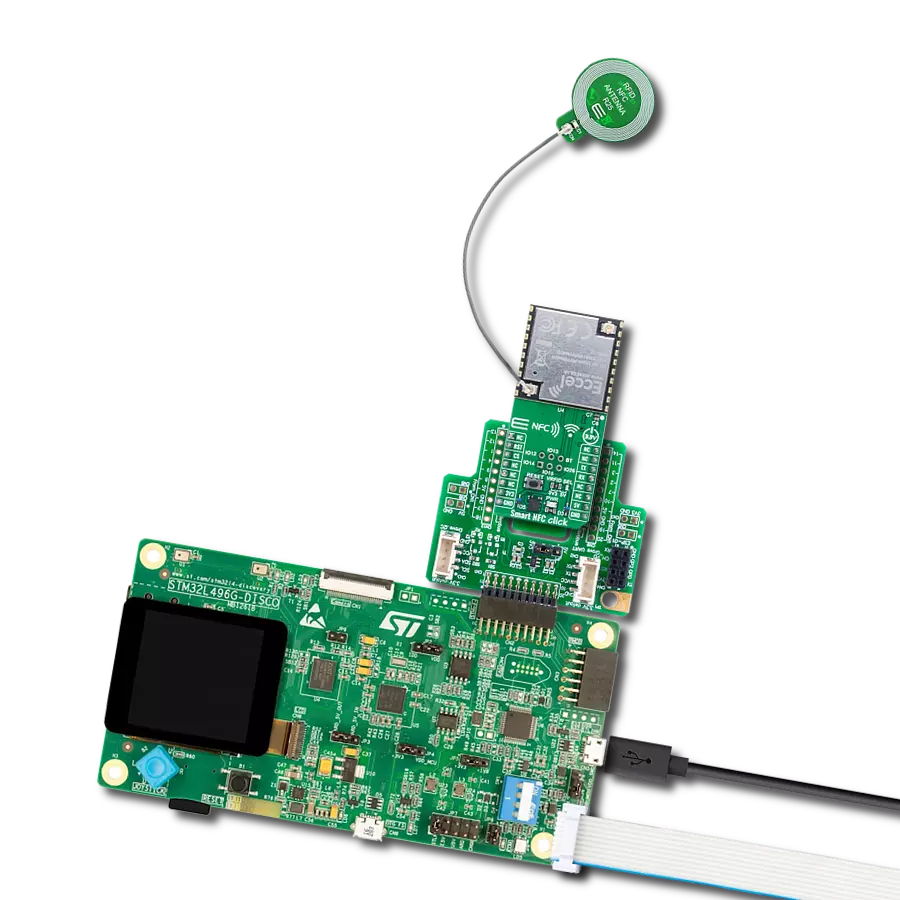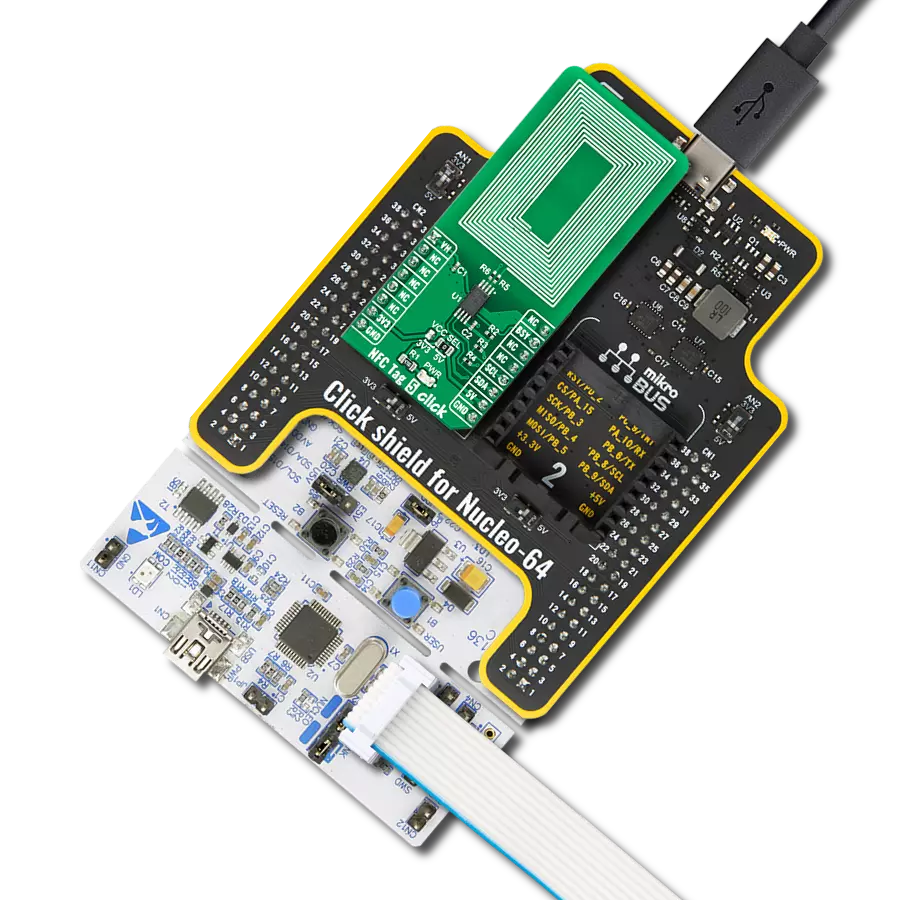Achieve convenient and secure communication between devices using Near Field Communication (NFC) technology
A
A
Hardware Overview
How does it work?
NFC 6 Click is based on the ST25R95, a near-field communication transceiver from STMicroelectronics. It manages frame coding and decoding in Reader and card emulation modes for standard applications such as near-field communication (NFC), proximity, and vicinity standards. The NFC transceiver supports ISO/IEC 14443 Type A communication in reader and card emulation modes and ISO/IEC 14443 Type B, ISO/IEC15693, and FeliCa in reader mode. The ST25R95 embeds an analog front end to provide the 13.56 MHz air interface and supports the detection, reading, and writing of NFC Forum Type
1, 2, 3, 4, and 5 tags. There are two operating modes that ST25R95 supports: wait for event (WFE) and active mode. In active mode, the transceiver communicates actively with a tag or an external host, while the WFE mode includes four low-consumption states: power-up, hibernate, sleep/field detector, and tag detector. NFC 6 Click uses a standard 4-wire SPI serial interface to communicate with the host MCU, supporting clock frequencies of up to 2MHz. There are two interrupt pins: interrupt input (II) and interrupt output (IO). The interrupt input allows you to control WFE events. When it is ready, the NFC transceiver
returns a replay over the interrupt output by setting it to a Low logic level. It will remain Low until the host MCU reads the data. The application can use the Interrupt mode to skip the polling stage. This Click board™ can operate with either 3.3V or 5V logic voltage levels selected via the V SEL jumper. This way, both 3.3V and 5V capable MCUs can use the communication lines properly. Also, this Click board™ comes equipped with a library containing easy-to-use functions and an example code that can be used as a reference for further development.
Features overview
Development board
Nucleo-64 with STM32F091RC MCU offers a cost-effective and adaptable platform for developers to explore new ideas and prototype their designs. This board harnesses the versatility of the STM32 microcontroller, enabling users to select the optimal balance of performance and power consumption for their projects. It accommodates the STM32 microcontroller in the LQFP64 package and includes essential components such as a user LED, which doubles as an ARDUINO® signal, alongside user and reset push-buttons, and a 32.768kHz crystal oscillator for precise timing operations. Designed with expansion and flexibility in mind, the Nucleo-64 board features an ARDUINO® Uno V3 expansion connector and ST morpho extension pin
headers, granting complete access to the STM32's I/Os for comprehensive project integration. Power supply options are adaptable, supporting ST-LINK USB VBUS or external power sources, ensuring adaptability in various development environments. The board also has an on-board ST-LINK debugger/programmer with USB re-enumeration capability, simplifying the programming and debugging process. Moreover, the board is designed to simplify advanced development with its external SMPS for efficient Vcore logic supply, support for USB Device full speed or USB SNK/UFP full speed, and built-in cryptographic features, enhancing both the power efficiency and security of projects. Additional connectivity is
provided through dedicated connectors for external SMPS experimentation, a USB connector for the ST-LINK, and a MIPI® debug connector, expanding the possibilities for hardware interfacing and experimentation. Developers will find extensive support through comprehensive free software libraries and examples, courtesy of the STM32Cube MCU Package. This, combined with compatibility with a wide array of Integrated Development Environments (IDEs), including IAR Embedded Workbench®, MDK-ARM, and STM32CubeIDE, ensures a smooth and efficient development experience, allowing users to fully leverage the capabilities of the Nucleo-64 board in their projects.
Microcontroller Overview
MCU Card / MCU

Architecture
ARM Cortex-M0
MCU Memory (KB)
256
Silicon Vendor
STMicroelectronics
Pin count
64
RAM (Bytes)
32768
You complete me!
Accessories
Click Shield for Nucleo-64 comes equipped with two proprietary mikroBUS™ sockets, allowing all the Click board™ devices to be interfaced with the STM32 Nucleo-64 board with no effort. This way, Mikroe allows its users to add any functionality from our ever-growing range of Click boards™, such as WiFi, GSM, GPS, Bluetooth, ZigBee, environmental sensors, LEDs, speech recognition, motor control, movement sensors, and many more. More than 1537 Click boards™, which can be stacked and integrated, are at your disposal. The STM32 Nucleo-64 boards are based on the microcontrollers in 64-pin packages, a 32-bit MCU with an ARM Cortex M4 processor operating at 84MHz, 512Kb Flash, and 96KB SRAM, divided into two regions where the top section represents the ST-Link/V2 debugger and programmer while the bottom section of the board is an actual development board. These boards are controlled and powered conveniently through a USB connection to program and efficiently debug the Nucleo-64 board out of the box, with an additional USB cable connected to the USB mini port on the board. Most of the STM32 microcontroller pins are brought to the IO pins on the left and right edge of the board, which are then connected to two existing mikroBUS™ sockets. This Click Shield also has several switches that perform functions such as selecting the logic levels of analog signals on mikroBUS™ sockets and selecting logic voltage levels of the mikroBUS™ sockets themselves. Besides, the user is offered the possibility of using any Click board™ with the help of existing bidirectional level-shifting voltage translators, regardless of whether the Click board™ operates at a 3.3V or 5V logic voltage level. Once you connect the STM32 Nucleo-64 board with our Click Shield for Nucleo-64, you can access hundreds of Click boards™, working with 3.3V or 5V logic voltage levels.
RFID tag operating at 13.56MHz adheres to the ISO14443-A standard, ensuring high-frequency communication. This proximity card technology, often exemplified by MIFARE cards, facilitates secure and contactless interactions in applications like access control, public transport, and payment systems. The ISO14443-A standard defines the communication protocol, incorporating anti-collision mechanisms for simultaneous card handling. These RFID tags possess variable memory capacities, ranging from a few bytes to kilobytes, catering to diverse application needs. Ensuring data security, the standard integrates features such as encryption and authentication. These tags, exemplified by MIFARE technology, are widely used for their efficiency and are vital in enhancing convenience and security in diverse identification and access scenarios.
Used MCU Pins
mikroBUS™ mapper
Take a closer look
Click board™ Schematic
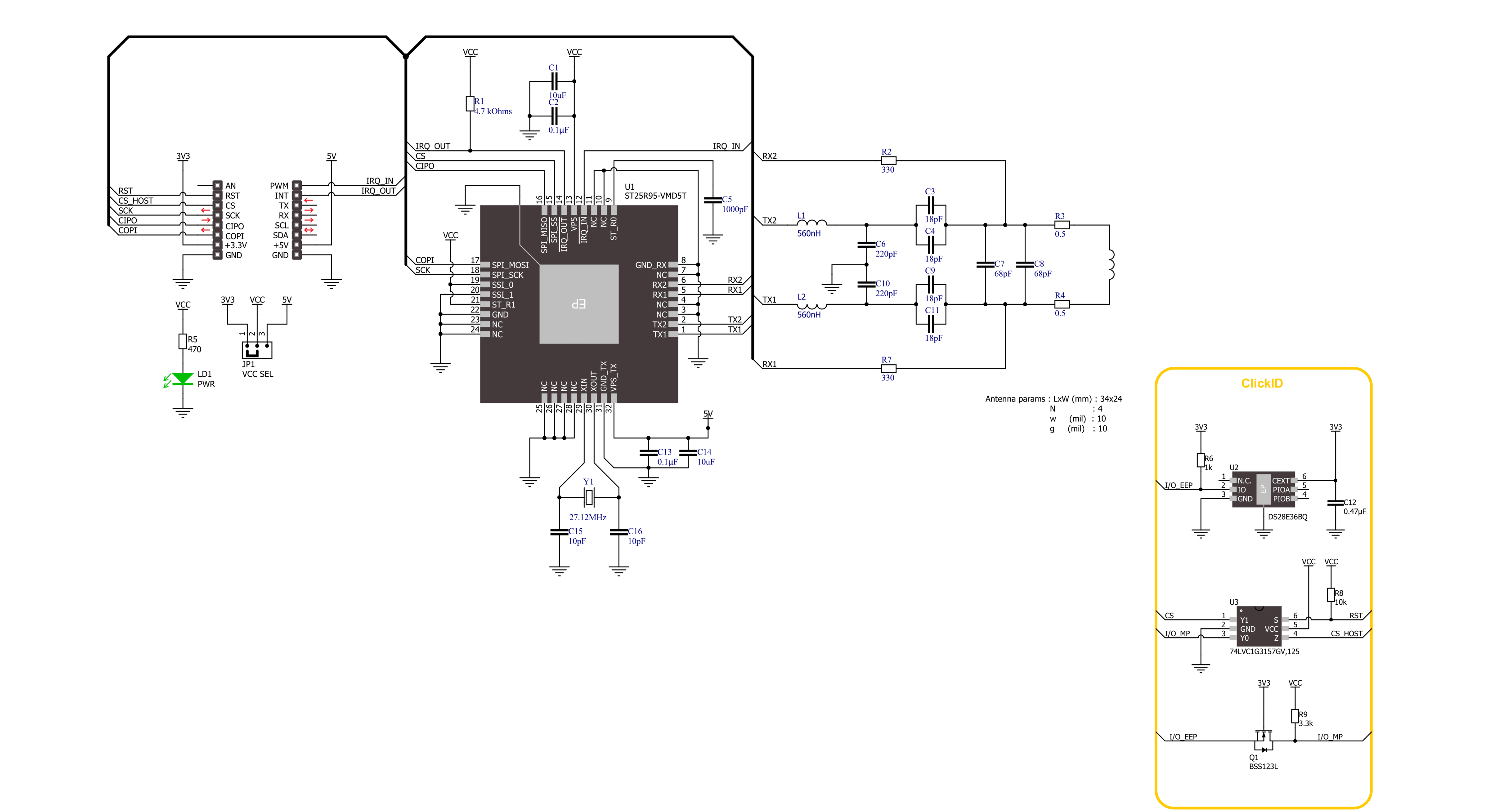
Step by step
Project assembly
Software Support
Library Description
This library contains API for NFC 6 Click driver.
Key functions:
nfc6_send_command- This function sends a desired command by using SPI serial interfacenfc6_read_data- This function reads a response data bytes by using SPI serial interfacenfc6_read_mifare_tag_uid- This function reads the UID of a MIFARE ISO14443-A type tags with 4-byte or 7-byte UIDs
Open Source
Code example
The complete application code and a ready-to-use project are available through the NECTO Studio Package Manager for direct installation in the NECTO Studio. The application code can also be found on the MIKROE GitHub account.
/*!
* @file main.c
* @brief NFC 6 Click example
*
* # Description
* This example demonstrates the use of NFC 6 Click board by reading
* MIFARE ISO/IEC 14443 type A tag UID.
*
* The demo application is composed of two sections :
*
* ## Application Init
* Initializes the driver and logger, performs the Click default configuration and
* reads the device ID.
*
* ## Application Task
* If there's a tag detected, it reads its UID and displays it on the USB UART every 500ms.
*
* @note
* Only ISO14443-A type tags with 4-byte or 7-byte UIDs are compatible with this example.
* We recommend MIKROE-1475 - an RFiD tag 13.56MHz compliant with ISO14443-A standard.
*
* @author Stefan Filipovic
*
*/
#include "board.h"
#include "log.h"
#include "nfc6.h"
static nfc6_t nfc6;
static log_t logger;
void application_init ( void )
{
log_cfg_t log_cfg; /**< Logger config object. */
nfc6_cfg_t nfc6_cfg; /**< Click config object. */
/**
* Logger initialization.
* Default baud rate: 115200
* Default log level: LOG_LEVEL_DEBUG
* @note If USB_UART_RX and USB_UART_TX
* are defined as HAL_PIN_NC, you will
* need to define them manually for log to work.
* See @b LOG_MAP_USB_UART macro definition for detailed explanation.
*/
LOG_MAP_USB_UART( log_cfg );
log_init( &logger, &log_cfg );
log_info( &logger, " Application Init " );
// Click initialization.
nfc6_cfg_setup( &nfc6_cfg );
NFC6_MAP_MIKROBUS( nfc6_cfg, MIKROBUS_1 );
if ( SPI_MASTER_ERROR == nfc6_init( &nfc6, &nfc6_cfg ) )
{
log_error( &logger, " Communication init." );
for ( ; ; );
}
if ( NFC6_ERROR == nfc6_default_cfg ( &nfc6 ) )
{
log_error( &logger, " Default configuration." );
for ( ; ; );
}
uint8_t device_id[ 13 ] = { 0 };
nfc6_send_command ( &nfc6, NFC6_CMD_IDN, NULL, NULL );
if ( NFC6_OK == nfc6_read_data ( &nfc6, device_id, sizeof ( device_id ), NULL ) )
{
log_printf ( &logger, " Device ID: %s\r\n", device_id );
}
log_info( &logger, " Application Task " );
}
void application_task ( void )
{
uint8_t tag_uid[ NFC6_TAG_UID_MAX_LEN ] = { 0 };
uint8_t tag_uid_len = 0;
if ( NFC6_OK == nfc6_read_mifare_tag_uid ( &nfc6, tag_uid, &tag_uid_len ) )
{
log_printf( &logger, " TAG UID: " );
for ( uint8_t cnt = 0; cnt < tag_uid_len; cnt++ )
{
log_printf( &logger, "0x%.2X ", ( uint16_t ) tag_uid[ cnt ] );
}
log_printf( &logger, "\r\n----------------------------------\r\n" );
Delay_ms ( 500 );
}
}
int main ( void )
{
/* Do not remove this line or clock might not be set correctly. */
#ifdef PREINIT_SUPPORTED
preinit();
#endif
application_init( );
for ( ; ; )
{
application_task( );
}
return 0;
}
// ------------------------------------------------------------------------ END
Additional Support
Resources
Category:RFID/NFC