Add a touch of elegance to your solutions with our capacitive touch buttons, which provide a visually appealing and futuristic element to any electronic project
A
A
Hardware Overview
How does it work?
ProxFusion 3 Click is based on the IQS269A, an eight-channel ProxFusion® capacitive, proximity, and touch controller with additional Hall-effect and inductive sensing, best-in-class signal-to-noise ratio, and low power consumption from Azoteq. The ProxFusion® module detects the capacitance change with a charge-transfer method. In effect, the IQS269A represents a low-power microcontroller that features ProxFusion® technology for high-end proximity and touch applications and provides a highly integrated capacitive-touch solution with flexibility, unique combination sensing, and long-term stability. The ProxFusion® module can periodically wake the CPU during low power mode based on a ProxFusion® timer source. Other features include automatic tuning and differential offset
compensation for sense electrodes. The Click board™ has eight PCB pads to sense touch or proximity events. These pads are the only elements on the top side of the board, allowing placement of the protective acrylic plexiglass layer. These pads can be programmed to generate a touch event when pressed and released. If a touch event is detected on one of the onboard pads, the state of the corresponding channel will be changed, indicating an activated channel; more precisely, touch has been detected on that specific channel. ProxFusion 3 Click communicates with MCU using a standard two-wire I2C interface that supports Fast Mode with a frequency of up to 400kHz. In addition to these pins, the IQS269A has a ready interrupt line, routed on the INT pin of the mikroBUS™ socket, that indicates a
communication window, and one general-purpose pin labeled as GP and routed on the PWM pin of the mikroBUS™ socket. The GP pin represents a custom touch-out/sync-in function with which one can assign a touch flag state of any channel. Besides, it also allows the choice of the least significant bit (LSB) of its I2C slave address by positioning the SMD jumper labeled as ADDR SEL to an appropriate position marked as 0 and 1. This Click board™ is designed to be operated only with a 3.3V logic voltage level. A proper logic voltage level conversion should be performed before the Click board™ is used with MCUs with different logic levels. However, the Click board™ comes equipped with a library containing functions and an example code that can be used as a reference for further development.
Features overview
Development board
Nucleo-64 with STM32F103RB MCU offers a cost-effective and adaptable platform for developers to explore new ideas and prototype their designs. This board harnesses the versatility of the STM32 microcontroller, enabling users to select the optimal balance of performance and power consumption for their projects. It accommodates the STM32 microcontroller in the LQFP64 package and includes essential components such as a user LED, which doubles as an ARDUINO® signal, alongside user and reset push-buttons, and a 32.768kHz crystal oscillator for precise timing operations. Designed with expansion and flexibility in mind, the Nucleo-64 board features an ARDUINO® Uno V3 expansion connector and ST morpho extension pin
headers, granting complete access to the STM32's I/Os for comprehensive project integration. Power supply options are adaptable, supporting ST-LINK USB VBUS or external power sources, ensuring adaptability in various development environments. The board also has an on-board ST-LINK debugger/programmer with USB re-enumeration capability, simplifying the programming and debugging process. Moreover, the board is designed to simplify advanced development with its external SMPS for efficient Vcore logic supply, support for USB Device full speed or USB SNK/UFP full speed, and built-in cryptographic features, enhancing both the power efficiency and security of projects. Additional connectivity is
provided through dedicated connectors for external SMPS experimentation, a USB connector for the ST-LINK, and a MIPI® debug connector, expanding the possibilities for hardware interfacing and experimentation. Developers will find extensive support through comprehensive free software libraries and examples, courtesy of the STM32Cube MCU Package. This, combined with compatibility with a wide array of Integrated Development Environments (IDEs), including IAR Embedded Workbench®, MDK-ARM, and STM32CubeIDE, ensures a smooth and efficient development experience, allowing users to fully leverage the capabilities of the Nucleo-64 board in their projects.
Microcontroller Overview
MCU Card / MCU

Architecture
ARM Cortex-M3
MCU Memory (KB)
128
Silicon Vendor
STMicroelectronics
Pin count
64
RAM (Bytes)
20480
You complete me!
Accessories
Click Shield for Nucleo-64 comes equipped with two proprietary mikroBUS™ sockets, allowing all the Click board™ devices to be interfaced with the STM32 Nucleo-64 board with no effort. This way, Mikroe allows its users to add any functionality from our ever-growing range of Click boards™, such as WiFi, GSM, GPS, Bluetooth, ZigBee, environmental sensors, LEDs, speech recognition, motor control, movement sensors, and many more. More than 1537 Click boards™, which can be stacked and integrated, are at your disposal. The STM32 Nucleo-64 boards are based on the microcontrollers in 64-pin packages, a 32-bit MCU with an ARM Cortex M4 processor operating at 84MHz, 512Kb Flash, and 96KB SRAM, divided into two regions where the top section represents the ST-Link/V2 debugger and programmer while the bottom section of the board is an actual development board. These boards are controlled and powered conveniently through a USB connection to program and efficiently debug the Nucleo-64 board out of the box, with an additional USB cable connected to the USB mini port on the board. Most of the STM32 microcontroller pins are brought to the IO pins on the left and right edge of the board, which are then connected to two existing mikroBUS™ sockets. This Click Shield also has several switches that perform functions such as selecting the logic levels of analog signals on mikroBUS™ sockets and selecting logic voltage levels of the mikroBUS™ sockets themselves. Besides, the user is offered the possibility of using any Click board™ with the help of existing bidirectional level-shifting voltage translators, regardless of whether the Click board™ operates at a 3.3V or 5V logic voltage level. Once you connect the STM32 Nucleo-64 board with our Click Shield for Nucleo-64, you can access hundreds of Click boards™, working with 3.3V or 5V logic voltage levels.
Used MCU Pins
mikroBUS™ mapper
Take a closer look
Click board™ Schematic
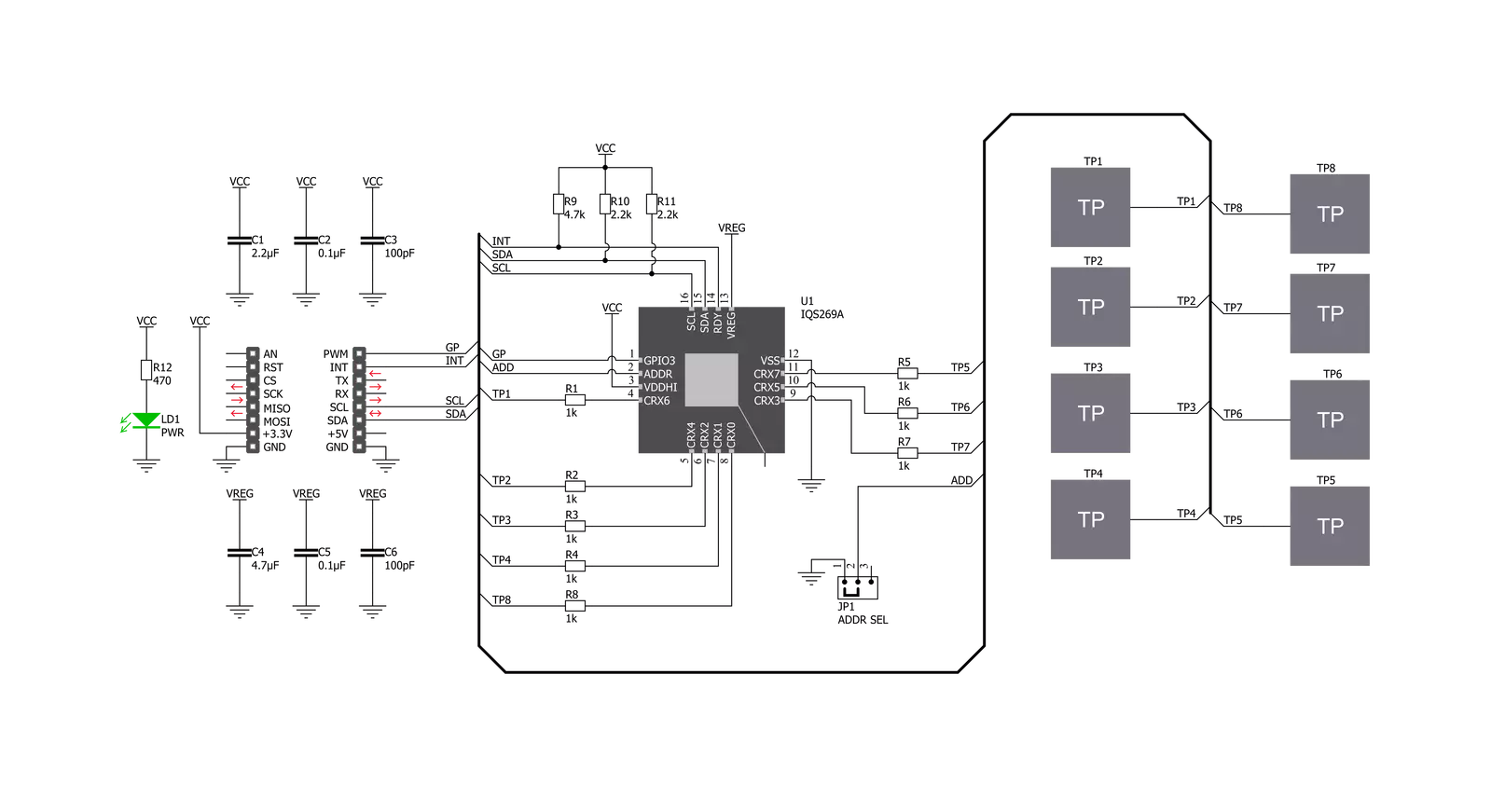
Step by step
Project assembly
Track your results in real time
Application Output
1. Application Output - In Debug mode, the 'Application Output' window enables real-time data monitoring, offering direct insight into execution results. Ensure proper data display by configuring the environment correctly using the provided tutorial.

2. UART Terminal - Use the UART Terminal to monitor data transmission via a USB to UART converter, allowing direct communication between the Click board™ and your development system. Configure the baud rate and other serial settings according to your project's requirements to ensure proper functionality. For step-by-step setup instructions, refer to the provided tutorial.

3. Plot Output - The Plot feature offers a powerful way to visualize real-time sensor data, enabling trend analysis, debugging, and comparison of multiple data points. To set it up correctly, follow the provided tutorial, which includes a step-by-step example of using the Plot feature to display Click board™ readings. To use the Plot feature in your code, use the function: plot(*insert_graph_name*, variable_name);. This is a general format, and it is up to the user to replace 'insert_graph_name' with the actual graph name and 'variable_name' with the parameter to be displayed.

Software Support
Library Description
This library contains API for ProxFusion 3 Click driver.
Key functions:
proxfusion3_get_touch- ProxFusion 3 get touch functionproxfusion3_check_touch_event- ProxFusion 3 check touch event functionproxfusion3_get_version_info- ProxFusion 3 get version info data function.
Open Source
Code example
The complete application code and a ready-to-use project are available through the NECTO Studio Package Manager for direct installation in the NECTO Studio. The application code can also be found on the MIKROE GitHub account.
/*!
* @file main.c
* @brief ProxFusion3 Click example
*
* # Description
* Display information about the last detected touch.
*
* The demo application is composed of two sections :
*
* ## Application Init
* Initializes I2C driver, read and display version info value
* and start to write log.
*
* ## Application Task
* This is an example that demonstrates the use of the ProxFusion 3 Click board.
* In this example, we check the touch event and display the last detected touch.
* Results are being sent to the Usart Terminal where you can track their changes.
*
* @author Nenad Filipovic
*
*/
#include "board.h"
#include "log.h"
#include "proxfusion3.h"
static proxfusion3_t proxfusion3;
static log_t logger;
static uint8_t product_number;
static uint8_t software_version;
void application_init ( void ) {
log_cfg_t log_cfg; /**< Logger config object. */
proxfusion3_cfg_t proxfusion3_cfg; /**< Click config object. */
/**
* Logger initialization.
* Default baud rate: 115200
* Default log level: LOG_LEVEL_DEBUG
* @note If USB_UART_RX and USB_UART_TX
* are defined as HAL_PIN_NC, you will
* need to define them manually for log to work.
* See @b LOG_MAP_USB_UART macro definition for detailed explanation.
*/
LOG_MAP_USB_UART( log_cfg );
log_init( &logger, &log_cfg );
log_printf( &logger, "\r\n---------------------------\r\n" );
log_info( &logger, " Application Init " );
// Click initialization.
proxfusion3_cfg_setup( &proxfusion3_cfg );
PROXFUSION3_MAP_MIKROBUS( proxfusion3_cfg, MIKROBUS_1 );
err_t init_flag = proxfusion3_init( &proxfusion3, &proxfusion3_cfg );
if ( init_flag == I2C_MASTER_ERROR ) {
log_error( &logger, " Application Init Error. " );
log_info( &logger, " Please, run program again... " );
for ( ; ; );
}
proxfusion3_default_cfg ( &proxfusion3 );
log_info( &logger, " Application Task " );
log_printf( &logger, "---------------------------\r\n" );
Delay_ms ( 500 );
proxfusion3_get_version_info( &proxfusion3, &product_number, &software_version );
log_printf( &logger, " Product Number : 0x%.2X \r\n", ( uint16_t ) product_number );
log_printf( &logger, " Software Version : 0x%.2X \r\n", ( uint16_t ) software_version );
log_printf( &logger, "---------------------------\r\n" );
Delay_ms ( 1000 );
log_printf( &logger, " Touch Detection \r\n" );
log_printf( &logger, "---------------------------\r\n" );
}
void application_task ( void ) {
if ( proxfusion3_check_touch_event( &proxfusion3 ) == PROXFUSION3_EVENT_TOUCH ) {
uint8_t touch_data = proxfusion3_get_touch( &proxfusion3 );
Delay_ms ( 100 );
switch ( touch_data ) {
case PROXFUSION3_TOUCH_POS_8: {
log_printf( &logger, " >>> 8 <<< \r\n" );
break;
}
case PROXFUSION3_TOUCH_POS_7: {
log_printf( &logger, " >>> 7 <<< \r\n" );
break;
}
case PROXFUSION3_TOUCH_POS_6: {
log_printf( &logger, " >>> 6 <<< \r\n" );
break;
}
case PROXFUSION3_TOUCH_POS_5: {
log_printf( &logger, " >>> 5 <<< \r\n" );
break;
}
case PROXFUSION3_TOUCH_POS_4: {
log_printf( &logger, " >>> 4 <<< \r\n" );
break;
}
case PROXFUSION3_TOUCH_POS_3: {
log_printf( &logger, " >>> 3 <<< \r\n" );
break;
}
case PROXFUSION3_TOUCH_POS_2: {
log_printf( &logger, " >>> 2 <<< \r\n" );
break;
}
case PROXFUSION3_TOUCH_POS_1: {
log_printf( &logger, " >>> 1 <<< \r\n" );
break;
}
default: {
Delay_ms ( 10 );
break;
}
}
Delay_ms ( 10 );
} else {
Delay_ms ( 10 );
}
}
int main ( void )
{
/* Do not remove this line or clock might not be set correctly. */
#ifdef PREINIT_SUPPORTED
preinit();
#endif
application_init( );
for ( ; ; )
{
application_task( );
}
return 0;
}
// ------------------------------------------------------------------------ END
Additional Support
Resources
Category:Capacitive

































