Keep track of time in the right way and with the right tools
A
A
Hardware Overview
How does it work?
RTC 19 Click is based on the MAX31334, an ultra-low power, real-time clock (RTC) time-keeping device from Analog Devices. The MAX31334 is configured to transmit calendar and time data to the MCU (24-hour/12-hour format) based on a 32.768kHz quartz crystal and comes with an integrated interrupt generation function. It reads and writes clock/calendar data from and to the MCU in units ranging from seconds to the last two digits of the calendar year, providing seconds, minutes, hours, days, months, year, and date information. The end-of-the-month date is automatically adjusted for months with fewer than 31 days, including corrections for the leap year. The MAX31334 features an integrated high-side power pass switch (detectable through a PSW pin and drawn to the TP1 testpoint for external use), enabling idle, ultra-low power modes on duty-cycled applications by disconnecting power to other devices on the system. The power switch ON/OFF durations can be controlled by periodic
interrupt sources such as a countdown timer, alarms, or by an external interrupt from a DIN pushbutton. The DIN signal represents a digital Schmitt trigger that records timestamps or asserts an interrupt on its falling/rising edge. In addition to the DIN button, the state of this signal can also be changed digitally using the DIN pin, routed on the RST pin of the mikroBUS socket. The selection can be performed using an onboard SMD jumper labeled DIN SEL, placing it in an appropriate position marked as MB or T, where MB stands for mikroBUS and T for the button. This Click board communicates with MCU using the standard I2C 2-Wire interface to read data and configure settings, supporting a Fast Mode operation up to 400kHz. It also incorporates an alarm circuitry configured to generate a time-of-day/date interrupt signal. An alarm (interrupt) signal, marked as INA and routed to the INT pin of the mikroBUS socket, allows outputting warning every day or on a specific day visually
indicated by a red LED marked as ALARM. By utilizing an automatic backup switch, when the main supply drops below the programmed threshold voltage, this RTC can use an external power source (220mF supercapacitor), allowing uninterrupted operation. Besides an automatic backup switchover circuit, this board also carries a header for additional alarm/interrupt and a programmable clock output signal for frequencies from 1Hz to 32kHz available on an onboard J1 header. In addition, this signal also exists on the AN pin of the mikroBUS socket marked with INTB. This Click board™ can operate with either 3.3V or 5V logic voltage levels selected via the VCC SEL jumper. This way, both 3.3V and 5V capable MCUs can use the communication lines properly. However, the Click board™ comes equipped with a library containing easy-to-use functions and an example code that can be used, as a reference, for further development.
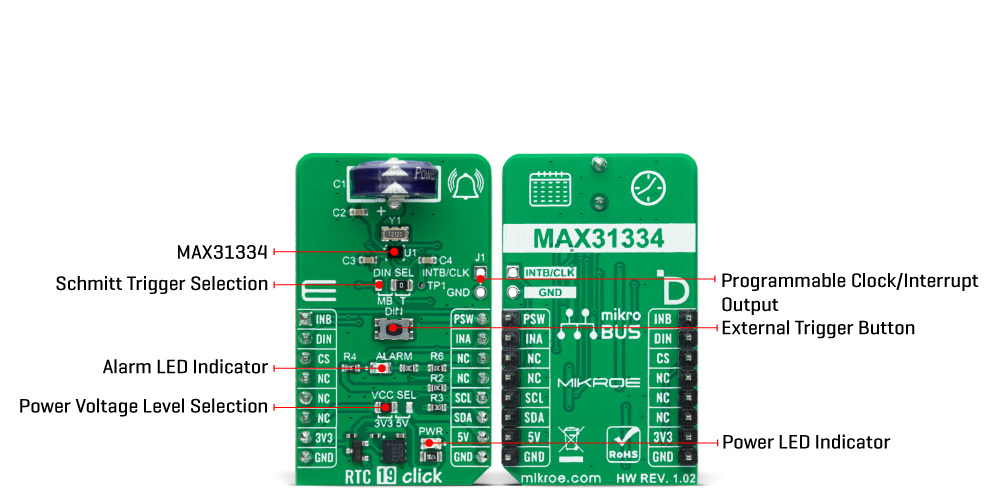
Features overview
Development board
Nucleo-64 with STM32F091RC MCU offers a cost-effective and adaptable platform for developers to explore new ideas and prototype their designs. This board harnesses the versatility of the STM32 microcontroller, enabling users to select the optimal balance of performance and power consumption for their projects. It accommodates the STM32 microcontroller in the LQFP64 package and includes essential components such as a user LED, which doubles as an ARDUINO® signal, alongside user and reset push-buttons, and a 32.768kHz crystal oscillator for precise timing operations. Designed with expansion and flexibility in mind, the Nucleo-64 board features an ARDUINO® Uno V3 expansion connector and ST morpho extension pin
headers, granting complete access to the STM32's I/Os for comprehensive project integration. Power supply options are adaptable, supporting ST-LINK USB VBUS or external power sources, ensuring adaptability in various development environments. The board also has an on-board ST-LINK debugger/programmer with USB re-enumeration capability, simplifying the programming and debugging process. Moreover, the board is designed to simplify advanced development with its external SMPS for efficient Vcore logic supply, support for USB Device full speed or USB SNK/UFP full speed, and built-in cryptographic features, enhancing both the power efficiency and security of projects. Additional connectivity is
provided through dedicated connectors for external SMPS experimentation, a USB connector for the ST-LINK, and a MIPI® debug connector, expanding the possibilities for hardware interfacing and experimentation. Developers will find extensive support through comprehensive free software libraries and examples, courtesy of the STM32Cube MCU Package. This, combined with compatibility with a wide array of Integrated Development Environments (IDEs), including IAR Embedded Workbench®, MDK-ARM, and STM32CubeIDE, ensures a smooth and efficient development experience, allowing users to fully leverage the capabilities of the Nucleo-64 board in their projects.
Microcontroller Overview
MCU Card / MCU

Architecture
ARM Cortex-M0
MCU Memory (KB)
256
Silicon Vendor
STMicroelectronics
Pin count
64
RAM (Bytes)
32768
You complete me!
Accessories
Click Shield for Nucleo-64 comes equipped with two proprietary mikroBUS™ sockets, allowing all the Click board™ devices to be interfaced with the STM32 Nucleo-64 board with no effort. This way, Mikroe allows its users to add any functionality from our ever-growing range of Click boards™, such as WiFi, GSM, GPS, Bluetooth, ZigBee, environmental sensors, LEDs, speech recognition, motor control, movement sensors, and many more. More than 1537 Click boards™, which can be stacked and integrated, are at your disposal. The STM32 Nucleo-64 boards are based on the microcontrollers in 64-pin packages, a 32-bit MCU with an ARM Cortex M4 processor operating at 84MHz, 512Kb Flash, and 96KB SRAM, divided into two regions where the top section represents the ST-Link/V2 debugger and programmer while the bottom section of the board is an actual development board. These boards are controlled and powered conveniently through a USB connection to program and efficiently debug the Nucleo-64 board out of the box, with an additional USB cable connected to the USB mini port on the board. Most of the STM32 microcontroller pins are brought to the IO pins on the left and right edge of the board, which are then connected to two existing mikroBUS™ sockets. This Click Shield also has several switches that perform functions such as selecting the logic levels of analog signals on mikroBUS™ sockets and selecting logic voltage levels of the mikroBUS™ sockets themselves. Besides, the user is offered the possibility of using any Click board™ with the help of existing bidirectional level-shifting voltage translators, regardless of whether the Click board™ operates at a 3.3V or 5V logic voltage level. Once you connect the STM32 Nucleo-64 board with our Click Shield for Nucleo-64, you can access hundreds of Click boards™, working with 3.3V or 5V logic voltage levels.
Used MCU Pins
mikroBUS™ mapper
Take a closer look
Click board™ Schematic
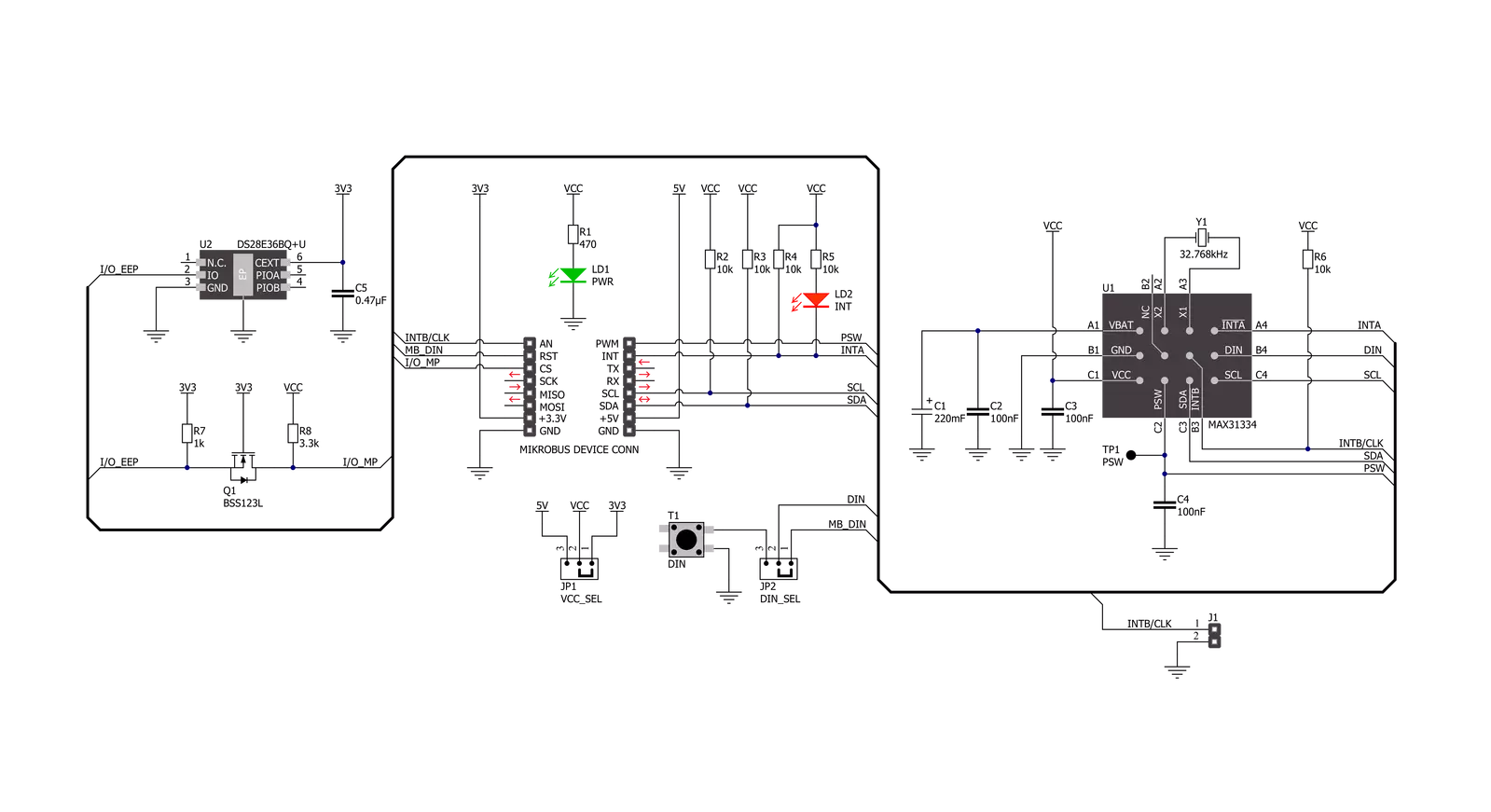
Step by step
Project assembly
Software Support
Library Description
This library contains API for RTC 19 Click driver.
Key functions:
rtc19_set_timeThis function sets the starting time values - second, minute and hour.rtc19_read_timeThis function reads the current time values - second, minute and hour.rtc19_read_dateThis function reads the current date values - day of week, day, month and year.
Open Source
Code example
The complete application code and a ready-to-use project are available through the NECTO Studio Package Manager for direct installation in the NECTO Studio. The application code can also be found on the MIKROE GitHub account.
/*!
* @file main.c
* @brief RTC 19 Click example
*
* # Description
* This example demonstrates the use of RTC 19 Click board by reading and displaying
* the time and date values.
*
* The demo application is composed of two sections :
*
* ## Application Init
* Initializes the driver and logger and performs the Click default configuration
* which resets the device and sets the timer interrupt to 1 Hz.
* After that, it sets the starting time and date.
*
* ## Application Task
* Waits for a timer countdown interrupt (1 Hz) and then reads and displays on the USB UART
* the current time and date values.
*
* @author Stefan Filipovic
*
*/
#include "board.h"
#include "log.h"
#include "rtc19.h"
static rtc19_t rtc19;
static log_t logger;
static rtc19_time_t time;
static rtc19_date_t date;
/**
* @brief RTC 19 get day of week name function.
* @details This function returns the name of day of the week as a string.
* @param[in] ctx : Click context object.
* See #rtc19_t object definition for detailed explanation.
* @param[in] day_of_week : Day of week decimal value.
* @return Name of day as a string.
* @note None.
*/
static char *rtc19_get_day_of_week_name ( uint8_t day_of_week );
void application_init ( void )
{
log_cfg_t log_cfg; /**< Logger config object. */
rtc19_cfg_t rtc19_cfg; /**< Click config object. */
/**
* Logger initialization.
* Default baud rate: 115200
* Default log level: LOG_LEVEL_DEBUG
* @note If USB_UART_RX and USB_UART_TX
* are defined as HAL_PIN_NC, you will
* need to define them manually for log to work.
* See @b LOG_MAP_USB_UART macro definition for detailed explanation.
*/
LOG_MAP_USB_UART( log_cfg );
log_init( &logger, &log_cfg );
log_info( &logger, " Application Init " );
// Click initialization.
rtc19_cfg_setup( &rtc19_cfg );
RTC19_MAP_MIKROBUS( rtc19_cfg, MIKROBUS_1 );
if ( I2C_MASTER_ERROR == rtc19_init( &rtc19, &rtc19_cfg ) )
{
log_error( &logger, " Communication init." );
for ( ; ; );
}
if ( RTC19_ERROR == rtc19_default_cfg ( &rtc19 ) )
{
log_error( &logger, " Default configuration." );
for ( ; ; );
}
time.hour = 23;
time.minute = 59;
time.second = 50;
if ( RTC19_OK == rtc19_set_time ( &rtc19, &time ) )
{
log_printf( &logger, " Set time: %.2u:%.2u:%.2u\r\n",
( uint16_t ) time.hour, ( uint16_t ) time.minute, ( uint16_t ) time.second );
}
date.day_of_week = RTC19_SATURDAY;
date.day = 31;
date.month = 12;
date.year = 22;
if ( RTC19_OK == rtc19_set_date ( &rtc19, &date ) )
{
log_printf( &logger, " Set date: %s, %.2u.%.2u.20%.2u.\r\n",
rtc19_get_day_of_week_name ( date.day_of_week ),
( uint16_t ) date.day, ( uint16_t ) date.month, ( uint16_t ) date.year );
}
log_info( &logger, " Application Task " );
}
void application_task ( void )
{
// Wait for a timer countdown flag configured at 1 Hz
while ( rtc19_get_inta_pin ( &rtc19 ) );
Delay_ms ( 100 );
rtc19_clear_interrupts ( &rtc19 );
if ( RTC19_OK == rtc19_read_time ( &rtc19, &time ) )
{
log_printf( &logger, " Time: %.2u:%.2u:%.2u\r\n",
( uint16_t ) time.hour, ( uint16_t ) time.minute, ( uint16_t ) time.second );
}
if ( RTC19_OK == rtc19_read_date ( &rtc19, &date ) )
{
log_printf( &logger, " Date: %s, %.2u.%.2u.20%.2u.\r\n",
rtc19_get_day_of_week_name ( date.day_of_week ),
( uint16_t ) date.day, ( uint16_t ) date.month, ( uint16_t ) date.year );
}
}
int main ( void )
{
/* Do not remove this line or clock might not be set correctly. */
#ifdef PREINIT_SUPPORTED
preinit();
#endif
application_init( );
for ( ; ; )
{
application_task( );
}
return 0;
}
static char *rtc19_get_day_of_week_name ( uint8_t day_of_week )
{
switch ( day_of_week )
{
case RTC19_MONDAY:
{
return "Monday";
}
case RTC19_TUESDAY:
{
return "Tuesday";
}
case RTC19_WEDNESDAY:
{
return "Wednesday";
}
case RTC19_THURSDAY:
{
return "Thursday";
}
case RTC19_FRIDAY:
{
return "Friday";
}
case RTC19_SATURDAY:
{
return "Saturday";
}
case RTC19_SUNDAY:
{
return "Sunday";
}
default:
{
return "Unknown";
}
}
}
// ------------------------------------------------------------------------ END
Additional Support
Resources
Category:RTC
































