Enhance your profitability and efficiency with our real-time clock solution, delivering reliable timekeeping for your critical applications
A
A
Hardware Overview
How does it work?
RTC 4 Click is based on the DS2417, a real-time clock from Analog Devices, offering a simple solution for storing and retrieving vital time information with minimal hardware. The DS2417 contains a real-time clock/calendar implemented as a 32-bit binary counter and a unique factory-lasered 64-bit registration number, allowing multiple Click boards™ to be connected on the same data line. It communicates with the host MCU through a standard Dallas Semiconductor 1-Wire interface (16.3kbps). It has a clock accuracy of ±2 minutes per month at a 25 degrees Celsius temperature and a clock frequency derived from an onboard 32.768kHz oscillator. The DS2417's data is nonvolatile and can be used for stand-alone operation thanks to a backup energy source
(an onboard coin cell supercapacitor). The DS2417 adds functions such as a calendar, time and date stamp, and logbook to any electronic device or embedded microcontroller application. It can accumulate 136 years of seconds before rolling over, where time/date is represented by the number of seconds since a reference point, which the user determines. This Click board™ communicates with MCU using the 1-Wire interface that, by definition, requires only one data line (and ground) for communication with MCU. Without the main power supply, the data line can also power the sensor parasitically. The 1-Wire communication line is routed to the GP SEL jumper, allowing the 1-Wire communication signal to the PWM pin or the AN pin of the mikroBUS™
socket. These pins are labeled GP0 and GP1, respectively, the same as the SMD jumper positions, making selecting the desired pin straightforward. Besides, the DS2417 also includes an interrupt feature routed to the INT pin of the mikroBUS™ socket for system output. This Click board™ can operate with either 3.3V or 5V logic voltage levels selected via the VCC SEL jumper. This way, both 3.3V and 5V capable MCUs can use the communication lines properly. Also, this Click board™ comes equipped with a library containing easy-to-use functions and an example code that can be used as a reference for further development.
Features overview
Development board
Nucleo-64 with STM32F091RC MCU offers a cost-effective and adaptable platform for developers to explore new ideas and prototype their designs. This board harnesses the versatility of the STM32 microcontroller, enabling users to select the optimal balance of performance and power consumption for their projects. It accommodates the STM32 microcontroller in the LQFP64 package and includes essential components such as a user LED, which doubles as an ARDUINO® signal, alongside user and reset push-buttons, and a 32.768kHz crystal oscillator for precise timing operations. Designed with expansion and flexibility in mind, the Nucleo-64 board features an ARDUINO® Uno V3 expansion connector and ST morpho extension pin
headers, granting complete access to the STM32's I/Os for comprehensive project integration. Power supply options are adaptable, supporting ST-LINK USB VBUS or external power sources, ensuring adaptability in various development environments. The board also has an on-board ST-LINK debugger/programmer with USB re-enumeration capability, simplifying the programming and debugging process. Moreover, the board is designed to simplify advanced development with its external SMPS for efficient Vcore logic supply, support for USB Device full speed or USB SNK/UFP full speed, and built-in cryptographic features, enhancing both the power efficiency and security of projects. Additional connectivity is
provided through dedicated connectors for external SMPS experimentation, a USB connector for the ST-LINK, and a MIPI® debug connector, expanding the possibilities for hardware interfacing and experimentation. Developers will find extensive support through comprehensive free software libraries and examples, courtesy of the STM32Cube MCU Package. This, combined with compatibility with a wide array of Integrated Development Environments (IDEs), including IAR Embedded Workbench®, MDK-ARM, and STM32CubeIDE, ensures a smooth and efficient development experience, allowing users to fully leverage the capabilities of the Nucleo-64 board in their projects.
Microcontroller Overview
MCU Card / MCU

Architecture
ARM Cortex-M0
MCU Memory (KB)
256
Silicon Vendor
STMicroelectronics
Pin count
64
RAM (Bytes)
32768
You complete me!
Accessories
Click Shield for Nucleo-64 comes equipped with two proprietary mikroBUS™ sockets, allowing all the Click board™ devices to be interfaced with the STM32 Nucleo-64 board with no effort. This way, Mikroe allows its users to add any functionality from our ever-growing range of Click boards™, such as WiFi, GSM, GPS, Bluetooth, ZigBee, environmental sensors, LEDs, speech recognition, motor control, movement sensors, and many more. More than 1537 Click boards™, which can be stacked and integrated, are at your disposal. The STM32 Nucleo-64 boards are based on the microcontrollers in 64-pin packages, a 32-bit MCU with an ARM Cortex M4 processor operating at 84MHz, 512Kb Flash, and 96KB SRAM, divided into two regions where the top section represents the ST-Link/V2 debugger and programmer while the bottom section of the board is an actual development board. These boards are controlled and powered conveniently through a USB connection to program and efficiently debug the Nucleo-64 board out of the box, with an additional USB cable connected to the USB mini port on the board. Most of the STM32 microcontroller pins are brought to the IO pins on the left and right edge of the board, which are then connected to two existing mikroBUS™ sockets. This Click Shield also has several switches that perform functions such as selecting the logic levels of analog signals on mikroBUS™ sockets and selecting logic voltage levels of the mikroBUS™ sockets themselves. Besides, the user is offered the possibility of using any Click board™ with the help of existing bidirectional level-shifting voltage translators, regardless of whether the Click board™ operates at a 3.3V or 5V logic voltage level. Once you connect the STM32 Nucleo-64 board with our Click Shield for Nucleo-64, you can access hundreds of Click boards™, working with 3.3V or 5V logic voltage levels.
Used MCU Pins
mikroBUS™ mapper
Take a closer look
Click board™ Schematic
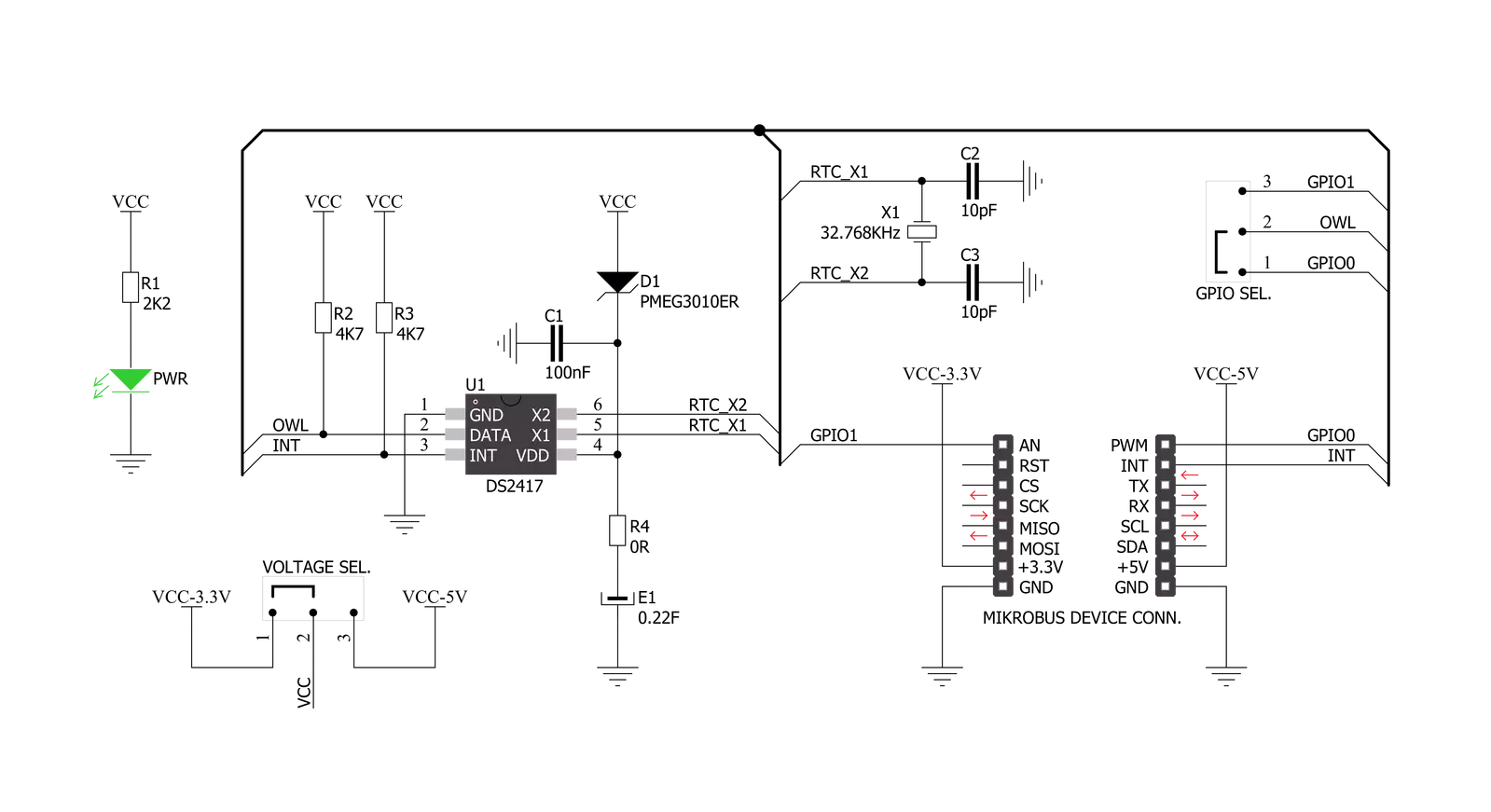
Step by step
Project assembly
Software Support
Library Description
This library contains API for RTC 4 Click driver.
Key functions:
rtc4_get_interrupt- This function checks the interrupt state of the DS2417 Real time clock/calendar.rtc4_set_date_time- This function sets date and time structure along with interrupt interval.rtc4_get_date_time- This function gets RTC4 time and date structure.
Open Source
Code example
The complete application code and a ready-to-use project are available through the NECTO Studio Package Manager for direct installation in the NECTO Studio. The application code can also be found on the MIKROE GitHub account.
/*!
* @file main.c
* @brief RTC 4 Click Example.
*
* # Description
* This example demonstrates the use of the RTC 4 Click board.
*
* The demo application is composed of two sections :
*
* ## Application Init
* Initializes the driver and logger and then sets the starting time
* to 23:59:50 and date to 31.12.2022.
*
* ## Application Task
* With the usage of rtc4_get_date_time we get the time and
* date from the register and display them on the UART Terminal.
* The counter increments once per second.
*
* @author Aleksandra Cvjetićanin
*
*/
#include "board.h"
#include "log.h"
#include "rtc4.h"
static rtc4_t rtc4;
static log_t logger;
rtc4_time_t time;
rtc4_date_t date;
void application_init ( void )
{
log_cfg_t log_cfg; /**< Logger config object. */
rtc4_cfg_t rtc4_cfg; /**< Click config object. */
/**
* Logger initialization.
* Default baud rate: 115200
* Default log level: LOG_LEVEL_DEBUG
* @note If USB_UART_RX and USB_UART_TX
* are defined as HAL_PIN_NC, you will
* need to define them manually for log to work.
* See @b LOG_MAP_USB_UART macro definition for detailed explanation.
*/
LOG_MAP_USB_UART( log_cfg );
log_init( &logger, &log_cfg );
log_info( &logger, " Application Init " );
// Click initialization.
rtc4_cfg_setup( &rtc4_cfg );
RTC4_MAP_MIKROBUS( rtc4_cfg, MIKROBUS_1 );
if ( ONE_WIRE_ERROR == rtc4_init( &rtc4, &rtc4_cfg ) )
{
log_error( &logger, " Communication init." );
for ( ; ; );
}
if ( RTC4_ERROR == rtc4_check_communication ( &rtc4 ) )
{
log_error( &logger, " Check communication." );
for ( ; ; );
}
time.hours = 23;
time.min = 59;
time.sec = 50;
date.day = 31;
date.month = 12;
date.year = 2022;
rtc4_set_date_time ( &rtc4, &date, &time, RTC4_DCB_INTERVAL_1S );
log_info( &logger, " Application Task " );
}
void application_task ( void )
{
while ( rtc4_get_interrupt ( &rtc4 ) );
if ( RTC4_OK == rtc4_get_date_time ( &rtc4, &date, &time ) )
{
log_printf( &logger, "Time: %.2u:%.2u:%.2u\r\n",
( uint16_t ) time.hours, ( uint16_t ) time.min, ( uint16_t ) time.sec );
log_printf( &logger, "Date: %.2u/%.2u/%u\r\n",
( uint16_t ) date.day, ( uint16_t ) date.month, ( uint16_t ) date.year );
log_printf( &logger, "------------------------\r\n\n");
}
}
int main ( void )
{
/* Do not remove this line or clock might not be set correctly. */
#ifdef PREINIT_SUPPORTED
preinit();
#endif
application_init( );
for ( ; ; )
{
application_task( );
}
return 0;
}
// ------------------------------------------------------------------------ END
Additional Support
Resources
Category:RTC

































