Make your gadgets work efficiently by managing their power needs in a smart and compact way
A
A
Hardware Overview
How does it work?
Smart Buck 2 Click is based on the TPS62363, a 3A processor supply with remote sense from Texas Instruments. The converter has a programable output voltage for digital voltage scaling in a range of 0.5V up to 1.77V in 10mV steps. It is focused on high-output voltage accuracy and features soft start, programmable slew rate at voltage transition, overtemperature protection, input undervoltage detection and lockout, differential load sensing, DCS-Control™ architecture for fast and precise transient regulation, and more. Also, it offers a high-efficiency step-down conversion, where the area of
highest efficiency is towards low currents while the processor is operating in retention mode, as well as towards the highest output currents, increasing the battery ON time. The TPS62363 converter features a power save mode to gain efficiency at light output current conditions. The device automatically transitions in both directions between pulse width modulation (PWM) operation at high load and pulse frequency modulation (PFM) operation at light load current. This maintains high efficiency at both light and heavy load currents. In PFM Mode, the device generates single switching pulses when require
to maintain the programmed output voltage. Smart Buck 2 Click uses a standard 2-wire I2C interface to communicate with the host MCU. The TPS62363 supports Standard, Fast, and High-Speed modes with a clock frequency of up to 3.4MHz. This Click board™ can be operated only with a 3.3V logic voltage level. The board must perform appropriate logic voltage level conversion before using MCUs with different logic levels. Also, this Click board™ comes equipped with a library containing easy-to-use functions and an example code that can be used for further development.
Features overview
Development board
Nucleo-64 with STM32F091RC MCU offers a cost-effective and adaptable platform for developers to explore new ideas and prototype their designs. This board harnesses the versatility of the STM32 microcontroller, enabling users to select the optimal balance of performance and power consumption for their projects. It accommodates the STM32 microcontroller in the LQFP64 package and includes essential components such as a user LED, which doubles as an ARDUINO® signal, alongside user and reset push-buttons, and a 32.768kHz crystal oscillator for precise timing operations. Designed with expansion and flexibility in mind, the Nucleo-64 board features an ARDUINO® Uno V3 expansion connector and ST morpho extension pin
headers, granting complete access to the STM32's I/Os for comprehensive project integration. Power supply options are adaptable, supporting ST-LINK USB VBUS or external power sources, ensuring adaptability in various development environments. The board also has an on-board ST-LINK debugger/programmer with USB re-enumeration capability, simplifying the programming and debugging process. Moreover, the board is designed to simplify advanced development with its external SMPS for efficient Vcore logic supply, support for USB Device full speed or USB SNK/UFP full speed, and built-in cryptographic features, enhancing both the power efficiency and security of projects. Additional connectivity is
provided through dedicated connectors for external SMPS experimentation, a USB connector for the ST-LINK, and a MIPI® debug connector, expanding the possibilities for hardware interfacing and experimentation. Developers will find extensive support through comprehensive free software libraries and examples, courtesy of the STM32Cube MCU Package. This, combined with compatibility with a wide array of Integrated Development Environments (IDEs), including IAR Embedded Workbench®, MDK-ARM, and STM32CubeIDE, ensures a smooth and efficient development experience, allowing users to fully leverage the capabilities of the Nucleo-64 board in their projects.
Microcontroller Overview
MCU Card / MCU

Architecture
ARM Cortex-M0
MCU Memory (KB)
256
Silicon Vendor
STMicroelectronics
Pin count
64
RAM (Bytes)
32768
You complete me!
Accessories
Click Shield for Nucleo-64 comes equipped with two proprietary mikroBUS™ sockets, allowing all the Click board™ devices to be interfaced with the STM32 Nucleo-64 board with no effort. This way, Mikroe allows its users to add any functionality from our ever-growing range of Click boards™, such as WiFi, GSM, GPS, Bluetooth, ZigBee, environmental sensors, LEDs, speech recognition, motor control, movement sensors, and many more. More than 1537 Click boards™, which can be stacked and integrated, are at your disposal. The STM32 Nucleo-64 boards are based on the microcontrollers in 64-pin packages, a 32-bit MCU with an ARM Cortex M4 processor operating at 84MHz, 512Kb Flash, and 96KB SRAM, divided into two regions where the top section represents the ST-Link/V2 debugger and programmer while the bottom section of the board is an actual development board. These boards are controlled and powered conveniently through a USB connection to program and efficiently debug the Nucleo-64 board out of the box, with an additional USB cable connected to the USB mini port on the board. Most of the STM32 microcontroller pins are brought to the IO pins on the left and right edge of the board, which are then connected to two existing mikroBUS™ sockets. This Click Shield also has several switches that perform functions such as selecting the logic levels of analog signals on mikroBUS™ sockets and selecting logic voltage levels of the mikroBUS™ sockets themselves. Besides, the user is offered the possibility of using any Click board™ with the help of existing bidirectional level-shifting voltage translators, regardless of whether the Click board™ operates at a 3.3V or 5V logic voltage level. Once you connect the STM32 Nucleo-64 board with our Click Shield for Nucleo-64, you can access hundreds of Click boards™, working with 3.3V or 5V logic voltage levels.
Used MCU Pins
mikroBUS™ mapper
Take a closer look
Schematic
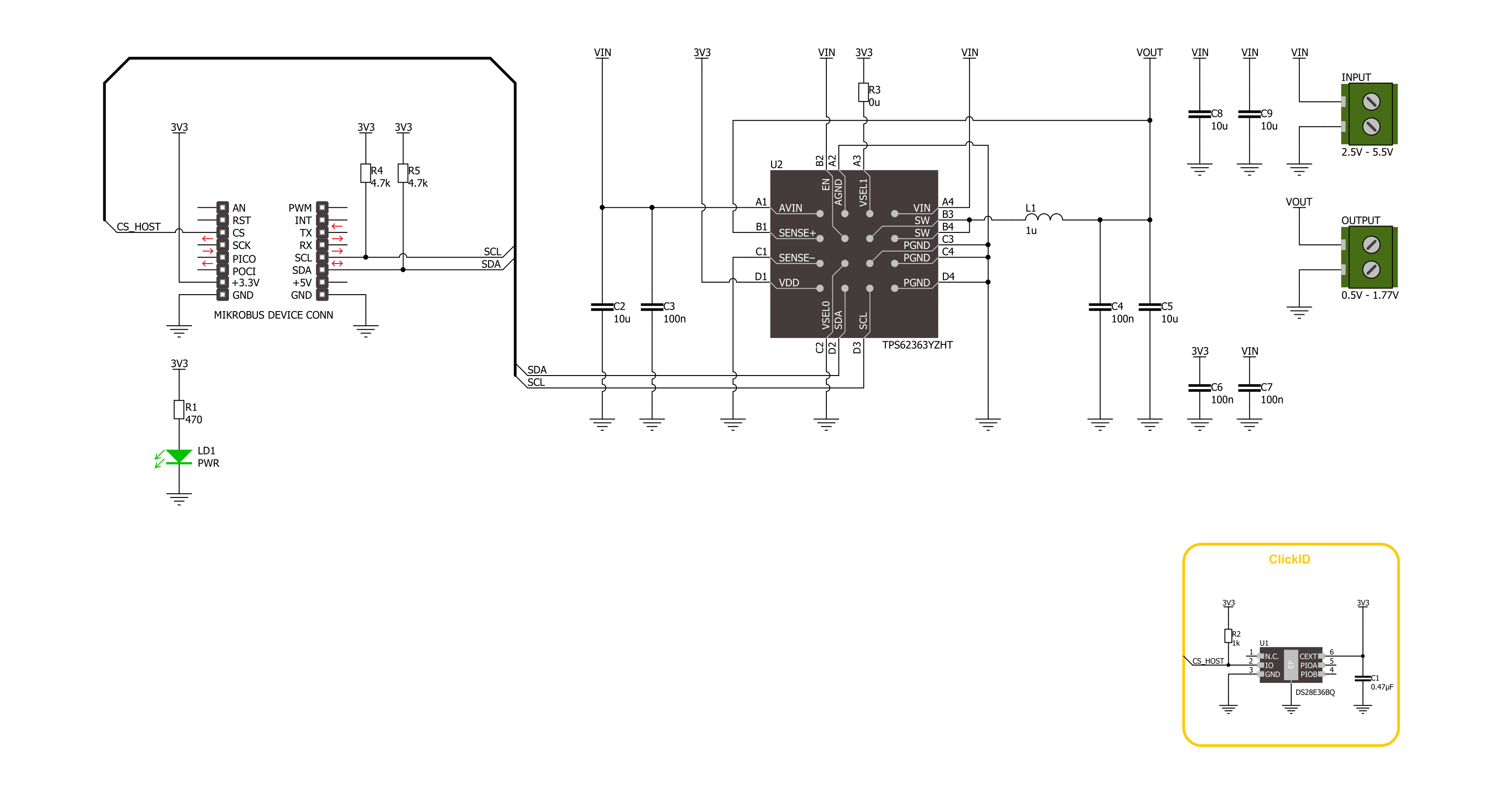
Step by step
Project assembly
Track your results in real time
Application Output via Debug Mode
1. Once the code example is loaded, pressing the "DEBUG" button initiates the build process, programs it on the created setup, and enters Debug mode.
2. After the programming is completed, a header with buttons for various actions within the IDE becomes visible. Clicking the green "PLAY" button starts reading the results achieved with the Click board™. The achieved results are displayed in the Application Output tab.

Software Support
Library Description
This library contains API for Smart Buck 2 Click driver.
Key functions:
smartbuck2_set_voltage- Smart Buck 2 set voltage function.smartbuck2_get_voltage- Smart Buck 2 get voltage function.
Open Source
Code example
This example can be found in NECTO Studio. Feel free to download the code, or you can copy the code below.
/*!
* @file main.c
* @brief Smart Buck 2 Click example
*
* # Description
* This library contains API for the Smart Buck 2 Click board™.
* This driver provides functions for device configurations
* and for the sets and reads the output voltage.
*
* The demo application is composed of two sections :
*
* ## Application Init
* Initialization of I2C module and log UART.
* After driver initialization, the app executes a default configuration.
*
* ## Application Task
* This example demonstrates the use of the Smart Buck 2 Click board™.
* The demo application changes the output voltage in steps of 100mv every 3 seconds
* and displays the output voltage value.
* Results are sent to the UART Terminal, where you can track their changes.
*
* @author Nenad Filipovic
*
*/
#include "board.h"
#include "log.h"
#include "smartbuck2.h"
#define DEMO_VOUT_STEP_100MV 100
static smartbuck2_t smartbuck2;
static log_t logger;
static uint16_t vout_mv = SMARTBUCK2_VOUT_MIN;
void application_init ( void )
{
log_cfg_t log_cfg; /**< Logger config object. */
smartbuck2_cfg_t smartbuck2_cfg; /**< Click config object. */
/**
* Logger initialization.
* Default baud rate: 115200
* Default log level: LOG_LEVEL_DEBUG
* @note If USB_UART_RX and USB_UART_TX
* are defined as HAL_PIN_NC, you will
* need to define them manually for log to work.
* See @b LOG_MAP_USB_UART macro definition for detailed explanation.
*/
LOG_MAP_USB_UART( log_cfg );
log_init( &logger, &log_cfg );
log_info( &logger, " Application Init " );
// Click initialization.
smartbuck2_cfg_setup( &smartbuck2_cfg );
SMARTBUCK2_MAP_MIKROBUS( smartbuck2_cfg, MIKROBUS_1 );
if ( I2C_MASTER_ERROR == smartbuck2_init( &smartbuck2, &smartbuck2_cfg ) )
{
log_error( &logger, " Communication init." );
for ( ; ; );
}
if ( SMARTBUCK2_ERROR == smartbuck2_default_cfg ( &smartbuck2 ) )
{
log_error( &logger, " Default configuration." );
for ( ; ; );
}
log_info( &logger, " Application Task " );
Delay_ms( 100 );
}
void application_task ( void )
{
if ( SMARTBUCK2_OK == smartbuck2_set_voltage( &smartbuck2, vout_mv ) )
{
Delay_ms( 100 );
if ( SMARTBUCK2_OK == smartbuck2_get_voltage( &smartbuck2, &vout_mv ) )
{
log_printf( &logger, " Output voltage: %u [mV]\r\n", vout_mv );
}
}
vout_mv += DEMO_VOUT_STEP_100MV;
if ( vout_mv > SMARTBUCK2_VOUT_MAX )
{
vout_mv = SMARTBUCK2_VOUT_MIN;
}
Delay_ms( 3000 );
}
int main ( void )
{
application_init( );
for ( ; ; )
{
application_task( );
}
return 0;
}
// ------------------------------------------------------------------------ END


































