Get ahead of the competition by integrating an advanced audio amplifier into your embedded solution
A
A
Hardware Overview
How does it work?
StereoAmp Click is based on two LM48100Qs, Boomer mono audio power amplifiers with output fault detection and volume control from Texas Instruments. The inputs of the amplifiers can be mixed/multiplexed to the device’s outputs. Each input has its own independent 32-step volume control. Each amplifier has short circuit and thermal protection, advanced click-and-pop suppression, and high PSRR. The StereoAmp Click features a 3.5mm audio jack as input and two pairs of screw terminals as output for connecting passive speakers. Each amplifier is used for one channel, left or right. The amplifiers are designed to drive a load differentially, a configuration better known as a bridge-tied load (BTL). BTL is an output configuration where the speakers are
connected (bridged) between two audio amplifier outputs. In a single-ended configuration, one side of the load is connected to the ground. Here both channels are connected, but one has an inverted signal. Compared to a single-ended configuration, BTL has two times more voltage swing across the load (speakers). The doubled voltage swing means four times more power to the speakers. This is ideal for applications and devices with lower supply voltage due to battery size. The output fault detection system can sense load conditions, protect the device during short circuit events, and detect open circuit conditions. The LM48100Q-Q1 output fault diagnostics are controlled through the I2C interface. In addition, the IC has an I2C selectable low-power shutdown mode that turns
off the device, reducing current consumption to 0.01μA. The StereoAmp Click uses the standard write-only 2-Wire I2C interface to communicate with the host MCU, supporting clock rates up to 400KHz. There are two fault detection pins, labeled FLL and FLR, according to a left or right channel. Those pins will go logic LOW if the fault condition occurs. This Click board™ can operate with either 3.3V or 5V logic voltage levels selected via the PWR SEL jumper. This way, both 3.3V and 5V capable MCUs can use the communication lines properly. However, the Click board™ comes equipped with a library containing easy-to-use functions and an example code that can be used, as a reference, for further development.
Features overview
Development board
Nucleo-64 with STM32F446RE MCU offers a cost-effective and adaptable platform for developers to explore new ideas and prototype their designs. This board harnesses the versatility of the STM32 microcontroller, enabling users to select the optimal balance of performance and power consumption for their projects. It accommodates the STM32 microcontroller in the LQFP64 package and includes essential components such as a user LED, which doubles as an ARDUINO® signal, alongside user and reset push-buttons, and a 32.768kHz crystal oscillator for precise timing operations. Designed with expansion and flexibility in mind, the Nucleo-64 board features an ARDUINO® Uno V3 expansion connector and ST morpho extension pin
headers, granting complete access to the STM32's I/Os for comprehensive project integration. Power supply options are adaptable, supporting ST-LINK USB VBUS or external power sources, ensuring adaptability in various development environments. The board also has an on-board ST-LINK debugger/programmer with USB re-enumeration capability, simplifying the programming and debugging process. Moreover, the board is designed to simplify advanced development with its external SMPS for efficient Vcore logic supply, support for USB Device full speed or USB SNK/UFP full speed, and built-in cryptographic features, enhancing both the power efficiency and security of projects. Additional connectivity is
provided through dedicated connectors for external SMPS experimentation, a USB connector for the ST-LINK, and a MIPI® debug connector, expanding the possibilities for hardware interfacing and experimentation. Developers will find extensive support through comprehensive free software libraries and examples, courtesy of the STM32Cube MCU Package. This, combined with compatibility with a wide array of Integrated Development Environments (IDEs), including IAR Embedded Workbench®, MDK-ARM, and STM32CubeIDE, ensures a smooth and efficient development experience, allowing users to fully leverage the capabilities of the Nucleo-64 board in their projects.
Microcontroller Overview
MCU Card / MCU

Architecture
ARM Cortex-M4
MCU Memory (KB)
512
Silicon Vendor
STMicroelectronics
Pin count
64
RAM (Bytes)
131072
You complete me!
Accessories
Click Shield for Nucleo-64 comes equipped with two proprietary mikroBUS™ sockets, allowing all the Click board™ devices to be interfaced with the STM32 Nucleo-64 board with no effort. This way, Mikroe allows its users to add any functionality from our ever-growing range of Click boards™, such as WiFi, GSM, GPS, Bluetooth, ZigBee, environmental sensors, LEDs, speech recognition, motor control, movement sensors, and many more. More than 1537 Click boards™, which can be stacked and integrated, are at your disposal. The STM32 Nucleo-64 boards are based on the microcontrollers in 64-pin packages, a 32-bit MCU with an ARM Cortex M4 processor operating at 84MHz, 512Kb Flash, and 96KB SRAM, divided into two regions where the top section represents the ST-Link/V2 debugger and programmer while the bottom section of the board is an actual development board. These boards are controlled and powered conveniently through a USB connection to program and efficiently debug the Nucleo-64 board out of the box, with an additional USB cable connected to the USB mini port on the board. Most of the STM32 microcontroller pins are brought to the IO pins on the left and right edge of the board, which are then connected to two existing mikroBUS™ sockets. This Click Shield also has several switches that perform functions such as selecting the logic levels of analog signals on mikroBUS™ sockets and selecting logic voltage levels of the mikroBUS™ sockets themselves. Besides, the user is offered the possibility of using any Click board™ with the help of existing bidirectional level-shifting voltage translators, regardless of whether the Click board™ operates at a 3.3V or 5V logic voltage level. Once you connect the STM32 Nucleo-64 board with our Click Shield for Nucleo-64, you can access hundreds of Click boards™, working with 3.3V or 5V logic voltage levels.
Used MCU Pins
mikroBUS™ mapper
Take a closer look
Click board™ Schematic
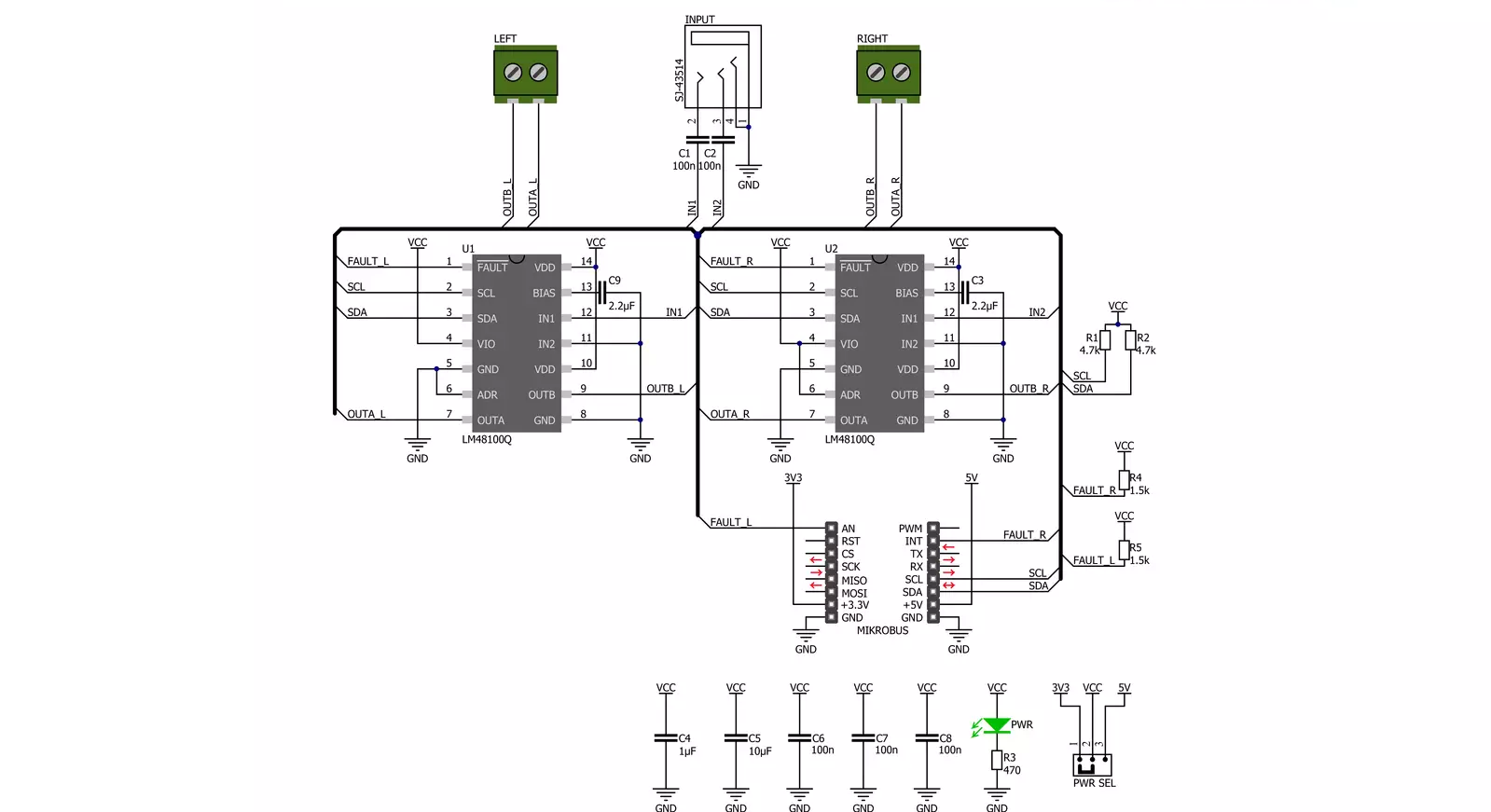
Step by step
Project assembly
Track your results in real time
Application Output via Debug Mode
1. Once the code example is loaded, pressing the "DEBUG" button initiates the build process, programs it on the created setup, and enters Debug mode.
2. After the programming is completed, a header with buttons for various actions within the IDE becomes visible. Clicking the green "PLAY" button starts reading the results achieved with the Click board™. The achieved results are displayed in the Application Output tab.

Software Support
Library Description
This library contains API for StereoAmp Click driver.
Key functions:
stereoamp_set_power_on- This function set the power On of both channels by write to the Mode Control register address of LM48100Q-Q1 chip on StereoAmp Clickstereoamp_set_volume- This function set the volume of both channels to the Volume Control register address of LM48100Q-Q1 chip on StereoAmp Click
Open Source
Code example
This example can be found in NECTO Studio. Feel free to download the code, or you can copy the code below.
/*!
* \file
* \brief StereoAmp Click example
*
* # Description
* This is an example which demonstrates the use of StereoAmp Click board -
* stereo amplifier and is ideal for battery operated devices or as a lab amplifier.
*
* The demo application is composed of two sections :
*
* ## Application Init
* Application Init performs Logger and Click initialization.
*
* ## Application Task
* This examples first set volume level 20 of 31 ( gain: 1,5 dB ) for 10 seconds.
* After that, we increase the volume to level 10 ( gain: -13,5 dB ) for the next 10 seconds.
* Results are being sent to the UART Terminal where you can track their changes.
*
* \author Mihajlo Djordjevic
*
*/
// ------------------------------------------------------------------- INCLUDES
#include "board.h"
#include "log.h"
#include "stereoamp.h"
// ------------------------------------------------------------------ VARIABLES
static stereoamp_t stereoamp;
static log_t logger;
// ------------------------------------------------------ APPLICATION FUNCTIONS
void application_init ( void )
{
log_cfg_t log_cfg;
stereoamp_cfg_t cfg;
/**
* Logger initialization.
* Default baud rate: 115200
* Default log level: LOG_LEVEL_DEBUG
* @note If USB_UART_RX and USB_UART_TX
* are defined as HAL_PIN_NC, you will
* need to define them manually for log to work.
* See @b LOG_MAP_USB_UART macro definition for detailed explanation.
*/
LOG_MAP_USB_UART( log_cfg );
log_init( &logger, &log_cfg );
log_info( &logger, "---- Application Init ----" );
Delay_ms ( 500 );
// Click initialization.
stereoamp_cfg_setup( &cfg );
STEREOAMP_MAP_MIKROBUS( cfg, MIKROBUS_1 );
stereoamp_init( &stereoamp, &cfg );
log_printf( &logger, "--------------------------\r\n" );
log_printf( &logger, " --- StereoAmp Click --- \r\n" );
log_printf( &logger, "--------------------------\r\n" );
Delay_ms ( 1000 );
stereoamp_default_cfg( &stereoamp );
Delay_ms ( 1000 );
log_printf( &logger, " Power On \r\n" );
stereoamp_set_power_on( &stereoamp );
Delay_ms ( 500 );
log_printf( &logger, "--------------------------\r\n" );
log_printf( &logger, " Set Volume: -80dB \r\n" );
stereoamp_set_volume( &stereoamp, STEREOAMP_GAIN_NEG_80dB );
Delay_ms ( 500 );
log_printf( &logger, "--------------------------\r\n" );
log_printf( &logger, " Enable Fault \r\n" );
stereoamp_enable_fault( &stereoamp );
Delay_ms ( 500 );
log_printf( &logger, "--------------------------\r\n" );
log_printf( &logger, " Enable Diagnostic \r\n" );
stereoamp_enable_diagnostic( &stereoamp );
Delay_ms ( 500 );
log_printf( &logger, "--------------------------\r\n" );
log_printf( &logger, " -- Initialization done --\r\n" );
log_printf( &logger, "--------------------------\r\n" );
Delay_ms ( 500 );
log_printf( &logger, "--------------------------\r\n" );
log_printf( &logger, " ----- Play Music ----- \r\n" );
log_printf( &logger, "--------------------------\r\n" );
Delay_ms ( 500 );
}
void application_task ( void )
{
log_printf( &logger, " Gain 1.5 dB \r\n" );
stereoamp_set_volume( &stereoamp, STEREOAMP_GAIN_1_5dB );
Delay_ms ( 10000 );
log_printf( &logger, "--------------------------\r\n" );
log_printf( &logger, " Gain -13.5 dB \r\n" );
stereoamp_set_volume( &stereoamp, STEREOAMP_GAIN_NEG_13_5dB );
Delay_ms ( 10000 );
log_printf( &logger, "--------------------------\r\n" );
}
void main ( void )
{
application_init( );
for ( ; ; )
{
application_task( );
}
}
// ------------------------------------------------------------------------ END


































