Take control of your time with a powerful countdown timer
A
A
Hardware Overview
How does it work?
Timer Click is based on the DS1682, a total-elapsed-time recorder with an alarm from Analog Devices. This IC is an integrated ETC, factory-calibrated, and temperature-compensated RC time base, accurate to 2% (typical), eliminating the need for an external crystal. The DS1682 can detect and record the number of events and the total cumulative event time since the last reset to 0. After the Power-Up sequence, the data is transferred from the EEPROM into the counters and registers where data can be read and written. The data from the counters and registers are written to the EEPROM when the event occurs.
The Timer Click communicates with the host microcontroller using the standard I2C 2-Wire interface to read data and configure settings, supporting Standard mode (100KHz) and Fast mode (400KHz) operation. The event EVT pin is the input pin of the DS1682 and monitors when an event occurs. With logic HIGH on this pin, the contents from the EEPROM are transferred to the ETC, and the ETC counter starts to count in quarter-second increments. With logic LOW, event counter increments and the data are stored in the EEPROM array. When the EVT pin changes states, the I2C is unavailable for communications. The
ALM is an alarm output pin and is active LOW. When the ETC matches the alarm value, the alarm flag (AF) is set, and once set, it can not be reset. The alarm flag is one-time programmable. This Click board™ can operate with either 3.3V or 5V logic voltage levels selected via the PWR SEL jumper. This way, both 3.3V and 5V capable MCUs can use the communication lines properly. Also, this Click board™ comes equipped with a library containing easy-to-use functions and an example code that can be used as a reference for further development.
Features overview
Development board
Nucleo-64 with STM32F091RC MCU offers a cost-effective and adaptable platform for developers to explore new ideas and prototype their designs. This board harnesses the versatility of the STM32 microcontroller, enabling users to select the optimal balance of performance and power consumption for their projects. It accommodates the STM32 microcontroller in the LQFP64 package and includes essential components such as a user LED, which doubles as an ARDUINO® signal, alongside user and reset push-buttons, and a 32.768kHz crystal oscillator for precise timing operations. Designed with expansion and flexibility in mind, the Nucleo-64 board features an ARDUINO® Uno V3 expansion connector and ST morpho extension pin
headers, granting complete access to the STM32's I/Os for comprehensive project integration. Power supply options are adaptable, supporting ST-LINK USB VBUS or external power sources, ensuring adaptability in various development environments. The board also has an on-board ST-LINK debugger/programmer with USB re-enumeration capability, simplifying the programming and debugging process. Moreover, the board is designed to simplify advanced development with its external SMPS for efficient Vcore logic supply, support for USB Device full speed or USB SNK/UFP full speed, and built-in cryptographic features, enhancing both the power efficiency and security of projects. Additional connectivity is
provided through dedicated connectors for external SMPS experimentation, a USB connector for the ST-LINK, and a MIPI® debug connector, expanding the possibilities for hardware interfacing and experimentation. Developers will find extensive support through comprehensive free software libraries and examples, courtesy of the STM32Cube MCU Package. This, combined with compatibility with a wide array of Integrated Development Environments (IDEs), including IAR Embedded Workbench®, MDK-ARM, and STM32CubeIDE, ensures a smooth and efficient development experience, allowing users to fully leverage the capabilities of the Nucleo-64 board in their projects.
Microcontroller Overview
MCU Card / MCU

Architecture
ARM Cortex-M0
MCU Memory (KB)
256
Silicon Vendor
STMicroelectronics
Pin count
64
RAM (Bytes)
32768
You complete me!
Accessories
Click Shield for Nucleo-64 comes equipped with two proprietary mikroBUS™ sockets, allowing all the Click board™ devices to be interfaced with the STM32 Nucleo-64 board with no effort. This way, Mikroe allows its users to add any functionality from our ever-growing range of Click boards™, such as WiFi, GSM, GPS, Bluetooth, ZigBee, environmental sensors, LEDs, speech recognition, motor control, movement sensors, and many more. More than 1537 Click boards™, which can be stacked and integrated, are at your disposal. The STM32 Nucleo-64 boards are based on the microcontrollers in 64-pin packages, a 32-bit MCU with an ARM Cortex M4 processor operating at 84MHz, 512Kb Flash, and 96KB SRAM, divided into two regions where the top section represents the ST-Link/V2 debugger and programmer while the bottom section of the board is an actual development board. These boards are controlled and powered conveniently through a USB connection to program and efficiently debug the Nucleo-64 board out of the box, with an additional USB cable connected to the USB mini port on the board. Most of the STM32 microcontroller pins are brought to the IO pins on the left and right edge of the board, which are then connected to two existing mikroBUS™ sockets. This Click Shield also has several switches that perform functions such as selecting the logic levels of analog signals on mikroBUS™ sockets and selecting logic voltage levels of the mikroBUS™ sockets themselves. Besides, the user is offered the possibility of using any Click board™ with the help of existing bidirectional level-shifting voltage translators, regardless of whether the Click board™ operates at a 3.3V or 5V logic voltage level. Once you connect the STM32 Nucleo-64 board with our Click Shield for Nucleo-64, you can access hundreds of Click boards™, working with 3.3V or 5V logic voltage levels.
Used MCU Pins
mikroBUS™ mapper
Take a closer look
Click board™ Schematic
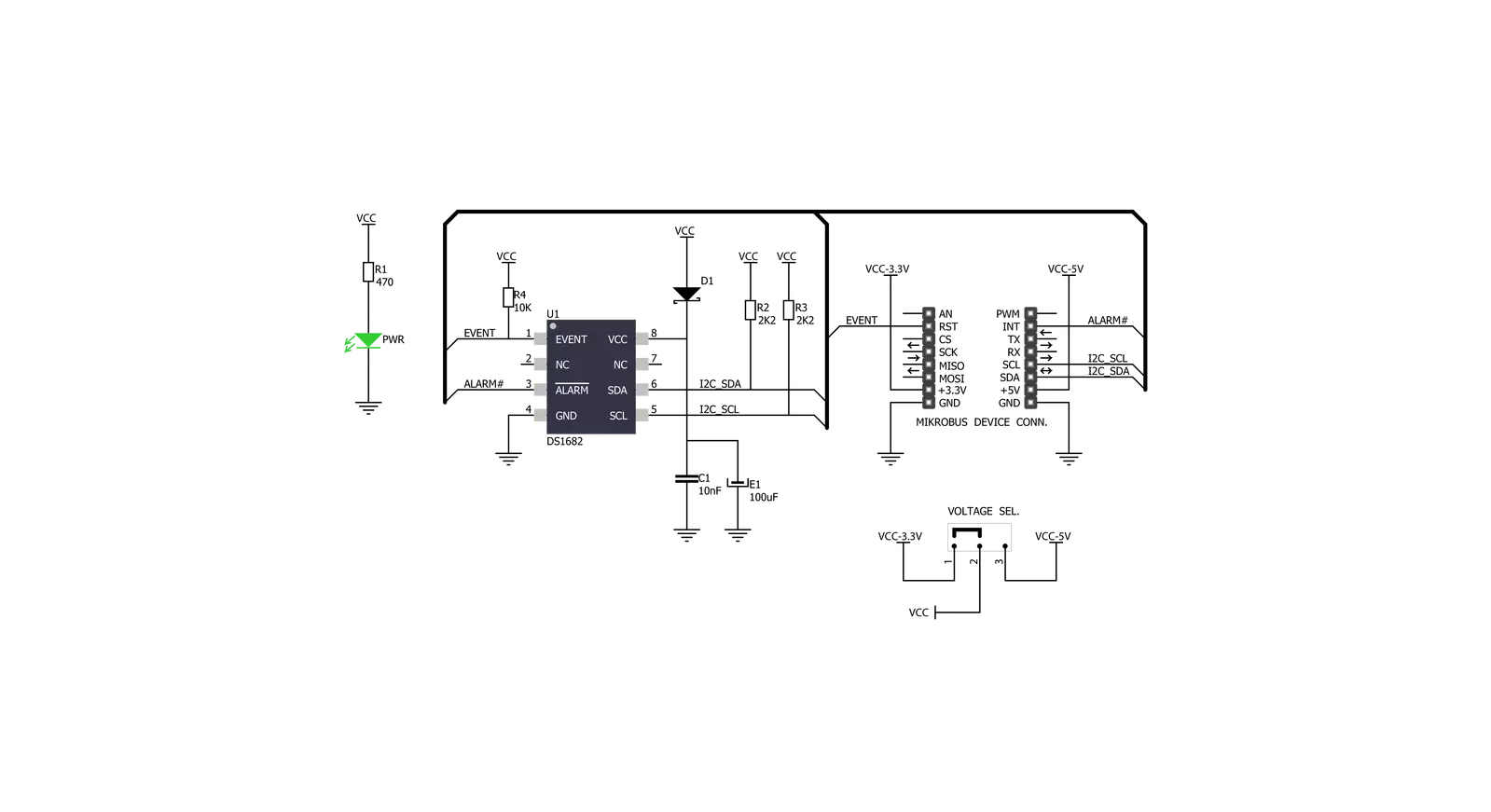
Step by step
Project assembly
Software Support
Library Description
This library contains API for TIMER Click driver.
Key functions:
timer_get_etc_data- Get elapsed time counter (ETC) data functiontimer_get_etc_seconds- Get elapsed time counter (ETC) seconds functiontimer_get_time- Set elapsed time counter (ETC) time function
Open Source
Code example
The complete application code and a ready-to-use project are available through the NECTO Studio Package Manager for direct installation in the NECTO Studio. The application code can also be found on the MIKROE GitHub account.
/*!
* \file
* \brief Timer Click example
*
* # Description
* This application is multifunctional 3-axis digital accelerometer that can also be configured as a 45-degree Tilt sensor.
*
* The demo application is composed of two sections :
*
* ## Application Init
* Initialization driver enable's - I2C,
* soft reset, sets ETC and EC start ( seconds ), hardwere reset and start write log.
*
* ## Application Task
* This is a example which demonstrates the use of Timer Click board.
* Timer Click communicates with register via I2C by write to register and read from register,
* display time ( days, hours, minutes and seconds ) which we received reading from the target register address of DS1682 total elapsed time recorder.
* Results are being sent to the Usart Terminal where you can track their changes.
* All data logs write on usb uart changes for every 1 sec.
*
* \author MikroE Team
*
*/
// ------------------------------------------------------------------- INCLUDES
#include "board.h"
#include "log.h"
#include "timer.h"
// ------------------------------------------------------------------ VARIABLES
static timer_t timer;
static log_t logger;
static uint8_t time_seconds_new;
// ------------------------------------------------------ APPLICATION FUNCTIONS
void application_init ( void )
{
log_cfg_t log_cfg;
timer_cfg_t cfg;
/**
* Logger initialization.
* Default baud rate: 115200
* Default log level: LOG_LEVEL_DEBUG
* @note If USB_UART_RX and USB_UART_TX
* are defined as HAL_PIN_NC, you will
* need to define them manually for log to work.
* See @b LOG_MAP_USB_UART macro definition for detailed explanation.
*/
LOG_MAP_USB_UART( log_cfg );
log_init( &logger, &log_cfg );
log_info( &logger, "---- Application Init ----" );
// Click initialization.
timer_cfg_setup( &cfg );
TIMER_MAP_MIKROBUS( cfg, MIKROBUS_1 );
timer_init( &timer, &cfg );
Delay_ms ( 200 );
log_printf( &logger, " Driver Init \r\n" );
log_printf( &logger, "------------------\r\n" );
log_printf( &logger, " Soft Reset \r\n" );
timer_soft_reset( &timer );
Delay_ms ( 500 );
log_printf( &logger, "------------------\r\n" );
log_printf( &logger, " Set ETC and EC \r\n" );
timer_set_etc_seconds( &timer, 86390 );
timer_set_ec_seconds( &timer, 0 );
log_printf( &logger, "------------------\r\n" );
log_printf( &logger, " Hardwere Reset \r\n" );
timer_hw_reset( &timer );
Delay_ms ( 500 );
log_printf( &logger, "------------------\r\n" );
log_printf( &logger, " ETC \r\n" );
log_printf( &logger, "------------------\r\n" );
time_seconds_new = 0xFF;
}
void application_task ( )
{
uint8_t time_hours;
uint8_t time_minutes;
uint8_t time_seconds;
uint16_t time_days;
timer_get_time( &timer, &time_days, &time_hours, &time_minutes, &time_seconds );
if ( time_seconds_new != time_seconds )
{
log_printf
(
&logger, " %d days %d:%d:%d \r\n",
(uint16_t)time_days,
(uint16_t)time_hours,
(uint16_t)time_minutes,
(uint16_t)time_seconds
);
log_printf( &logger, "------------------\r\n" );
time_seconds_new = time_seconds;
}
Delay_ms ( 1 );
}
int main ( void )
{
/* Do not remove this line or clock might not be set correctly. */
#ifdef PREINIT_SUPPORTED
preinit();
#endif
application_init( );
for ( ; ; )
{
application_task( );
}
return 0;
}
// ------------------------------------------------------------------------ END
Additional Support
Resources
Category:RTC


































