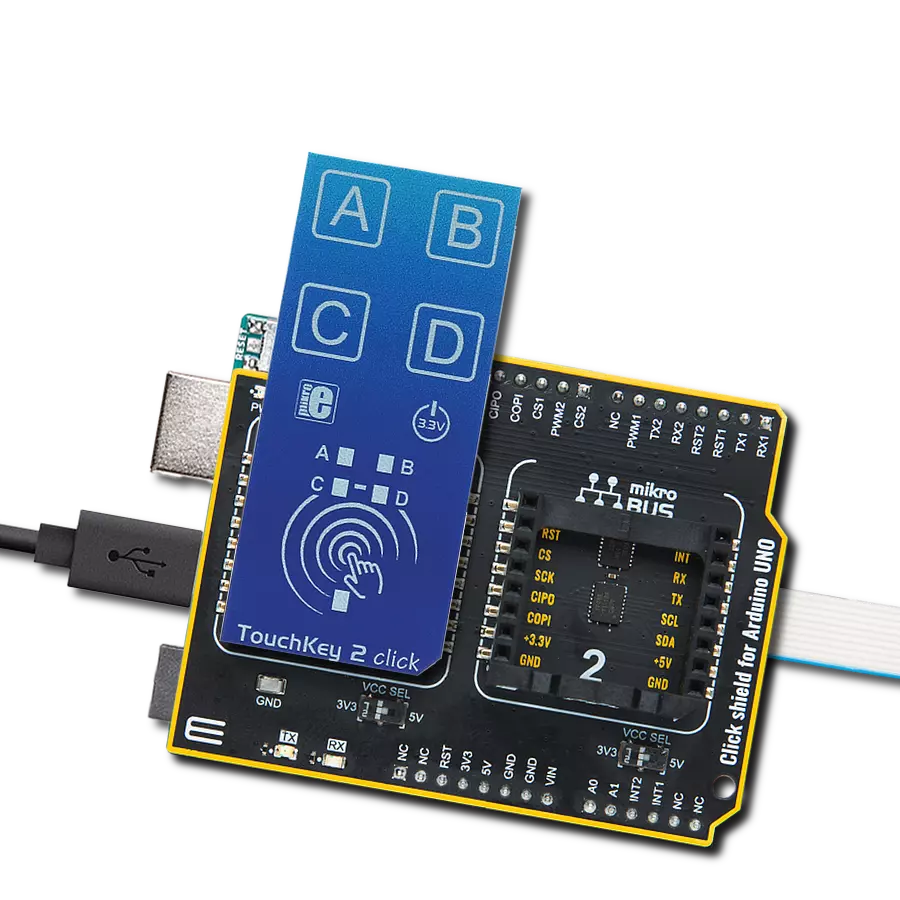Elevate your touch experience with a seamlessly integrated touchpad and microcontroller duo, where smoothness meets intelligence for unparalleled user satisfaction
A
A
Hardware Overview
How does it work?
Touchpad 4 Click is based on the IQS7211A, a tiny trackpad controller designed for multitouch applications using a projected capacitance touch panel from Azoteq. The IQS7211A is part of Azoteq’s latest ProxFusion combination sensors, a multi-sensor technology that offers capacitive sensing, Hall-effect, inductive, and temperature sensing combinations on a single integrated circuit. It allows users to control a trackpad of up to 32 channels and offers high resolution and fast response, low power consumption, and long-term activation supported by environmental tracking. It is also characterized by embedded gesture engine recognition for simple gestures (tap, swipes, hold) and built-in noise detection and filtering. On the Touchpad 4 Click front side, a clearly defined field represents a touchpad area. This area is a matrix
of conductive electrodes on the PCB, electrically isolated from each other, arranged as rows and columns of X and Y. An electrode consists of multiple diamond-shaped elements, each connected to the next with a conductive neck. The controller uses the projected capacitance charge transfer principle on the touchpad area. When a conductive object such as a human finger approaches the sense plate, the detected capacitance will decrease. Observing the measured results at various sensing points on the touchpad area enables the controller to determine proximity/hover detection and contact (touch) detection on all channels and accurately determine the coordinates on the touch area. Touchpad 4 Click communicates with MCU using a standard I2C 2-Wire interface, with a clock of
up to 1MHz in the Fast Mode. An additional ready signal, routed on the INT pin of the mikroBUS™ socket, is added, which indicates when the communication window is available. Thus, it is optimal for the response rate to use the INT pin as a communication trigger. Alongside this pin, this Click board™ has a Reset feature routed to the RST pin on the mikroBUS™ socket, which with a low logic level, puts the module into a Reset state, and with a high level, operates the module normally. This Click board™ can be operated only with a 3.3V logic voltage level. The board must perform appropriate logic voltage level conversion before using MCUs with different logic levels. Also, it comes equipped with a library containing functions and an example code that can be used, as a reference, for further development.
Features overview
Development board
Nucleo-64 with STM32F091RC MCU offers a cost-effective and adaptable platform for developers to explore new ideas and prototype their designs. This board harnesses the versatility of the STM32 microcontroller, enabling users to select the optimal balance of performance and power consumption for their projects. It accommodates the STM32 microcontroller in the LQFP64 package and includes essential components such as a user LED, which doubles as an ARDUINO® signal, alongside user and reset push-buttons, and a 32.768kHz crystal oscillator for precise timing operations. Designed with expansion and flexibility in mind, the Nucleo-64 board features an ARDUINO® Uno V3 expansion connector and ST morpho extension pin
headers, granting complete access to the STM32's I/Os for comprehensive project integration. Power supply options are adaptable, supporting ST-LINK USB VBUS or external power sources, ensuring adaptability in various development environments. The board also has an on-board ST-LINK debugger/programmer with USB re-enumeration capability, simplifying the programming and debugging process. Moreover, the board is designed to simplify advanced development with its external SMPS for efficient Vcore logic supply, support for USB Device full speed or USB SNK/UFP full speed, and built-in cryptographic features, enhancing both the power efficiency and security of projects. Additional connectivity is
provided through dedicated connectors for external SMPS experimentation, a USB connector for the ST-LINK, and a MIPI® debug connector, expanding the possibilities for hardware interfacing and experimentation. Developers will find extensive support through comprehensive free software libraries and examples, courtesy of the STM32Cube MCU Package. This, combined with compatibility with a wide array of Integrated Development Environments (IDEs), including IAR Embedded Workbench®, MDK-ARM, and STM32CubeIDE, ensures a smooth and efficient development experience, allowing users to fully leverage the capabilities of the Nucleo-64 board in their projects.
Microcontroller Overview
MCU Card / MCU

Architecture
ARM Cortex-M0
MCU Memory (KB)
256
Silicon Vendor
STMicroelectronics
Pin count
64
RAM (Bytes)
32768
You complete me!
Accessories
Click Shield for Nucleo-64 comes equipped with two proprietary mikroBUS™ sockets, allowing all the Click board™ devices to be interfaced with the STM32 Nucleo-64 board with no effort. This way, Mikroe allows its users to add any functionality from our ever-growing range of Click boards™, such as WiFi, GSM, GPS, Bluetooth, ZigBee, environmental sensors, LEDs, speech recognition, motor control, movement sensors, and many more. More than 1537 Click boards™, which can be stacked and integrated, are at your disposal. The STM32 Nucleo-64 boards are based on the microcontrollers in 64-pin packages, a 32-bit MCU with an ARM Cortex M4 processor operating at 84MHz, 512Kb Flash, and 96KB SRAM, divided into two regions where the top section represents the ST-Link/V2 debugger and programmer while the bottom section of the board is an actual development board. These boards are controlled and powered conveniently through a USB connection to program and efficiently debug the Nucleo-64 board out of the box, with an additional USB cable connected to the USB mini port on the board. Most of the STM32 microcontroller pins are brought to the IO pins on the left and right edge of the board, which are then connected to two existing mikroBUS™ sockets. This Click Shield also has several switches that perform functions such as selecting the logic levels of analog signals on mikroBUS™ sockets and selecting logic voltage levels of the mikroBUS™ sockets themselves. Besides, the user is offered the possibility of using any Click board™ with the help of existing bidirectional level-shifting voltage translators, regardless of whether the Click board™ operates at a 3.3V or 5V logic voltage level. Once you connect the STM32 Nucleo-64 board with our Click Shield for Nucleo-64, you can access hundreds of Click boards™, working with 3.3V or 5V logic voltage levels.
Used MCU Pins
mikroBUS™ mapper
Take a closer look
Click board™ Schematic

Step by step
Project assembly
Track your results in real time
Application Output
1. Application Output - In Debug mode, the 'Application Output' window enables real-time data monitoring, offering direct insight into execution results. Ensure proper data display by configuring the environment correctly using the provided tutorial.

2. UART Terminal - Use the UART Terminal to monitor data transmission via a USB to UART converter, allowing direct communication between the Click board™ and your development system. Configure the baud rate and other serial settings according to your project's requirements to ensure proper functionality. For step-by-step setup instructions, refer to the provided tutorial.

3. Plot Output - The Plot feature offers a powerful way to visualize real-time sensor data, enabling trend analysis, debugging, and comparison of multiple data points. To set it up correctly, follow the provided tutorial, which includes a step-by-step example of using the Plot feature to display Click board™ readings. To use the Plot feature in your code, use the function: plot(*insert_graph_name*, variable_name);. This is a general format, and it is up to the user to replace 'insert_graph_name' with the actual graph name and 'variable_name' with the parameter to be displayed.

Software Support
Library Description
This library contains API for Touchpad 4 Click driver.
Key functions:
touchpad4_reset- Reset functiontouchpad4_get_touch- Read touch informationstouchpad_get_channels- Read channel information
Open Source
Code example
The complete application code and a ready-to-use project are available through the NECTO Studio Package Manager for direct installation in the NECTO Studio. The application code can also be found on the MIKROE GitHub account.
/*!
* @file main.c
* @brief Touchpad4 Click example
*
* # Description
* This example showcases ability of the device to read touch coordinates,
* active/inactive channels, and gesture informations.
*
* The demo application is composed of two sections :
*
* ## Application Init
* Initialize host communication modules(UART and I2C) and additional pins,
* for device control. Then resets device and set default configuration where
* Channels and pins are mapped and configured, and set communication with device
* only on touch/event. In the end one of 3 examples is set;
*
* ## Application Task
* There are 3 examples that shocaes ability of the device:
* - Reading touch coorinates and addinal informations of touch strength,
* and touch area and logging them,
* - Reading channel statuses and show them by logging them,
* - Reading gesture events and logging them;
*
* ### Additional Functions
* - void touchpad4_touch_reading ( void );
* - void touchpad4_channel_reading ( void );
* - void touchpad4_gesture_reading ( void );
*
* @author Luka Filipovic
*
*/
#include "board.h"
#include "log.h"
#include "touchpad4.h"
#define TOUCHPAD4_EXAMPLE_TOUCH 1
#define TOUCHPAD4_EXAMPLE_CHANNEL 2
#define TOUCHPAD4_EXAMPLE_GESTURE 3
static touchpad4_t touchpad4;
static log_t logger;
static uint8_t example_selector = 0;
/**
* @brief Touchpad 4 touch info example.
* @details This function reads touch informations and logs them.
* @return Nothing
*/
void touchpad4_touch_reading ( void );
/**
* @brief Touchpad 4 channel example.
* @details This function reads channel informations and logs them.
* @return Nothing
*/
void touchpad4_channel_reading ( void );
/**
* @brief Touchpad 4 gesture info example.
* @details This function reads gesture informations and logs them.
* @return Nothing
*/
void touchpad4_gesture_reading ( void );
void application_init ( void )
{
log_cfg_t log_cfg; /**< Logger config object. */
touchpad4_cfg_t touchpad4_cfg; /**< Click config object. */
/**
* Logger initialization.
* Default baud rate: 115200
* Default log level: LOG_LEVEL_DEBUG
* @note If USB_UART_RX and USB_UART_TX
* are defined as HAL_PIN_NC, you will
* need to define them manually for log to work.
* See @b LOG_MAP_USB_UART macro definition for detailed explanation.
*/
LOG_MAP_USB_UART( log_cfg );
log_init( &logger, &log_cfg );
log_info( &logger, " Application Init " );
// Click initialization.
touchpad4_cfg_setup( &touchpad4_cfg );
TOUCHPAD4_MAP_MIKROBUS( touchpad4_cfg, MIKROBUS_1 );
err_t init_flag = touchpad4_init( &touchpad4, &touchpad4_cfg );
if ( I2C_MASTER_ERROR == init_flag )
{
log_error( &logger, " Application Init Error. " );
log_info( &logger, " Please, run program again... " );
for ( ; ; );
}
touchpad4_reset( &touchpad4 );
init_flag = touchpad4_default_cfg ( &touchpad4 );
if ( TOUCHPAD4_ERROR == init_flag )
{
log_error( &logger, " Configuration. " );
log_info( &logger, " Please, run program again... " );
for ( ; ; );
}
example_selector = TOUCHPAD4_EXAMPLE_TOUCH;
log_info( &logger, " Application Task " );
}
void application_task ( void )
{
if ( !touchpad4_get_ready( &touchpad4 ) )
{
switch ( example_selector )
{
case TOUCHPAD4_EXAMPLE_TOUCH:
{
touchpad4_touch_reading( );
break;
}
case TOUCHPAD4_EXAMPLE_CHANNEL:
{
touchpad4_channel_reading( );
break;
}
case TOUCHPAD4_EXAMPLE_GESTURE:
{
touchpad4_gesture_reading( );
break;
}
default:
{
log_error( &logger, " Select Example" );
break;
}
}
}
}
int main ( void )
{
/* Do not remove this line or clock might not be set correctly. */
#ifdef PREINIT_SUPPORTED
preinit();
#endif
application_init( );
for ( ; ; )
{
application_task( );
}
return 0;
}
void touchpad4_touch_reading ( void )
{
touchpad4_info_t ti;
touchpad4_get_touch ( &touchpad4, &ti );
if ( ( ti.number_of_touches > 0 ) && ( ti.number_of_touches <= 2 ) )
{
log_printf( &logger, "> X->%d\r\n> Y->%d\r\n> Strength->%u\r\n> Area->%u\r\n",
ti.touches[ 0 ].x, ti.touches[ 0 ].y, ti.touches[ 0 ].strength, ti.touches[ 0 ].area );
log_printf( &logger, "**************\r\n" );
}
}
void touchpad4_channel_reading ( void )
{
uint32_t ch_status = 0;
touchpad_get_channels( &touchpad4, &ch_status );
uint8_t shift = 19;
uint8_t row[ 10 ] = { 0 };
for ( uint8_t r = 0; r < 5; r++ )
{
uint8_t row_char_cnt = 6;
for ( uint8_t y = 0; y < 4; y++ )
{
if ( y )
{
row[ row_char_cnt-- ] = '|';
}
if ( ( ch_status >> shift ) & 1 )
{
row[ row_char_cnt-- ] = 'x';
}
else
{
row[ row_char_cnt-- ] = 'o';
}
shift--;
}
log_printf( &logger, "%s\r\n", row );
}
log_printf( &logger, "\r\n" );
}
void touchpad4_gesture_reading ( void )
{
uint16_t gesture_data = 0;
touchpad4_generic_read( &touchpad4, TOUCHPAD4_REG_GESTURES, &gesture_data );
gesture_data &= 0x003F;
if ( gesture_data & 0x0001 )
{
log_printf( &logger, " > Single Tap <\r\n" );
}
if ( gesture_data & 0x0002 )
{
log_printf( &logger, " > Press And Hold <\r\n" );
}
if ( gesture_data & 0x0004 )
{
log_printf( &logger, " > Swipe X - <\r\n" );
}
if ( gesture_data & 0x0008 )
{
log_printf( &logger, " > Swipe X + <\r\n" );
}
if ( gesture_data & 0x0010 )
{
log_printf( &logger, " > Swipe Y + <\r\n" );
}
if ( gesture_data & 0x0020 )
{
log_printf( &logger, " > Swipe Y - <\r\n" );
}
if ( gesture_data )
{
log_printf( &logger, "**************\r\n" );
}
}
// ------------------------------------------------------------------------ END