Your system's best friend, the Watchdog Timer, tirelessly monitors and resets your device when it detects abnormal behavior, guaranteeing consistent performance.
A
A
Hardware Overview
How does it work?
Watchdog Click is based on the TPS3430, a standalone watchdog timer with a programmable watchdog window and reset delay from Texas Instruments. This high-accuracy programmable timer with the disable feature achieves 15% watchdog timing accuracy over the extended temperature range. A window watchdog is typically employed in safety-critical applications where a traditional watchdog timer is inadequate. With a traditional timer, there is a maximum time in which a pulse must be issued to prevent the reset from occurring. However, in a window watchdog, the pulse must be issued between a maximum lower window time and the minimum upper window time set by the programmable timeout pin and two logic input pins. This Click board™ communicates with MCU using several GPIO pins and offers programmable watchdog timeout and reset delay. The two pins that this
Click board™ uses represent a watchdog input and output, with two additional logic inputs with whom the user can select the watchdog window ratios timeouts and turn off the watchdog timer. The watchdog input pin labeled as WDI routed on the PWM pin of the mikroBUS™ socket is ignored for the watchdog reset delay upon Startup. After Startup, the watchdog input signal must arrive within the watchdog window to prevent a watchdog reset whose delay duration may be configured with the CRST SEL on-board jumper. The user has two options: leaving the CRST pin pulled high with a pull-up resistor or connecting the CRST to a capacitor connected to GND. Similarly to the watchdog reset delay, the user can configure the watchdog timeout using the S0 and S1 pins, routed on the RST and CS pins of the mikroBUS™ socket and CWD SEL on-board jumper. This jumper can connect the CRST pin
with a pull-up resistor or a capacitor connected to GND. When a watchdog fault occurs due to an incorrectly timed watchdog input signal, the WDO pin activates and performs the transition to logic low state for the watchdog reset delay, indicated with a red LED labeled WDT FLT. When the delay expires, the WDO pin deactivates and returns to a logic high state. When the watchdog is disabled using S0 and S1 pins, the watchdog input is ignored, and the WDO pin is in a Hi-Z and remains logic-high due to the R5 external pull-up resistor. This Click board™ can operate with either 3.3V or 5V logic voltage levels selected via the VCC SEL jumper. This way, both 3.3V and 5V capable MCUs can use the communication lines properly. Also, this Click board™ comes equipped with a library containing easy-to-use functions and an example code that can be used as a reference for further development.
Features overview
Development board
Nucleo-64 with STM32F091RC MCU offers a cost-effective and adaptable platform for developers to explore new ideas and prototype their designs. This board harnesses the versatility of the STM32 microcontroller, enabling users to select the optimal balance of performance and power consumption for their projects. It accommodates the STM32 microcontroller in the LQFP64 package and includes essential components such as a user LED, which doubles as an ARDUINO® signal, alongside user and reset push-buttons, and a 32.768kHz crystal oscillator for precise timing operations. Designed with expansion and flexibility in mind, the Nucleo-64 board features an ARDUINO® Uno V3 expansion connector and ST morpho extension pin
headers, granting complete access to the STM32's I/Os for comprehensive project integration. Power supply options are adaptable, supporting ST-LINK USB VBUS or external power sources, ensuring adaptability in various development environments. The board also has an on-board ST-LINK debugger/programmer with USB re-enumeration capability, simplifying the programming and debugging process. Moreover, the board is designed to simplify advanced development with its external SMPS for efficient Vcore logic supply, support for USB Device full speed or USB SNK/UFP full speed, and built-in cryptographic features, enhancing both the power efficiency and security of projects. Additional connectivity is
provided through dedicated connectors for external SMPS experimentation, a USB connector for the ST-LINK, and a MIPI® debug connector, expanding the possibilities for hardware interfacing and experimentation. Developers will find extensive support through comprehensive free software libraries and examples, courtesy of the STM32Cube MCU Package. This, combined with compatibility with a wide array of Integrated Development Environments (IDEs), including IAR Embedded Workbench®, MDK-ARM, and STM32CubeIDE, ensures a smooth and efficient development experience, allowing users to fully leverage the capabilities of the Nucleo-64 board in their projects.
Microcontroller Overview
MCU Card / MCU

Architecture
ARM Cortex-M0
MCU Memory (KB)
256
Silicon Vendor
STMicroelectronics
Pin count
64
RAM (Bytes)
32768
You complete me!
Accessories
Click Shield for Nucleo-64 comes equipped with two proprietary mikroBUS™ sockets, allowing all the Click board™ devices to be interfaced with the STM32 Nucleo-64 board with no effort. This way, Mikroe allows its users to add any functionality from our ever-growing range of Click boards™, such as WiFi, GSM, GPS, Bluetooth, ZigBee, environmental sensors, LEDs, speech recognition, motor control, movement sensors, and many more. More than 1537 Click boards™, which can be stacked and integrated, are at your disposal. The STM32 Nucleo-64 boards are based on the microcontrollers in 64-pin packages, a 32-bit MCU with an ARM Cortex M4 processor operating at 84MHz, 512Kb Flash, and 96KB SRAM, divided into two regions where the top section represents the ST-Link/V2 debugger and programmer while the bottom section of the board is an actual development board. These boards are controlled and powered conveniently through a USB connection to program and efficiently debug the Nucleo-64 board out of the box, with an additional USB cable connected to the USB mini port on the board. Most of the STM32 microcontroller pins are brought to the IO pins on the left and right edge of the board, which are then connected to two existing mikroBUS™ sockets. This Click Shield also has several switches that perform functions such as selecting the logic levels of analog signals on mikroBUS™ sockets and selecting logic voltage levels of the mikroBUS™ sockets themselves. Besides, the user is offered the possibility of using any Click board™ with the help of existing bidirectional level-shifting voltage translators, regardless of whether the Click board™ operates at a 3.3V or 5V logic voltage level. Once you connect the STM32 Nucleo-64 board with our Click Shield for Nucleo-64, you can access hundreds of Click boards™, working with 3.3V or 5V logic voltage levels.
Used MCU Pins
mikroBUS™ mapper
Take a closer look
Click board™ Schematic
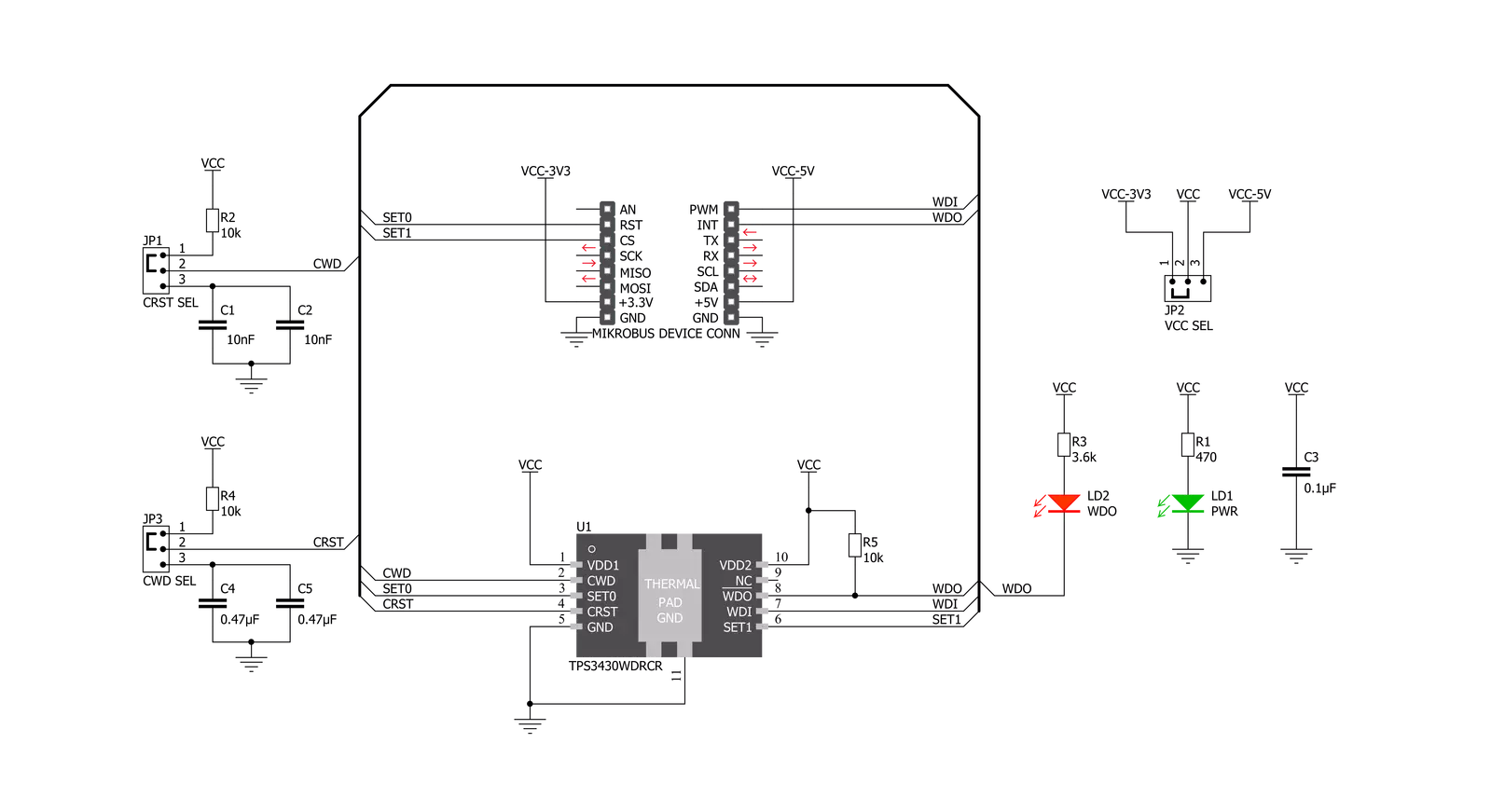
Step by step
Project assembly
Software Support
Library Description
This library contains API for Watchdog Click driver.
Key functions:
watchdog_set_set0- Set S0 ( RST ) pin state function.watchdog_get_wdo- Get WDO ( INT ) pin state function.watchdog_send_pulse- Send pulse function.
Open Source
Code example
The complete application code and a ready-to-use project are available through the NECTO Studio Package Manager for direct installation in the NECTO Studio. The application code can also be found on the MIKROE GitHub account.
/*!
* @file main.c
* @brief Watchdog Click Example.
*
* # Description
* This is an example that demonstrates the use of the Watchdog Click board.
*
* The demo application is composed of two sections :
*
* ## Application Init
* Initialization driver enables - GPIO, configure the watchdog window,
* enable watchdog, also write log.
*
* ## Application Task
* In the first part of the example,
* we send pulses in a valid time window (Correct Operation).
* The second part of the example sends pulses outside the valid time window
* and then the watchdog detects a fault condition, display "Fault",
* performs the reset and turn on the LED ( WDT FLT ) on the Watchdog Click board.
* Results are being sent to the Usart Terminal where you can track their changes.
*
*
* @author Stefan Ilic
*
*/
#include "board.h"
#include "log.h"
#include "watchdog.h"
static watchdog_t watchdog; /**< Watchdog Click driver object. */
static log_t logger; /**< Logger object. */
void application_init ( void )
{
log_cfg_t log_cfg; /**< Logger config object. */
watchdog_cfg_t watchdog_cfg; /**< Click config object. */
/**
* Logger initialization.
* Default baud rate: 115200
* Default log level: LOG_LEVEL_DEBUG
* @note If USB_UART_RX and USB_UART_TX
* are defined as HAL_PIN_NC, you will
* need to define them manually for log to work.
* See @b LOG_MAP_USB_UART macro definition for detailed explanation.
*/
LOG_MAP_USB_UART( log_cfg );
log_init( &logger, &log_cfg );
log_info( &logger, " Application Init " );
// Click initialization.
watchdog_cfg_setup( &watchdog_cfg );
WATCHDOG_MAP_MIKROBUS( watchdog_cfg, MIKROBUS_1 );
if ( DIGITAL_OUT_UNSUPPORTED_PIN == watchdog_init( &watchdog, &watchdog_cfg ) ) {
log_error( &logger, " Application Init Error. " );
log_info( &logger, " Please, run program again... " );
for ( ; ; );
}
watchdog_default_cfg ( &watchdog );
log_printf( &logger, "---------------------\r\n" );
log_printf( &logger, " Configure of the \r\n" );
log_printf( &logger, " watchdog window \r\n" );
watchdog_setup_time( &watchdog, WATCHDOG_SETUP_TIME_MODE_2 );
Delay_ms ( 1000 );
log_printf( &logger, "---------------------\r\n" );
log_printf( &logger, " Watchdog enabled \r\n" );
log_printf( &logger, "---------------------\r\n" );
Delay_ms ( 1000 );
log_info( &logger, " Application Task " );
}
void application_task ( void )
{
log_printf( &logger, " Correct Operation \r\n" );
uint8_t n_cnt = 40;
while ( n_cnt > 0 ) {
watchdog_send_pulse( &watchdog, 1 );
Delay_ms ( 50 );
n_cnt--;
}
log_printf( &logger, "---------------------\r\n" );
log_printf( &logger, " Fault \r\n" );
n_cnt = 8;
while ( n_cnt > 0 ) {
watchdog_send_pulse( &watchdog, 1 );
Delay_ms ( 250 );
n_cnt--;
}
log_printf( &logger, "---------------------\r\n" );
}
int main ( void )
{
/* Do not remove this line or clock might not be set correctly. */
#ifdef PREINIT_SUPPORTED
preinit();
#endif
application_init( );
for ( ; ; )
{
application_task( );
}
return 0;
}
// ------------------------------------------------------------------------ END
Additional Support
Resources
Category:RTC

































