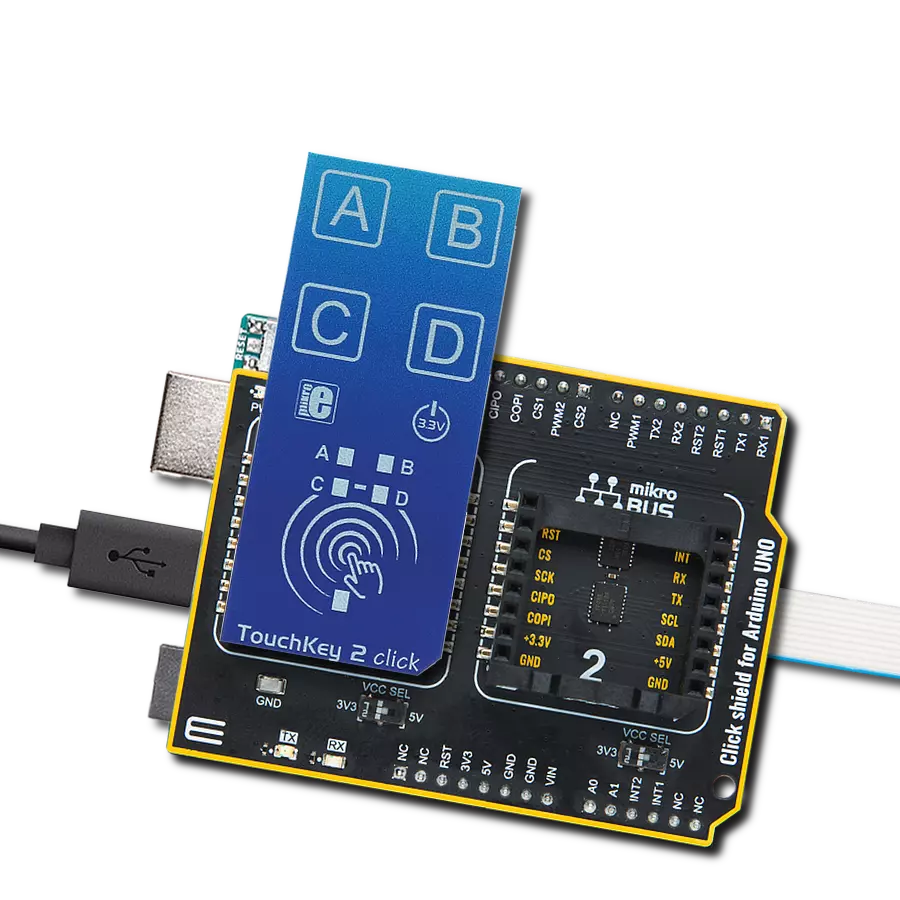Navigate, scroll, and zoom effortlessly with intuitive finger movements
A
A
Hardware Overview
How does it work?
Touchpad 3 Click is based on the MTCH6301, a turnkey capacitive touch controller that allows users to quickly and easily integrate projected capacitive touch into their applications from Microchip. The MTCH6301 is characterized by a multitouch function that allows up to 10 pad touches, gesture detection, reporting, single and dual touch drawing, self or mutual signal acquisition, and built-in noise detection and filtering. Single-finger gestures are a fast and intuitive way to navigate a feature-rich human-machine interface. It supports 11 single-finger gestures natively without requiring interaction from the master processor. On the front side of the Touchpad 3 Click, there is a clearly defined field that represents a touchpad area. This area is a matrix of conductive electrodes on the PCB, electrically isolated from each other, arranged as rows and columns of X and Y. An electrode
consists of multiple diamond-shaped elements, each connected to the next with a conductive neck. Touchpad 3 Click communicates with MCU using the standard I2C 2-Wire interface that can operate at a maximum speed of 400kbps. The MTCH6301 I2C protocol follows a serial streaming format, not a register-based protocol. For accomplished I2C protocol, the device will assert the active-high INT pin, which is held low during all other activities whenever a new packet of data is ready to be transmitted to the host. This event can happen under two conditions: when a command has been sent to the controller, when the new touch or gesture data is available, or when the response to this command is ready. As mentioned before, the INT pin routed on the INT pin of the mikroBUS™ socket is utilized by MTCH6301 to signal when the data is available and that the master controller should invoke a master
read. Alongside this feature, this Click board™ also has a Reset function routed on the RST pin of the mikroBUS™ socket that will reset the MTCH6301 by driving the RST pin low. When released, the device will assert the INT pin until it has finished initialization routines. For ease of use, the MTCH6301 has the recommended Start-Up sequence that can also be found in the example code that MIKROE offers to its users. This Click board™ is designed to be operated only with a 3.3V logic voltage level. A proper logic voltage level conversion should be performed before the Click board™ is used with MCUs with different logic levels. However, the Click board™ comes equipped with a library that contains easy-to-use functions and an example code that can be used as a reference for further development.
Features overview
Development board
EasyAVR v8 is a development board designed to rapidly develop embedded applications based on 8-bit AVR microcontrollers (MCUs). Redesigned from the ground up, EasyAVR v8 offers a familiar set of standard features, as well as some new and unique features standard for the 8th generation of development boards: programming and debugging over the WiFi network, connectivity provided by USB-C connectors, support for a wide range of different MCUs, and more. The development board is designed so that the developer has everything that might be needed for the application development, following the Swiss Army knife concept: a highly advanced programmer/debugger module, a reliable power supply module, and a USB-UART connectivity option. EasyAVR v8 board offers several different DIP sockets, covering a wide range of 8-bit AVR MCUs, from the smallest
AVR MCU devices with only eight pins, all the way up to 40-pin "giants". The development board supports the well-established mikroBUS™ connectivity standard, offering five mikroBUS™ sockets, allowing access to a huge base of Click boards™. EasyAVR v8 offers two display options, allowing even the basic 8-bit AVR MCU devices to utilize them and display graphical or textual content. One of them is the 1x20 graphical display connector, compatible with the familiar Graphical Liquid Crystal Display (GLCD) based on the KS108 (or compatible) display driver, and EasyTFT board that contains TFT Color Display MI0283QT-9A, which is driven by ILI9341 display controller, capable of showing advanced graphical content. The other option is the 2x16 character LCD module, a four-bit display module with an embedded character-based display controller. It
requires minimal processing power from the host MCU for its operation. There is a wide range of useful interactive options at the disposal: high-quality buttons with selectable press levels, LEDs, pull-up/pulldown DIP switches, and more. All these features are packed on a single development board, which uses innovative manufacturing technologies, delivering a fluid and immersive working experience. The EasyAVR v8 development board is also integral to the MIKROE rapid development ecosystem. Natively supported by the MIKROE Software toolchain, backed up by hundreds of different Click board™ designs with their number growing daily, it covers many different prototyping and development aspects, thus saving precious development time.
Microcontroller Overview
MCU Card / MCU

Architecture
AVR
MCU Memory (KB)
64
Silicon Vendor
Microchip
Pin count
40
RAM (Bytes)
4096
Used MCU Pins
mikroBUS™ mapper
Take a closer look
Click board™ Schematic
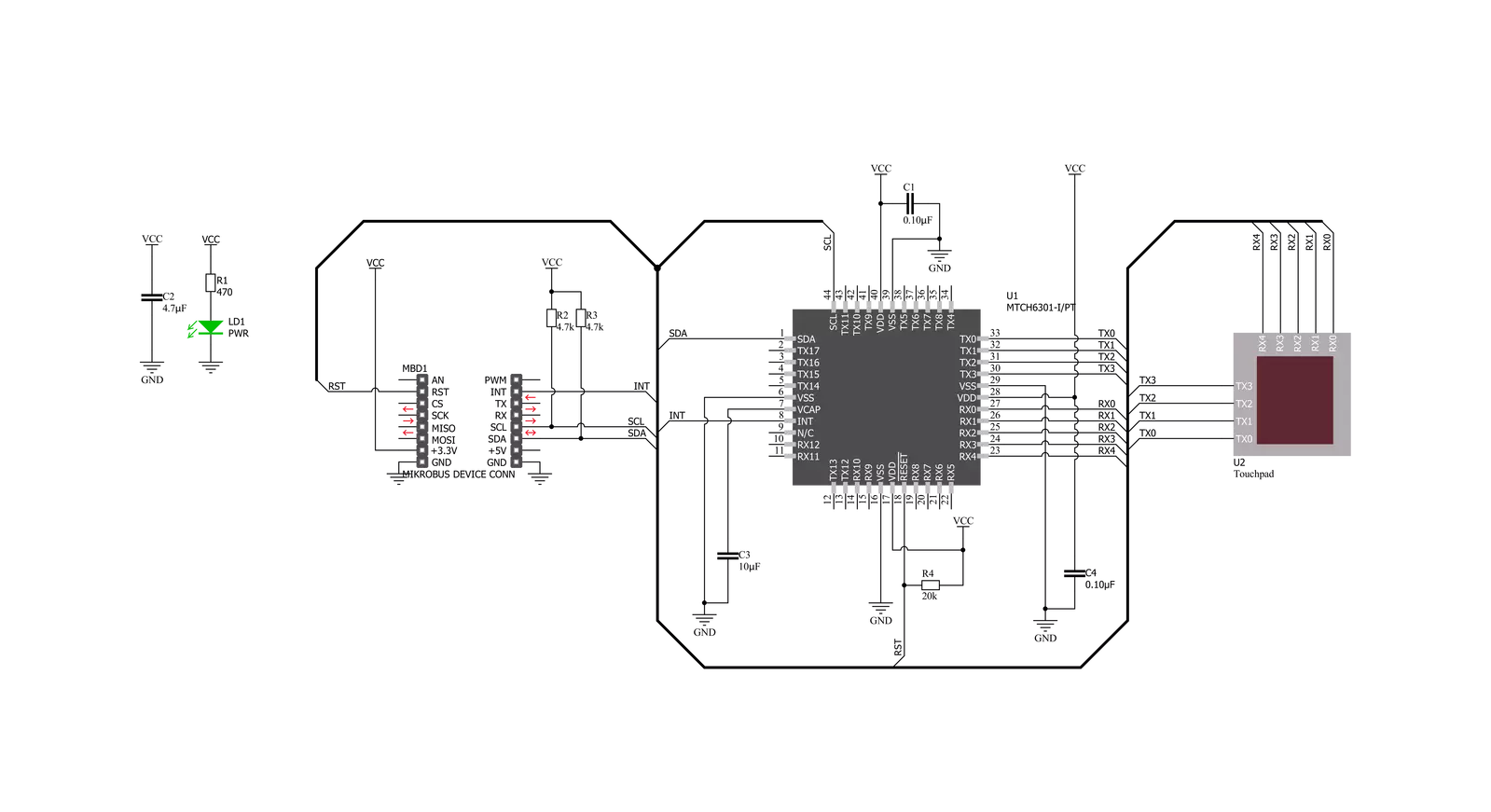
Step by step
Project assembly
Track your results in real time
Application Output
1. Application Output - In Debug mode, the 'Application Output' window enables real-time data monitoring, offering direct insight into execution results. Ensure proper data display by configuring the environment correctly using the provided tutorial.

2. UART Terminal - Use the UART Terminal to monitor data transmission via a USB to UART converter, allowing direct communication between the Click board™ and your development system. Configure the baud rate and other serial settings according to your project's requirements to ensure proper functionality. For step-by-step setup instructions, refer to the provided tutorial.

3. Plot Output - The Plot feature offers a powerful way to visualize real-time sensor data, enabling trend analysis, debugging, and comparison of multiple data points. To set it up correctly, follow the provided tutorial, which includes a step-by-step example of using the Plot feature to display Click board™ readings. To use the Plot feature in your code, use the function: plot(*insert_graph_name*, variable_name);. This is a general format, and it is up to the user to replace 'insert_graph_name' with the actual graph name and 'variable_name' with the parameter to be displayed.

Software Support
Library Description
This library contains API for Touchpad 3 Click driver.
Key functions:
touchpad3_general_configuration- The function performs the general configuration of the MTCH6301touchpad3_decoding_configuration- The function performs the decoding configuration of the MTCH6301touchpad3_sensor_mapping_configuration- The function configures the sensor mapping of the MTCH6301
Open Source
Code example
The complete application code and a ready-to-use project are available through the NECTO Studio Package Manager for direct installation in the NECTO Studio. The application code can also be found on the MIKROE GitHub account.
/*!
* @file main.c
* @brief Touchpad3 Click example
*
* # Description
* This example prints the coordinate points of the position we touch on a Click. We use RST and INT
* pins. The whole project is done through i2c communication.
*
* The demo application is composed of two sections :
*
* ## Application Init
* Initialization driver enables - Initializes I2C, set RST pin as an output, set INT pin as input and start to write log.
* I2C, perform a hardware reset, configuration (general, decoding, sensor mapping), get device ID and enable the touch, also write log.
*
* ## Application Task
* This is an example that demonstrates the use of the TouchPad 3 Click board. TouchPad 3 Click board uses USB UART log to display
* X and Y coordinates of the touch, depending on the selected Touch ID.
*
* @author Jelena Milosavljevic
*
*/
#include "board.h"
#include "log.h"
#include "touchpad3.h"
static touchpad3_t touchpad3;
static log_t logger;
uint8_t touch_id_state;
uint8_t status_data;
uint16_t x_axis;
uint16_t y_axis;
uint32_t device_id;
touch_data_t touch_data;
void display_status ( void ) {
switch ( status_data ) {
case ( TOUCHPAD3_CMD_STATUS_SUCCESS ) : {
log_printf( &logger, " Command execution successful " );
Delay_ms ( 10 );
break;
}
case ( TOUCHPAD3_CMD_STATUS_PARAM_OUT_OF_RANGE ) : {
log_printf( &logger, " Parameter out of range " );
Delay_ms ( 10 );
break;
}
case TOUCHPAD3_CMD_STATUS_TIMEOUT: {
log_printf( &logger," Timeout : " );
log_printf( &logger, " not enough bytes received " );
Delay_ms ( 10 );
break;
}
case TOUCHPAD3_CMD_STATUS_UNRECOGNIZED: {
log_printf( &logger, " Unrecognized command ");
Delay_ms ( 10 );
break;
}
case TOUCHPAD3_CMD_STATUS_INVALID_PARAM: {
log_printf( &logger, " Invalid parameter " );
Delay_ms ( 10 );
break;
}
case TOUCHPAD3_CMD_STATUS_MISSING_OR_EXTRA_PARAM: {
log_printf( &logger, " Missing or extra parameter " );
Delay_ms ( 10 );
break;
}
default: {
break;
}
}
}
void application_init ( void ) {
log_cfg_t log_cfg; /**< Logger config object. */
touchpad3_cfg_t touchpad3_cfg; /**< Click config object. */
/**
* Logger initialization.
* Default baud rate: 115200
* Default log level: LOG_LEVEL_DEBUG
* @note If USB_UART_RX and USB_UART_TX
* are defined as HAL_PIN_NC, you will
* need to define them manually for log to work.
* See @b LOG_MAP_USB_UART macro definition for detailed explanation.
*/
LOG_MAP_USB_UART( log_cfg );
log_init( &logger, &log_cfg );
log_info( &logger, " Application Init " );
// Click initialization.
touchpad3_cfg_setup( &touchpad3_cfg );
TOUCHPAD3_MAP_MIKROBUS( touchpad3_cfg, MIKROBUS_1 );
err_t init_flag = touchpad3_init( &touchpad3, &touchpad3_cfg );
if ( I2C_MASTER_ERROR == init_flag ) {
log_error( &logger, " Application Init Error. " );
log_info( &logger, " Please, run program again... " );
for ( ; ; );
}
touchpad3_default_cfg ( &touchpad3 );
touch_id_state = 0;
log_printf( &logger, "------------------------------\r\n" );
device_id = touchpad3_get_device_id( &touchpad3 );
Delay_ms ( 100 );
log_printf( &logger, " Get Device ID : %d \r\n ", device_id );
log_printf( &logger, "------------------------------\r\n" );
Delay_ms ( 100 );
log_info( &logger, " Application Task " );
Delay_ms ( 100 );
status_data = touchpad3_config_touch( &touchpad3, TOUCHPAD3_TOUCH_GESTURE_ENABLE );
log_printf( &logger, " Touch Enable Status: \r\n");
display_status( );
log_printf( &logger, "------------------------------\r\n" );
Delay_ms ( 100 );
}
void application_task ( void ) {
if ( touchpad3_get_int( &touchpad3 ) == TOUCHPAD3_INT_STATUS_HIGH ) {
touchpad3_get_touch( &touchpad3, &touch_data, &x_axis, &y_axis );
Delay_ms ( 100 );
if ( ( touch_data.tch_state == TOUCHPAD3_STATE_TCH ) && ( touch_data.touch_id == touch_id_state ) ) {
log_printf( &logger, " X Coordinate : %d \r\n" , x_axis );
log_printf( &logger, " Y Coordinate : %d \r\n" , y_axis );
log_printf( &logger, "------------------------------\r\n" );
Delay_ms ( 100 );
}
}
}
int main ( void )
{
/* Do not remove this line or clock might not be set correctly. */
#ifdef PREINIT_SUPPORTED
preinit();
#endif
application_init( );
for ( ; ; )
{
application_task( );
}
return 0;
}
// ------------------------------------------------------------------------ END