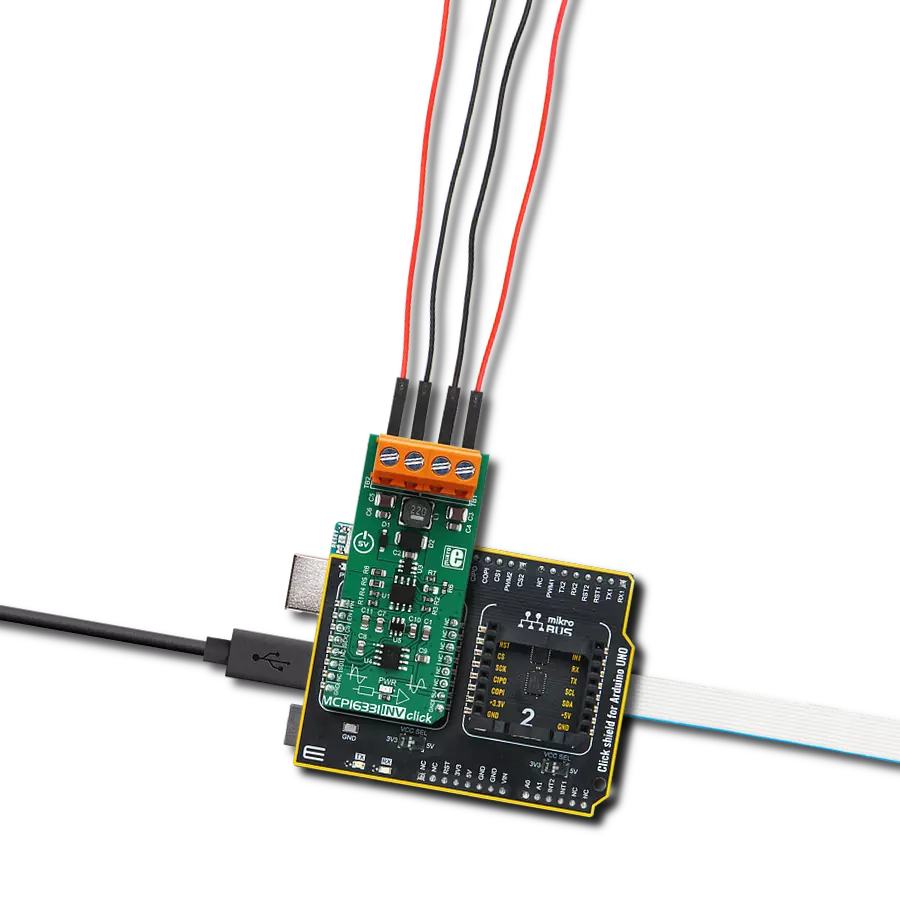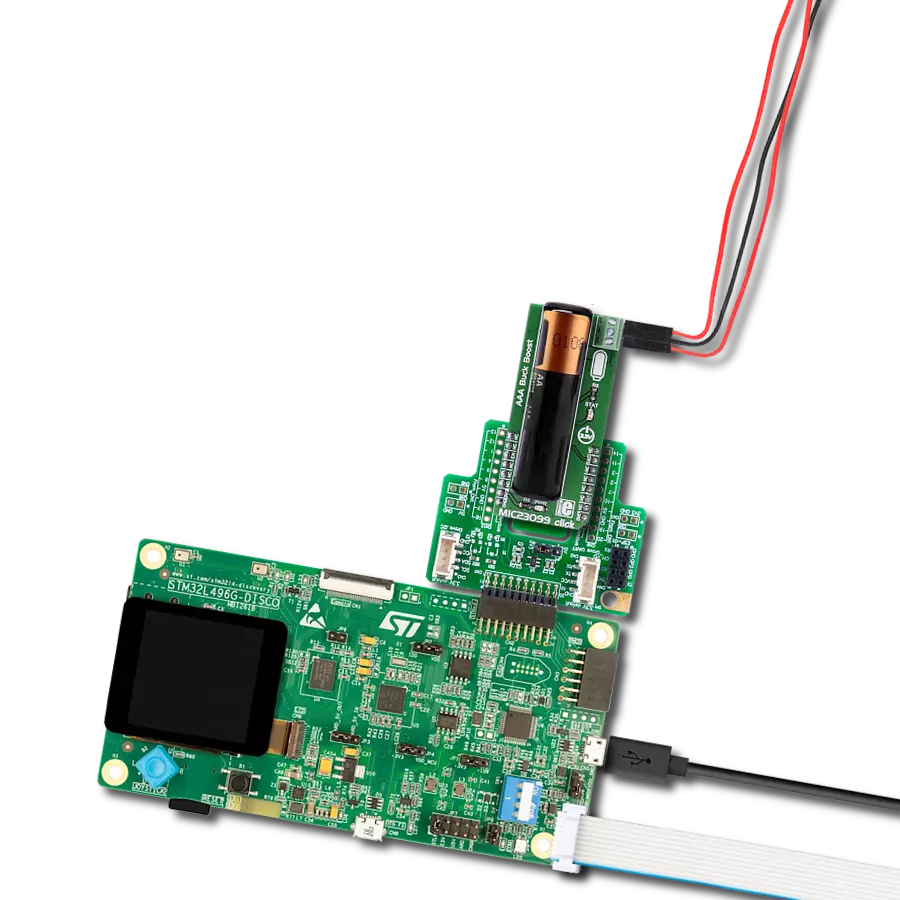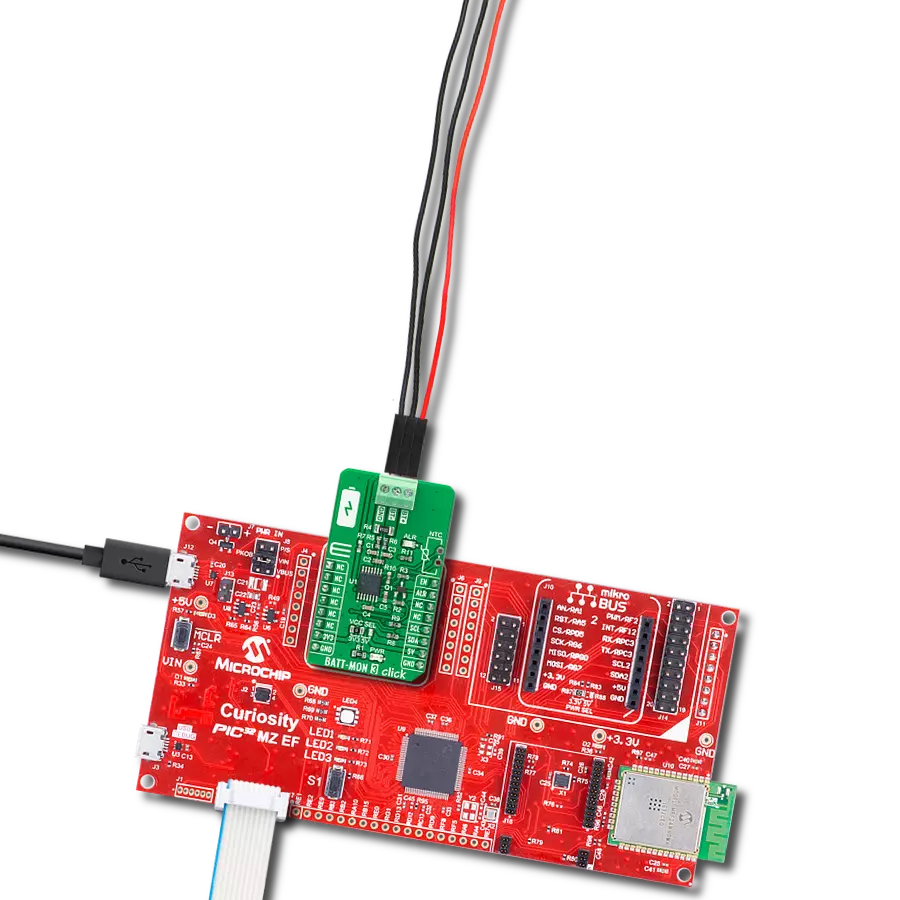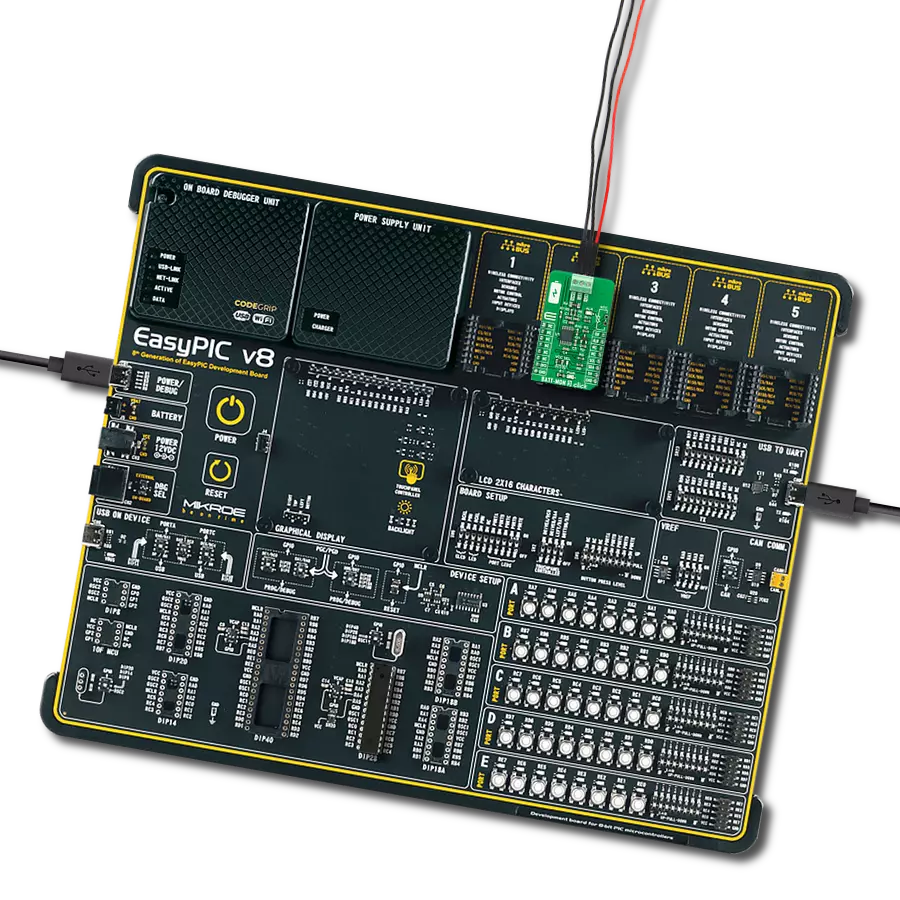Your power, your rules - our Buck-Boost combo empowers you to take charge like never before.
A
A
Hardware Overview
How does it work?
Buck-Boost Click is based on the LTC3129-1, a 1.3μA quiescent current, monolithic, current mode, buck-boost DC/DC converter that can operate over a wide input voltage range of 1.92V to 15V and provide up to 200mA to the load from Analog Devices. The LTC3129-1 is characterized by its low noise and ripple level at the output, high regulating efficiency, and low quiescent current. Eight fixed, user-programmable output voltages can be selected using the three digital programming pins routed to the INT, AN, and CS pins of the mikroBUS™ socket. A proprietary switch control algorithm allows the Buck-Boost converter to regulate output voltage with input voltages above, below, or equal to the output voltage. Transitions between the step-up or step-down operating modes are seamless and free of transients and sub-harmonic switching, making
this product ideal for noise-sensitive applications. Buck-Boost Click possesses two different modes of operation - PWM and Burst Mode, depending on the nature of the application. The PWM mode can be selected by setting the PWM pin of the mikroBUS™ socket to a logic high level and is suitable for working with higher loads connected to the converter output and when extremely low output noise is required. When selecting the PWM mode, LTC3129-1 has a fixed nominal switching frequency of 1.2MHz using an internally compensated average current mode control loop. In this mode, the output voltage's ripple and noise level are minimal. For high-efficiency operation at light loads, automatic Burst Mode operation can be selected, reducing the quiescent current to 1.3µA. Burst mode can be chosen if the PWM pin is set to a logic low level. If the connected load is
light enough, the converter will remain working in Burst mode, running only when necessary to maintain voltage regulation. Otherwise, the PWM mode will automatically engage, providing enough current for the connected load. This Click board™ completely powers itself from the VIN external power supply terminal. Once the power is applied to the VIN terminal, the circuit must also be enabled by setting the RUN pin routed to the RST pin of the mikroBUS™ socket to a high logic level. This will power up the converter, which the PWR LED indicator will indicate. It also includes additional features such as a power-good output with a Power Good LED indicator labeled PGOOD that pulls to the ground when FB drops too far below its regulated voltage. This pin also can sink up to the absolute maximum rating of 15mA when set low.
Features overview
Development board
Nucleo 32 with STM32F031K6 MCU board provides an affordable and flexible platform for experimenting with STM32 microcontrollers in 32-pin packages. Featuring Arduino™ Nano connectivity, it allows easy expansion with specialized shields, while being mbed-enabled for seamless integration with online resources. The
board includes an on-board ST-LINK/V2-1 debugger/programmer, supporting USB reenumeration with three interfaces: Virtual Com port, mass storage, and debug port. It offers a flexible power supply through either USB VBUS or an external source. Additionally, it includes three LEDs (LD1 for USB communication, LD2 for power,
and LD3 as a user LED) and a reset push button. The STM32 Nucleo-32 board is supported by various Integrated Development Environments (IDEs) such as IAR™, Keil®, and GCC-based IDEs like AC6 SW4STM32, making it a versatile tool for developers.
Microcontroller Overview
MCU Card / MCU

Architecture
ARM Cortex-M0
MCU Memory (KB)
32
Silicon Vendor
STMicroelectronics
Pin count
32
RAM (Bytes)
4096
You complete me!
Accessories
Click Shield for Nucleo-32 is the perfect way to expand your development board's functionalities with STM32 Nucleo-32 pinout. The Click Shield for Nucleo-32 provides two mikroBUS™ sockets to add any functionality from our ever-growing range of Click boards™. We are fully stocked with everything, from sensors and WiFi transceivers to motor control and audio amplifiers. The Click Shield for Nucleo-32 is compatible with the STM32 Nucleo-32 board, providing an affordable and flexible way for users to try out new ideas and quickly create prototypes with any STM32 microcontrollers, choosing from the various combinations of performance, power consumption, and features. The STM32 Nucleo-32 boards do not require any separate probe as they integrate the ST-LINK/V2-1 debugger/programmer and come with the STM32 comprehensive software HAL library and various packaged software examples. This development platform provides users with an effortless and common way to combine the STM32 Nucleo-32 footprint compatible board with their favorite Click boards™ in their upcoming projects.
Used MCU Pins
mikroBUS™ mapper
Take a closer look
Click board™ Schematic
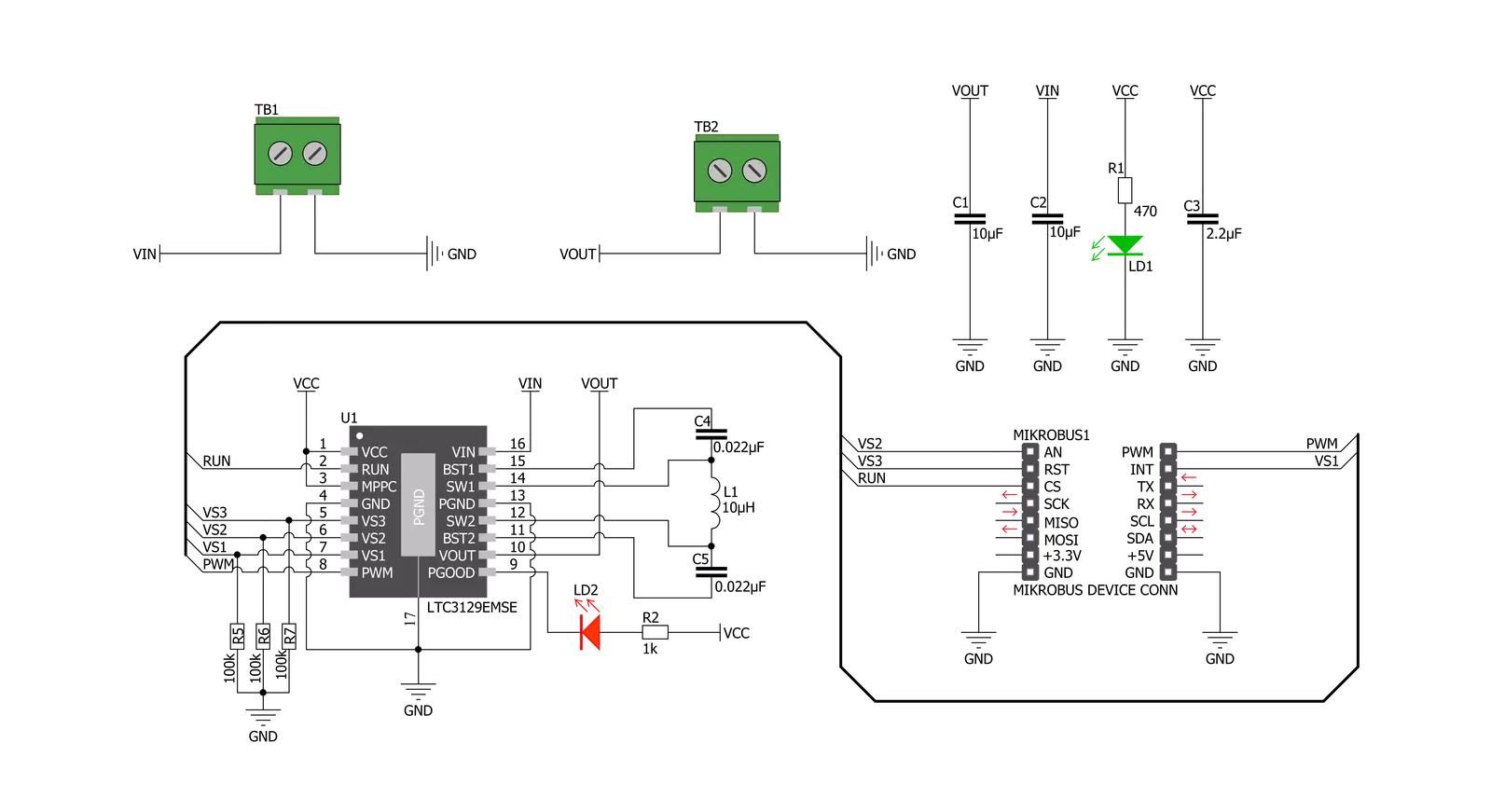
Step by step
Project assembly
Software Support
Library Description
This library contains API for Buck-Boost Click driver.
Key functions:
buckboost_set_mode_fixed_freq- This function set fixed frequency PWM operation mode of LTC3129-1buckboost_enables_auto_burst_mode- This function enables automatic burst mode operation of LTC3129-1buckboost_set_2500mv- This function set the output voltage of 2500mV
Open Source
Code example
The complete application code and a ready-to-use project are available through the NECTO Studio Package Manager for direct installation in the NECTO Studio. The application code can also be found on the MIKROE GitHub account.
/*!
* \file
* \brief Buck-Boost Click example
*
* # Description
* The demo application change output voltage from 2500 mV to 15000 mV every 5 seconds.
*
* The demo application is composed of two sections :
*
* ## Application Init
* Initialization device and set default configuration.
*
* ## Application Task
* This is a example which demonstrates the use of Buck Boost Click board.
* Change output voltage from 2500 mV to 15000 mV every 5 seconds.
* All data logs write on usb uart for aproximetly every 5 sec.
*
* \author MikroE Team
*
*/
// ------------------------------------------------------------------- INCLUDES
#include "board.h"
#include "log.h"
#include "buckboost.h"
// ------------------------------------------------------------------ VARIABLES
static buckboost_t buckboost;
static log_t logger;
// ------------------------------------------------------ APPLICATION FUNCTIONS
void application_init ( void )
{
log_cfg_t log_cfg;
buckboost_cfg_t cfg;
/**
* Logger initialization.
* Default baud rate: 115200
* Default log level: LOG_LEVEL_DEBUG
* @note If USB_UART_RX and USB_UART_TX
* are defined as HAL_PIN_NC, you will
* need to define them manually for log to work.
* See @b LOG_MAP_USB_UART macro definition for detailed explanation.
*/
LOG_MAP_USB_UART( log_cfg );
log_init( &logger, &log_cfg );
log_info(&logger, "---- Application Init ----\r\n");
// Click initialization.
buckboost_cfg_setup( &cfg );
BUCKBOOST_MAP_MIKROBUS( cfg, MIKROBUS_1 );
buckboost_init( &buckboost, &cfg );
buckboost_default_cfg( &buckboost );
log_printf( &logger, "--------------------------------\r\n" );
log_printf( &logger, " Buck Boost Click \r\n" );
log_printf( &logger, "--------------------------------\r\n" );
Delay_ms ( 100 );
}
void application_task ( void )
{
log_printf( &logger, " Set Output Voltage of 2500 mV \r\n" );
log_printf( &logger, "--------------------------------\r\n" );
buckboost_set_2500mv( &buckboost );
Delay_ms ( 1000 );
Delay_ms ( 1000 );
Delay_ms ( 1000 );
Delay_ms ( 1000 );
Delay_ms ( 1000 );
log_printf( &logger, " Set Output Voltage of 3300 mV \r\n" );
log_printf( &logger, "--------------------------------\r\n" );
buckboost_set_3300mv( &buckboost );
Delay_ms ( 1000 );
Delay_ms ( 1000 );
Delay_ms ( 1000 );
Delay_ms ( 1000 );
Delay_ms ( 1000 );
log_printf( &logger, " Set Output Voltage of 4100 mV \r\n" );
log_printf( &logger, "--------------------------------\r\n" );
buckboost_set_4100mv( &buckboost );
Delay_ms ( 1000 );
Delay_ms ( 1000 );
Delay_ms ( 1000 );
Delay_ms ( 1000 );
Delay_ms ( 1000 );
log_printf( &logger, " Set Output Voltage of 5000 mV \r\n" );
log_printf( &logger, "--------------------------------\r\n" );
buckboost_set_5000mv( &buckboost );
Delay_ms ( 1000 );
Delay_ms ( 1000 );
Delay_ms ( 1000 );
Delay_ms ( 1000 );
Delay_ms ( 1000 );
log_printf( &logger, " Set Output Voltage of 6900 mV \r\n" );
log_printf( &logger, "--------------------------------\r\n" );
buckboost_set_6900mv( &buckboost );
Delay_ms ( 1000 );
Delay_ms ( 1000 );
Delay_ms ( 1000 );
Delay_ms ( 1000 );
Delay_ms ( 1000 );
log_printf( &logger, " Set Output Voltage of 8200 mV \r\n" );
log_printf( &logger, "--------------------------------\r\n" );
buckboost_set_8200mv( &buckboost );
Delay_ms ( 1000 );
Delay_ms ( 1000 );
Delay_ms ( 1000 );
Delay_ms ( 1000 );
Delay_ms ( 1000 );
log_printf( &logger, " Set Output Voltage of 12000 mV \r\n" );
log_printf( &logger, "--------------------------------\r\n" );
buckboost_set_12000mv( &buckboost );
Delay_ms ( 1000 );
Delay_ms ( 1000 );
Delay_ms ( 1000 );
Delay_ms ( 1000 );
Delay_ms ( 1000 );
log_printf( &logger, " Set Output Voltage of 15000 mV \r\n" );
log_printf( &logger, "--------------------------------\r\n" );
buckboost_set_15000mv( &buckboost );
Delay_ms ( 1000 );
Delay_ms ( 1000 );
Delay_ms ( 1000 );
Delay_ms ( 1000 );
Delay_ms ( 1000 );
}
int main ( void )
{
/* Do not remove this line or clock might not be set correctly. */
#ifdef PREINIT_SUPPORTED
preinit();
#endif
application_init( );
for ( ; ; )
{
application_task( );
}
return 0;
}
// ------------------------------------------------------------------------ END
Additional Support
Resources
Category:Buck-Boost