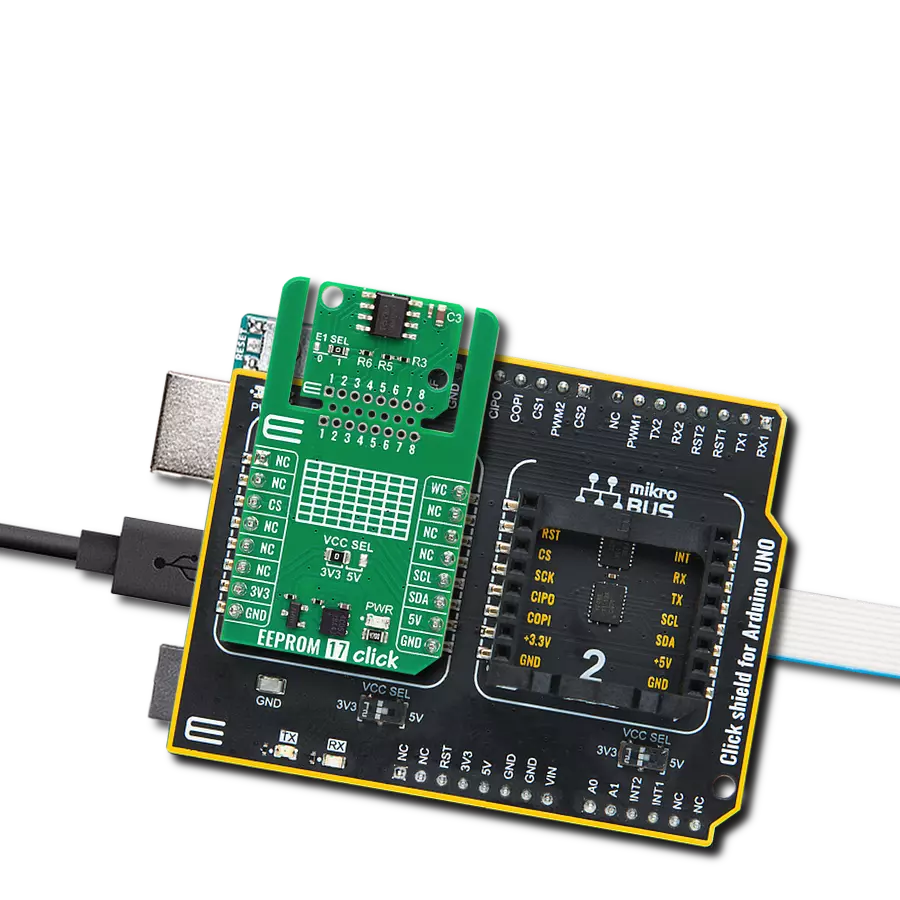A memory where important information can be written, erased, and read as needed, even when the device is turned off
A
A
Hardware Overview
How does it work?
EEPROM 12 Click is based on the M24256E, an EEPROM from STMicroelectronics. The protections include write protection of the whole memory array, enhanced ESD/latch-up protection, and more. It can withstand over 4 million write cycles and has over 200 years of data retention. It has a write time both for byte or page within 5ms and supports random and sequential read modes. The write page mode allows up to 64 bytes to be written in a single write cycle. The error correction code (ECC) is implemented on each group of four
EEPROM bytes, which improves the read reliability. During the internal write cycle, the device disconnects itself from the bus and writes a copy of the data from its internal latches to the memory cells. This, in turn, minimizes write delays. EEPROM 12 Click uses a standard 2-Wire interface to communicate with the host MCU, supporting a clock frequency of up to 1MHz. The EEPROM supports a configurable device address register (CDA), which allows the user to define the device address and a device address lock (DAL) to freeze
the configurable device address register. The EEPROM also supports a write control protection, which can be accessed over the WC pin. This Click board™ can operate with either 3.3V or 5V logic voltage levels selected via the VCC SEL jumper. This way, both 3.3V and 5V capable MCUs can use the communication lines properly. Also, this Click board™ comes equipped with a library containing easy-to-use functions and an example code that can be used as a reference for further development.
Features overview
Development board
Nucleo 32 with STM32F031K6 MCU board provides an affordable and flexible platform for experimenting with STM32 microcontrollers in 32-pin packages. Featuring Arduino™ Nano connectivity, it allows easy expansion with specialized shields, while being mbed-enabled for seamless integration with online resources. The
board includes an on-board ST-LINK/V2-1 debugger/programmer, supporting USB reenumeration with three interfaces: Virtual Com port, mass storage, and debug port. It offers a flexible power supply through either USB VBUS or an external source. Additionally, it includes three LEDs (LD1 for USB communication, LD2 for power,
and LD3 as a user LED) and a reset push button. The STM32 Nucleo-32 board is supported by various Integrated Development Environments (IDEs) such as IAR™, Keil®, and GCC-based IDEs like AC6 SW4STM32, making it a versatile tool for developers.
Microcontroller Overview
MCU Card / MCU

Architecture
ARM Cortex-M0
MCU Memory (KB)
32
Silicon Vendor
STMicroelectronics
Pin count
32
RAM (Bytes)
4096
You complete me!
Accessories
Click Shield for Nucleo-32 is the perfect way to expand your development board's functionalities with STM32 Nucleo-32 pinout. The Click Shield for Nucleo-32 provides two mikroBUS™ sockets to add any functionality from our ever-growing range of Click boards™. We are fully stocked with everything, from sensors and WiFi transceivers to motor control and audio amplifiers. The Click Shield for Nucleo-32 is compatible with the STM32 Nucleo-32 board, providing an affordable and flexible way for users to try out new ideas and quickly create prototypes with any STM32 microcontrollers, choosing from the various combinations of performance, power consumption, and features. The STM32 Nucleo-32 boards do not require any separate probe as they integrate the ST-LINK/V2-1 debugger/programmer and come with the STM32 comprehensive software HAL library and various packaged software examples. This development platform provides users with an effortless and common way to combine the STM32 Nucleo-32 footprint compatible board with their favorite Click boards™ in their upcoming projects.
Used MCU Pins
mikroBUS™ mapper
Take a closer look
Click board™ Schematic
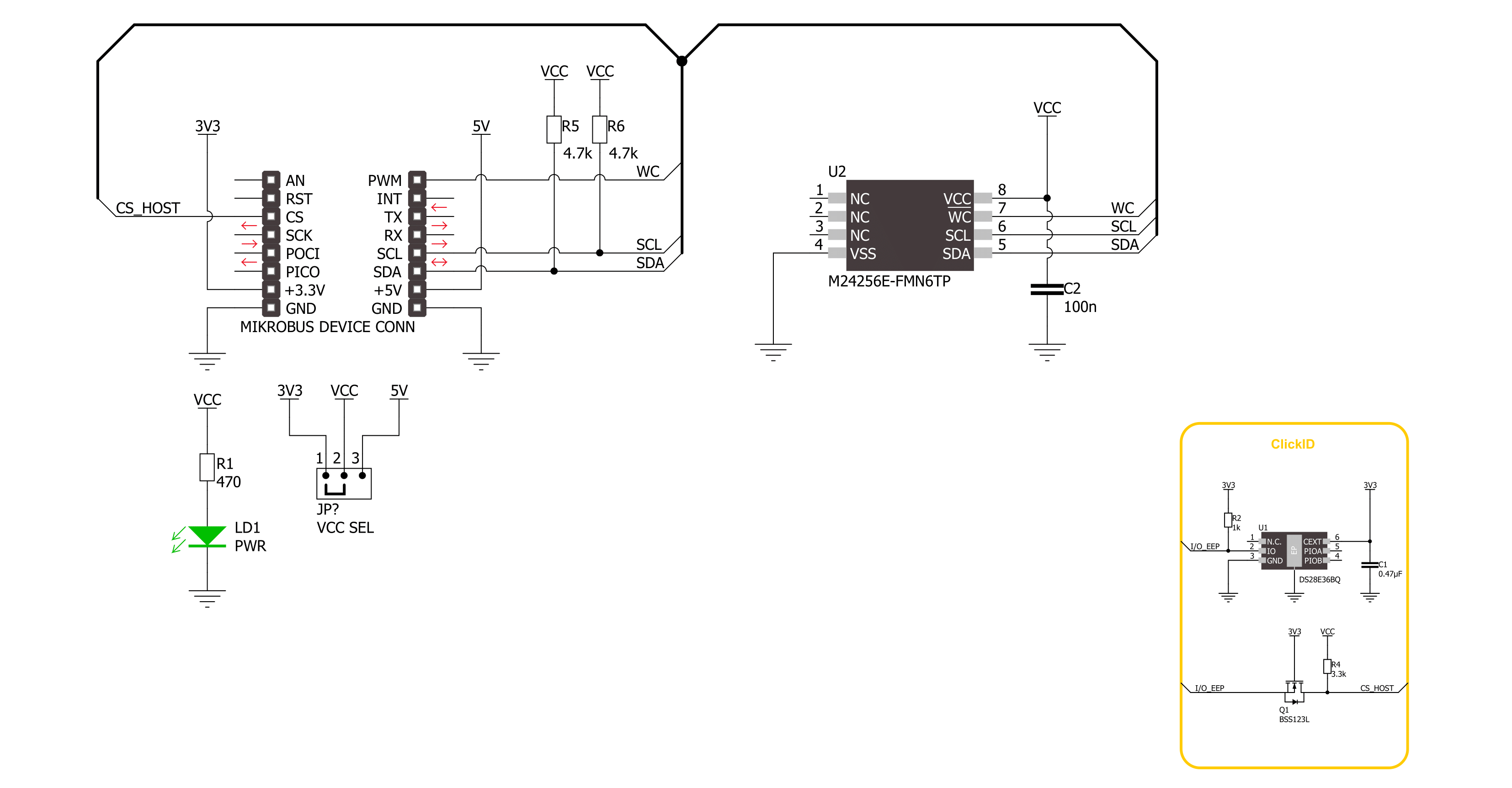
Step by step
Project assembly
Software Support
Library Description
This library contains API for EEPROM 12 Click driver.
Key functions:
eeprom12_memory_write- EEPROM 12 memory write function.eeprom12_memory_read- EEPROM 12 memory read function.
Open Source
Code example
The complete application code and a ready-to-use project are available through the NECTO Studio Package Manager for direct installation in the NECTO Studio. The application code can also be found on the MIKROE GitHub account.
/*!
* @file main.c
* @brief EEPROM 12 Click example
*
* # Description
* This example demonstrates the use of EEPROM 12 Click board™.
* The demo app writes specified data to the memory and reads it back.
*
* The demo application is composed of two sections :
*
* ## Application Init
* The initialization of I2C module, log UART, and additional pins.
*
* ## Application Task
* The demo application writes a desired number of bytes to the memory
* and then verifies if it is written correctly
* by reading from the same memory location and displaying the memory content.
* Results are being sent to the UART Terminal, where you can track their changes.
*
* @author Nenad Filipovic
*
*/
#include "board.h"
#include "log.h"
#include "eeprom12.h"
static eeprom12_t eeprom12;
static log_t logger;
#define DEMO_TEXT_MESSAGE_1 "MikroE"
#define DEMO_TEXT_MESSAGE_2 "EEPROM 12 Click"
#define STARTING_ADDRESS 0x4321
void application_init ( void )
{
log_cfg_t log_cfg; /**< Logger config object. */
eeprom12_cfg_t eeprom12_cfg; /**< Click config object. */
/**
* Logger initialization.
* Default baud rate: 115200
* Default log level: LOG_LEVEL_DEBUG
* @note If USB_UART_RX and USB_UART_TX
* are defined as HAL_PIN_NC, you will
* need to define them manually for log to work.
* See @b LOG_MAP_USB_UART macro definition for detailed explanation.
*/
LOG_MAP_USB_UART( log_cfg );
log_init( &logger, &log_cfg );
log_info( &logger, " Application Init " );
// Click initialization.
eeprom12_cfg_setup( &eeprom12_cfg );
EEPROM12_MAP_MIKROBUS( eeprom12_cfg, MIKROBUS_1 );
if ( I2C_MASTER_ERROR == eeprom12_init( &eeprom12, &eeprom12_cfg ) )
{
log_error( &logger, " Communication init." );
for ( ; ; );
}
Delay_ms ( 100 );
log_info( &logger, " Application Task " );
Delay_ms ( 100 );
}
void application_task ( void )
{
uint8_t data_buf[ 128 ] = { 0 };
memcpy( data_buf, DEMO_TEXT_MESSAGE_1, strlen( DEMO_TEXT_MESSAGE_1 ) );
if ( EEPROM12_OK == eeprom12_memory_write( &eeprom12, STARTING_ADDRESS,
data_buf,
strlen( DEMO_TEXT_MESSAGE_1 ) ) )
{
log_printf( &logger, " Write data: %s\r\n", data_buf );
Delay_ms ( 100 );
}
memset( data_buf, 0, sizeof( data_buf ) );
Delay_ms ( 100 );
if ( EEPROM12_OK == eeprom12_memory_read( &eeprom12, STARTING_ADDRESS,
data_buf,
strlen( DEMO_TEXT_MESSAGE_1 ) ) )
{
Delay_ms ( 100 );
log_printf( &logger, " Read data: %s\r\n\n", data_buf );
Delay_ms ( 1000 );
Delay_ms ( 1000 );
Delay_ms ( 1000 );
}
memcpy( data_buf, DEMO_TEXT_MESSAGE_2, strlen( DEMO_TEXT_MESSAGE_2 ) );
if ( EEPROM12_OK == eeprom12_memory_write( &eeprom12, STARTING_ADDRESS,
data_buf,
strlen( DEMO_TEXT_MESSAGE_2 ) ) )
{
log_printf( &logger, " Write data: %s\r\n", data_buf );
Delay_ms ( 100 );
}
memset( data_buf, 0, sizeof( data_buf ) );
Delay_ms ( 100 );
if ( EEPROM12_OK == eeprom12_memory_read( &eeprom12, STARTING_ADDRESS,
data_buf,
strlen( DEMO_TEXT_MESSAGE_2 ) ) )
{
Delay_ms ( 100 );
log_printf( &logger, " Read data: %s\r\n\n", data_buf );
Delay_ms ( 1000 );
Delay_ms ( 1000 );
Delay_ms ( 1000 );
}
}
int main ( void )
{
/* Do not remove this line or clock might not be set correctly. */
#ifdef PREINIT_SUPPORTED
preinit();
#endif
application_init( );
for ( ; ; )
{
application_task( );
}
return 0;
}
// ------------------------------------------------------------------------ END
Additional Support
Resources
Category:EEPROM