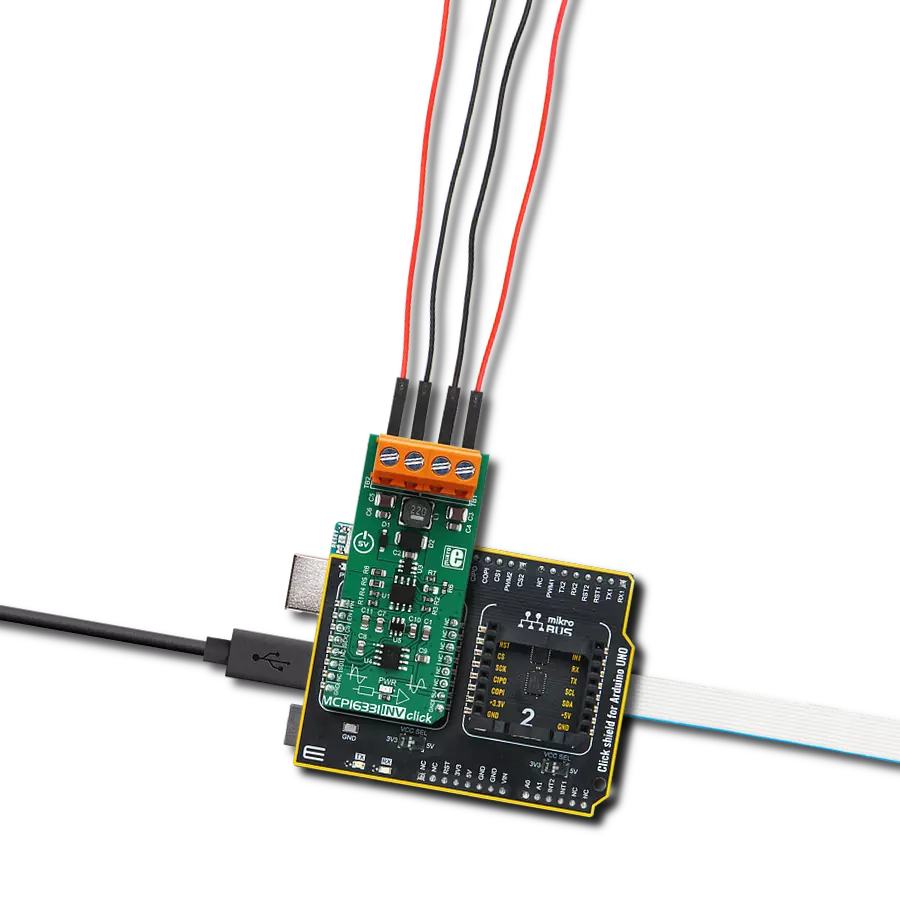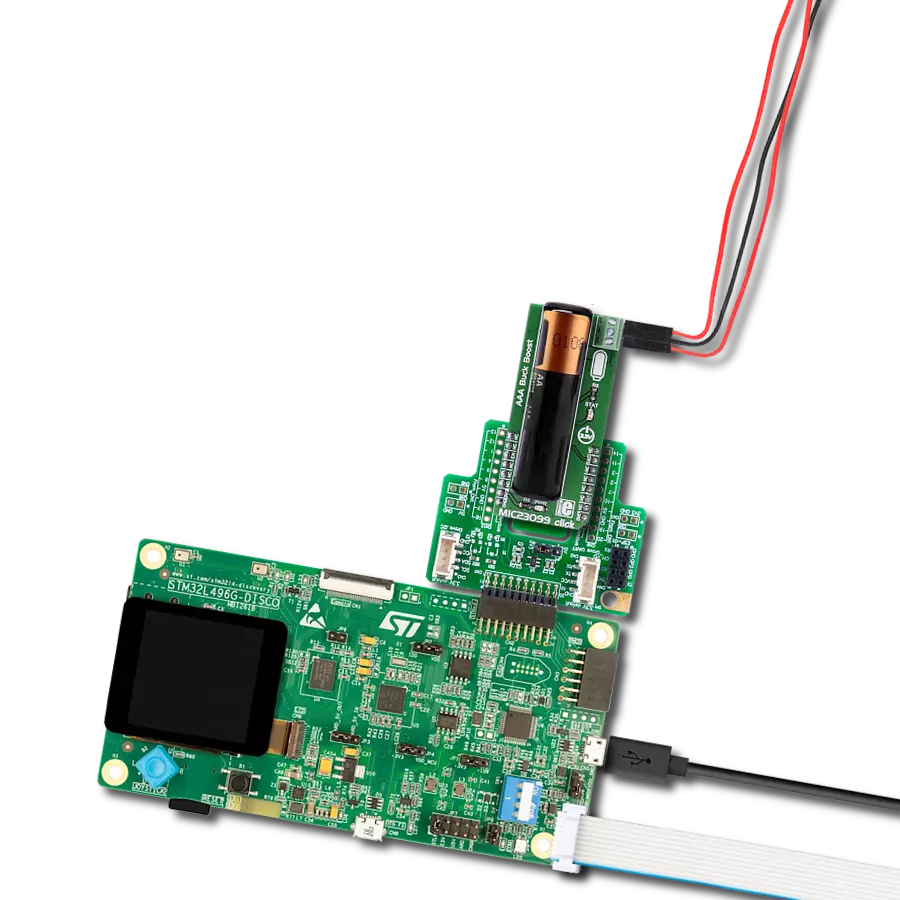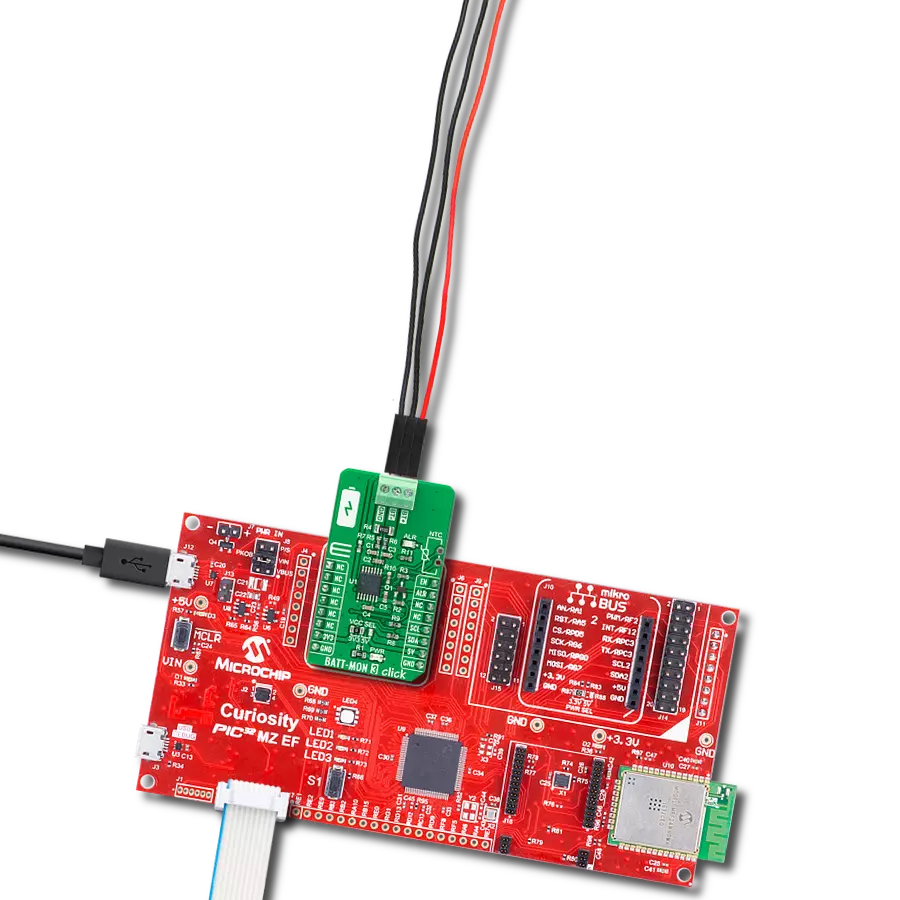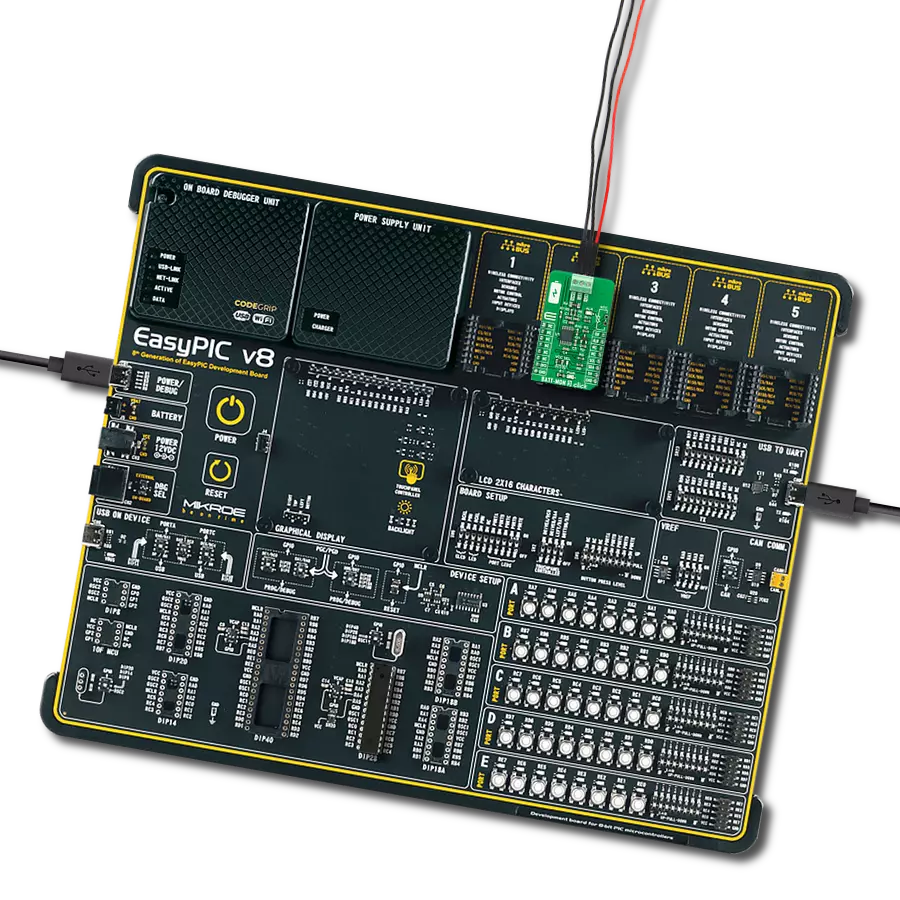Experience efficient conversion of input voltages to desired negative levels while benefiting from the dynamic buck-boost capability that ensures stability and accuracy, enabling reliable operation across various applications
A
A
Hardware Overview
How does it work?
MCP16331 INV Click is based on the MCP16331, a step-down (buck) switching regulator from Microchip. However, with the help of a few external components, MCP16331 INV Click can regulate voltage levels lower and higher than the input voltage, working as an inverted boost-buck voltage regulator. The MCP16331 INV click is designed to output a negative voltage with respect to the GND. A negative voltage is often used in the analog electronics domain to power up devices requiring both positive and negative voltages. A good example would be an operational amplifier (opamp) which amplifies an AC signal. The signal goes in both positive and negative directions with respect to the GND. Processing this kind of signal using a single voltage source is difficult and requires workarounds such as capacitors, charge pumps, and virtual GNDs. Using a symmetrical power supply reduces the required components and simplifies the design. Several additional components, such as the ADM8828 voltage inverter IC and the LM318, a dual operational amplifier, must be added to deliver a negative voltage. The ADM8828 voltage inverter IC provides a negative component of the symmetrical power supply used for the LM318 dual opamp. One integrated opamp from the LM318 IC is used to invert the output from the DAC.
The other opamp from the LM318 IC is used to invert the output from the voltage divider, located on the output rail of the MCP16331, so that it can be used by the MCU, which uses a single voltage power source. To set the output voltage of the MCP16331 INV click, the MCP4921 - a low-power 12-Bit dual voltage output DAC is used in the feedback loop. As already mentioned, it is necessary to invert this signal as the MCP4921 is supplied from a single-voltage power supply, and it cannot bring the signal lower than the GND. Since MCP16331 works in the negative voltage domain, the feedback voltage applied to the FB pin of this IC also needs to be negative with respect to the GND. One of the LM318's integrated opamps, configured as a unity gain inverter, is used to invert the DAC output voltage. Since the DAC drives the FB pin of the MCP16331 IC, it is enough to set the DAC to a specific value to control the output voltage of the click board™. Communication with the MCP4921 DAC is done via the SPI interface. SPI bus pins of the MCP4921 are routed to the mikroBUS™ for an easy and secure connection with the host MCU. The AN pin of the mikroBUS™ is routed to a middle point of a voltage divider at the output. This voltage divider is used to scale down the output voltage so the ADC of the host MCU can successfully convert it.
The voltage on the divider also has to be inverted since it is coming out from the negative voltage domain. This is achieved by the second operational amplifier of the LM318 IC, which also works as a unity gain inverter. This value can be used to monitor and correct the output voltage if needed. The EN pin of the MCP16331 switching regulator is routed to the mikroBUS™ RST pin. By pulling this pin to a HIGH logic level, the internal sections of the regulator are enabled. The EN pin is internally pulled to a HIGH logic level, so the device will be enabled, even if this pin is left floating. Therefore, a correct startup sequence must be used to avoid undesirable effects (in the NOTE below). Although it is designed to work as the negative power supply, the MCP16331INV click can also be used to drive a regular load, connecting its positive input terminal to the GND of the click board™ and using the negative output of the MCP16331INV click as the GND. MCP16331 INV Click with two screw terminals to connect the input and the output voltage rails. This click board™ uses only +5V rail from the mikroBUS™. Provided libraries demonstrate the functionality of the MCP16331 INV click and offer an easy and simple way of setting it up.
Features overview
Development board
Nucleo 32 with STM32F031K6 MCU board provides an affordable and flexible platform for experimenting with STM32 microcontrollers in 32-pin packages. Featuring Arduino™ Nano connectivity, it allows easy expansion with specialized shields, while being mbed-enabled for seamless integration with online resources. The
board includes an on-board ST-LINK/V2-1 debugger/programmer, supporting USB reenumeration with three interfaces: Virtual Com port, mass storage, and debug port. It offers a flexible power supply through either USB VBUS or an external source. Additionally, it includes three LEDs (LD1 for USB communication, LD2 for power,
and LD3 as a user LED) and a reset push button. The STM32 Nucleo-32 board is supported by various Integrated Development Environments (IDEs) such as IAR™, Keil®, and GCC-based IDEs like AC6 SW4STM32, making it a versatile tool for developers.
Microcontroller Overview
MCU Card / MCU

Architecture
ARM Cortex-M0
MCU Memory (KB)
32
Silicon Vendor
STMicroelectronics
Pin count
32
RAM (Bytes)
4096
You complete me!
Accessories
Click Shield for Nucleo-32 is the perfect way to expand your development board's functionalities with STM32 Nucleo-32 pinout. The Click Shield for Nucleo-32 provides two mikroBUS™ sockets to add any functionality from our ever-growing range of Click boards™. We are fully stocked with everything, from sensors and WiFi transceivers to motor control and audio amplifiers. The Click Shield for Nucleo-32 is compatible with the STM32 Nucleo-32 board, providing an affordable and flexible way for users to try out new ideas and quickly create prototypes with any STM32 microcontrollers, choosing from the various combinations of performance, power consumption, and features. The STM32 Nucleo-32 boards do not require any separate probe as they integrate the ST-LINK/V2-1 debugger/programmer and come with the STM32 comprehensive software HAL library and various packaged software examples. This development platform provides users with an effortless and common way to combine the STM32 Nucleo-32 footprint compatible board with their favorite Click boards™ in their upcoming projects.
Used MCU Pins
mikroBUS™ mapper
Take a closer look
Click board™ Schematic
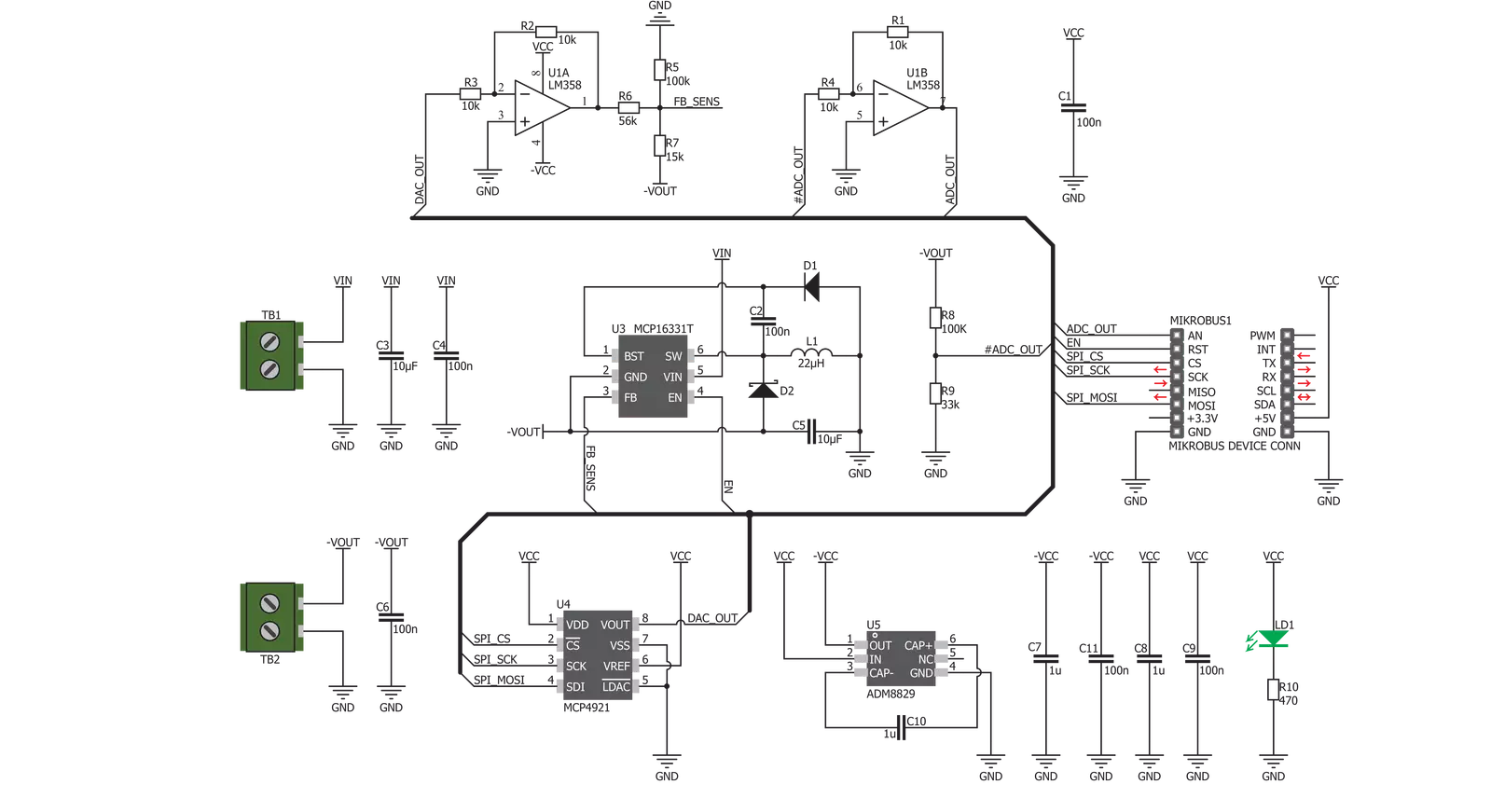
Step by step
Project assembly
Software Support
Library Description
This library contains API for MCP16331 INV Click driver.
Key functions:
mcp16331inv_enable_vin- This function enables or disables internal VIN pull upmcp16331inv_set_dac_vout- This function determines DAC output voltage valuemcp16331inv_generic_transfer- Generic SPI transfer, for sending and receiving packages
Open Source
Code example
The complete application code and a ready-to-use project are available through the NECTO Studio Package Manager for direct installation in the NECTO Studio. The application code can also be found on the MIKROE GitHub account.
/*!
* \file
* \brief Mcp16331Inv Click example
*
* # Description
* This application enables usage of this Click as a buck-boost voltage regulator.
*
* The demo application is composed of two sections :
*
* ## Application Init
* Initializes Click driver and enables VIN Pull Up.
*
* ## Application Task
* Sets DAC output voltage on 3500mV, when gain is set up on 1x VREF,
* on 4s delay time, and then sets DAC output voltage on 5000mV, when gain is now set up on 2x VREF,
* on also 4s delay time. VIN Pull Up voltage must be greater than 4V.
*
*
* \author MikroE Team
*
*/
// ------------------------------------------------------------------- INCLUDES
#include "board.h"
#include "log.h"
#include "mcp16331inv.h"
// ------------------------------------------------------------------ VARIABLES
static mcp16331inv_t mcp16331inv;
static log_t logger;
// ------------------------------------------------------ APPLICATION FUNCTIONS
void application_init ( void )
{
log_cfg_t log_cfg;
mcp16331inv_cfg_t cfg;
/**
* Logger initialization.
* Default baud rate: 115200
* Default log level: LOG_LEVEL_DEBUG
* @note If USB_UART_RX and USB_UART_TX
* are defined as HAL_PIN_NC, you will
* need to define them manually for log to work.
* See @b LOG_MAP_USB_UART macro definition for detailed explanation.
*/
LOG_MAP_USB_UART( log_cfg );
log_init( &logger, &log_cfg );
log_info( &logger, "---- Application Init ----" );
// Click initialization.
mcp16331inv_cfg_setup( &cfg );
MCP16331INV_MAP_MIKROBUS( cfg, MIKROBUS_1 );
Delay_ms ( 100 );
mcp16331inv_init( &mcp16331inv, &cfg );
Delay_ms ( 100 );
mcp16331inv_enable_vin( &mcp16331inv, MCP16331INV_ENABLE_VIN_PULL_UP );
}
void application_task ( void )
{
// Task implementation.
mcp16331inv_set_dac_vout( &mcp16331inv, MCP16331INV_3500_MV_1X_GAIN, MCP16331INV_GAIN_1X_VREF, MCP16331INV_ACTIVE_MODE );
Delay_ms ( 1000 );
Delay_ms ( 1000 );
Delay_ms ( 1000 );
Delay_ms ( 1000 );
mcp16331inv_set_dac_vout( &mcp16331inv, MCP16331INV_5000_MV_2X_GAIN, MCP16331INV_GAIN_2X_VREF, MCP16331INV_ACTIVE_MODE );
Delay_ms ( 1000 );
Delay_ms ( 1000 );
Delay_ms ( 1000 );
Delay_ms ( 1000 );
}
int main ( void )
{
/* Do not remove this line or clock might not be set correctly. */
#ifdef PREINIT_SUPPORTED
preinit();
#endif
application_init( );
for ( ; ; )
{
application_task( );
}
return 0;
}
// ------------------------------------------------------------------------ END
Additional Support
Resources
Category:Buck-Boost