Optimize resource utilization, and enable several analog inputs to be efficiently combined and transmitted, saving space, energy, and resources
A
A
Hardware Overview
How does it work?
MUX 9 Click is based on the ADG1438, a serially controlled, 8-channel analog multiplexer from Analog Devices. Each switch is software-controlled (by a bit of the appropriate register) and conducts equally well in both directions, making it ideal for standard multiplexing and demultiplexing. Because each switch is independently controlled by an individual bit, this allows having any, all, or none of the switches on (logic 1 in a particular bit position turns the switch ON, whereas Logic 0 turns the switch OFF). This feature may be handy in the demultiplexing application, where the user may wish to direct one signal from the drain terminal, marked as D, to several outputs (sources). This Click board™ communicates with the MCU
through a standard SPI interface (compatible with SPI, QSPI™, MICROWIRE™, and DSP interface standards) supporting the most common SPI mode, SPI Mode 1, with a maximum frequency of 50MHz. During the Power-Up sequence, the internal shift register contains all zeros, and all switches are in the OFF state and remain so until a valid write takes place. This state can also be achieved with the help of an active-low reset pin, controlled via the RST pin of the mikroBUS™ socket. All switches are off by setting this pin to a low logic level, and the appropriate registers are cleared to 0. As for the input signal range, it extends over the power supply rails' capacity. The ADG1438 is specified for a wide supply
range ±15V/+12V/±5V, where all channels exhibit break-before-make switching action, preventing momentary shorting when switching channels. Also, these switches' ultra-low on-resistance and on-resistance flatness make them ideal solutions for data acquisition and gain switching applications where low distortion is critical. This Click board™ can operate with either 3.3V or 5V logic voltage levels selected via the VCC SEL jumper. This way, both 3.3V and 5V capable MCUs can use the communication lines properly. Also, this Click board™ comes equipped with a library containing easy-to-use functions and an example code that can be used, as a reference, for further development.
Features overview
Development board
Nucleo 32 with STM32F031K6 MCU board provides an affordable and flexible platform for experimenting with STM32 microcontrollers in 32-pin packages. Featuring Arduino™ Nano connectivity, it allows easy expansion with specialized shields, while being mbed-enabled for seamless integration with online resources. The
board includes an on-board ST-LINK/V2-1 debugger/programmer, supporting USB reenumeration with three interfaces: Virtual Com port, mass storage, and debug port. It offers a flexible power supply through either USB VBUS or an external source. Additionally, it includes three LEDs (LD1 for USB communication, LD2 for power,
and LD3 as a user LED) and a reset push button. The STM32 Nucleo-32 board is supported by various Integrated Development Environments (IDEs) such as IAR™, Keil®, and GCC-based IDEs like AC6 SW4STM32, making it a versatile tool for developers.
Microcontroller Overview
MCU Card / MCU

Architecture
ARM Cortex-M0
MCU Memory (KB)
32
Silicon Vendor
STMicroelectronics
Pin count
32
RAM (Bytes)
4096
You complete me!
Accessories
Click Shield for Nucleo-32 is the perfect way to expand your development board's functionalities with STM32 Nucleo-32 pinout. The Click Shield for Nucleo-32 provides two mikroBUS™ sockets to add any functionality from our ever-growing range of Click boards™. We are fully stocked with everything, from sensors and WiFi transceivers to motor control and audio amplifiers. The Click Shield for Nucleo-32 is compatible with the STM32 Nucleo-32 board, providing an affordable and flexible way for users to try out new ideas and quickly create prototypes with any STM32 microcontrollers, choosing from the various combinations of performance, power consumption, and features. The STM32 Nucleo-32 boards do not require any separate probe as they integrate the ST-LINK/V2-1 debugger/programmer and come with the STM32 comprehensive software HAL library and various packaged software examples. This development platform provides users with an effortless and common way to combine the STM32 Nucleo-32 footprint compatible board with their favorite Click boards™ in their upcoming projects.
Used MCU Pins
mikroBUS™ mapper
Take a closer look
Click board™ Schematic
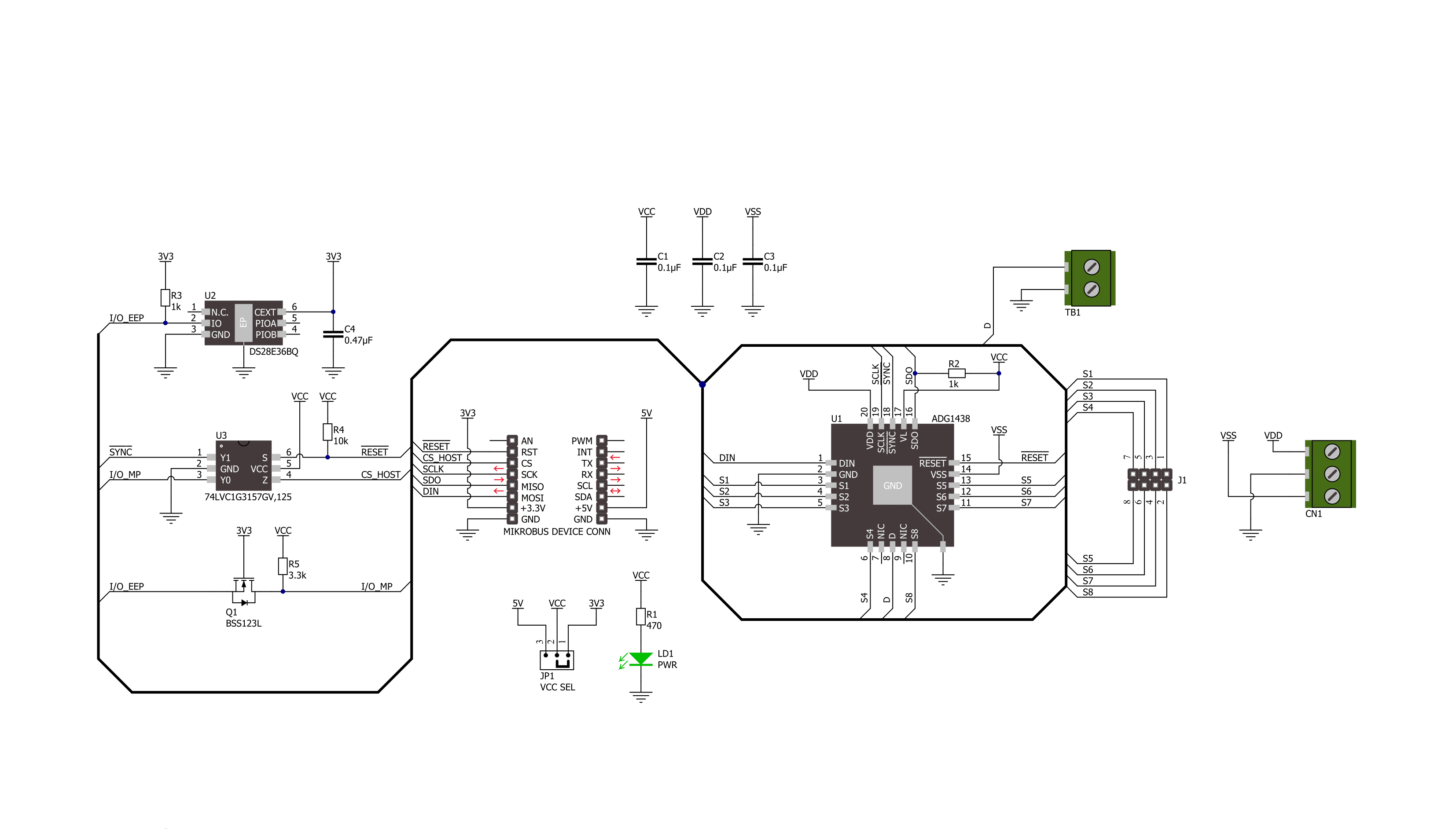
Step by step
Project assembly
Track your results in real time
Application Output
1. Application Output - In Debug mode, the 'Application Output' window enables real-time data monitoring, offering direct insight into execution results. Ensure proper data display by configuring the environment correctly using the provided tutorial.

2. UART Terminal - Use the UART Terminal to monitor data transmission via a USB to UART converter, allowing direct communication between the Click board™ and your development system. Configure the baud rate and other serial settings according to your project's requirements to ensure proper functionality. For step-by-step setup instructions, refer to the provided tutorial.

3. Plot Output - The Plot feature offers a powerful way to visualize real-time sensor data, enabling trend analysis, debugging, and comparison of multiple data points. To set it up correctly, follow the provided tutorial, which includes a step-by-step example of using the Plot feature to display Click board™ readings. To use the Plot feature in your code, use the function: plot(*insert_graph_name*, variable_name);. This is a general format, and it is up to the user to replace 'insert_graph_name' with the actual graph name and 'variable_name' with the parameter to be displayed.

Software Support
Library Description
This library contains API for MUX 9 Click driver.
Key functions:
mux9_active_channel- MUX 9 active channel functionmux9_reset- MUX 9 reset functionmux9_disable- MUX 9 disable function
Open Source
Code example
The complete application code and a ready-to-use project are available through the NECTO Studio Package Manager for direct installation in the NECTO Studio. The application code can also be found on the MIKROE GitHub account.
/*!
* @file main.c
* @brief MUX 9 Click example
*
* # Description
* This example demonstrates the use of MUX 9 Click board™.
*
* The demo application is composed of two sections :
*
* ## Application Init
* Initializes the driver and performs the reset.
*
* ## Application Task
* This is an example that shows the use of a MUX 9 Click board™.
* This example shows switching channels (from CH 1 to CH 8) on and off.
* Results are being sent to the Usart Terminal where you can track their changes.
*
* @author Nenad Filipovic
*
*/
#include "board.h"
#include "log.h"
#include "mux9.h"
static mux9_t mux9;
static log_t logger;
void application_init ( void )
{
log_cfg_t log_cfg; /**< Logger config object. */
mux9_cfg_t mux9_cfg; /**< Click config object. */
/**
* Logger initialization.
* Default baud rate: 115200
* Default log level: LOG_LEVEL_DEBUG
* @note If USB_UART_RX and USB_UART_TX
* are defined as HAL_PIN_NC, you will
* need to define them manually for log to work.
* See @b LOG_MAP_USB_UART macro definition for detailed explanation.
*/
LOG_MAP_USB_UART( log_cfg );
log_init( &logger, &log_cfg );
log_info( &logger, " Application Init " );
// Click initialization.
mux9_cfg_setup( &mux9_cfg );
MUX9_MAP_MIKROBUS( mux9_cfg, MIKROBUS_1 );
if ( SPI_MASTER_ERROR == mux9_init( &mux9, &mux9_cfg ) )
{
log_error( &logger, " Communication init." );
for ( ; ; );
}
mux9_reset( &mux9 );
log_info( &logger, " Application Task " );
log_printf( &logger, " -----------\r\n" );
}
void application_task ( void )
{
for ( uint8_t ch_pos = MUX9_SELECT_CH_1; ch_pos <= MUX9_SELECT_CH_8; ch_pos++ )
{
if ( MUX9_OK == mux9_active_channel( &mux9, ch_pos ) )
{
log_printf( &logger, " The Channel %d is activated. \r\n", ( uint16_t ) ch_pos );
Delay_ms ( 1000 );
}
}
log_printf( &logger, " -----------\r\n" );
Delay_ms ( 1000 );
}
int main ( void )
{
/* Do not remove this line or clock might not be set correctly. */
#ifdef PREINIT_SUPPORTED
preinit();
#endif
application_init( );
for ( ; ; )
{
application_task( );
}
return 0;
}
// ------------------------------------------------------------------------ END




































