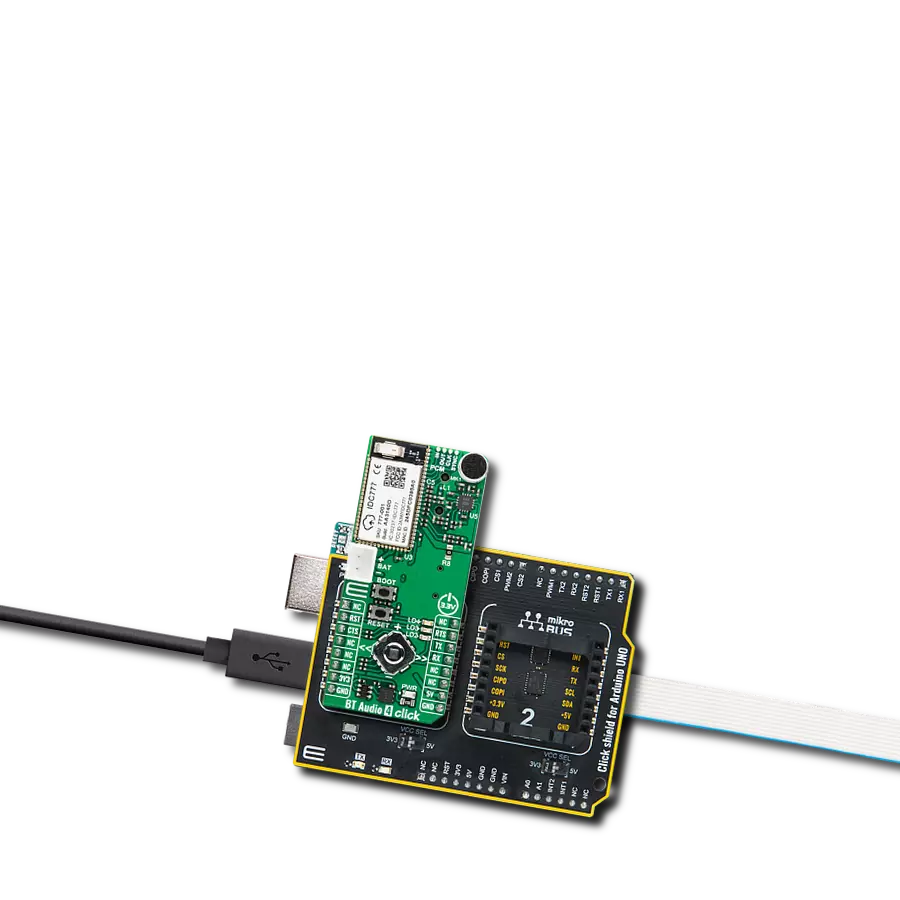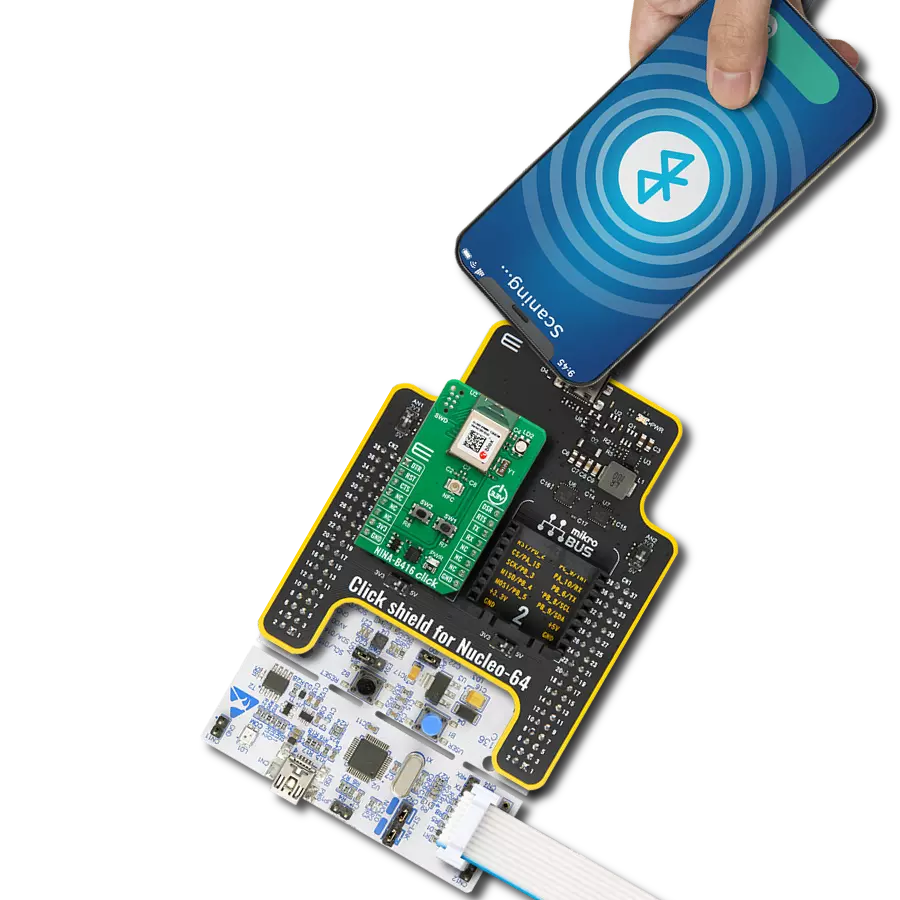Unlock the full potential of your projects with our BLE 4.2 module, crafted to enable effortless wireless communication while conserving energy. Enhance your experience, and enable seamless connectivity and efficient data transfer in applications ranging from industrial automation to smart home devices.
A
A
Hardware Overview
How does it work?
RN4871 Click is based on the RN4871, a Bluetooth® 4.2 low-energy module from Microchip. This Click is designed to run on a 3.3V power supply. It uses ASCII Command Interface over UART for communication with the target microcontroller, with additional functionality provided by the following pins on the mikroBUS™ line: RST, CS, and INT. The RN4871 Bluetooth Low
Energy module integrates Bluetooth 4.2 baseband controller, onboard Bluetooth stack, digital and analog I/O, and RF power amplifier into one solution. The module contains an integral ceramic chip antenna. The host microcontroller can dynamically configure all products in the RN series with a few simple ASCII commands. The RN4871 supports both peripheral and central Generic
Access Profile (GAP) roles, actively scanning for other connectable devices instead of waiting for incoming connection requests. The peripherals are usually small, low-power devices that broadcast information to the central device, like sensors and monitors. The central device can communicate with multiple peripherals.
Features overview
Development board
Nucleo 32 with STM32F031K6 MCU board provides an affordable and flexible platform for experimenting with STM32 microcontrollers in 32-pin packages. Featuring Arduino™ Nano connectivity, it allows easy expansion with specialized shields, while being mbed-enabled for seamless integration with online resources. The
board includes an on-board ST-LINK/V2-1 debugger/programmer, supporting USB reenumeration with three interfaces: Virtual Com port, mass storage, and debug port. It offers a flexible power supply through either USB VBUS or an external source. Additionally, it includes three LEDs (LD1 for USB communication, LD2 for power,
and LD3 as a user LED) and a reset push button. The STM32 Nucleo-32 board is supported by various Integrated Development Environments (IDEs) such as IAR™, Keil®, and GCC-based IDEs like AC6 SW4STM32, making it a versatile tool for developers.
Microcontroller Overview
MCU Card / MCU

Architecture
ARM Cortex-M0
MCU Memory (KB)
32
Silicon Vendor
STMicroelectronics
Pin count
32
RAM (Bytes)
4096
You complete me!
Accessories
Click Shield for Nucleo-32 is the perfect way to expand your development board's functionalities with STM32 Nucleo-32 pinout. The Click Shield for Nucleo-32 provides two mikroBUS™ sockets to add any functionality from our ever-growing range of Click boards™. We are fully stocked with everything, from sensors and WiFi transceivers to motor control and audio amplifiers. The Click Shield for Nucleo-32 is compatible with the STM32 Nucleo-32 board, providing an affordable and flexible way for users to try out new ideas and quickly create prototypes with any STM32 microcontrollers, choosing from the various combinations of performance, power consumption, and features. The STM32 Nucleo-32 boards do not require any separate probe as they integrate the ST-LINK/V2-1 debugger/programmer and come with the STM32 comprehensive software HAL library and various packaged software examples. This development platform provides users with an effortless and common way to combine the STM32 Nucleo-32 footprint compatible board with their favorite Click boards™ in their upcoming projects.
Used MCU Pins
mikroBUS™ mapper
Take a closer look
Click board™ Schematic

Step by step
Project assembly
Track your results in real time
Application Output
1. Application Output - In Debug mode, the 'Application Output' window enables real-time data monitoring, offering direct insight into execution results. Ensure proper data display by configuring the environment correctly using the provided tutorial.

2. UART Terminal - Use the UART Terminal to monitor data transmission via a USB to UART converter, allowing direct communication between the Click board™ and your development system. Configure the baud rate and other serial settings according to your project's requirements to ensure proper functionality. For step-by-step setup instructions, refer to the provided tutorial.

3. Plot Output - The Plot feature offers a powerful way to visualize real-time sensor data, enabling trend analysis, debugging, and comparison of multiple data points. To set it up correctly, follow the provided tutorial, which includes a step-by-step example of using the Plot feature to display Click board™ readings. To use the Plot feature in your code, use the function: plot(*insert_graph_name*, variable_name);. This is a general format, and it is up to the user to replace 'insert_graph_name' with the actual graph name and 'variable_name' with the parameter to be displayed.

Software Support
Library Description
This library contains API for RN4870 Click driver.
Key functions:
rn4871_read- This function gets message from 'void rn4871_receive function if flag was setrn4871_receive- The function receives character by waits for '#' - character to start parsing message, waits for '*' - character to stop parsing message and sets flag if whole and properly formated message is receivedrn4871_connect- The function connects to slave device with desired register address by secures the connection and entering data stream mode
Open Source
Code example
The complete application code and a ready-to-use project are available through the NECTO Studio Package Manager for direct installation in the NECTO Studio. The application code can also be found on the MIKROE GitHub account.
/*!
* \file
* \brief Rn4871 Click example
*
* # Description
* This example reads and processes data from RN4871 Clicks.
*
* The demo application is composed of two sections :
*
* ## Application Init
* Initializes UART driver. Initializes device and parser.
*
* ## Application Task
* If 'MASTER' - connects to 'SLAVE', sends message and disconnects. If 'SLAVE' - waits for connect request
* and message from 'MASTER' and LOGs received message.
*
* ## Additional Function
* - rn4871_process ( ) - The general process of collecting presponce
* that sends a module.
*
*
* \author MikroE Team
*
*/
// ------------------------------------------------------------------- INCLUDES
#include "board.h"
#include "log.h"
#include "rn4871.h"
#include "string.h"
#define PROCESS_COUNTER 10
#define PROCESS_RX_BUFFER_SIZE 500
#define PROCESS_PARSER_BUFFER_SIZE 500
// ------------------------------------------------------------------ VARIABLES
// #define DEMO_APP_RECEIVER
#define DEMO_APP_TRANSMITER
static rn4871_t rn4871;
static log_t logger;
uint8_t RN4871_ADDR_MASTER[ 13 ] = {'D', 'F', '0', '0', '0', '0', '0', '6', '8', '7', '9', '0'};
uint8_t RN4871_ADDR_SLAVE[ 13 ] = {'D', 'F', '1', '1', '1', '1', '1', '6', '8', '7', '9', '0'};
uint8_t message_payload[ 17 ] = {'M', 'i', 'k', 'r', 'o', 'E', 'l', 'e', 'k', 't', 'r', 'o', 'n', 'i', 'k', 'a'};
uint8_t dev_type;
uint8_t receive_buffer[ 255 ];
uint8_t msg_flag = 0;
char *ptr;
// ------------------------------------------------------- ADDITIONAL FUNCTIONS
static void rn4871_process ( void )
{
int32_t rsp_size;
char uart_rx_buffer[ PROCESS_RX_BUFFER_SIZE ] = { 0 };
uint8_t check_buf_cnt;
rsp_size = rn4871_generic_read( &rn4871, &uart_rx_buffer, PROCESS_RX_BUFFER_SIZE );
if ( rsp_size > 0 )
{
// Validation of the received data
for ( check_buf_cnt = 0; check_buf_cnt < rsp_size; check_buf_cnt++ )
{
rn4871_receive( &rn4871, uart_rx_buffer[ check_buf_cnt ] );
}
}
}
// ------------------------------------------------------ APPLICATION FUNCTIONS
void application_init ( void )
{
log_cfg_t log_cfg;
rn4871_cfg_t cfg;
/**
* Logger initialization.
* Default baud rate: 115200
* Default log level: LOG_LEVEL_DEBUG
* @note If USB_UART_RX and USB_UART_TX
* are defined as HAL_PIN_NC, you will
* need to define them manually for log to work.
* See @b LOG_MAP_USB_UART macro definition for detailed explanation.
*/
LOG_MAP_USB_UART( log_cfg );
log_init( &logger, &log_cfg );
log_info( &logger, "---- Application Init ----" );
// Click initialization.
rn4871_cfg_setup( &cfg );
RN4871_MAP_MIKROBUS( cfg, MIKROBUS_1 );
rn4871_init( &rn4871, &cfg );
Delay_ms ( 100 );
dev_type = RN4871_DEVICETYPE_MASTER;
#ifdef DEMO_APP_TRANSMITER
log_info( &logger, "RN4871 DEVICE TYPE MASTER" );
rn4871_initialize( &rn4871, &RN4871_ADDR_MASTER[ 0 ] );
#endif
#ifdef DEMO_APP_RECEIVER
log_info( &logger, "RN4871 DEVICE TYPE SLAVE" );
rn4871_initialize( &rn4871, &RN4871_ADDR_SLAVE[ 0 ] );
ptr = &receive_buffer[ 7 ];
#endif
memset( &rn4871.device_buffer, 0, 255 );
log_printf( &logger, " >>> app init done <<< \r\n" );
}
void application_task ( void )
{
rn4871_process( );
#ifdef DEMO_APP_TRANSMITER
rn4871_connect( &rn4871, &RN4871_ADDR_SLAVE[ 0 ] );
Delay_ms ( 100 );
log_printf( &logger, ">>> sending data <<<\r\n" );
rn4871_send( &rn4871, RN4871_MTYPE_MSG, RN4871_DTYPE_STRING, RN4871_ID_MASTER, &message_payload[ 0 ] );
Delay_ms ( 100 );
rn4871_disconnect( &rn4871 );
Delay_ms ( 100 );
#endif
#ifdef DEMO_APP_RECEIVER
msg_flag = rn4871_read( &rn4871, &receive_buffer[ 0 ] );
if ( msg_flag == 1 )
{
log_printf( &logger, ">>> data received <<<\r\n" );
log_printf( &logger, ">>> data : " );
log_printf( &logger, "%s\r\n", ptr );
}
#endif
}
int main ( void )
{
/* Do not remove this line or clock might not be set correctly. */
#ifdef PREINIT_SUPPORTED
preinit();
#endif
application_init( );
for ( ; ; )
{
application_task( );
}
return 0;
}
// ------------------------------------------------------------------------ END