Say goodbye to time inaccuracies with RV-3032-C7 - the real-time clock that keeps you on schedule
A
A
Hardware Overview
How does it work?
RTC 18 Click is based on the RV-3032-C7, a highly accurate real-time clock/calendar module optimized for low-power operations from Micro Crystal AG. The RV-3032-C7 has a built-in 32.768kHz “Tuning Fork” crystal oscillator and HF oscillator and counters for hundredths of seconds, seconds, minutes, hours, dates, months, years, and weekdays. Its temperature compensation circuitry is factory calibrated, resulting in the highest time accuracy of ±2.5ppm over the entire temperature range, with additional non-volatile aging offset correction. This RTC also comes with an integrated digital thermometer for actual internal temperature measurement in °C with a typical accuracy of ±1°C, resolution of 0.0625°C/step, and a programmable alarm on top and bottom temperature limits. Alongside all these features, it also supports an automatic leap year correction. The calendar year will
automatically be identified as a leap year when its last two digits are a multiple of 4. Consequently, leap years up to the year 2099 can automatically be recognized. This Click board™ communicates with MCU using the standard I2C 2-Wire interface to read data and configure settings, supporting a Fast Mode operation up to 400kHz. It also incorporates an alarm circuitry configured to generate an interrupt signal for Periodic Countdown Timer and Periodic Time Update (seconds, minutes), date/hour/minute alarm, and an external event registered with the CS pin on the mikroBUS™ socket. An alarm (interrupt) signal routed to the INT pin of the mikroBUS™ socket allows outputting warning every day or on a specific day visually indicated by a red LED marked as ALARM. The RV-3032-C7 also includes an automatic backup switchover circuit allowing it to be used with a single-button cell battery
for an extended period. This feature can be activated by positioning SMD jumpers labeled as BATT SEL in an appropriate position marked as OFF or ON. Besides an automatic backup switchover circuit, it has a trickle charger with a charge pump providing full RTC functions with programmable counters, alarm, selectable interrupt, and programmable clock output functions for frequencies from 1Hz to 52MHz available on an onboard header labeled CLKO. This Click board™ can operate with either 3.3V or 5V logic voltage levels selected via the VCC SEL jumper. This way, both 3.3V and 5V capable MCUs can use the communication lines properly. However, the Click board™ comes equipped with a library containing easy-to-use functions and an example code that can be used, as a reference, for further development.
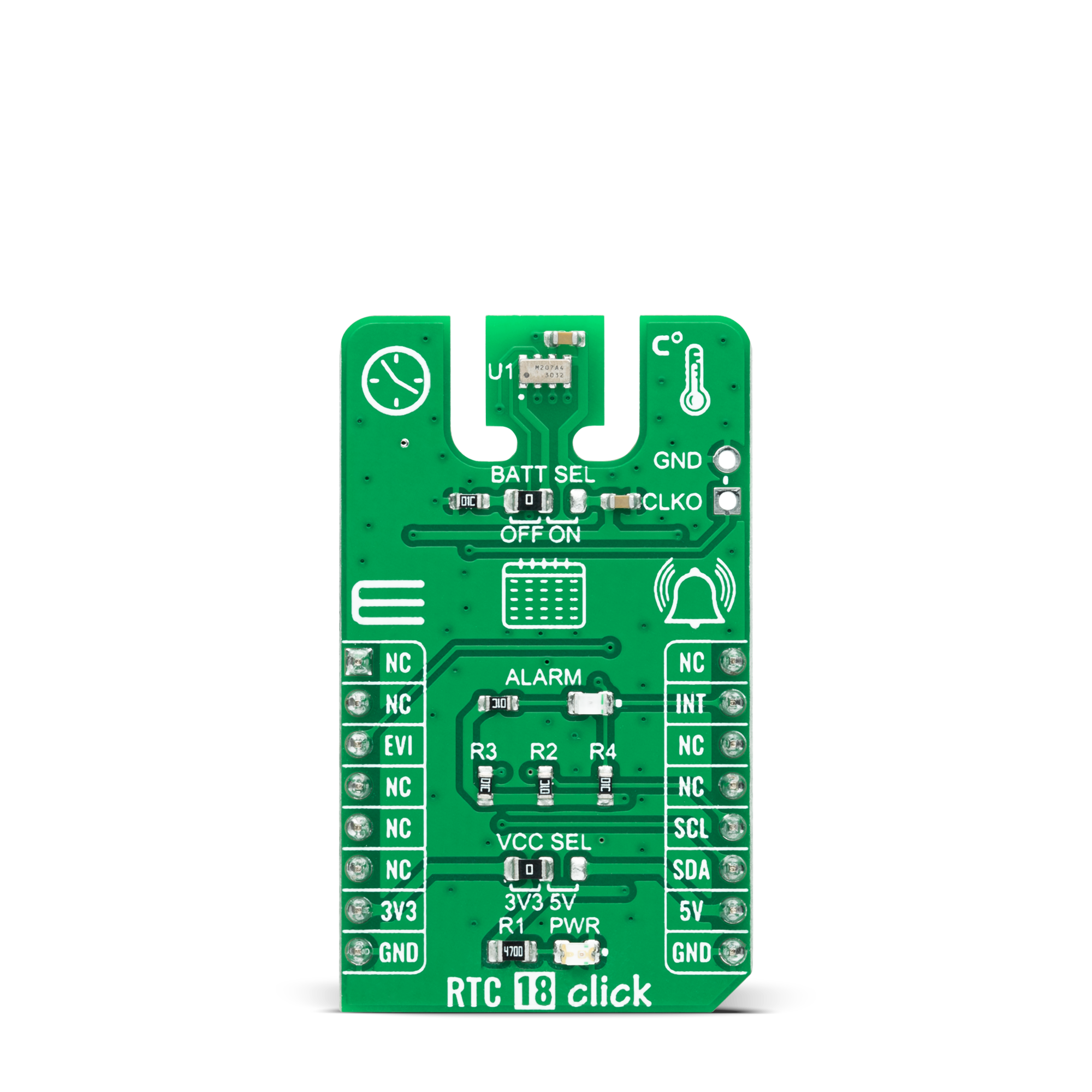
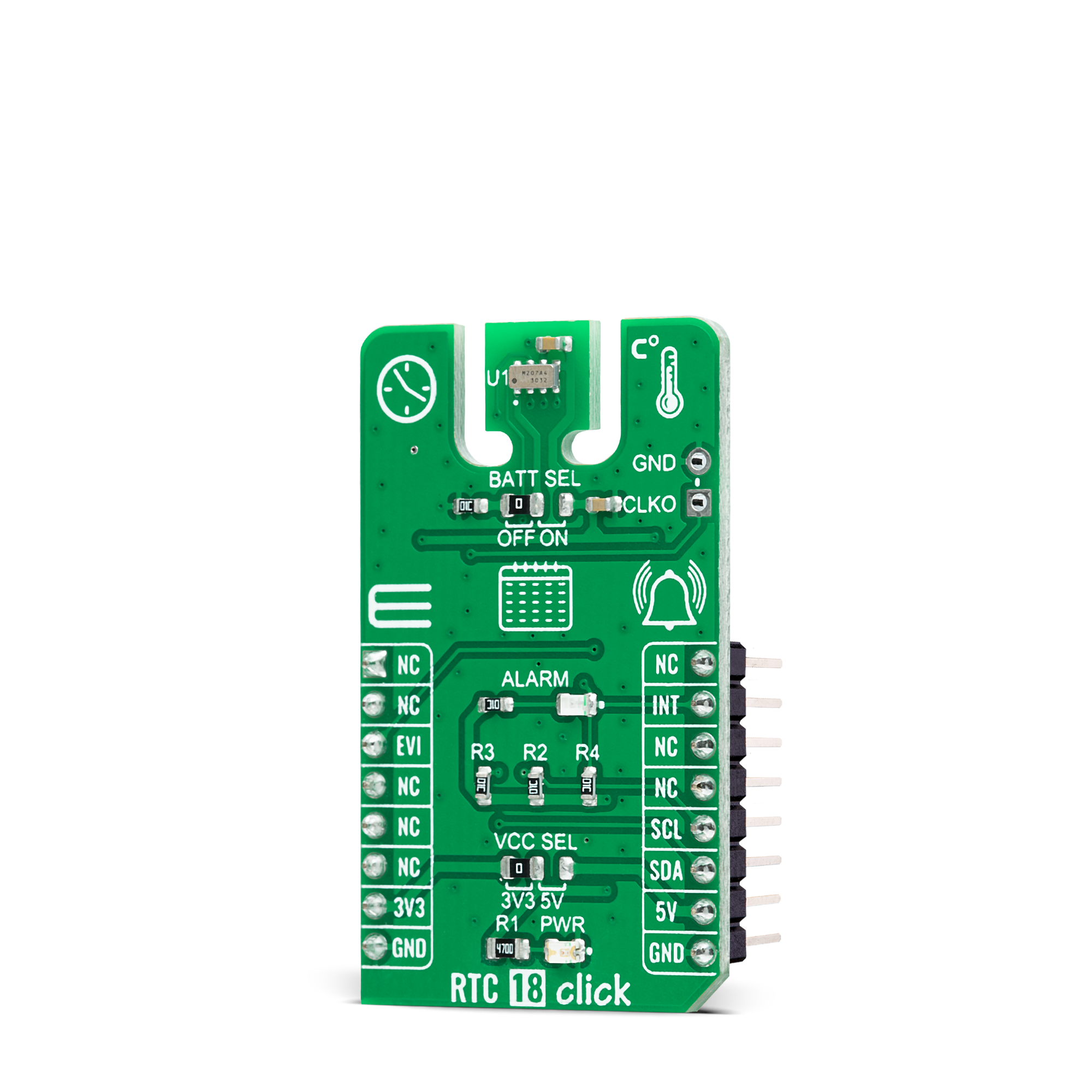

Features overview
Development board
Nucleo 32 with STM32F031K6 MCU board provides an affordable and flexible platform for experimenting with STM32 microcontrollers in 32-pin packages. Featuring Arduino™ Nano connectivity, it allows easy expansion with specialized shields, while being mbed-enabled for seamless integration with online resources. The
board includes an on-board ST-LINK/V2-1 debugger/programmer, supporting USB reenumeration with three interfaces: Virtual Com port, mass storage, and debug port. It offers a flexible power supply through either USB VBUS or an external source. Additionally, it includes three LEDs (LD1 for USB communication, LD2 for power,
and LD3 as a user LED) and a reset push button. The STM32 Nucleo-32 board is supported by various Integrated Development Environments (IDEs) such as IAR™, Keil®, and GCC-based IDEs like AC6 SW4STM32, making it a versatile tool for developers.
Microcontroller Overview
MCU Card / MCU

Architecture
ARM Cortex-M0
MCU Memory (KB)
32
Silicon Vendor
STMicroelectronics
Pin count
32
RAM (Bytes)
4096
You complete me!
Accessories
Click Shield for Nucleo-32 is the perfect way to expand your development board's functionalities with STM32 Nucleo-32 pinout. The Click Shield for Nucleo-32 provides two mikroBUS™ sockets to add any functionality from our ever-growing range of Click boards™. We are fully stocked with everything, from sensors and WiFi transceivers to motor control and audio amplifiers. The Click Shield for Nucleo-32 is compatible with the STM32 Nucleo-32 board, providing an affordable and flexible way for users to try out new ideas and quickly create prototypes with any STM32 microcontrollers, choosing from the various combinations of performance, power consumption, and features. The STM32 Nucleo-32 boards do not require any separate probe as they integrate the ST-LINK/V2-1 debugger/programmer and come with the STM32 comprehensive software HAL library and various packaged software examples. This development platform provides users with an effortless and common way to combine the STM32 Nucleo-32 footprint compatible board with their favorite Click boards™ in their upcoming projects.
Used MCU Pins
mikroBUS™ mapper
Take a closer look
Click board™ Schematic
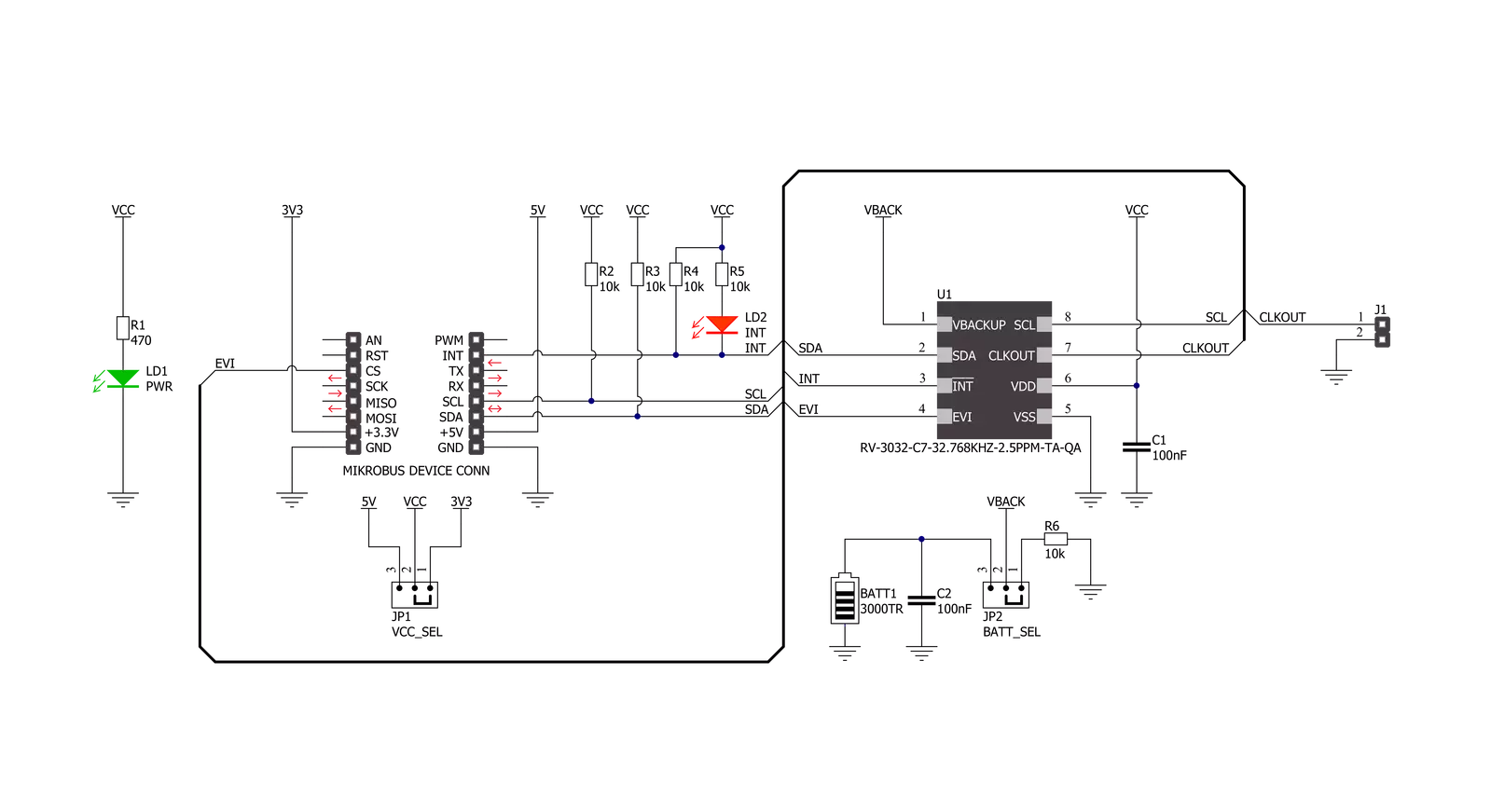
Step by step
Project assembly
Software Support
Library Description
This library contains API for RTC 18 Click driver.
Key functions:
rtc18_read_timeThis function reads the current time values - second, minute, and hour.rtc18_read_dateThis function reads the current date values - day of week, day, month, and year.rtc18_read_temperatureThis function reads temperature measurements in Celsius.
Open Source
Code example
The complete application code and a ready-to-use project are available through the NECTO Studio Package Manager for direct installation in the NECTO Studio. The application code can also be found on the MIKROE GitHub account.
/*!
* @file main.c
* @brief RTC18 Click example
*
* # Description
* This example demonstrates the use of RTC 18 Click board by reading and displaying
* the time and date values as well as the temperature measurements in Celsius.
*
* The demo application is composed of two sections :
*
* ## Application Init
* Initializes the driver and logger and performs the Click default configuration
* which enables the periodic interrupt on seconds count-up, and sets the starting time and date.
*
* ## Application Task
* Waits for the second count-up interrupt and then reads and displays on the USB UART
* the current time and date values as well as the temperature measurements in Celsius.
*
* @author Stefan Filipovic
*
*/
#include "board.h"
#include "log.h"
#include "rtc18.h"
static rtc18_t rtc18;
static log_t logger;
static rtc18_time_t time;
static rtc18_date_t date;
/**
* @brief RTC 18 get day of week name function.
* @details This function returns the name of day of the week as a string.
* @param[in] ctx : Click context object.
* See #rtc18_t object definition for detailed explanation.
* @param[in] day_of_week : Day of week decimal value.
* @return Name of day as a string.
* @note None.
*/
static char *rtc18_get_day_of_week_name ( uint8_t day_of_week );
void application_init ( void )
{
log_cfg_t log_cfg; /**< Logger config object. */
rtc18_cfg_t rtc18_cfg; /**< Click config object. */
/**
* Logger initialization.
* Default baud rate: 115200
* Default log level: LOG_LEVEL_DEBUG
* @note If USB_UART_RX and USB_UART_TX
* are defined as HAL_PIN_NC, you will
* need to define them manually for log to work.
* See @b LOG_MAP_USB_UART macro definition for detailed explanation.
*/
LOG_MAP_USB_UART( log_cfg );
log_init( &logger, &log_cfg );
log_info( &logger, " Application Init " );
// Click initialization.
rtc18_cfg_setup( &rtc18_cfg );
RTC18_MAP_MIKROBUS( rtc18_cfg, MIKROBUS_1 );
if ( I2C_MASTER_ERROR == rtc18_init( &rtc18, &rtc18_cfg ) )
{
log_error( &logger, " Communication init." );
for ( ; ; );
}
if ( RTC18_ERROR == rtc18_default_cfg ( &rtc18 ) )
{
log_error( &logger, " Default configuration." );
for ( ; ; );
}
time.hour = 23;
time.minute = 59;
time.second = 50;
if ( RTC18_OK == rtc18_set_time ( &rtc18, &time ) )
{
log_printf( &logger, " Set time: %.2u:%.2u:%.2u\r\n",
( uint16_t ) time.hour, ( uint16_t ) time.minute, ( uint16_t ) time.second );
}
date.day_of_week = RTC18_SATURDAY;
date.day = 31;
date.month = 12;
date.year = 22;
if ( RTC18_OK == rtc18_set_date ( &rtc18, &date ) )
{
log_printf( &logger, " Set date: %s, %.2u.%.2u.20%.2u.\r\n",
rtc18_get_day_of_week_name ( date.day_of_week ),
( uint16_t ) date.day, ( uint16_t ) date.month, ( uint16_t ) date.year );
}
log_info( &logger, " Application Task " );
}
void application_task ( void )
{
float temperature;
// Wait for a second count-up interrupt
while ( rtc18_get_int_pin ( &rtc18 ) );
Delay_ms ( 10 );
rtc18_clear_periodic_interrupt ( &rtc18 );
if ( RTC18_OK == rtc18_read_time ( &rtc18, &time ) )
{
log_printf( &logger, " Time: %.2u:%.2u:%.2u\r\n",
( uint16_t ) time.hour, ( uint16_t ) time.minute, ( uint16_t ) time.second );
}
if ( RTC18_OK == rtc18_read_date ( &rtc18, &date ) )
{
log_printf( &logger, " Date: %s, %.2u.%.2u.20%.2u.\r\n",
rtc18_get_day_of_week_name ( date.day_of_week ),
( uint16_t ) date.day, ( uint16_t ) date.month, ( uint16_t ) date.year );
}
if ( RTC18_OK == rtc18_read_temperature ( &rtc18, &temperature ) )
{
log_printf( &logger, " Temperature: %.2f C\r\n\n", temperature );
}
}
int main ( void )
{
/* Do not remove this line or clock might not be set correctly. */
#ifdef PREINIT_SUPPORTED
preinit();
#endif
application_init( );
for ( ; ; )
{
application_task( );
}
return 0;
}
static char *rtc18_get_day_of_week_name ( uint8_t day_of_week )
{
switch ( day_of_week )
{
case RTC18_MONDAY:
{
return "Monday";
}
case RTC18_TUESDAY:
{
return "Tuesday";
}
case RTC18_WEDNESDAY:
{
return "Wednesday";
}
case RTC18_THURSDAY:
{
return "Thursday";
}
case RTC18_FRIDAY:
{
return "Friday";
}
case RTC18_SATURDAY:
{
return "Saturday";
}
case RTC18_SUNDAY:
{
return "Sunday";
}
default:
{
return "Unknown";
}
}
}
// ------------------------------------------------------------------------ END
Additional Support
Resources
Category:RTC

































