Unlock a world of possibilities with digital pressure sensors that can accurately measure and manage pressure in diverse applications, from industrial automation to aerospace technology
A
A
Hardware Overview
How does it work?
Pressure 16 Click is based on the WSEN-PADS (2511020213301), a high-resolution, ultra-compact piezoresistive absolute pressure sensor from Würth Elektronik. This MEMS-based absolute pressure sensor includes a sensing element, analog-to-digital converter, filters, and a digital interface that sends the digital pressure data to the host controller. The MEMS-based sensing element consists of piezo-resistors on a thin Si-diaphragm connected in a Wheatstone bridge configuration, which detects absolute pressure in a range of 26 up to 126kPa with selectable output data rate up to 200Hz. This measurement range corresponds to the altitude range from -1877m (below sea level) to 10,109m (above sea level). The absolute accuracy of the sensor, which is the output deviation from an ideal transfer
function over the operating pressure range, is 100Pa, which corresponds to approximately 8 meters in altitude. The piezoresistive sensing element of the WSEN-PADS is also sensitive to temperature changes and causes offset errors during pressure measurement. Therefore, real-time temperature compensation of the measured pressure plays an essential role in achieving high accuracy with the on-chip temperature sensor. Pressure 16 Click allows the use of both I2C and SPI interfaces with a maximum frequency of 100kHz in Standard and 400kHz in Fast mode for I2C and 8MHz for SPI communication. The selection can be made by positioning SMD jumpers labeled COMM SEL to an appropriate position. Note that all the jumpers' positions must be on the same side, or the Click board™ may become
unresponsive. While the I2C interface is selected, the WSEN-PADS allows the choice of the least significant bit (LSB) of its I2C slave address using the SMD jumper labeled ADDR SEL. Also, the WSEN-PADS features an interrupt signal routed on the INT pin of the mikroBUS™ socket, which indicates when a new set of measured pressure data is available, simplifying data synchronization in the digital system that uses the device. This Click board™ can be operated only with a 3.3V logic voltage level. The board must perform appropriate logic voltage level conversion before using MCUs with different logic levels. Also, it comes equipped with a library containing functions and an example code that can be used as a reference for further development.
Features overview
Development board
Nucleo-64 with STM32G474R MCU offers a cost-effective and adaptable platform for developers to explore new ideas and prototype their designs. This board harnesses the versatility of the STM32 microcontroller, enabling users to select the optimal balance of performance and power consumption for their projects. It accommodates the STM32 microcontroller in the LQFP64 package and includes essential components such as a user LED, which doubles as an ARDUINO® signal, alongside user and reset push-buttons, and a 32.768kHz crystal oscillator for precise timing operations. Designed with expansion and flexibility in mind, the Nucleo-64 board features an ARDUINO® Uno V3 expansion connector and ST morpho extension pin
headers, granting complete access to the STM32's I/Os for comprehensive project integration. Power supply options are adaptable, supporting ST-LINK USB VBUS or external power sources, ensuring adaptability in various development environments. The board also has an on-board ST-LINK debugger/programmer with USB re-enumeration capability, simplifying the programming and debugging process. Moreover, the board is designed to simplify advanced development with its external SMPS for efficient Vcore logic supply, support for USB Device full speed or USB SNK/UFP full speed, and built-in cryptographic features, enhancing both the power efficiency and security of projects. Additional connectivity is
provided through dedicated connectors for external SMPS experimentation, a USB connector for the ST-LINK, and a MIPI® debug connector, expanding the possibilities for hardware interfacing and experimentation. Developers will find extensive support through comprehensive free software libraries and examples, courtesy of the STM32Cube MCU Package. This, combined with compatibility with a wide array of Integrated Development Environments (IDEs), including IAR Embedded Workbench®, MDK-ARM, and STM32CubeIDE, ensures a smooth and efficient development experience, allowing users to fully leverage the capabilities of the Nucleo-64 board in their projects.
Microcontroller Overview
MCU Card / MCU

Architecture
ARM Cortex-M4
MCU Memory (KB)
512
Silicon Vendor
STMicroelectronics
Pin count
64
RAM (Bytes)
128k
You complete me!
Accessories
Click Shield for Nucleo-64 comes equipped with two proprietary mikroBUS™ sockets, allowing all the Click board™ devices to be interfaced with the STM32 Nucleo-64 board with no effort. This way, Mikroe allows its users to add any functionality from our ever-growing range of Click boards™, such as WiFi, GSM, GPS, Bluetooth, ZigBee, environmental sensors, LEDs, speech recognition, motor control, movement sensors, and many more. More than 1537 Click boards™, which can be stacked and integrated, are at your disposal. The STM32 Nucleo-64 boards are based on the microcontrollers in 64-pin packages, a 32-bit MCU with an ARM Cortex M4 processor operating at 84MHz, 512Kb Flash, and 96KB SRAM, divided into two regions where the top section represents the ST-Link/V2 debugger and programmer while the bottom section of the board is an actual development board. These boards are controlled and powered conveniently through a USB connection to program and efficiently debug the Nucleo-64 board out of the box, with an additional USB cable connected to the USB mini port on the board. Most of the STM32 microcontroller pins are brought to the IO pins on the left and right edge of the board, which are then connected to two existing mikroBUS™ sockets. This Click Shield also has several switches that perform functions such as selecting the logic levels of analog signals on mikroBUS™ sockets and selecting logic voltage levels of the mikroBUS™ sockets themselves. Besides, the user is offered the possibility of using any Click board™ with the help of existing bidirectional level-shifting voltage translators, regardless of whether the Click board™ operates at a 3.3V or 5V logic voltage level. Once you connect the STM32 Nucleo-64 board with our Click Shield for Nucleo-64, you can access hundreds of Click boards™, working with 3.3V or 5V logic voltage levels.
Used MCU Pins
mikroBUS™ mapper
Take a closer look
Schematic
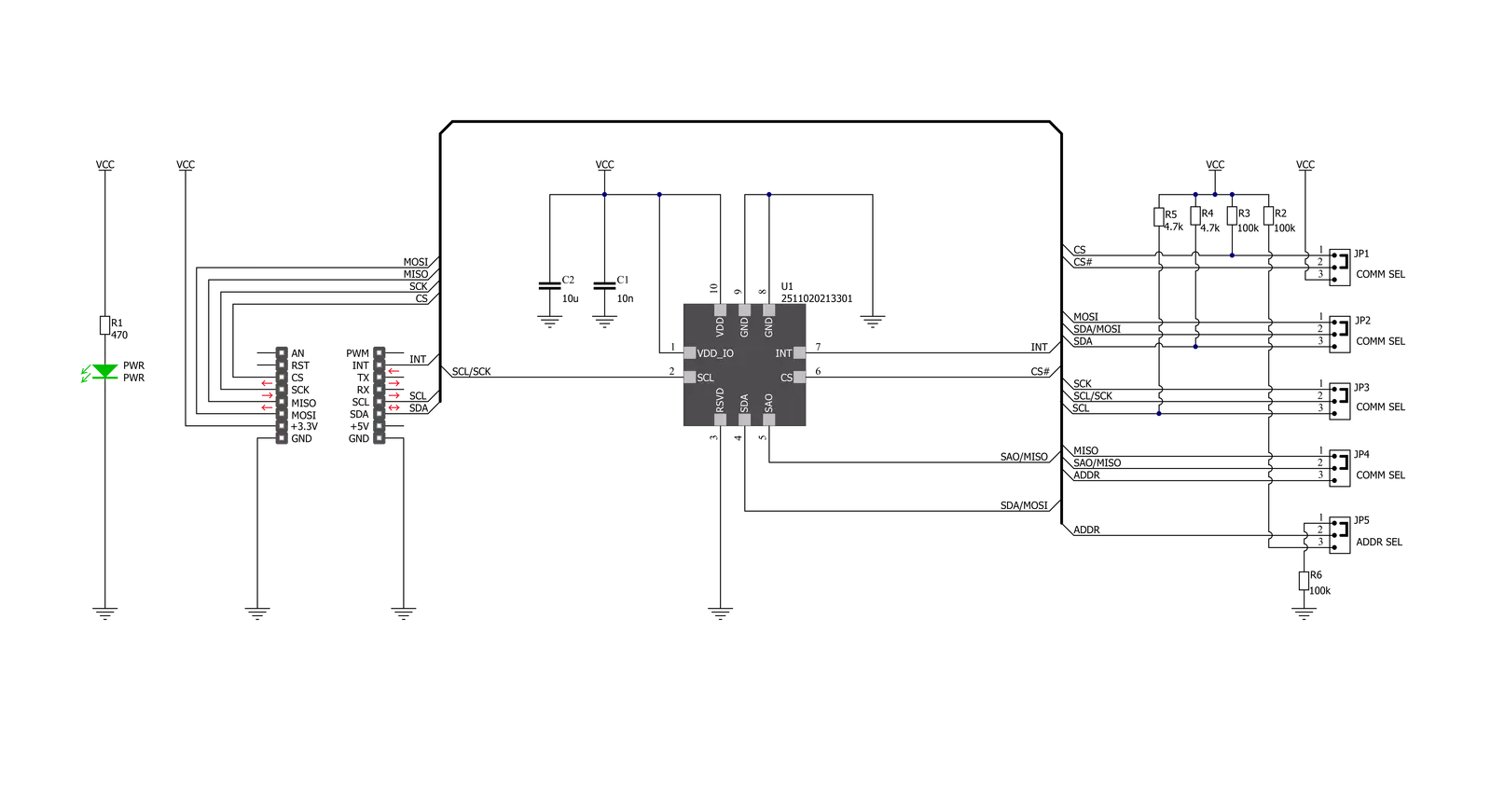
Step by step
Project assembly
Track your results in real time
Application Output via Debug Mode
1. Once the code example is loaded, pressing the "DEBUG" button initiates the build process, programs it on the created setup, and enters Debug mode.
2. After the programming is completed, a header with buttons for various actions within the IDE becomes visible. Clicking the green "PLAY" button starts reading the results achieved with the Click board™. The achieved results are displayed in the Application Output tab.

Software Support
Library Description
This library contains API for Pressure 16 Click driver.
Key functions:
pressure16_get_press_temp- Pressure 16 get pressure and temperature functionpressure16_set_ctrl_config- Pressure 16 set control configuration functionpressure16_get_device_id- Pressure 16 get device ID function
Open Source
Code example
This example can be found in NECTO Studio. Feel free to download the code, or you can copy the code below.
/*!
* @file main.c
* @brief Pressure16 Click example
*
* # Description
* This library contains API for the Pressure 16 Click driver.
* This demo application shows an example of pressure and temperature measurement.
*
* The demo application is composed of two sections :
*
* ## Application Init
* Initialization of I2C and SPI module and log UART.
* After driver initialization and default settings,
* the app display retrieves the sensor parameters
* such as pressure and temperature.
*
* ## Application Task
* This is an example that shows the use of a Pressure 16 Click board™.
* Logs the pressure [ mbar ] and temperature [ degree Celsius ] data.
* Results are being sent to the Usart Terminal where you can track their changes.
*
* @author Nenad Filipovic
*
*/
#include "board.h"
#include "log.h"
#include "pressure16.h"
static pressure16_t pressure16;
static log_t logger;
static uint8_t device_id;
void application_init ( void )
{
log_cfg_t log_cfg; /**< Logger config object. */
pressure16_cfg_t pressure16_cfg; /**< Click config object. */
/**
* Logger initialization.
* Default baud rate: 115200
* Default log level: LOG_LEVEL_DEBUG
* @note If USB_UART_RX and USB_UART_TX
* are defined as HAL_PIN_NC, you will
* need to define them manually for log to work.
* See @b LOG_MAP_USB_UART macro definition for detailed explanation.
*/
LOG_MAP_USB_UART( log_cfg );
log_init( &logger, &log_cfg );
log_info( &logger, " Application Init " );
// Click initialization.
pressure16_cfg_setup( &pressure16_cfg );
PRESSURE16_MAP_MIKROBUS( pressure16_cfg, MIKROBUS_1 );
err_t init_flag = pressure16_init( &pressure16, &pressure16_cfg );
if ( ( I2C_MASTER_ERROR == init_flag ) || ( SPI_MASTER_ERROR == init_flag ) )
{
log_error( &logger, " Application Init Error. " );
log_info( &logger, " Please, run program again... " );
for ( ; ; );
}
pressure16_default_cfg ( &pressure16 );
Delay_ms( 100 );
log_info( &logger, " Application Task " );
pressure16_get_device_id( &pressure16, &device_id );
if ( device_id == PRESSURE16_DEVICE_ID ) {
log_info( &logger, " Communication OK" );
} else {
log_info( &logger, " Communication ERROR" );
log_info( &logger, " Please, run program again... " );
for ( ; ; );
}
log_printf( &logger, "---------------------------\r\n" );
log_printf( &logger, " Start measuring\r\n" );
log_printf( &logger, "---------------------------\r\n" );
Delay_ms( 100 );
}
void application_task ( void )
{
static float pressure, temperature;
pressure16_get_press_temp( &pressure16, &pressure, &temperature );
log_printf( &logger, " Pressure : %.2f mbar \r\n", pressure );
log_printf( &logger, " Temperature : %.2f C \r\n", temperature );
log_printf( &logger, "---------------------------\r\n" );
Delay_ms( 1000 );
}
void main ( void )
{
application_init( );
for ( ; ; )
{
application_task( );
}
}
// ------------------------------------------------------------------------ END

































