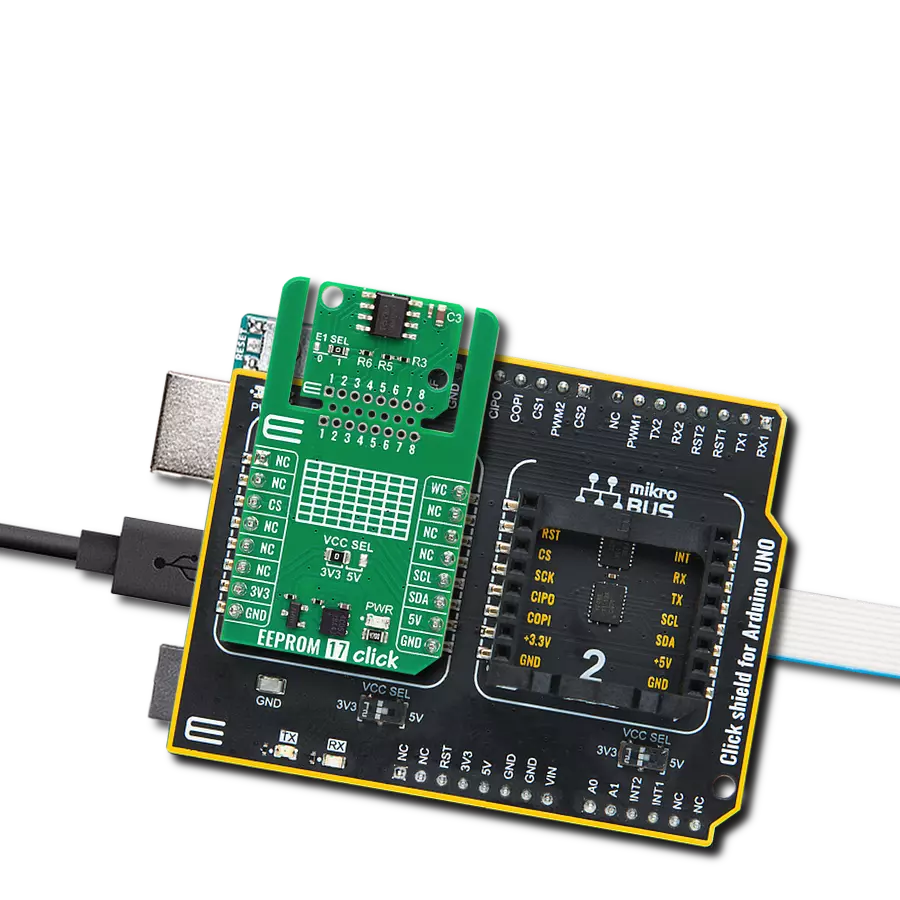Dependable and long-lasting way to store information in electronic devices with enhanced write protection
A
A
Hardware Overview
How does it work?
EEPROM Click is based on the FT24C08A, 8Kb EEPROM with an I2C interface and Write Protection Mode from Fremont Micro Devices. The FT24C08A is organized as 1024 words of 8 bits (1 byte) each. The FT24C08A has 64 pages, respectively. Since each page has 16 bytes, random word addressing to FT24C08A will require 10 bits of data word addresses, respectively. It benefits from a wide power supply range and 100 years of data retention combining high reliability and lasting one million full-memory read/write/erase cycles. This Click board™ communicates with
MCU using the standard I2C 2-Wire interface with clock frequency that supports a Fast-Plus (1MHz) mode of operation. The FT24C08A also has a 7-bit slave address with the first five MSBs fixed to 1010. The address pins A0, A1, and A2 are programmed by the user and determine the value of the last three LSBs of the slave address, which can be selected by positioning onboard SMD jumpers labeled as ADDR SEL to an appropriate position marked as 0 or 1. Also, the configurable Write Protection function, labeled WP routed to the PWM pin of the mikroBUS™ socket, allows the
user to protect the whole EEPROM array from programming, thus protecting it from Write instructions. This Click board™ can operate with either 3.3V or 5V logic voltage levels selected via the VCC SEL jumper. This way, both 3.3V and 5V capable MCUs can use the communication lines properly. However, the Click board™ comes equipped with a library containing easy-to-use functions and an example code that can be used, as a reference, for further development.
Features overview
Development board
Nucleo-64 with STM32G474R MCU offers a cost-effective and adaptable platform for developers to explore new ideas and prototype their designs. This board harnesses the versatility of the STM32 microcontroller, enabling users to select the optimal balance of performance and power consumption for their projects. It accommodates the STM32 microcontroller in the LQFP64 package and includes essential components such as a user LED, which doubles as an ARDUINO® signal, alongside user and reset push-buttons, and a 32.768kHz crystal oscillator for precise timing operations. Designed with expansion and flexibility in mind, the Nucleo-64 board features an ARDUINO® Uno V3 expansion connector and ST morpho extension pin
headers, granting complete access to the STM32's I/Os for comprehensive project integration. Power supply options are adaptable, supporting ST-LINK USB VBUS or external power sources, ensuring adaptability in various development environments. The board also has an on-board ST-LINK debugger/programmer with USB re-enumeration capability, simplifying the programming and debugging process. Moreover, the board is designed to simplify advanced development with its external SMPS for efficient Vcore logic supply, support for USB Device full speed or USB SNK/UFP full speed, and built-in cryptographic features, enhancing both the power efficiency and security of projects. Additional connectivity is
provided through dedicated connectors for external SMPS experimentation, a USB connector for the ST-LINK, and a MIPI® debug connector, expanding the possibilities for hardware interfacing and experimentation. Developers will find extensive support through comprehensive free software libraries and examples, courtesy of the STM32Cube MCU Package. This, combined with compatibility with a wide array of Integrated Development Environments (IDEs), including IAR Embedded Workbench®, MDK-ARM, and STM32CubeIDE, ensures a smooth and efficient development experience, allowing users to fully leverage the capabilities of the Nucleo-64 board in their projects.
Microcontroller Overview
MCU Card / MCU

Architecture
ARM Cortex-M4
MCU Memory (KB)
512
Silicon Vendor
STMicroelectronics
Pin count
64
RAM (Bytes)
128k
You complete me!
Accessories
Click Shield for Nucleo-64 comes equipped with two proprietary mikroBUS™ sockets, allowing all the Click board™ devices to be interfaced with the STM32 Nucleo-64 board with no effort. This way, Mikroe allows its users to add any functionality from our ever-growing range of Click boards™, such as WiFi, GSM, GPS, Bluetooth, ZigBee, environmental sensors, LEDs, speech recognition, motor control, movement sensors, and many more. More than 1537 Click boards™, which can be stacked and integrated, are at your disposal. The STM32 Nucleo-64 boards are based on the microcontrollers in 64-pin packages, a 32-bit MCU with an ARM Cortex M4 processor operating at 84MHz, 512Kb Flash, and 96KB SRAM, divided into two regions where the top section represents the ST-Link/V2 debugger and programmer while the bottom section of the board is an actual development board. These boards are controlled and powered conveniently through a USB connection to program and efficiently debug the Nucleo-64 board out of the box, with an additional USB cable connected to the USB mini port on the board. Most of the STM32 microcontroller pins are brought to the IO pins on the left and right edge of the board, which are then connected to two existing mikroBUS™ sockets. This Click Shield also has several switches that perform functions such as selecting the logic levels of analog signals on mikroBUS™ sockets and selecting logic voltage levels of the mikroBUS™ sockets themselves. Besides, the user is offered the possibility of using any Click board™ with the help of existing bidirectional level-shifting voltage translators, regardless of whether the Click board™ operates at a 3.3V or 5V logic voltage level. Once you connect the STM32 Nucleo-64 board with our Click Shield for Nucleo-64, you can access hundreds of Click boards™, working with 3.3V or 5V logic voltage levels.
Used MCU Pins
mikroBUS™ mapper
Take a closer look
Click board™ Schematic
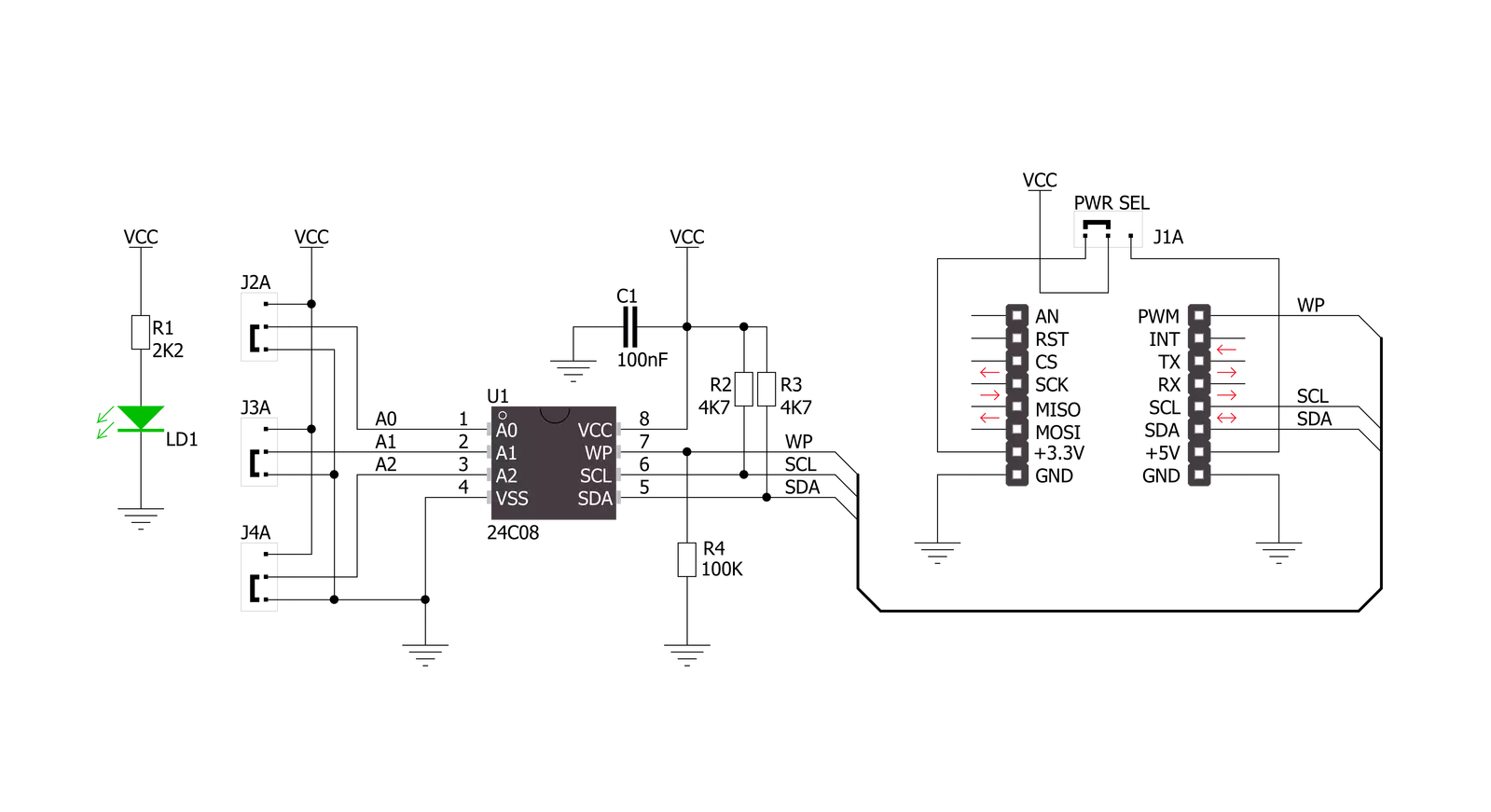
Step by step
Project assembly
Software Support
Library Description
This library contains API for EEPROM Click driver.
Key functions:
eeprom_write_page- Page Write functioneeprom_read_sequential- Sequential Read functioneeprom_write_protect- Write Protect function
Open Source
Code example
The complete application code and a ready-to-use project are available through the NECTO Studio Package Manager for direct installation in the NECTO Studio. The application code can also be found on the MIKROE GitHub account.
/*!
* \file main.c
* \brief Eeprom Click example
*
* # Description
* This is a example which demonstrates the use of EEPROM Click board.
*
* The demo application is composed of two sections :
*
* ## Application Init
* Initializes peripherals and pins used by EEPROM Click.
* Initializes SPI serial interface and puts a device to the initial state.
*
* ## Application Task
* First page of memory block 1 will be written with data values starting from
* 1 to 16. This memory page will be read by the user, to verify successfully
* data writing. Data writing to memory will be protected upon memory writing,
* and before memory reading.
*
* \author Nemanja Medakovic
*
*/
// ------------------------------------------------------------------- INCLUDES
#include <string.h>
#include "board.h"
#include "log.h"
#include "eeprom.h"
// ------------------------------------------------------------------ VARIABLES
static eeprom_t eeprom;
static log_t logger;
// ------------------------------------------------------ APPLICATION FUNCTIONS
void application_init( void )
{
eeprom_cfg_t eeprom_cfg;
log_cfg_t log_cfg;
// Click initialization.
eeprom_cfg_setup( &eeprom_cfg );
EEPROM_MAP_MIKROBUS( eeprom_cfg, MIKROBUS_1 );
eeprom_init( &eeprom, &eeprom_cfg );
/**
* Logger initialization.
* Default baud rate: 115200
* Default log level: LOG_LEVEL_DEBUG
* @note If USB_UART_RX and USB_UART_TX
* are defined as HAL_PIN_NC, you will
* need to define them manually for log to work.
* See @b LOG_MAP_USB_UART macro definition for detailed explanation.
*/
LOG_MAP_USB_UART( log_cfg );
log_init( &logger, &log_cfg );
log_info( &logger, "---- Application Init ----" );
}
void application_task( void )
{
uint8_t transfer_data[ EEPROM_NBYTES_PAGE ];
uint8_t read_buff[ EEPROM_NBYTES_PAGE ] = { 0 };
uint8_t cnt;
uint8_t tmp = EEPROM_BLOCK_ADDR_START;
transfer_data[ EEPROM_BLOCK_ADDR_START ] = 1;
for (cnt = EEPROM_BLOCK_ADDR_START + 1; cnt < EEPROM_NBYTES_PAGE; cnt++)
{
transfer_data[ cnt ] = transfer_data[ cnt - 1 ] + 1;
}
eeprom_write_enable( &eeprom );
eeprom_write_page( &eeprom, tmp, transfer_data );
eeprom_write_protect( &eeprom );
Delay_ms ( 1000 );
memset( transfer_data, 0, sizeof(transfer_data) );
eeprom_read_sequential( &eeprom, EEPROM_BLOCK_ADDR_START, EEPROM_NBYTES_PAGE, read_buff );
for (cnt = EEPROM_BLOCK_ADDR_START; cnt < EEPROM_NBYTES_PAGE; cnt++)
{
log_printf( &logger, " %u", ( uint16_t )read_buff[ cnt ] );
Delay_ms ( 300 );
}
log_printf( &logger, "\r\n" );
}
int main ( void )
{
/* Do not remove this line or clock might not be set correctly. */
#ifdef PREINIT_SUPPORTED
preinit();
#endif
application_init( );
for ( ; ; )
{
application_task( );
}
return 0;
}
// ------------------------------------------------------------------------ END
Additional Support
Resources
Category:EEPROM