Take control of time synchronization in your projects with advanced real-time clock, delivering reliable and precise timing accuracy
A
A
Hardware Overview
How does it work?
RTC 6 Click is based on the MCP79411, a battery-backed I2C real-time clock/calendar with SRAM, and protected EEPROM from Microchip. The alarms on this RTC 6 Click can be configured on all counters up to and including months. The clock frequency is delivered from an onboard 32.768KHz crystal oscillator. On-chip digital trimming with ±1 ppm resolution and ±129 ppm range can be used to adjust for frequency variance caused by crystal tolerance and temperature. For backup power for the RTC, this Click board™ features the coin-cell Lithium battery holder that supports CR1216, CR1220, and CR1225 battery formats. By removing the 0ohm resistor, you can turn off battery backup. For storing data, the MCP79411 has 64 bytes of battery-backed SRAM that correlate with the
timekeeping circuit and allow the device to maintain accurate time and date when main power is lost. The time between power switches, from backup to primary power and vice versa, is restored is recorded by the power outage time stamp. The MCP79411 features 1Kbit of internal nonvolatile EEPROM with software write protectable regions. An additional 64 bits of protected nonvolatile memory is only writable after an unlock sequence, making it ideal for storing a unique ID or other critical information. The RTC 6 Click uses an I2C interface for communication with the host MCU, with a clock rate of up to 400kHz. This Click board™ also features a multifunction pin, accessible over the MFP pin of the mikroBUS™ socket. The
multifunctional output on this pin can be configured to assert an alarm match to output a selectable frequency square wave or as a general-purpose output. The MCP79411 features two independent alarms. Each alarm can generate either an interrupt at a specific time in the future or a periodic interrupt every minute, hour, day, day of week, or month. This Click board™ can operate with either 3.3V or 5V logic voltage levels selected via the PWR SEL jumper. This way, both 3.3V and 5V capable MCUs can use the communication lines properly. Also, this Click board™ comes equipped with a library containing easy-to-use functions and an example code that can be used as a reference for further development.
Features overview
Development board
EasyMx PRO v7a for STM32 is the seventh generation of ARM development boards specially designed to develop embedded applications rapidly. It supports a wide range of 32-bit ARM microcontrollers from STMicroelectronics and a broad set of unique functions, such as the first-ever embedded debugger/programmer over USB-C. The development board is well organized and designed so that the end-user has all the necessary elements, such as switches, buttons, indicators, connectors, and others, in one place. With two different connectors for each port, EasyMx PRO v7afor STM32 allows you to connect accessory boards, sensors, and custom electronics more efficiently than ever. Each part of the EasyMx
PRO v7a for STM32 development board contains the components necessary for the most efficient operation of the same board. In addition to the advanced integrated CODEGRIP programmer/debugger module, which offers many valuable programming/debugging options and seamless integration with the Mikroe software environment, the board also includes a clean and regulated power supply block for the development board. It can use a wide range of external power sources, including an external 12V power supply, 7-23V AC or 9-32V DC via DC connector/screw terminals, and a power source via the USB Type-C (USB-C) connector. Communication options such as USB-UART, USB-HOST/DEVICE, CAN, and
Ethernet are also included, including the well-established mikroBUS™ standard, one display option for the TFT board line of products, and a standard TQFP socket for the seventh-generation MCU cards. This socket covers 32-bit ARM MCUs like STM32 Cortex-M3, -M7, and -M4 MCUs. EasyMx PRO v7afor STM32 is an integral part of the Mikroe ecosystem for rapid development. Natively supported by Mikroe software tools, it covers many aspects of prototyping and development thanks to a considerable number of different Click boards™ (over a thousand boards), the number of which is growing every day.
Microcontroller Overview
MCU Card / MCU
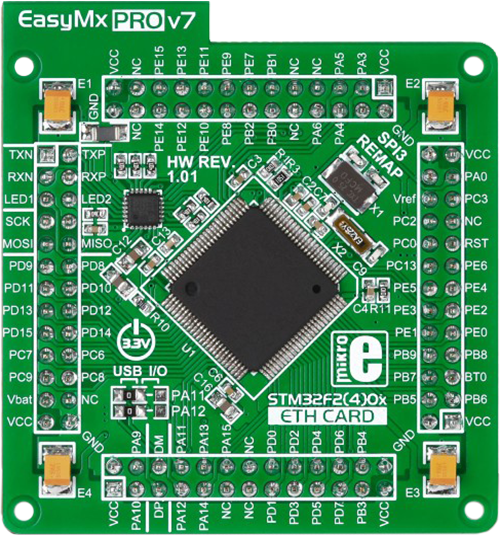
Type
7th Generation
Architecture
ARM Cortex-M3
MCU Memory (KB)
10
Silicon Vendor
STMicroelectronics
Pin count
100
RAM (Bytes)
100
Used MCU Pins
mikroBUS™ mapper
Take a closer look
Schematic
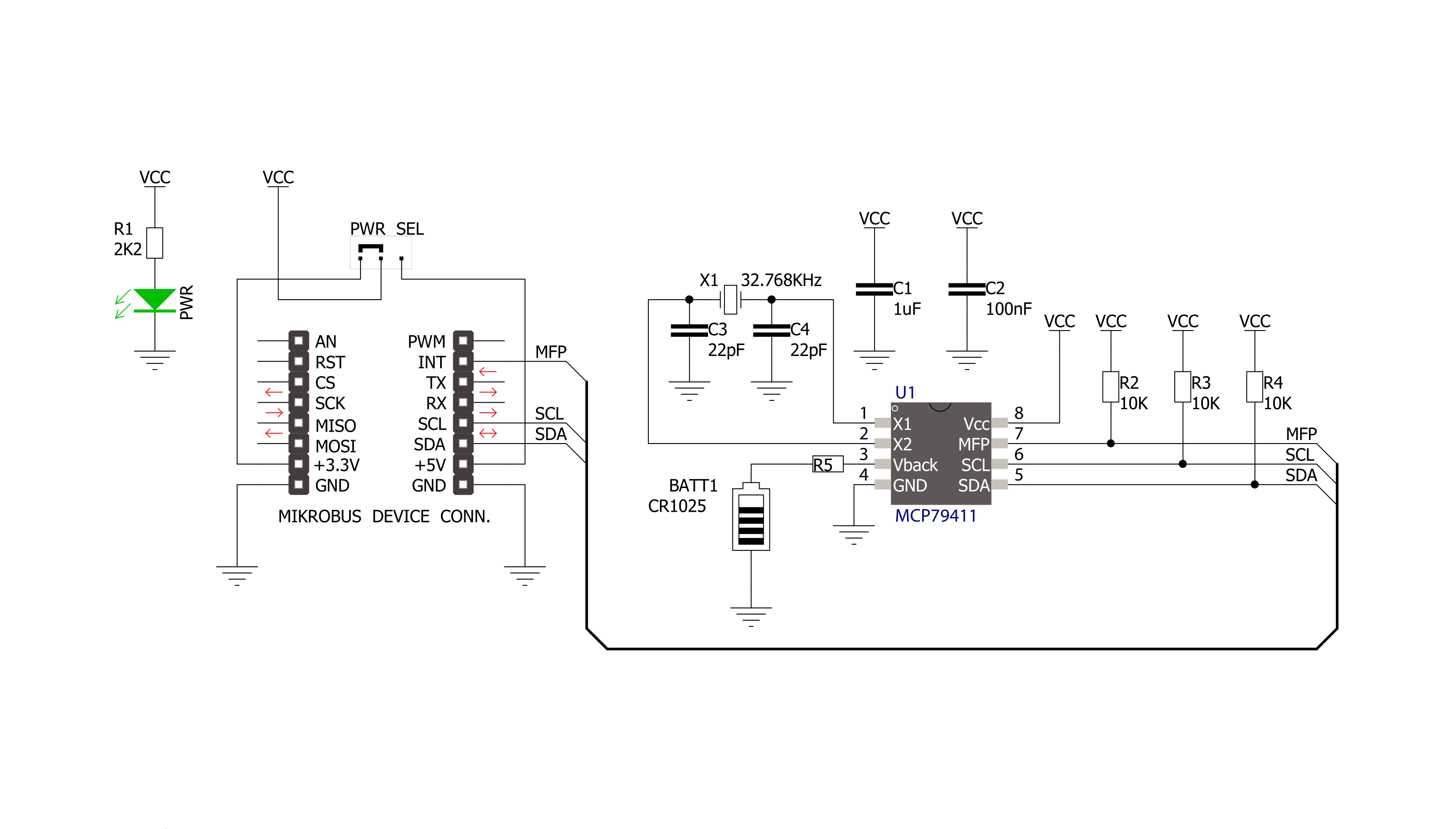
Step by step
Project assembly
Track your results in real time
Application Output
After pressing the "FLASH" button on the left-side panel, it is necessary to open the UART terminal to display the achieved results. By clicking on the Tools icon in the right-hand panel, multiple different functions are displayed, among which is the UART Terminal. Click on the offered "UART Terminal" icon.

Once the UART terminal is opened, the window takes on a new form. At the top of the tab are two buttons, one for adjusting the parameters of the UART terminal and the other for connecting the UART terminal. The tab's lower part is reserved for displaying the achieved results. Before connecting, the terminal has a Disconnected status, indicating that the terminal is not yet active. Before connecting, it is necessary to check the set parameters of the UART terminal. Click on the "OPTIONS" button.

In the newly opened UART Terminal Options field, we check if the terminal settings are correct, such as the set port and the Baud rate of UART communication. If the data is not displayed properly, it is possible that the Baud rate value is not set correctly and needs to be adjusted to 115200. If all the parameters are set correctly, click on "CONFIGURE".

The next step is to click on the "CONNECT" button, after which the terminal status changes from Disconnected to Connected in green, and the data is displayed in the Received data field.

Software Support
Library Description
This library contains API for RTC 6 Click driver.
Key functions:
rtc6_battery_enable- This function enables automatic switch to battery on VCC failurertc6_get_gmt_time- This function gets current GMT time and sets it in the RTCrtc6_get_local_time- This function calculates current local time
Open Source
Code example
This example can be found in NECTO Studio. Feel free to download the code, or you can copy the code below.
/*!
* \file
* \brief Rtc6 Click example
*
* # Description
* This application enables usage of Real-TIme clock and calendar with alarm on RTC 6 click.
*
* The demo application is composed of two sections :
*
* ## Application Init
* Initializes driver init, sets time zone, sets UTC-GMT time and alarm time
*
* ## Application Task
* Reads GMT time and Local time. Checks if the alarm is activated.
* If the alarm is active, it disable alarm and adjusts the new one within 20 seconds.
* Logs this data on USBUART every 900ms.
*
*
* \author MikroE Team
*
*/
// ------------------------------------------------------------------- INCLUDES
#include "board.h"
#include "log.h"
#include "rtc6.h"
// ------------------------------------------------------------------ VARIABLES
static rtc6_t rtc6;
static log_t logger;
static rtc6_time_t utc_time;
static rtc6_time_t alarm_time;
static rtc6_time_t local_time;
// ------------------------------------------------------ APPLICATION FUNCTIONS
void application_init ( void )
{
log_cfg_t log_cfg;
rtc6_cfg_t cfg;
int8_t time_zone = 2;
/**
* Logger initialization.
* Default baud rate: 115200
* Default log level: LOG_LEVEL_DEBUG
* @note If USB_UART_RX and USB_UART_TX
* are defined as HAL_PIN_NC, you will
* need to define them manually for log to work.
* See @b LOG_MAP_USB_UART macro definition for detailed explanation.
*/
LOG_MAP_USB_UART( log_cfg );
log_init( &logger, &log_cfg );
log_info( &logger, "---- Application Init ----" );
// Click initialization.
rtc6_cfg_setup( &cfg );
RTC6_MAP_MIKROBUS( cfg, MIKROBUS_1 );
rtc6_init( &rtc6, &cfg );
// Set UTC time
utc_time.seconds = 40;
utc_time.minutes = 59;
utc_time.hours = 23;
utc_time.monthday = 14;
utc_time.month = 12;
utc_time.year = 18;
// Set alarm time
alarm_time.seconds = 0;
alarm_time.minutes = 0;
alarm_time.hours = 0;
alarm_time.weekdays = 0;
alarm_time.monthday = 15;
alarm_time.month = 12;
alarm_time.year = 18;
rtc6_default_cfg( &rtc6, time_zone, &utc_time, &alarm_time );
log_info( &logger, " ----- Init successfully ----- " );
Delay_ms( 2000 );
}
void application_task ( void )
{
// Task implementation.
rtc6_get_gmt_time( &rtc6, &utc_time );
rtc6_get_local_time( &rtc6, &local_time );
log_printf( &logger, "--- UTC time ---\r\nTime : %u %u %u\r\n", ( uint16_t )utc_time.hours, ( uint16_t )utc_time.minutes, ( uint16_t )utc_time.seconds );
log_printf( &logger, "Date : %u %u %u\r\n", ( uint16_t )utc_time.monthday, ( uint16_t )utc_time.month, utc_time.year );
log_printf( &logger, "--- Local time ---\r\nTime : %u %u %u\r\n", ( uint16_t )local_time.hours, ( uint16_t )local_time.minutes, ( uint16_t )local_time.seconds );
log_printf( &logger, "Date : %u %u %u\r\n \r\n", ( uint16_t )local_time.monthday, ( uint16_t )local_time.month, local_time.year );
if ( rtc6_is_active_alarm( &rtc6 ) != 0 )
{
log_printf( &logger, " ----- Active alarm ----- \r\n" );
rtc6_disable_alarm( &rtc6, RTC6_ALARM_0 );
rtc6_repeat_alarm( &rtc6, RTC6_ALARM_0, 20 );
}
Delay_ms( 900 );
}
void main ( void )
{
application_init( );
for ( ; ; )
{
application_task( );
}
}
// ------------------------------------------------------------------------ END
































