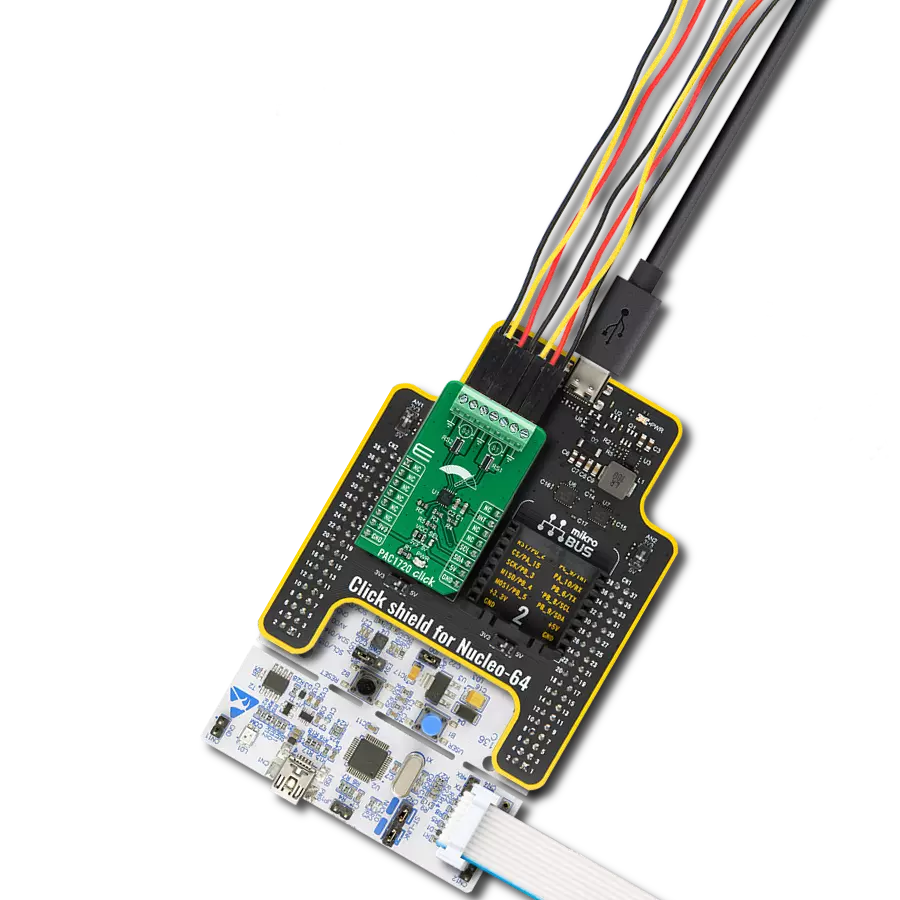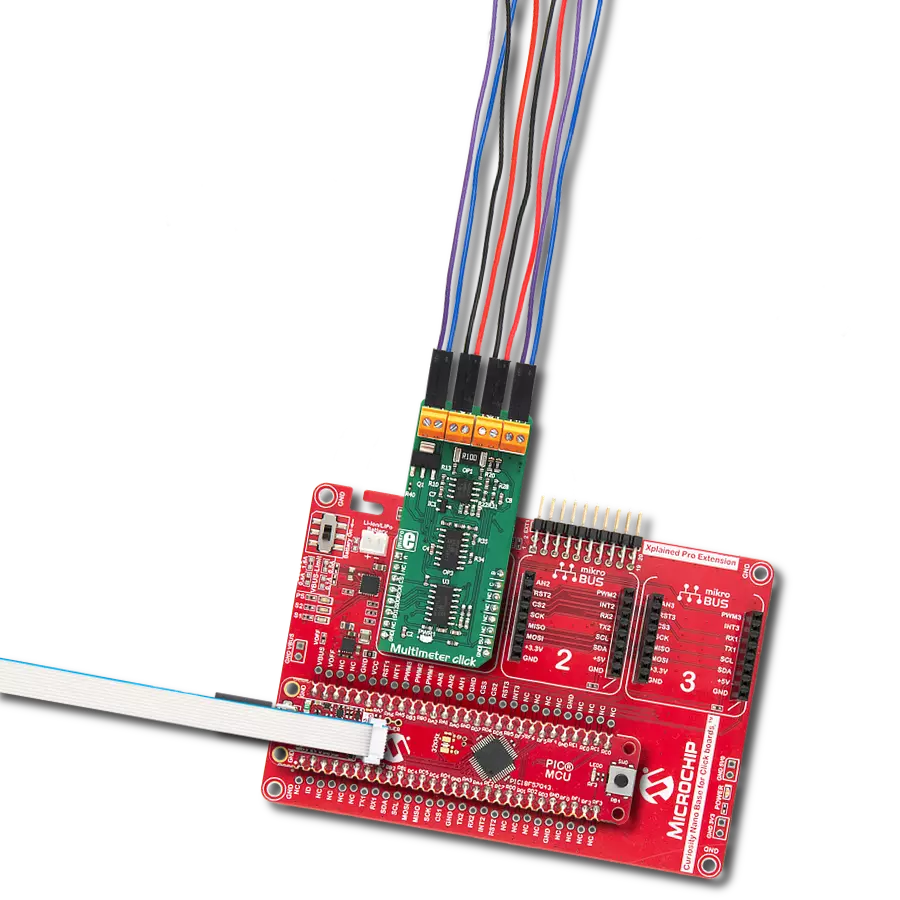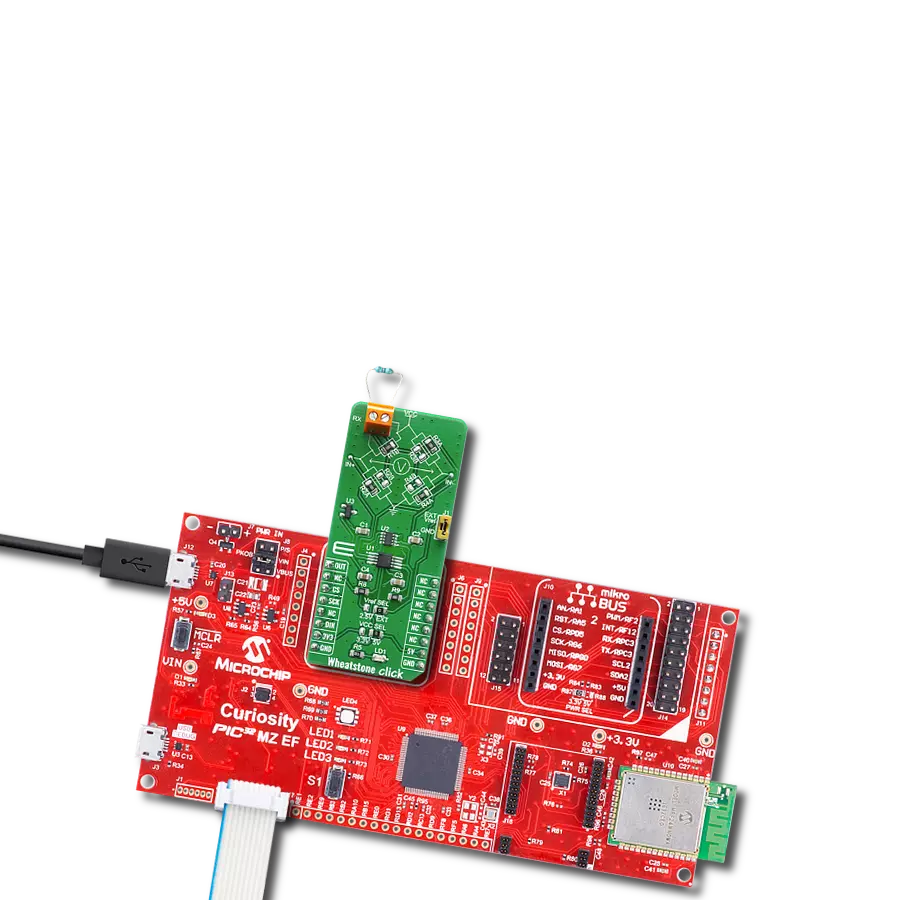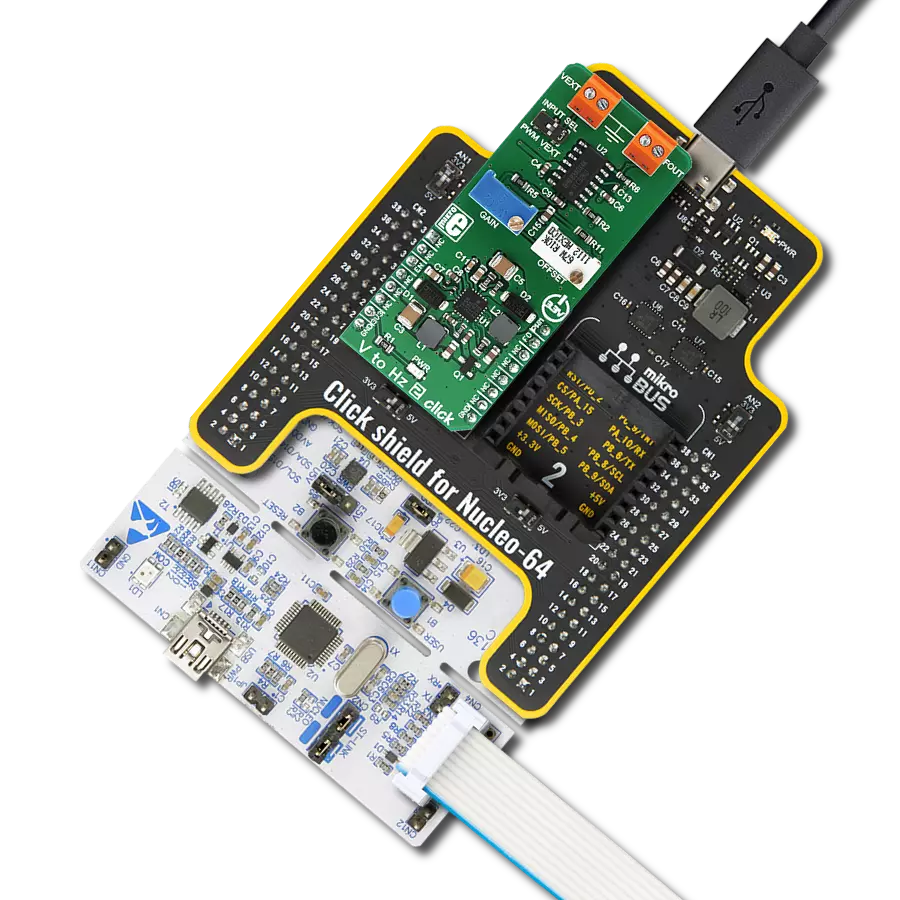Provide valuable data for monitoring power consumption and detecting potential issues in industrial equipment
A
A
Hardware Overview
How does it work?
PWR Meter 3 Click is based on the ACS37800KMCTR-030B3-I2C, a simple solution for voltage, current, and power monitoring from Allegro Microsystems, which simplifies the addition of power monitoring in 60Hz to many AC/DC applications. The ACS37800KMCTR-030B3-I2C includes a copper conduction path that generates a magnetic field proportional to the applied current, sensed differentially to reject errors introduced by common mode fields. It is particularly well suited for high isolation, achieving reinforced isolation ratings of 4800VRMS and a reliable bidirectional current sensing range (±15A/±30A/±60A). With high configurability and integrated features, this Click board™ can fit most power monitoring applications. The ACS37800KMCTR-030B3-I2C measures the voltage applied to the REF terminal, in the range from 9.5 to 27V, by resistor dividing it down to fit the input range of the onboard voltage sense
amplifier and add isolation. On the other hand, the current applied to the current sensing terminals is measured using the integrated current loop and galvanically isolated Hall sensor. Both analog signals are then sampled using integrated high-accuracy ADCs before entering the digital system. The metrology engine later determines the frequency, calculates RMS values of current, voltage, and power, and provides a range of averaging and configuration options. PWR Meter 3 Click communicates with an MCU using the standard I2C 2-Wire interface to read data and configure settings, supporting Standard Mode operation with a clock frequency of 100kHz and Fast Mode up to 400kHz. The ACS37800KMCTR-030B3-I2C can be enabled or disabled through the EN pin routed to the RST pin of the mikroBUS™ socket, hence, offering a switch operation to turn ON/OFF power delivery to the ACS37800KMCTR-
030B3-I2C via TPS2041B. Along with the ability to measure current and voltage, it also has two LED indicators, DIO0 and DIO1, for the realization of visual detection of some anomalies in operation, such as undervoltage and overvoltage reporting, and fast overcurrent fault detection. The DIO0 LED default state application is for zero crossing, while DIO1 stands for overcurrent detection. In addition to the LEDs, this information can also be detected through the INT and AN pins of the mikroBUS™ socket, marked as D0 and D1. This Click board™ can be operated only with a 3.3V logic voltage level. The board must perform appropriate logic voltage level conversion before using MCUs with different logic levels. However, the Click board™ comes equipped with a library containing functions and an example code that can be used as a reference for further development.
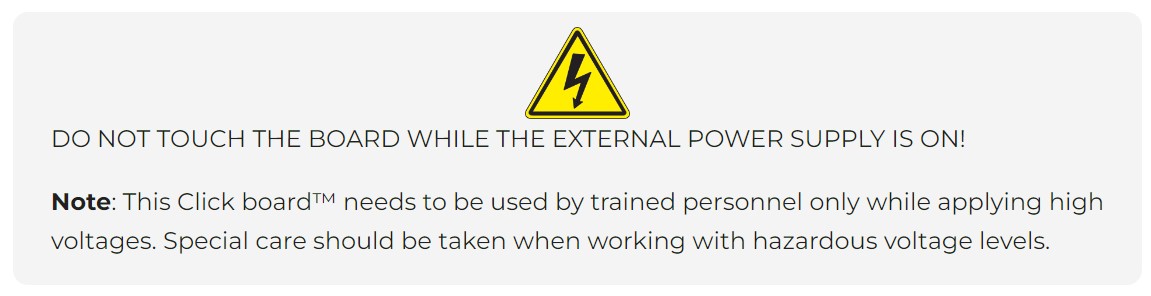
Features overview
Development board
EasyMx PRO v7 for TIVA is the seventh generation of ARM development boards specially designed for the needs of rapid development of embedded applications. It supports a wide range of 32-bit ARM microcontrollers from Texas Instruments and a broad set of unique functions, such as a powerful onboard mikroProg programmer and In-Circuit debugger over USB-B. The development board is well organized and designed so that the end-user has all the necessary elements, such as switches, buttons, indicators, connectors, and others, in one place. With two different connectors for each port, EasyMx PRO v7 for TIVA allows you to connect accessory boards, sensors, and custom electronics more efficiently than ever. Each part of the EasyMx
PRO v7 for TIVA development board contains the components necessary for the most efficient operation of the same board. An integrated mikroProg, a fast USB 2.0 programmer with mikroICD hardware In-Circuit Debugger, offers many valuable programming/debugging options and seamless integration with the Mikroe software environment. Besides it also includes a clean and regulated power supply block for the development board. It can use a wide range of external power sources, including an external 12V power supply, 7-23V AC or 9-32V DC via DC connector/screw terminals, and a power source via the USB Type-B (USB-B) connector. Communication options such as USB-UART, USB-HOST/DEVICE, CAN, and
Ethernet are also included, including the well-established mikroBUS™ standard, one display option for the TFT board line of products, and a standard TQFP socket for the seventh-generation MCU cards. This socket covers a wide range of 32-bit TIVA-series ARM Cortex-M4 MCUs. EasyMx PRO v7 for TIVA is an integral part of the Mikroe ecosystem for rapid development. Natively supported by Mikroe software tools, it covers many aspects of prototyping and development thanks to a considerable number of different Click boards™ (over a thousand boards), the number of which is growing every day.
Microcontroller Overview
MCU Card / MCU
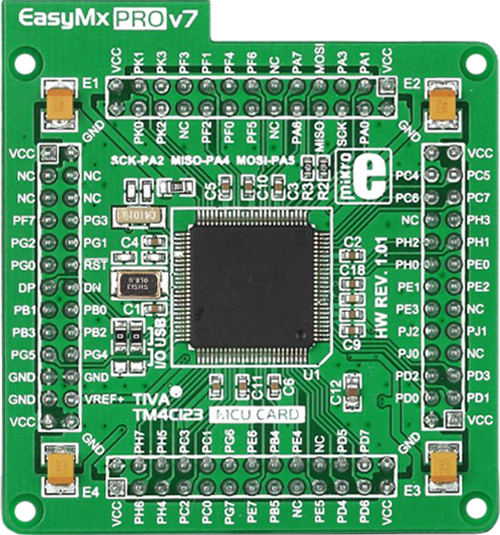
Type
7th Generation
Architecture
ARM Cortex-M4
MCU Memory (KB)
10
Silicon Vendor
Texas Instruments
Pin count
100
RAM (Bytes)
100
Used MCU Pins
mikroBUS™ mapper
Take a closer look
Click board™ Schematic
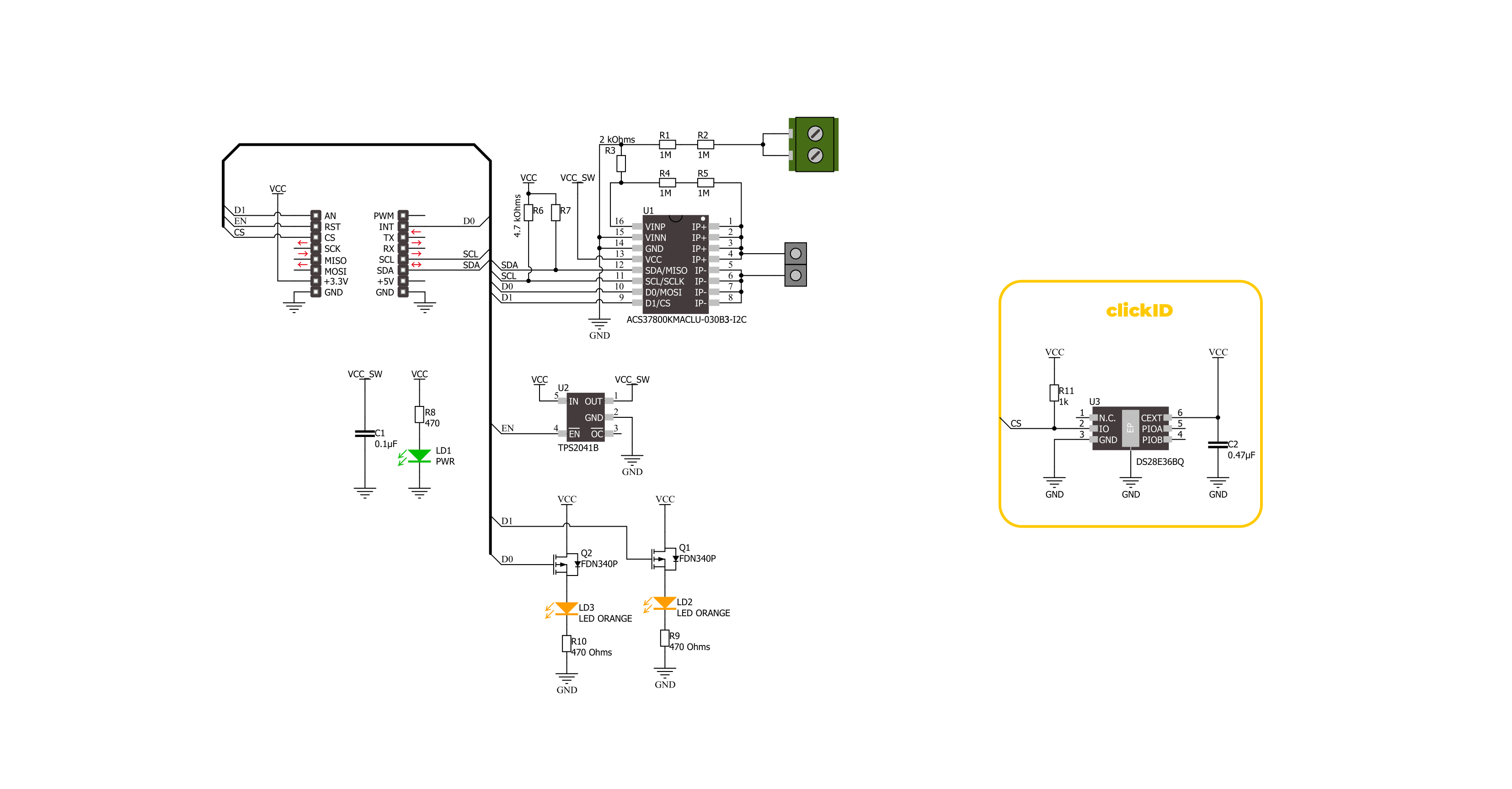
Step by step
Project assembly
Software Support
Library Description
PWR Meter 3 Click demo application is developed using the NECTO Studio, ensuring compatibility with mikroSDK's open-source libraries and tools. Designed for plug-and-play implementation and testing, the demo is fully compatible with all development, starter, and mikromedia boards featuring a mikroBUS™ socket.
Example Description
This example demonstrates the use of PWR Meter 3 Click board by reading and displaying the voltage, current, and power RMS measurements.
Key functions:
pwrmeter3_cfg_setup- Config Object Initialization function.pwrmeter3_init- Initialization function.pwrmeter3_default_cfg- Click Default Configuration function.pwrmeter3_get_dio0_pin- This function returns the DIO0 pin logic state.pwrmeter3_get_dio1_pin- This function returns the DIO1 pin logic state.pwrmeter3_read_average_rms- This function reads the voltage and current RMS measurements averaged from a specified number of samples.
Application Init
Initializes the driver and performs the Click default configuration which sets the DC measurement and VRMS thresholds to about 28V for overvoltage and about 9.3V for undervoltage flag.
Application Task
Reads the voltage and current RMS values averaged from 500 samples, then calculates the power from it and displays the results on the USB UART. Also if an UV or OV flag is detected it will be logged accordingly.
Open Source
Code example
The complete application code and a ready-to-use project are available through the NECTO Studio Package Manager for direct installation in the NECTO Studio. The application code can also be found on the MIKROE GitHub account.
/*!
* @file main.c
* @brief PWR Meter 3 Click example
*
* # Description
* This example demonstrates the use of PWR Meter 3 Click board by reading and displaying
* the voltage, current, and power RMS measurements.
*
* The demo application is composed of two sections :
*
* ## Application Init
* Initializes the driver and performs the Click default configuration which sets the DC measurement
* and VRMS thresholds to about 28V for overvoltage and about 9.3V for undervoltage flag.
*
* ## Application Task
* Reads the voltage and current RMS values averaged from 500 samples, then calculates the power from it
* and displays the results on the USB UART. Also if an UV or OV flag is detected it will be logged accordingly.
*
* @note
* In case of 15A or 60A versions of PWR Meter 3 Click board the PWRMETER3_MAX_CURRENT macro from pwrmeter3.h file
* must be adjusted for accurate current measurements.
*
* @author Stefan Filipovic
*
*/
#include "board.h"
#include "log.h"
#include "pwrmeter3.h"
static pwrmeter3_t pwrmeter3;
static log_t logger;
void application_init ( void )
{
log_cfg_t log_cfg; /**< Logger config object. */
pwrmeter3_cfg_t pwrmeter3_cfg; /**< Click config object. */
/**
* Logger initialization.
* Default baud rate: 115200
* Default log level: LOG_LEVEL_DEBUG
* @note If USB_UART_RX and USB_UART_TX
* are defined as HAL_PIN_NC, you will
* need to define them manually for log to work.
* See @b LOG_MAP_USB_UART macro definition for detailed explanation.
*/
LOG_MAP_USB_UART( log_cfg );
log_init( &logger, &log_cfg );
log_info( &logger, " Application Init " );
// Click initialization.
pwrmeter3_cfg_setup( &pwrmeter3_cfg );
PWRMETER3_MAP_MIKROBUS( pwrmeter3_cfg, MIKROBUS_1 );
if ( I2C_MASTER_ERROR == pwrmeter3_init( &pwrmeter3, &pwrmeter3_cfg ) )
{
log_error( &logger, " Communication init." );
for ( ; ; );
}
if ( PWRMETER3_ERROR == pwrmeter3_default_cfg ( &pwrmeter3 ) )
{
log_error( &logger, " Default configuration." );
for ( ; ; );
}
log_info( &logger, " Application Task " );
}
void application_task ( void )
{
float v_rms, i_rms;
if ( PWRMETER3_OK == pwrmeter3_read_average_rms ( &pwrmeter3, &v_rms, &i_rms, PWRMETER3_DEF_AVG_SAMPLES ) )
{
if ( !pwrmeter3_get_dio0_pin ( &pwrmeter3 ) )
{
log_printf ( &logger, " Over-voltage detected!\r\n" );
}
if ( !pwrmeter3_get_dio1_pin ( &pwrmeter3 ) )
{
log_printf ( &logger, " Under-voltage detected!\r\n" );
}
log_printf ( &logger, " Voltage: %.2f V\r\n", v_rms );
log_printf ( &logger, " Current: %.2f A\r\n", i_rms );
log_printf ( &logger, " Power: %.2f W\r\n\n", i_rms * v_rms );
}
}
int main ( void )
{
/* Do not remove this line or clock might not be set correctly. */
#ifdef PREINIT_SUPPORTED
preinit();
#endif
application_init( );
for ( ; ; )
{
application_task( );
}
return 0;
}
// ------------------------------------------------------------------------ END
Additional Support
Resources
Category:Measurements