Our advanced ammeter provides real-time measurement of electric currents, empowering you with instant and accurate data to optimize efficiency and ensure safe operations
A
A
Hardware Overview
How does it work?
Ammeter Click is based on the AD8616, a precision 20MHz CMOS rail-to-rail input/output operational amplifier from Analog Devices. It is a dual single-supply amplifier featuring very low offset voltage, wide signal bandwidth, and low input voltage and current noise. The AD8616 uses a patented trimming technique that achieves superior precision without laser trimming. Two onboard screw terminals labeled probe+ and probe-are bringing in the current, which then passes through a shunt resistor. A voltage proportional to the strength of the current is generated across the resistor, which is then processed in the operational
amplifier. The voltage amplified through the AD8616 can be directly monitored through the AN pin of the mikroBUS™ socket. One of the main features of the Ammeter Click is the MCP3201, a 12-bit A/D converter with the SPI serial interface from Microchip. This A/D converter has a sampling rate of up to 100ksps and has an onboard sample and hold circuitry. It provides a single pseudo-differential input with maximum differential nonlinearity at ±1LSB. The AD8616 fed the amplified current to this A/D convertor, which gets the 2.048V reference voltage from the MAX6106, a micropower low-dropout high-output-current
voltage reference from Analog Devices. The MCP3201 outputs digital value through the mikroBUS™ socket SPI interface to the host MCU. This Click board™ can operate with either 3.3V or 5V logic voltage levels selected via the PWR SEL jumper. This way, both 3.3V and 5V capable MCUs can use the communication lines properly. Also, this Click board™ comes equipped with a library containing easy-to-use functions and an example code that can be used, as a reference, for further development.
Features overview
Development board
Clicker 4 for STM32F3 is a compact development board designed as a complete solution, you can use it to quickly build your own gadgets with unique functionalities. Featuring a STM32F302VCT6, four mikroBUS™ sockets for Click boards™ connectivity, power managment, and more, it represents a perfect solution for the rapid development of many different types of applications. At its core, there is a STM32F302VCT6 MCU, a powerful microcontroller by STMicroelectronics, based on the high-
performance Arm® Cortex®-M4 32-bit processor core operating at up to 168 MHz frequency. It provides sufficient processing power for the most demanding tasks, allowing Clicker 4 to adapt to any specific application requirements. Besides two 1x20 pin headers, four improved mikroBUS™ sockets represent the most distinctive connectivity feature, allowing access to a huge base of Click boards™, growing on a daily basis. Each section of Clicker 4 is clearly marked, offering an intuitive and clean interface. This makes working with the development
board much simpler and thus, faster. The usability of Clicker 4 doesn’t end with its ability to accelerate the prototyping and application development stages: it is designed as a complete solution which can be implemented directly into any project, with no additional hardware modifications required. Four mounting holes [4.2mm/0.165”] at all four corners allow simple installation by using mounting screws. For most applications, a nice stylish casing is all that is needed to turn the Clicker 4 development board into a fully functional, custom design.
Microcontroller Overview
MCU Card / MCU

Architecture
ARM Cortex-M4
MCU Memory (KB)
256
Silicon Vendor
STMicroelectronics
Pin count
100
RAM (Bytes)
40960
Used MCU Pins
mikroBUS™ mapper
Take a closer look
Click board™ Schematic
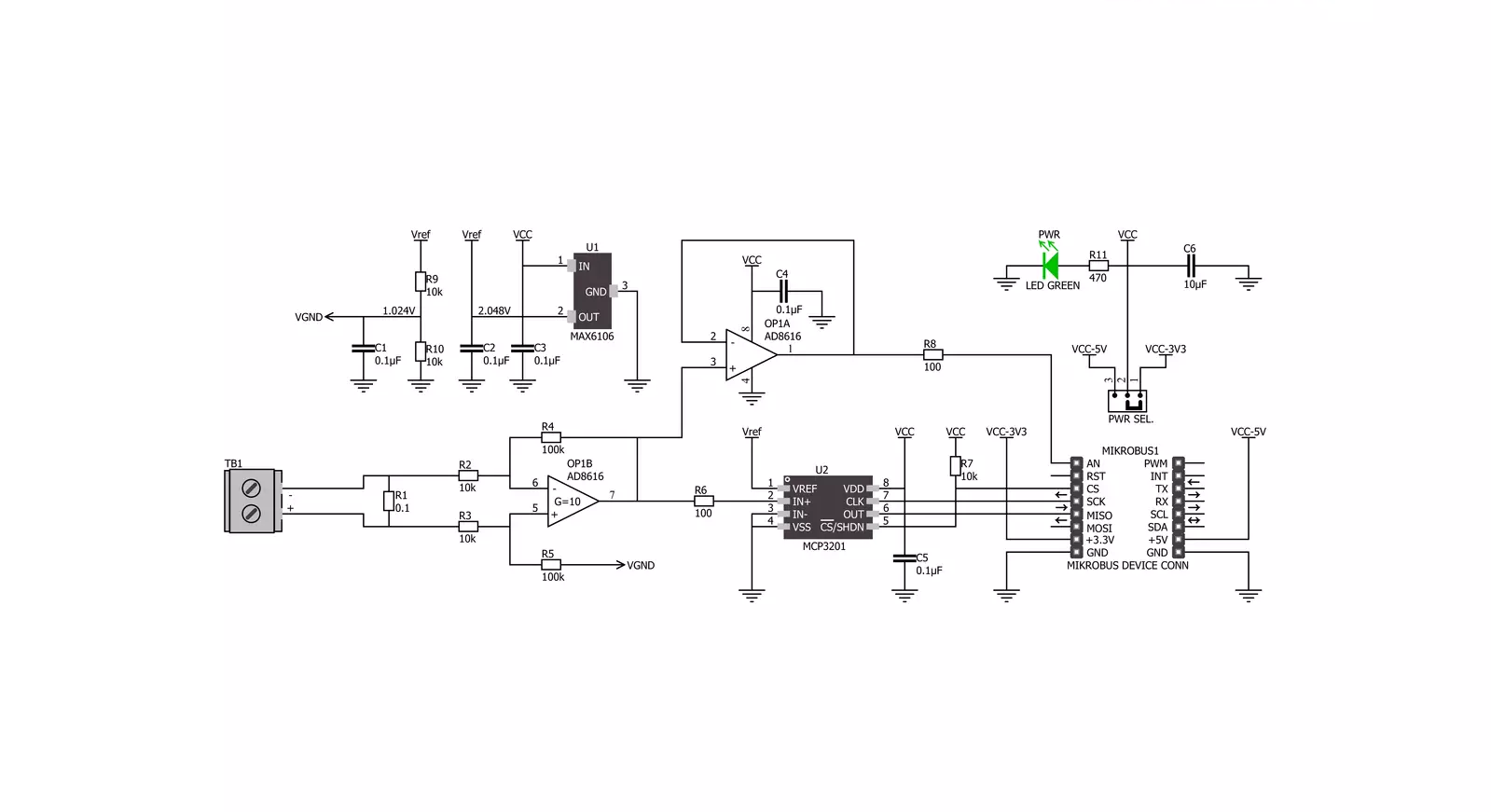
Step by step
Project assembly
Software Support
Library Description
This library contains API for Ammeter Click driver.
Key functions:
ammeter_amperage- Function is used to measure amperage of a power consumer connected to the Ammeter Click
Open Source
Code example
The complete application code and a ready-to-use project are available through the NECTO Studio Package Manager for direct installation in the NECTO Studio. The application code can also be found on the MIKROE GitHub account.
/*!
* \file
* \brief Ammeter Click example
*
* # Description
* Demo app measures and displays current by using Ammeter Click board.
*
* The demo application is composed of two sections :
*
* ## Application Init
* Initalizes SPI, LOG and Click drivers.
*
* ## Application Task
* This is an example that shows the capabilities of the Ammeter Click by
* measuring amperage in miliampers. Ammeter Click board can be used to saftly
* measure current up to 1A both AC and DC, in the case of AC,
* for peak to peak value.
*
* *note:*
* It is important to notice that this Click board has its' own electronic
* circuit, and may not be powered from the same source which we are measuring.
* Result will not be correct in that case.
*
* \author Jovan Stajkovic
*
*/
// ------------------------------------------------------------------- INCLUDES
#include "board.h"
#include "log.h"
#include "ammeter.h"
// ------------------------------------------------------------------ VARIABLES
static ammeter_t ammeter;
static log_t logger;
static float amperage;
// ------------------------------------------------------ APPLICATION FUNCTIONS
void application_init ( void )
{
log_cfg_t log_cfg;
ammeter_cfg_t cfg;
/**
* Logger initialization.
* Default baud rate: 115200
* Default log level: LOG_LEVEL_DEBUG
* @note If USB_UART_RX and USB_UART_TX
* are defined as HAL_PIN_NC, you will
* need to define them manually for log to work.
* See @b LOG_MAP_USB_UART macro definition for detailed explanation.
*/
LOG_MAP_USB_UART( log_cfg );
log_init( &logger, &log_cfg );
log_info( &logger, "---- Application Init ----" );
// Click initialization.
ammeter_cfg_setup( &cfg );
AMMETER_MAP_MIKROBUS( cfg, MIKROBUS_1 );
ammeter_init( &ammeter, &cfg );
log_printf( &logger, "-----------------------\r\n" );
log_printf( &logger, " Ammeter Click \r\n" );
log_printf( &logger, "-----------------------\r\n" );
}
void application_task ( void )
{
amperage = ammeter_amperage( &ammeter );
log_printf( &logger, " Current: %.2f mA\r\n", amperage );
log_printf( &logger, "-----------------------\r\n" );
Delay_ms ( 1000 );
}
int main ( void )
{
/* Do not remove this line or clock might not be set correctly. */
#ifdef PREINIT_SUPPORTED
preinit();
#endif
application_init( );
for ( ; ; )
{
application_task( );
}
return 0;
}
// ------------------------------------------------------------------------ END
Additional Support
Resources
Category:Current sensor































