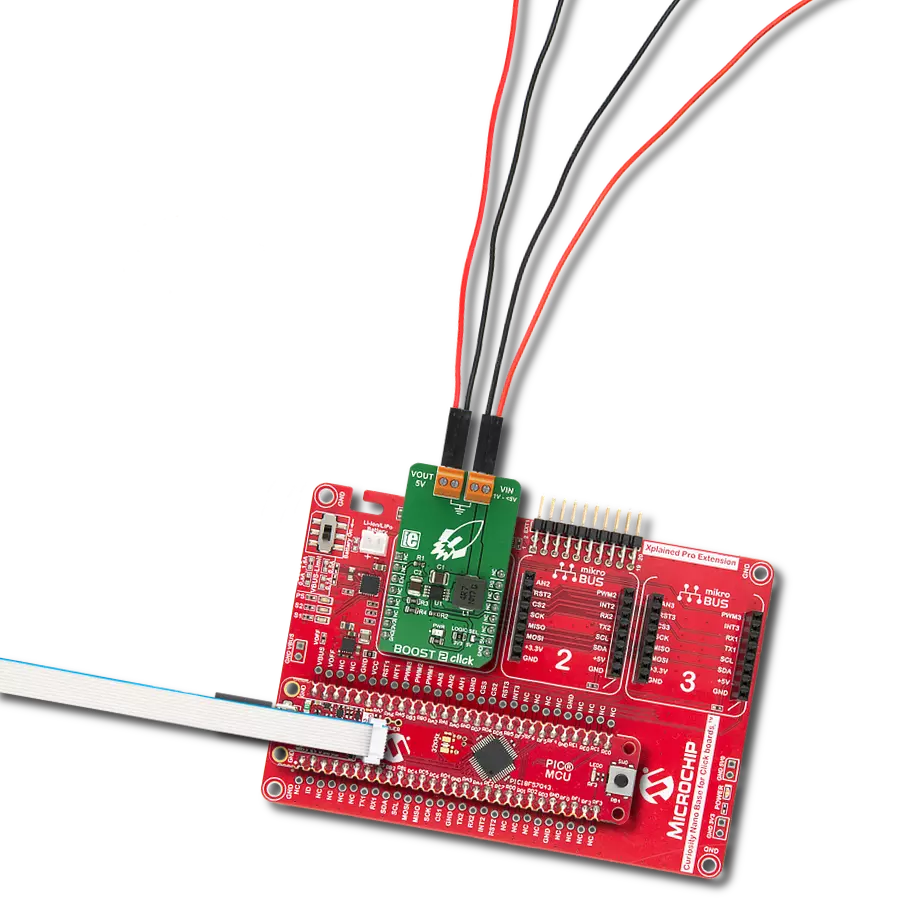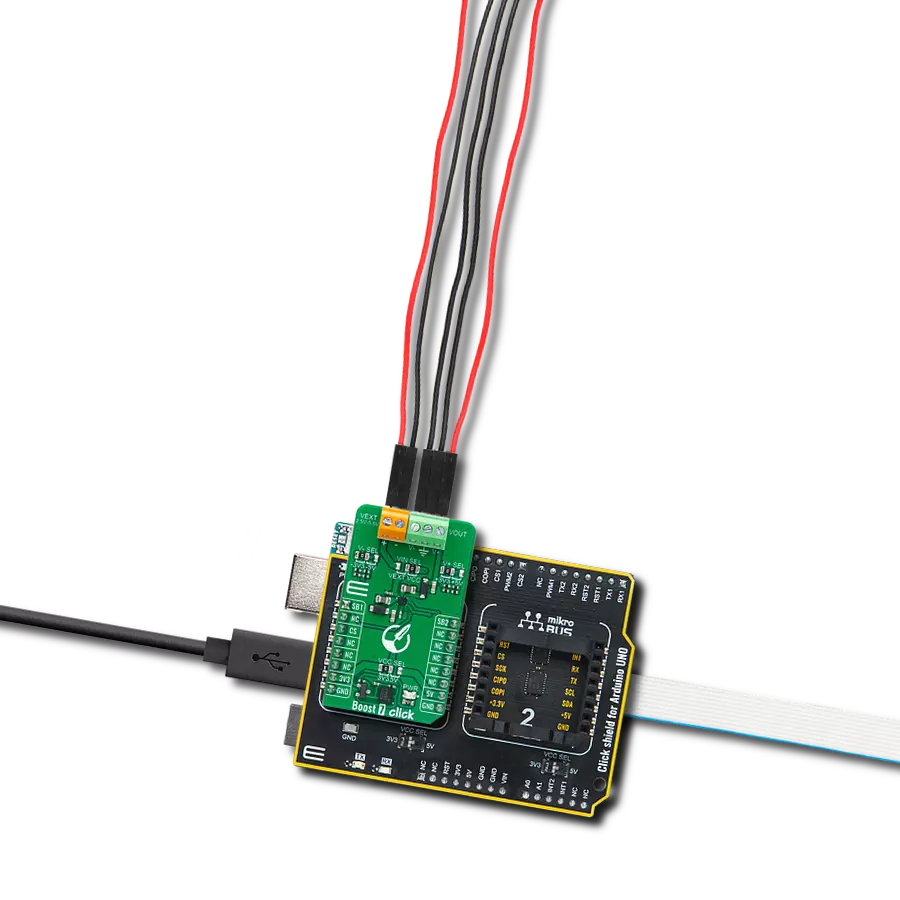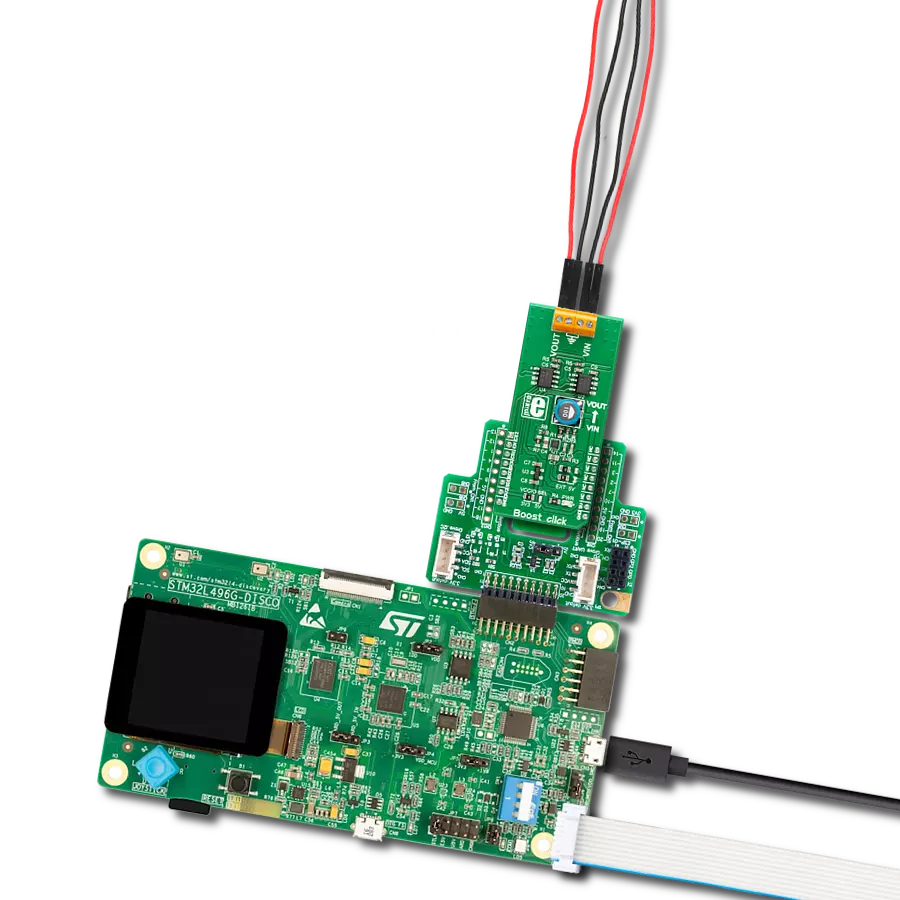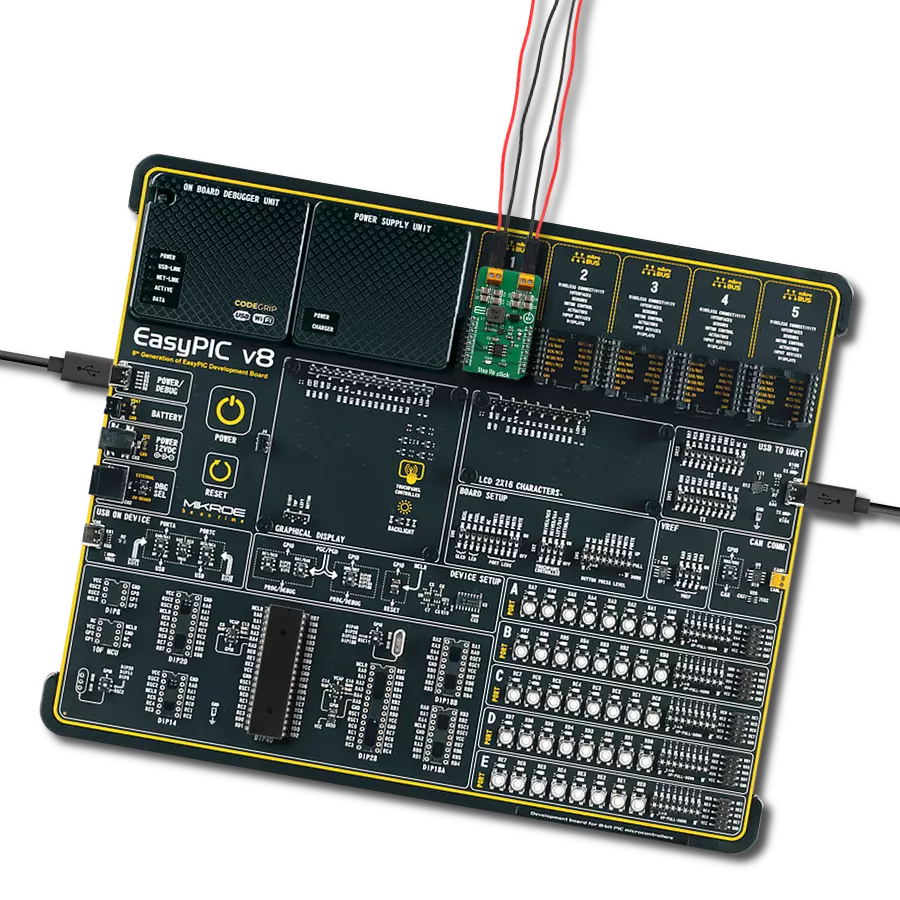Don't compromise on power - choose this boost converter for superior voltage regulation and consistent results every time!
A
A
Hardware Overview
How does it work?
Boost 7 Click is based on the LT1945, a dual step-up and inverted DC/DC converter from Rohm Semiconductor that boosts an input voltage to a higher level required by an output load. The BD8316GWL switching regulator feature integrated N-channel FETs and power P-channel MOSFETs alongside a Soft Start feature. Each converter inside the LT1945 is designed with up to 200mA current limit generating well-regulated positive and negative outputs of ±3.3V or ±5V, making the BD8316GWL ideal for various portable applications. As mentioned, the BD8316GWL can configure the positive and negative output voltage
in the ±3.3V or ±5V range. The desired output voltage can be selected by positioning SMD jumpers labeled as V- SEL and V+ SEL to an appropriate position. It is also possible to control the activity of the output channels via two mikroBUS™ pins, SB1 and SB2 pins. These pins are routed to a default position of the AN and PWM pins of the mikroBUS™ socket. By setting these pins to a high logic state, we put the converter outputs to an active state, and regulated voltages are available at the output terminals. In the same way, setting these pins to a low logic level disables the channels. This Click board™ can operate with either 3.3V or 5V logic voltage
levels selected via the VCC SEL jumper. This way, both 3.3V and 5V capable MCUs can use the communication lines properly. Additionally, there is a possibility for the BD8316GWL power supply selection via jumper labeled as VIN SEL to supply the BD8316GWL from an external power supply terminal in the range from 2.5V to 5.5V or with a selected voltage from mikroBUS™ power rails. However, the Click board™ comes equipped with a library containing easy-to-use functions and an example code that can be used, as a reference, for further development.
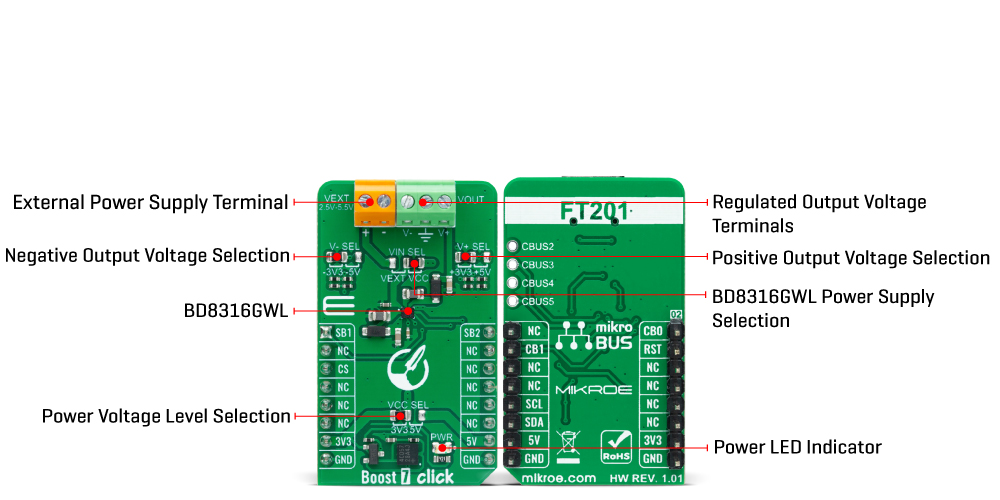
Features overview
Development board
UNI-DS v8 is a development board specially designed for the needs of rapid development of embedded applications. It supports a wide range of microcontrollers, such as different STM32, Kinetis, TIVA, CEC, MSP, PIC, dsPIC, PIC32, and AVR MCUs regardless of their number of pins, and a broad set of unique functions, such as the first-ever embedded debugger/programmer over WiFi. The development board is well organized and designed so that the end-user has all the necessary elements, such as switches, buttons, indicators, connectors, and others, in one place. Thanks to innovative manufacturing technology, UNI-DS v8 provides a fluid and immersive working experience, allowing access anywhere and under any
circumstances at any time. Each part of the UNI-DS v8 development board contains the components necessary for the most efficient operation of the same board. An advanced integrated CODEGRIP programmer/debugger module offers many valuable programming/debugging options, including support for JTAG, SWD, and SWO Trace (Single Wire Output)), and seamless integration with the Mikroe software environment. Besides, it also includes a clean and regulated power supply module for the development board. It can use a wide range of external power sources, including a battery, an external 12V power supply, and a power source via the USB Type-C (USB-C) connector. Communication options such as USB-UART, USB
HOST/DEVICE, CAN (on the MCU card, if supported), and Ethernet is also included. In addition, it also has the well-established mikroBUS™ standard, a standardized socket for the MCU card (SiBRAIN standard), and two display options for the TFT board line of products and character-based LCD. UNI-DS v8 is an integral part of the Mikroe ecosystem for rapid development. Natively supported by Mikroe software tools, it covers many aspects of prototyping and development thanks to a considerable number of different Click boards™ (over a thousand boards), the number of which is growing every day.
Microcontroller Overview
MCU Card / MCU
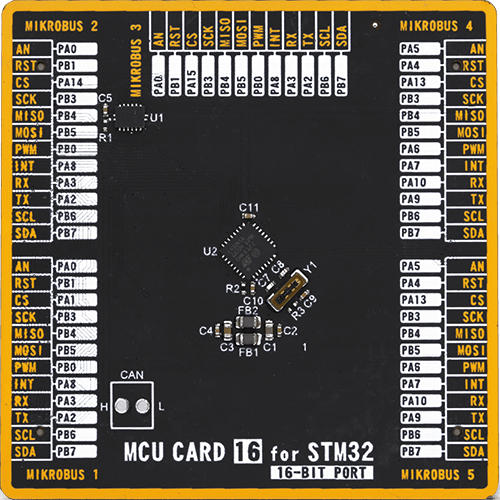
Type
8th Generation
Architecture
ARM Cortex-M4
MCU Memory (KB)
256
Silicon Vendor
STMicroelectronics
Pin count
32
RAM (Bytes)
65536
Used MCU Pins
mikroBUS™ mapper
Take a closer look
Click board™ Schematic
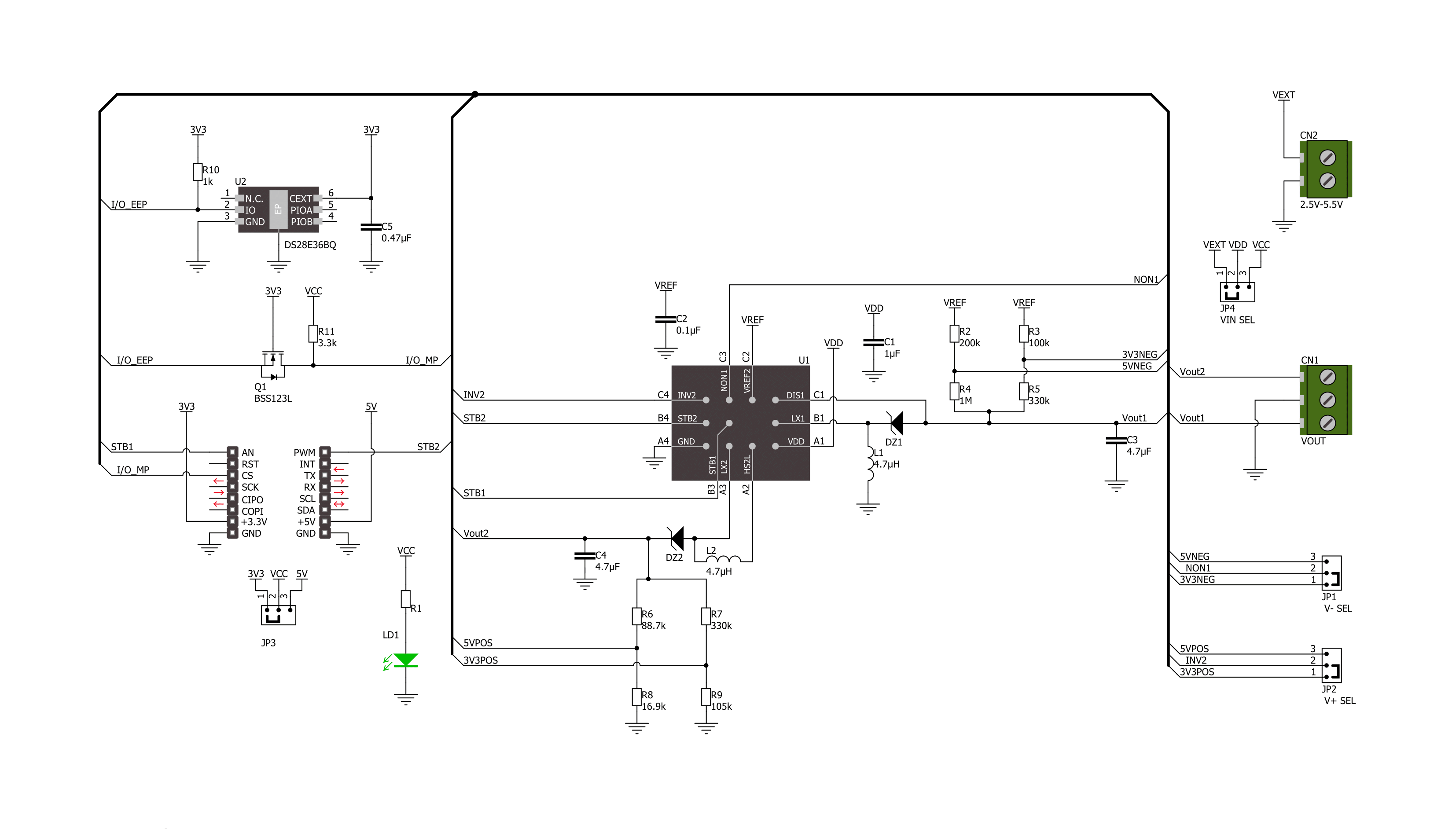
Step by step
Project assembly
Track your results in real time
Application Output
1. Application Output - In Debug mode, the 'Application Output' window enables real-time data monitoring, offering direct insight into execution results. Ensure proper data display by configuring the environment correctly using the provided tutorial.

2. UART Terminal - Use the UART Terminal to monitor data transmission via a USB to UART converter, allowing direct communication between the Click board™ and your development system. Configure the baud rate and other serial settings according to your project's requirements to ensure proper functionality. For step-by-step setup instructions, refer to the provided tutorial.

3. Plot Output - The Plot feature offers a powerful way to visualize real-time sensor data, enabling trend analysis, debugging, and comparison of multiple data points. To set it up correctly, follow the provided tutorial, which includes a step-by-step example of using the Plot feature to display Click board™ readings. To use the Plot feature in your code, use the function: plot(*insert_graph_name*, variable_name);. This is a general format, and it is up to the user to replace 'insert_graph_name' with the actual graph name and 'variable_name' with the parameter to be displayed.

Software Support
Library Description
This library contains API for Boost 7 Click driver.
Key functions:
boost7_enable_out1This function enables the OUT1 (V-) by setting the STB1 pin to high logic state.boost7_disable_out1This function disables the OUT1 (V-) by setting the STB1 pin to low logic state.boost7_enable_out2This function enables the OUT2 (V+) by setting the STB2 pin to high logic state.
Open Source
Code example
The complete application code and a ready-to-use project are available through the NECTO Studio Package Manager for direct installation in the NECTO Studio. The application code can also be found on the MIKROE GitHub account.
/*!
* @file main.c
* @brief Boost 7 Click Example.
*
* # Description
* This example demonstrates the use of Boost 7 Click board by controlling
* the V- and V+ outputs state.
*
* The demo application is composed of two sections :
*
* ## Application Init
* Initializes the driver and logger.
*
* ## Application Task
* Toggles the V- and V+ outputs state every 5 seconds and displays their state
* on the USB UART.
*
* @author Stefan Filipovic
*
*/
#include "board.h"
#include "log.h"
#include "boost7.h"
static boost7_t boost7; /**< Boost 7 Click driver object. */
static log_t logger; /**< Logger object. */
void application_init ( void )
{
log_cfg_t log_cfg; /**< Logger config object. */
boost7_cfg_t boost7_cfg; /**< Click config object. */
/**
* Logger initialization.
* Default baud rate: 115200
* Default log level: LOG_LEVEL_DEBUG
* @note If USB_UART_RX and USB_UART_TX
* are defined as HAL_PIN_NC, you will
* need to define them manually for log to work.
* See @b LOG_MAP_USB_UART macro definition for detailed explanation.
*/
LOG_MAP_USB_UART( log_cfg );
log_init( &logger, &log_cfg );
log_info( &logger, " Application Init " );
// Click initialization.
boost7_cfg_setup( &boost7_cfg );
BOOST7_MAP_MIKROBUS( boost7_cfg, MIKROBUS_1 );
if ( DIGITAL_OUT_UNSUPPORTED_PIN == boost7_init( &boost7, &boost7_cfg ) )
{
log_error( &logger, " Communication init." );
for ( ; ; );
}
log_info( &logger, " Application Task " );
}
void application_task ( void )
{
log_printf( &logger, " OUT1 (V-) : ENABLED\r\n" );
log_printf( &logger, " OUT2 (V+) : DISABLED\r\n\n" );
boost7_enable_out1 ( &boost7 );
boost7_disable_out2 ( &boost7 );
Delay_ms ( 1000 );
Delay_ms ( 1000 );
Delay_ms ( 1000 );
Delay_ms ( 1000 );
Delay_ms ( 1000 );
log_printf( &logger, " OUT1 (V-) : DISABLED\r\n" );
log_printf( &logger, " OUT2 (V+) : ENABLED\r\n\n" );
boost7_disable_out1 ( &boost7 );
boost7_enable_out2 ( &boost7 );
Delay_ms ( 1000 );
Delay_ms ( 1000 );
Delay_ms ( 1000 );
Delay_ms ( 1000 );
Delay_ms ( 1000 );
}
int main ( void )
{
/* Do not remove this line or clock might not be set correctly. */
#ifdef PREINIT_SUPPORTED
preinit();
#endif
application_init( );
for ( ; ; )
{
application_task( );
}
return 0;
}
// ------------------------------------------------------------------------ END