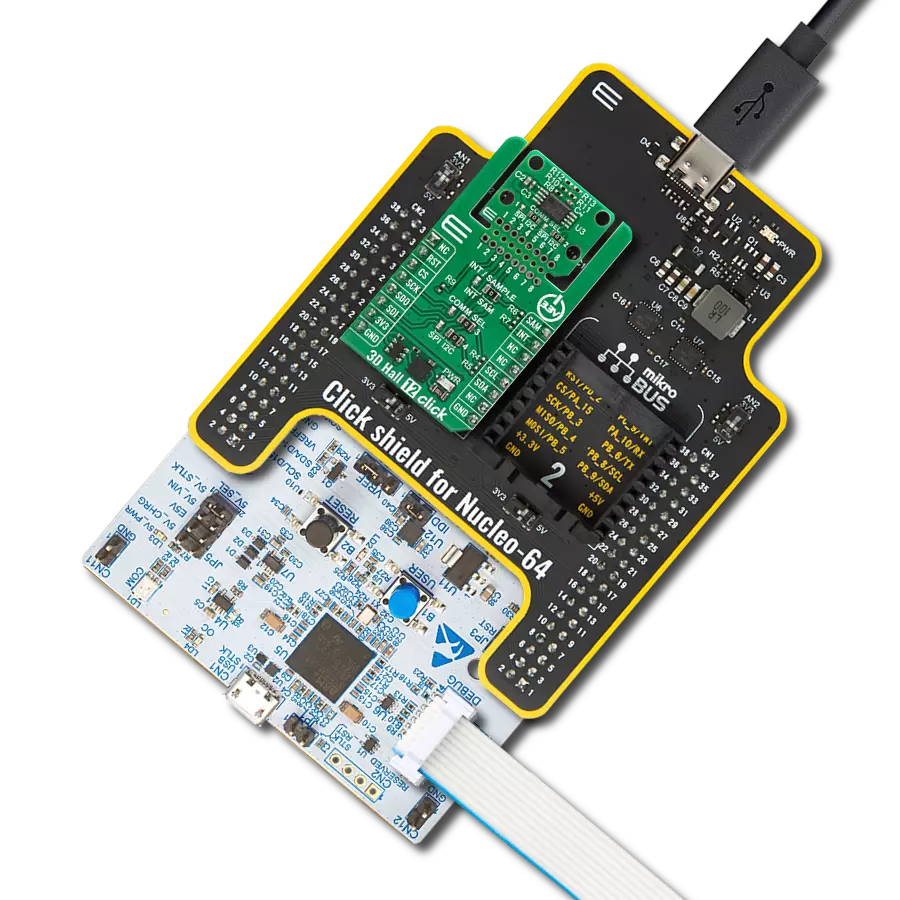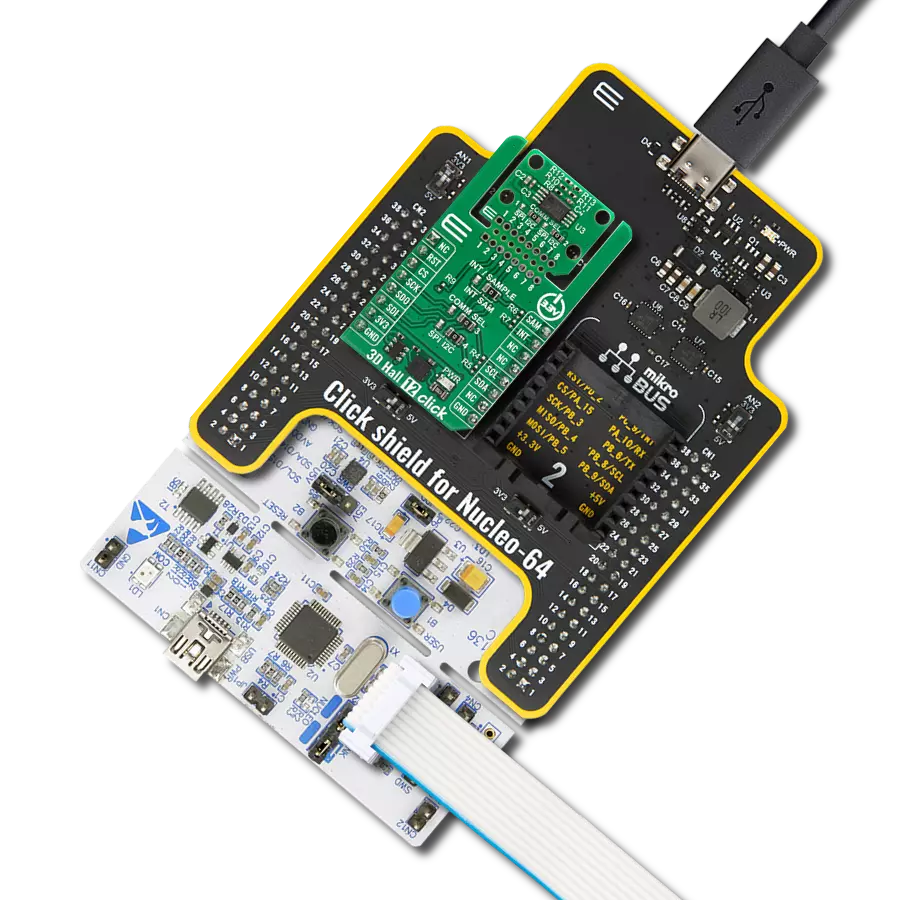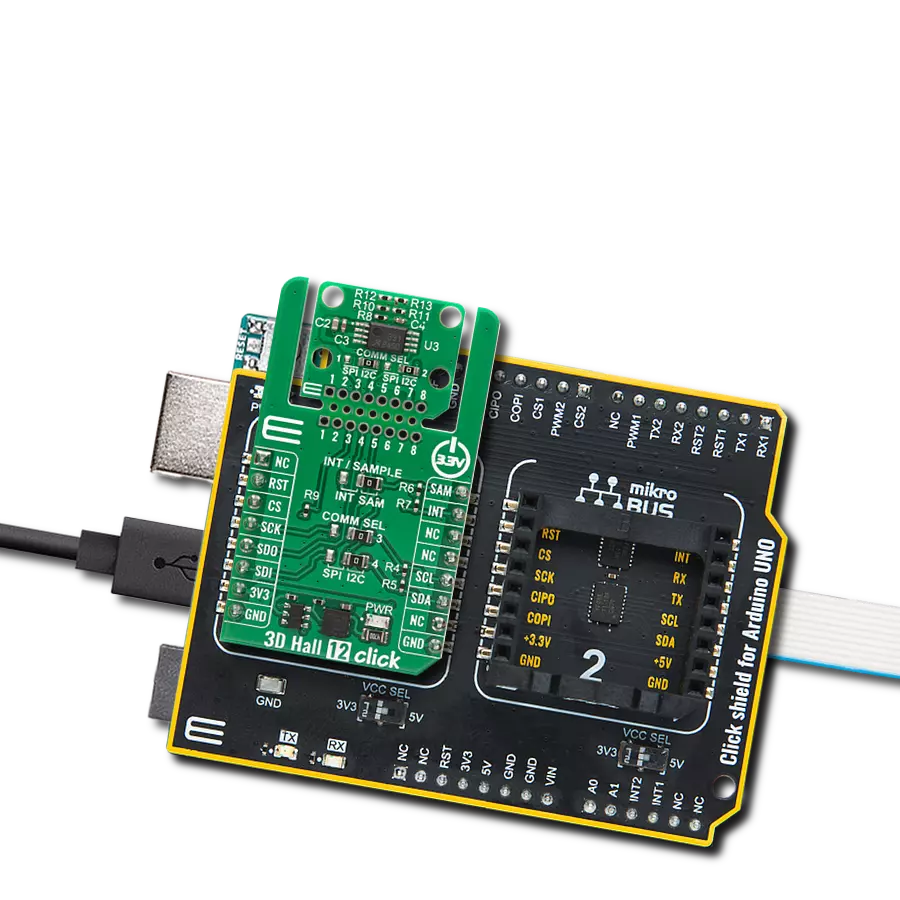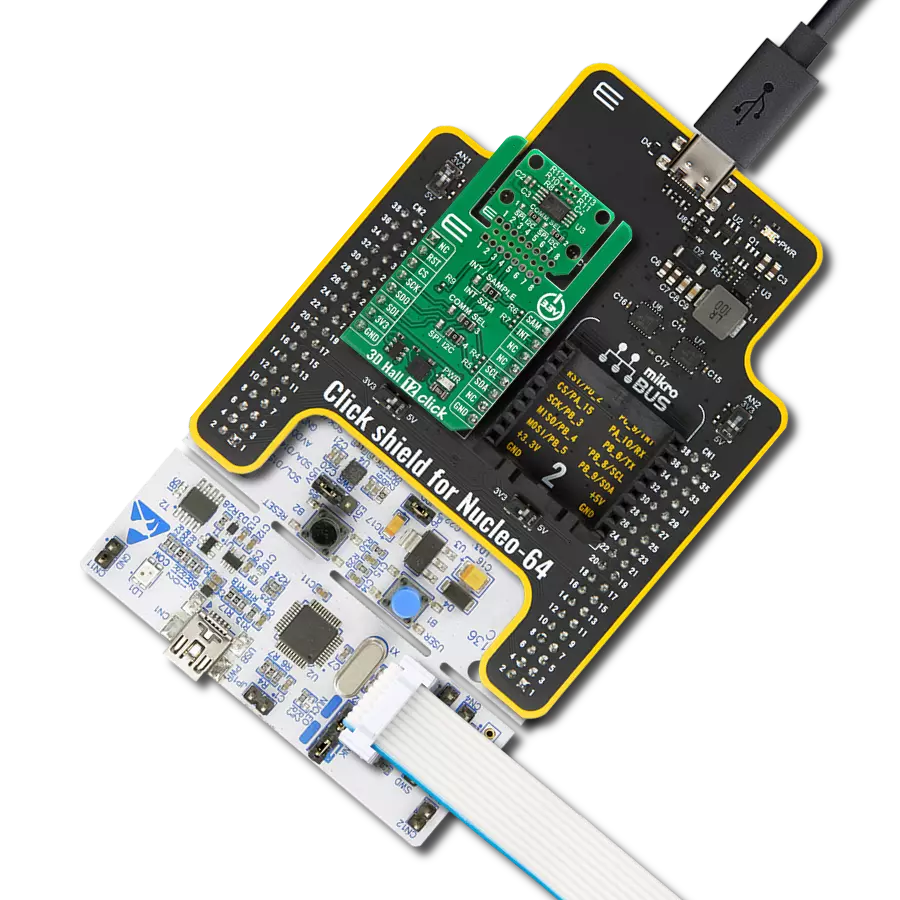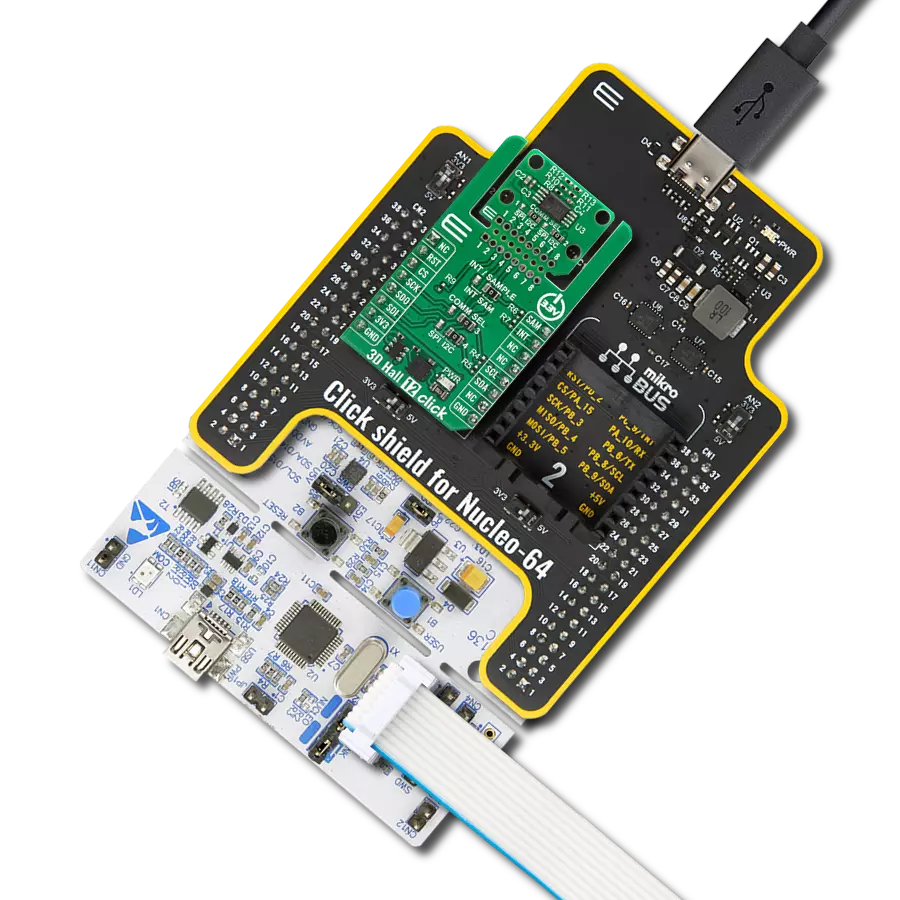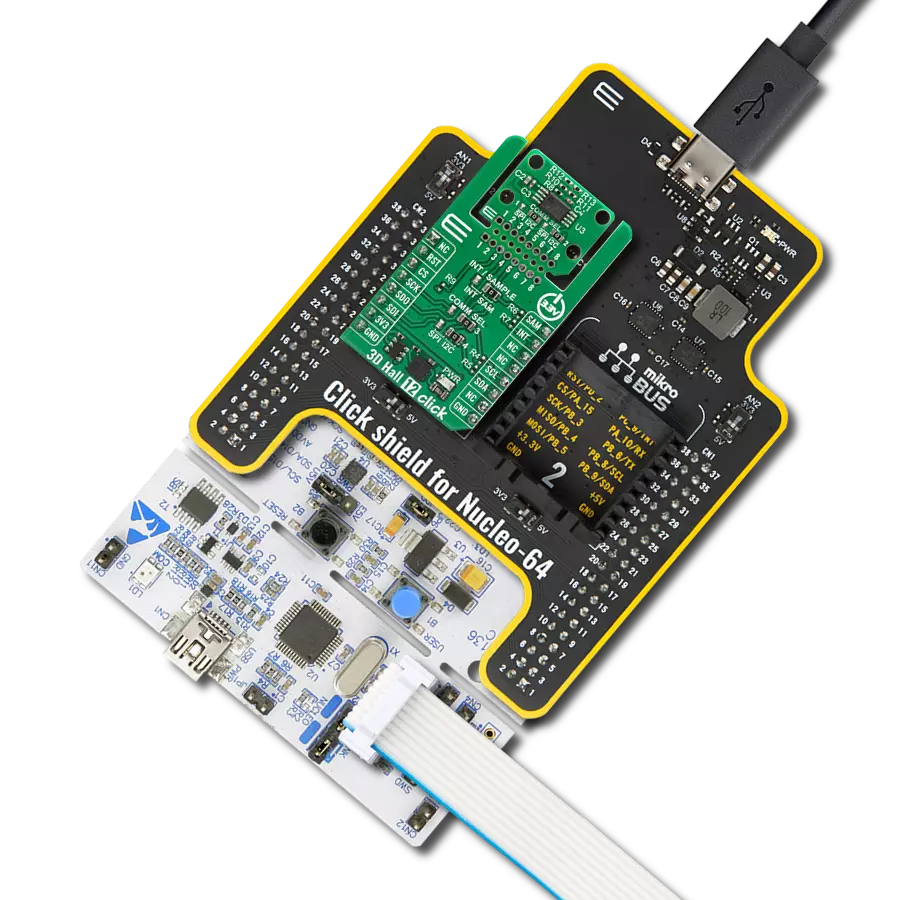Fast absolute angle measurement over a full 360-degree range
A
A
Hardware Overview
How does it work?
Magnetic Rotary 4 Click is based on the AS5047D, a high-resolution rotary position sensor for fast absolute angle measurement over a full 360-degree range from ams AG. The core of the AS5047D represents a CMOS technology Hall-effect magnetic sensor that converts the magnetic field component perpendicular to the surface of the chip into a digital value. It allows a host MCU to read 14-bit absolute angle position data from the AS5047D and to program non-volatile settings without a dedicated programmer. It is also equipped with a Dynamic Angle Error Compensation block that corrects the calculated angle regarding latency by using a linear prediction calculation algorithm. The signals from internal Hall sensors are amplified and filtered before their conversion by the ADC and then processed by the CORDIC block to compute the angle and magnitude of the magnetic field vector. The intensity of the magnetic field is used by the automatic gain control (AGC) to adjust the
amplification level to compensate for temperature and magnetic field variations. Magnetic Rotary 4 Click communicates with MCU through a standard SPI interface supporting the common SPI mode, SPI Mode 1. This Click board™ also comes with an onboard header reserved for incremental and commutation signals of their respective A/B/I and U/V/W signals alongside embedded self-diagnostics. Incremental movements are indicated on a set of ABI signals with a maximum resolution of 2000 steps / 500 pulses per revolution in decimal mode and 2048 steps / 512 pulses per revolution in binary mode. The resolution of the ABI signal is programmable and can be reduced to 32 or 8 pulses per revolution. Brushless DC (BLDC) motors are also controllable through a standard UVW commutation interface with a programmable number of pole pairs from 1 to 7. At constant rotation speed, the latency time is internally compensated by the AS5047D, reducing the
dynamic angle error at the SPI, ABI, and UVW outputs, while at higher speeds, the interpolator fills in the missing ABI pulses and generates the UVW signals with no loss of resolution. The AS5047D allows selection between a UVW output interface and a PWM-encoded interface on the W pin, which can be seen as an absolute angle position. Also, unique addition to this board is a position for a rotary magnet holder designed to be used alongside a magnetic rotary position sensor allowing fast prototyping and quick measurements during development. This Click board™ can only be operated from a 3.3V logic voltage level. Therefore, the board must perform appropriate logic voltage conversion before using MCUs with different logic levels. However, the Click board™ comes equipped with a library containing functions and an example code that can be used as a reference for further development.
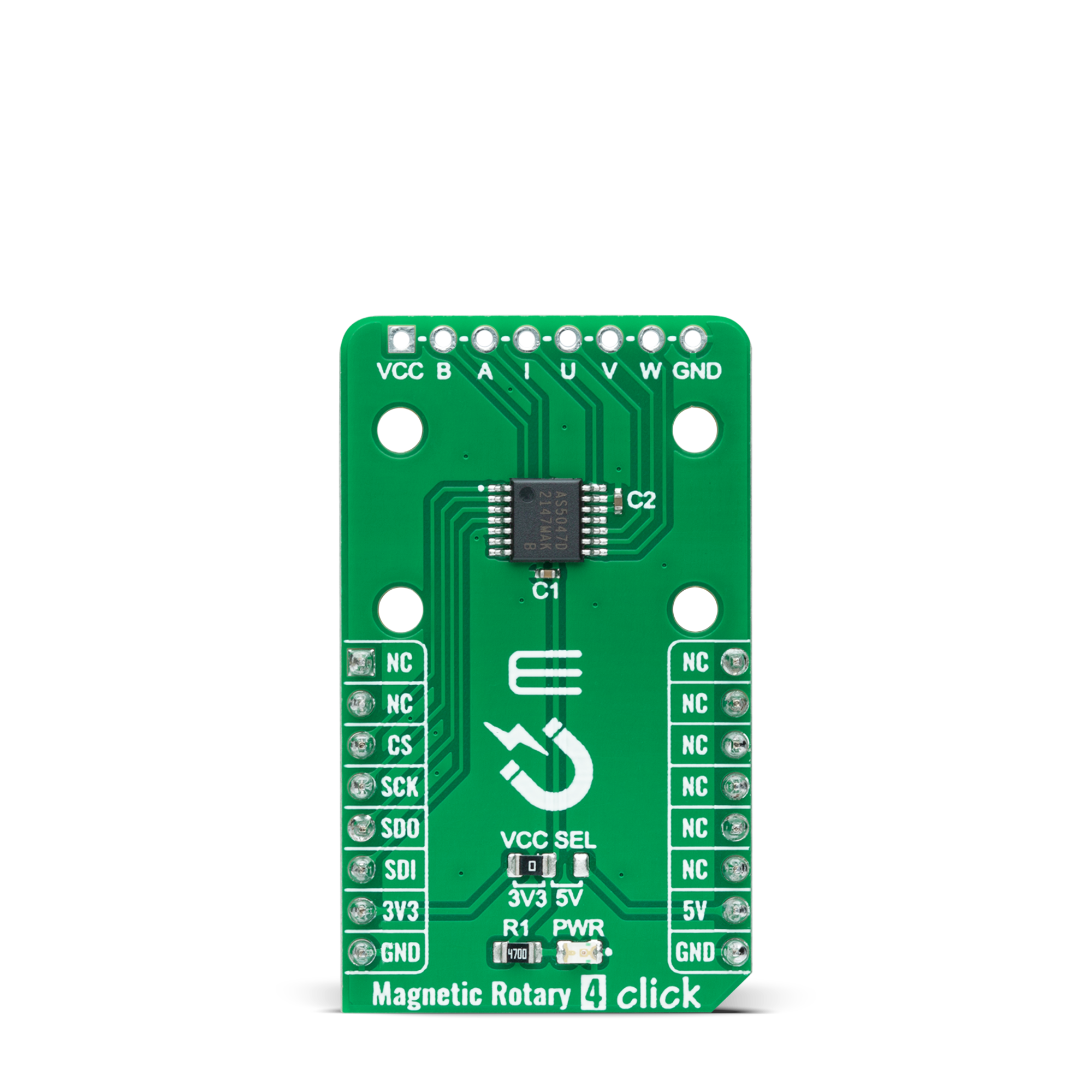


Features overview
Development board
EasyAVR v7 is the seventh generation of AVR development boards specially designed for the needs of rapid development of embedded applications. It supports a wide range of 16-bit AVR microcontrollers from Microchip and has a broad set of unique functions, such as a powerful onboard mikroProg programmer and In-Circuit debugger over USB. The development board is well organized and designed so that the end-user has all the necessary elements in one place, such as switches, buttons, indicators, connectors, and others. With four different connectors for each port, EasyAVR v7 allows you to connect accessory boards, sensors, and custom electronics more
efficiently than ever. Each part of the EasyAVR v7 development board contains the components necessary for the most efficient operation of the same board. An integrated mikroProg, a fast USB 2.0 programmer with mikroICD hardware In-Circuit Debugger, offers many valuable programming/debugging options and seamless integration with the Mikroe software environment. Besides it also includes a clean and regulated power supply block for the development board. It can use a wide range of external power sources, including an external 12V power supply, 7-12V AC or 9-15V DC via DC connector/screw terminals, and a power source via the USB Type-B (USB-B)
connector. Communication options such as USB-UART and RS-232 are also included, alongside the well-established mikroBUS™ standard, three display options (7-segment, graphical, and character-based LCD), and several different DIP sockets which cover a wide range of 16-bit AVR MCUs. EasyAVR v7 is an integral part of the Mikroe ecosystem for rapid development. Natively supported by Mikroe software tools, it covers many aspects of prototyping and development thanks to a considerable number of different Click boards™ (over a thousand boards), the number of which is growing every day.
Microcontroller Overview
MCU Card / MCU

Architecture
AVR
MCU Memory (KB)
32
Silicon Vendor
Microchip
Pin count
40
RAM (Bytes)
2048
You complete me!
Accessories
Rotary Magnetic Holder is an addition designed for use alongside a magnetic rotary position sensor. It comes with a plastic stand measuring 22x16x10 millimeters (L x W x H), as well as an adjustable shaft with a 6mm diameter magnet. The plastic frame has four round feet that fit into holes in the board near the magnetic rotary position sensor, with a 6mm diameter hole on top to match the adjustable shaft that carries the magnet. This shaft has a height adjustment screw on it, allowing the user to adjust it between 18 and 22 millimeters. This way, fast prototyping and quick measurements of the magnet characteristics are allowed during development.
Used MCU Pins
mikroBUS™ mapper
Take a closer look
Click board™ Schematic
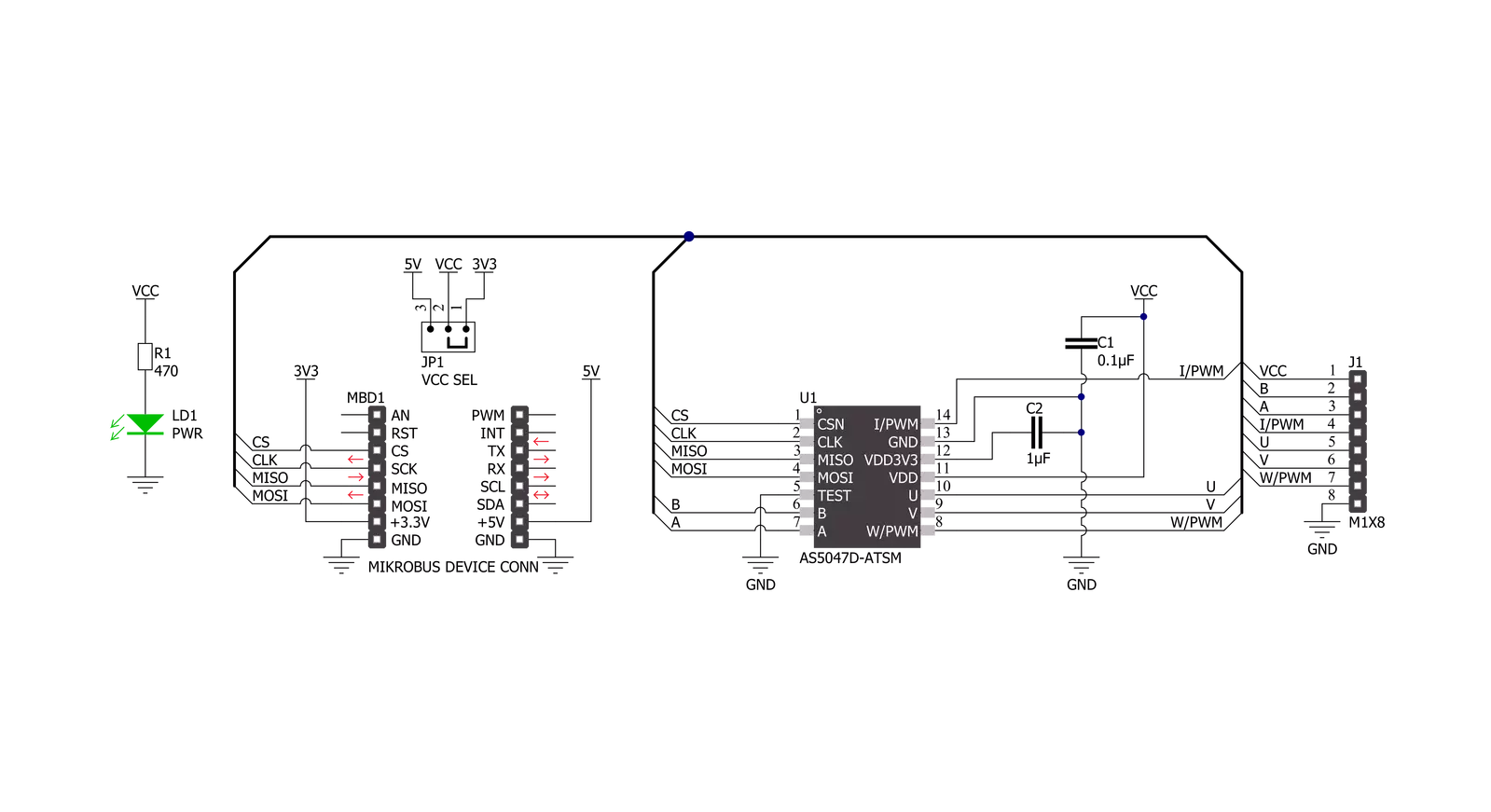
Step by step
Project assembly
Track your results in real time
Application Output
1. Application Output - In Debug mode, the 'Application Output' window enables real-time data monitoring, offering direct insight into execution results. Ensure proper data display by configuring the environment correctly using the provided tutorial.

2. UART Terminal - Use the UART Terminal to monitor data transmission via a USB to UART converter, allowing direct communication between the Click board™ and your development system. Configure the baud rate and other serial settings according to your project's requirements to ensure proper functionality. For step-by-step setup instructions, refer to the provided tutorial.

3. Plot Output - The Plot feature offers a powerful way to visualize real-time sensor data, enabling trend analysis, debugging, and comparison of multiple data points. To set it up correctly, follow the provided tutorial, which includes a step-by-step example of using the Plot feature to display Click board™ readings. To use the Plot feature in your code, use the function: plot(*insert_graph_name*, variable_name);. This is a general format, and it is up to the user to replace 'insert_graph_name' with the actual graph name and 'variable_name' with the parameter to be displayed.

Software Support
Library Description
This library contains API for Magnetic Rotary 4 Click driver.
Key functions:
magneticrotary4_set_rotation_directionThis function sets the magnet rotation direction to clockwise or counter-clockwise.magneticrotary4_calibrate_zero_positionThis function calibrates the sensor to zero Angle position.magneticrotary4_get_angleThis function reads the absolute position raw data and converts it to degrees (Angle).
Open Source
Code example
The complete application code and a ready-to-use project are available through the NECTO Studio Package Manager for direct installation in the NECTO Studio. The application code can also be found on the MIKROE GitHub account.
/*!
* @file main.c
* @brief MagneticRotary4 Click example
*
* # Description
* This example demonstrates the use of Magnetic Rotary 4 Click board by reading
* and displaying the magnet (potentiometer) angular position in degrees.
*
* The demo application is composed of two sections :
*
* ## Application Init
* Initializes the driver, sets the rotation direction, and calibrates the sensor
* for potentiometer zero position.
*
* ## Application Task
* Reads the magnet (potentiometer) angular position in degrees every 100ms
* and displays the results on the USB UART.
*
* @author Stefan Filipovic
*
*/
#include "board.h"
#include "log.h"
#include "magneticrotary4.h"
static magneticrotary4_t magneticrotary4;
static log_t logger;
void application_init ( void )
{
log_cfg_t log_cfg; /**< Logger config object. */
magneticrotary4_cfg_t magneticrotary4_cfg; /**< Click config object. */
/**
* Logger initialization.
* Default baud rate: 115200
* Default log level: LOG_LEVEL_DEBUG
* @note If USB_UART_RX and USB_UART_TX
* are defined as HAL_PIN_NC, you will
* need to define them manually for log to work.
* See @b LOG_MAP_USB_UART macro definition for detailed explanation.
*/
LOG_MAP_USB_UART( log_cfg );
log_init( &logger, &log_cfg );
log_info( &logger, " Application Init " );
// Click initialization.
magneticrotary4_cfg_setup( &magneticrotary4_cfg );
MAGNETICROTARY4_MAP_MIKROBUS( magneticrotary4_cfg, MIKROBUS_1 );
if ( SPI_MASTER_ERROR == magneticrotary4_init( &magneticrotary4, &magneticrotary4_cfg ) )
{
log_error( &logger, " Communication init." );
for ( ; ; );
}
if ( MAGNETICROTARY4_ERROR == magneticrotary4_set_rotation_direction ( &magneticrotary4, MAGNETICROTARY4_DIRECTION_CW ) )
{
log_error( &logger, " Set rotation direction." );
for ( ; ; );
}
if ( MAGNETICROTARY4_ERROR == magneticrotary4_calibrate_zero_position ( &magneticrotary4 ) )
{
log_error( &logger, " Calibrate zero position." );
for ( ; ; );
}
log_info( &logger, " Application Task " );
}
void application_task ( void )
{
float angle;
if ( MAGNETICROTARY4_OK == magneticrotary4_get_angle ( &magneticrotary4, &angle ) )
{
log_printf( &logger, " Angle: %.1f degrees\r\n\n", angle );
Delay_ms ( 100 );
}
}
int main ( void )
{
/* Do not remove this line or clock might not be set correctly. */
#ifdef PREINIT_SUPPORTED
preinit();
#endif
application_init( );
for ( ; ; )
{
application_task( );
}
return 0;
}
// ------------------------------------------------------------------------ END
Additional Support
Resources
Category:Magnetic