Step down voltage in the most efficient way
A
A
Hardware Overview
How does it work?
Buck 22 Click is based on the TPS62869, a synchronous step-down converter with an I2C interface from Texas Instruments. The TPS62869 base its work on the DCS-Control™ topology and operates in PWM (pulse width modulation) mode for medium to heavy load conditions and Power Save Mode at light load currents. In PWM mode, the converter operates with its nominal switching frequency of 2.4MHz, having a controlled frequency variation over the input voltage range from the VIN terminal from 2.4 up to 5.5V. The DCS-Control™ topology supports both operation modes (PWM and PFM selectable through a serial interface. The transition from PWM mode to Power Save Mode is seamless and without effects on the
output voltage, providing an efficient, adaptive, and high power-density solution. With its DCS-Control™ architecture, excellent load transient performance and tight output voltage accuracy are achieved alongside adjustable output voltage and current ranges from 0.8V to 3.35V and up to 6A on the VOUT terminal with a 10mV step size. As the load current decreases, the TPS62869 enters Power Save Mode operation, which occurs when the inductor current becomes discontinuous, reaching 0A during a switching cycle. In Power Save Mode, the output voltage rises slightly above the nominal output voltage. This Click board™ communicates with MCU using the standard I2C 2-Wire interface to read data and configure
settings, supporting a Fast Mode operation up to 400kHz. Besides, it also possesses the power-good function, routed to the red LED marked as PWR and INT pin of the mikroBUS™ socket, indicating that the output reached regulation. This Click board™ can operate with either 3.3V or 5V logic voltage levels selected via the VCC SEL jumper. This way, both 3.3V and 5V capable MCUs can use the communication lines properly. However, the Click board™ comes equipped with a library containing easy-to-use functions and an example code that can be used, as a reference, for further development.
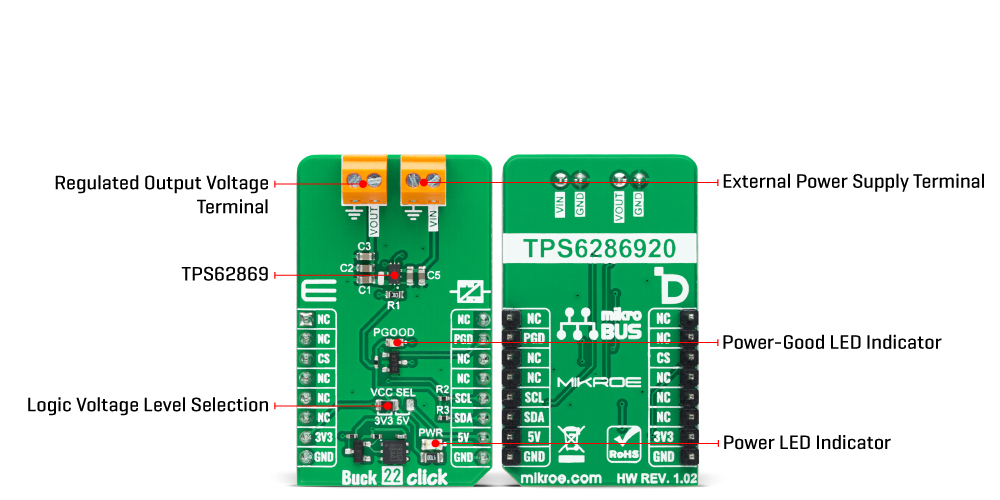
Features overview
Development board
EasyPIC Fusion v7 is the seventh generation of PIC development boards specially designed to develop embedded applications rapidly. It supports a wide range of 16/32-bit PIC microcontrollers from Microchip and a broad set of unique functions, such as a powerful onboard mikroProg programmer and In-Circuit debugger over USB-B. The development board is well organized and designed so that the end-user has all the necessary elements, such as switches, buttons, indicators, connectors, and others, in one place. With two different connectors for each port, EasyPIC Fusion v7 allows you to connect accessory boards, sensors, and custom electronics more efficiently than ever. Each part of
the EasyPIC Fusion v7 development board contains the components necessary for the most efficient operation of the same board. An integrated mikroProg, a fast USB 2.0 programmer with mikroICD hardware In-Circuit Debugger, offers many valuable programming/debugging options and seamless integration with the Mikroe software environment. Besides it also includes a clean and regulated power supply block for the development board. It can use a wide range of external power sources, including an external 12V power supply, 7-12V AC or 9-15V DC via DC connector/screw terminals, and a power source via the USB Type-B (USB-B) connector. Communication options such
as USB-UART, USB-HOST, CAN, and Ethernet are also included, including the well-established mikroBUS™ standard, one display option for the TFT board line of products, and a standard TQFP socket for the seventh-generation MCU cards. This socket covers a wide range of 16-bit dsPIC/PIC24 and 32-bit PIC32 MCUs. EasyPIC Fusion v7 is an integral part of the Mikroe ecosystem for rapid development. Natively supported by Mikroe software tools, it covers many aspects of prototyping and development thanks to a considerable number of different Click boards™ (over a thousand boards), the number of which is growing every day.
Microcontroller Overview
MCU Card / MCU
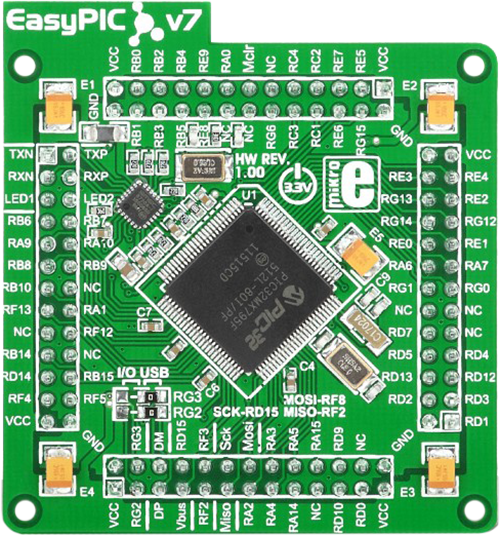
Type
7th Generation
Architecture
PIC32
MCU Memory (KB)
512
Silicon Vendor
Microchip
Pin count
100
RAM (Bytes)
131072
Used MCU Pins
mikroBUS™ mapper
Take a closer look
Click board™ Schematic
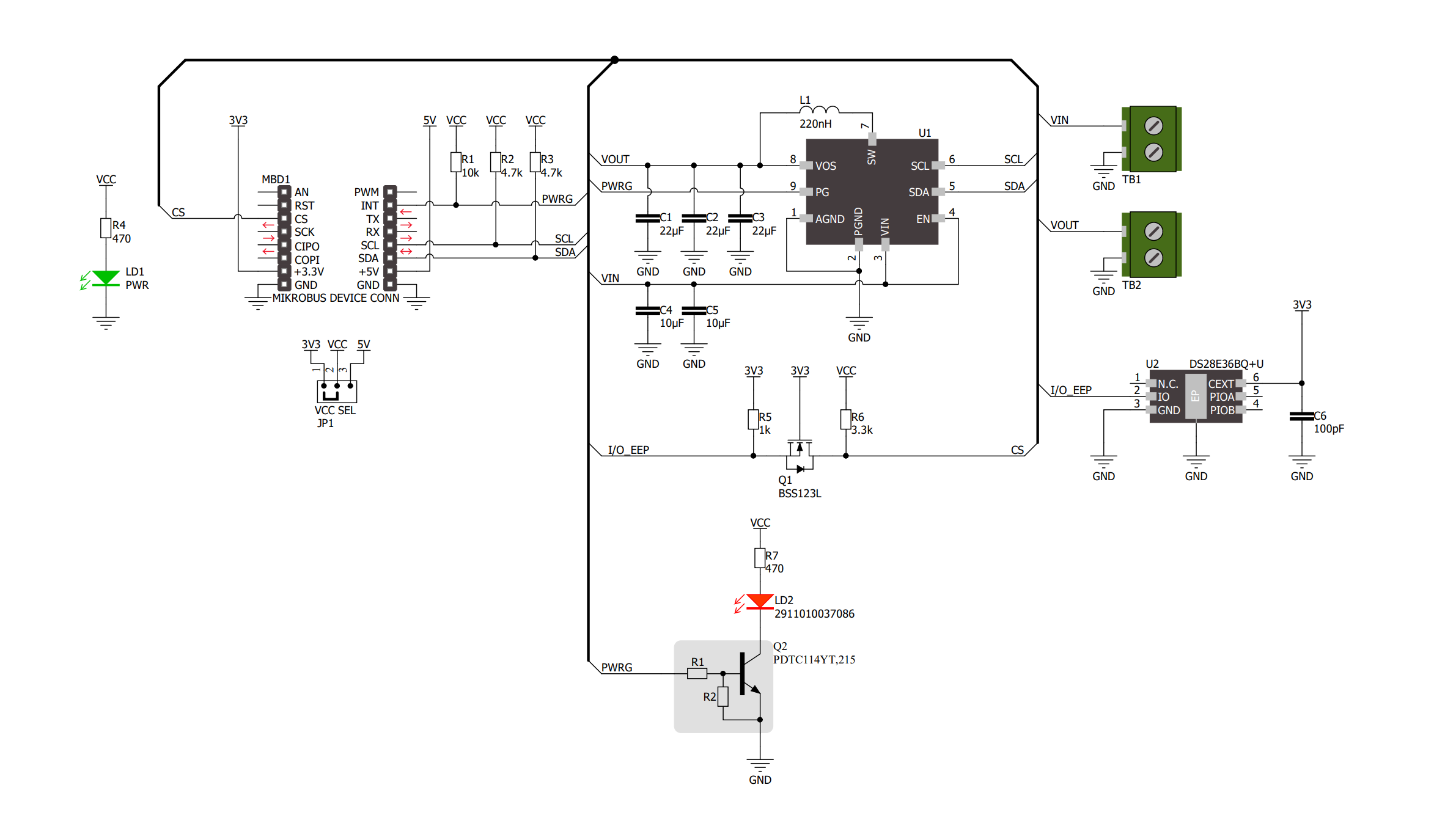
Step by step
Project assembly
Software Support
Library Description
This library contains API for Buck 22 Click driver.
Key functions:
buck22_set_vout - This function sets the output voltage by using I2C serial interface.
buck22_read_vout - This function reads the output voltage by using I2C serial interface.
buck22_get_pg_pin - This function returns the power good (PG) pin logic state.
Open Source
Code example
The complete application code and a ready-to-use project are available through the NECTO Studio Package Manager for direct installation in the NECTO Studio. The application code can also be found on the MIKROE GitHub account.
/*!
* @file main.c
* @brief Buck 22 Click example
*
* # Description
* This example demonstrates the use of Buck 22 Click by changing the output voltage.
*
* The demo application is composed of two sections :
*
* ## Application Init
* Initializes the driver and sets the control settings.
*
* ## Application Task
* Changes the output voltage every 3 seconds and displays on the USB UART
* the currently set voltage output value. It also checks the power good pin indicator.
*
* @author Stefan Filipovic
*
*/
#include "board.h"
#include "log.h"
#include "buck22.h"
static buck22_t buck22;
static log_t logger;
void application_init ( void )
{
log_cfg_t log_cfg; /**< Logger config object. */
buck22_cfg_t buck22_cfg; /**< Click config object. */
/**
* Logger initialization.
* Default baud rate: 115200
* Default log level: LOG_LEVEL_DEBUG
* @note If USB_UART_RX and USB_UART_TX
* are defined as HAL_PIN_NC, you will
* need to define them manually for log to work.
* See @b LOG_MAP_USB_UART macro definition for detailed explanation.
*/
LOG_MAP_USB_UART( log_cfg );
log_init( &logger, &log_cfg );
log_info( &logger, " Application Init " );
// Click initialization.
buck22_cfg_setup( &buck22_cfg );
BUCK22_MAP_MIKROBUS( buck22_cfg, MIKROBUS_1 );
if ( I2C_MASTER_ERROR == buck22_init( &buck22, &buck22_cfg ) )
{
log_error( &logger, " Communication init." );
for ( ; ; );
}
if ( BUCK22_ERROR == buck22_set_control ( &buck22, BUCK22_CONTROL_DEFAULT_SETTING ) )
{
log_error( &logger, " Set control." );
for ( ; ; );
}
log_info( &logger, " Application Task " );
}
void application_task ( void )
{
if ( !buck22_get_pg_pin ( &buck22 ) )
{
log_info ( &logger, " Device is shut down. " );
while ( !buck22_get_pg_pin ( &buck22 ) );
log_info ( &logger, " Device is powered up. " );
}
static uint16_t vout_mv = BUCK22_VOUT_MIN;
if ( BUCK22_OK == buck22_set_vout ( &buck22, vout_mv ) )
{
if ( BUCK22_OK == buck22_read_vout ( &buck22, &vout_mv ) )
{
log_printf ( &logger, " Vout: %u mV\r\n", vout_mv );
}
}
vout_mv += 100;
if ( vout_mv > BUCK22_VOUT_MAX )
{
vout_mv = BUCK22_VOUT_MIN;
}
Delay_ms ( 1000 );
Delay_ms ( 1000 );
Delay_ms ( 1000 );
}
int main ( void )
{
/* Do not remove this line or clock might not be set correctly. */
#ifdef PREINIT_SUPPORTED
preinit();
#endif
application_init( );
for ( ; ; )
{
application_task( );
}
return 0;
}
// ------------------------------------------------------------------------ END
Additional Support
Resources
Category:Buck

































