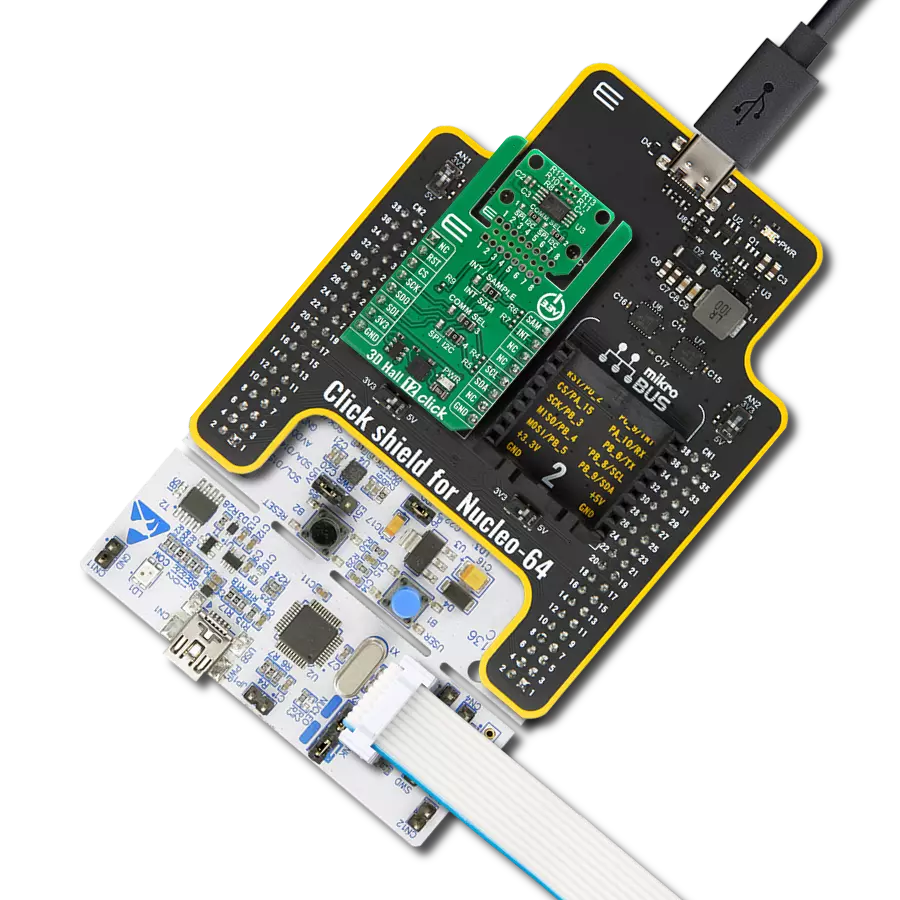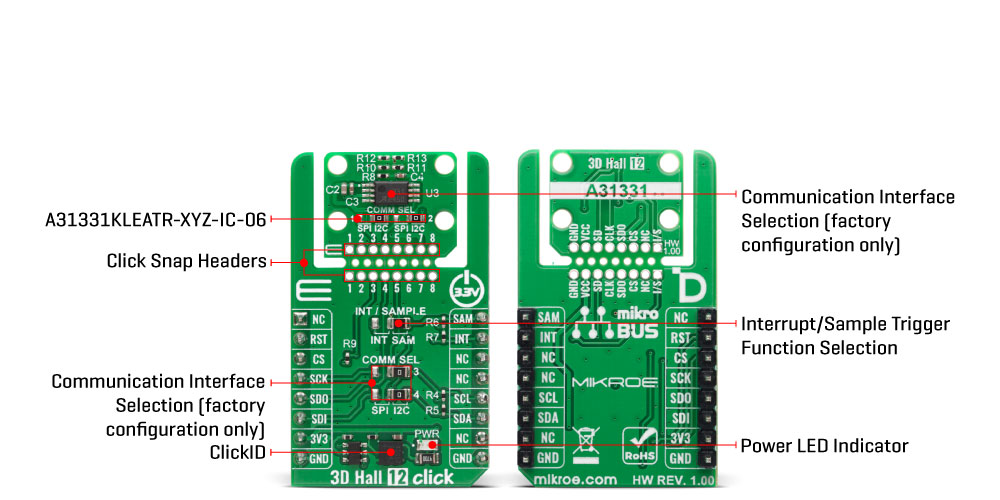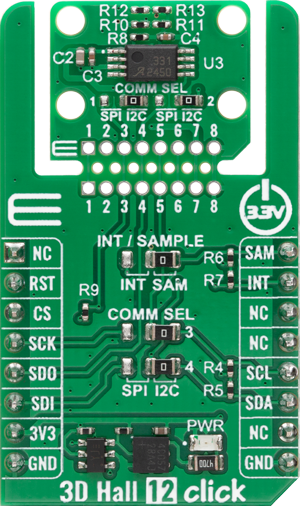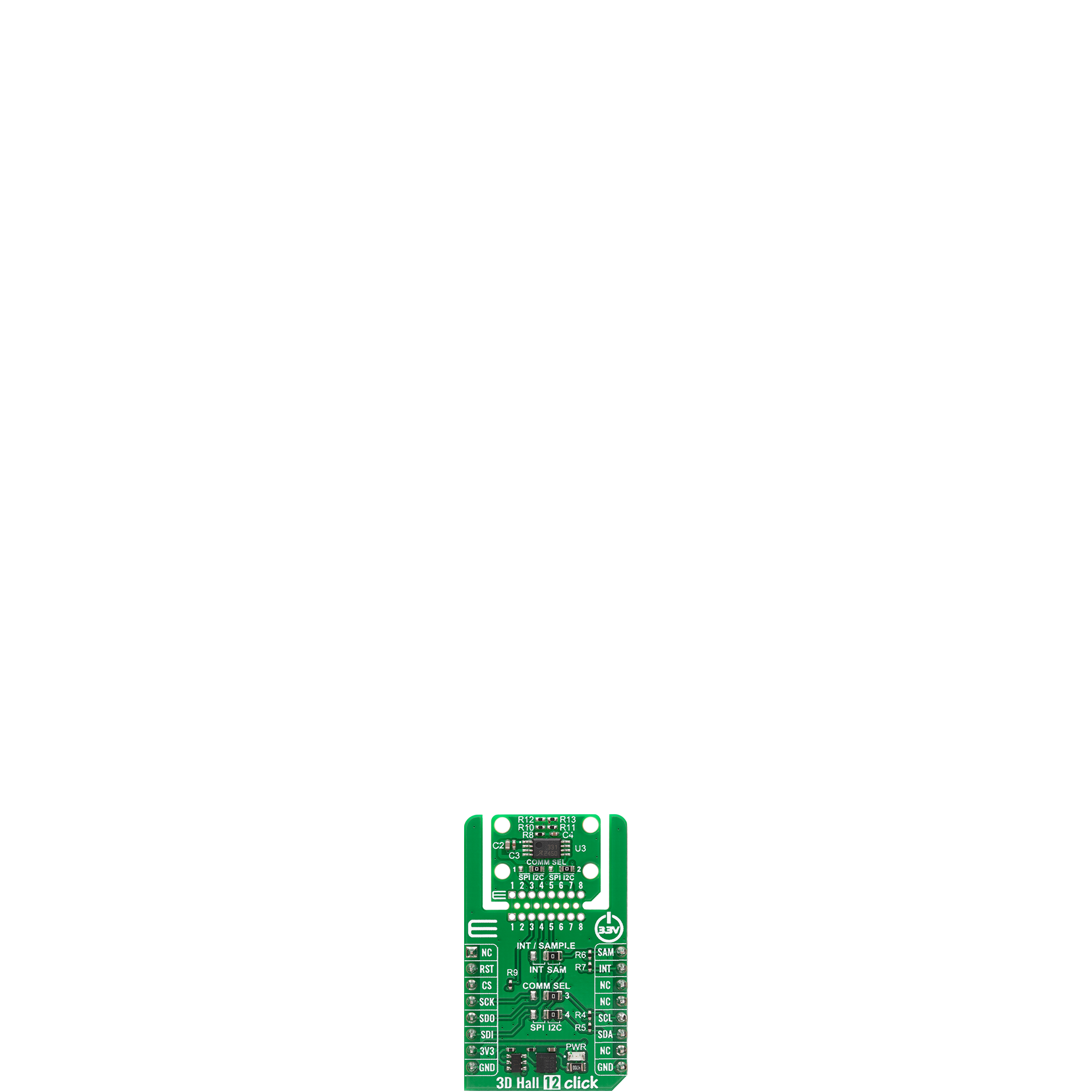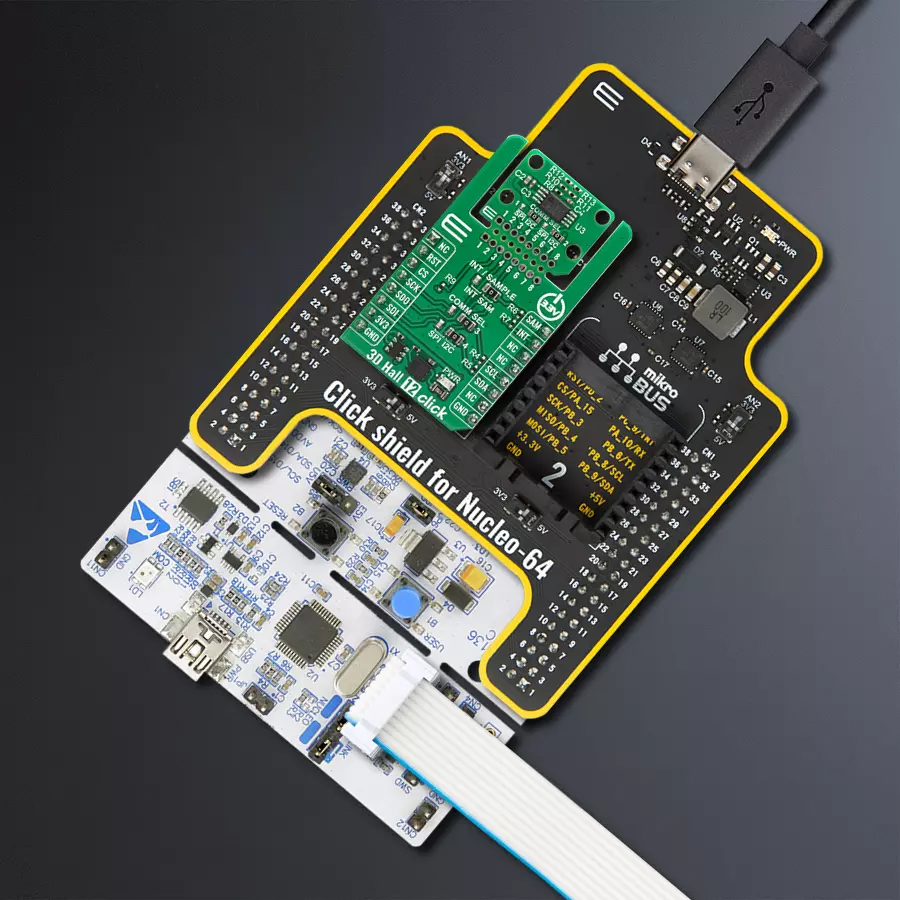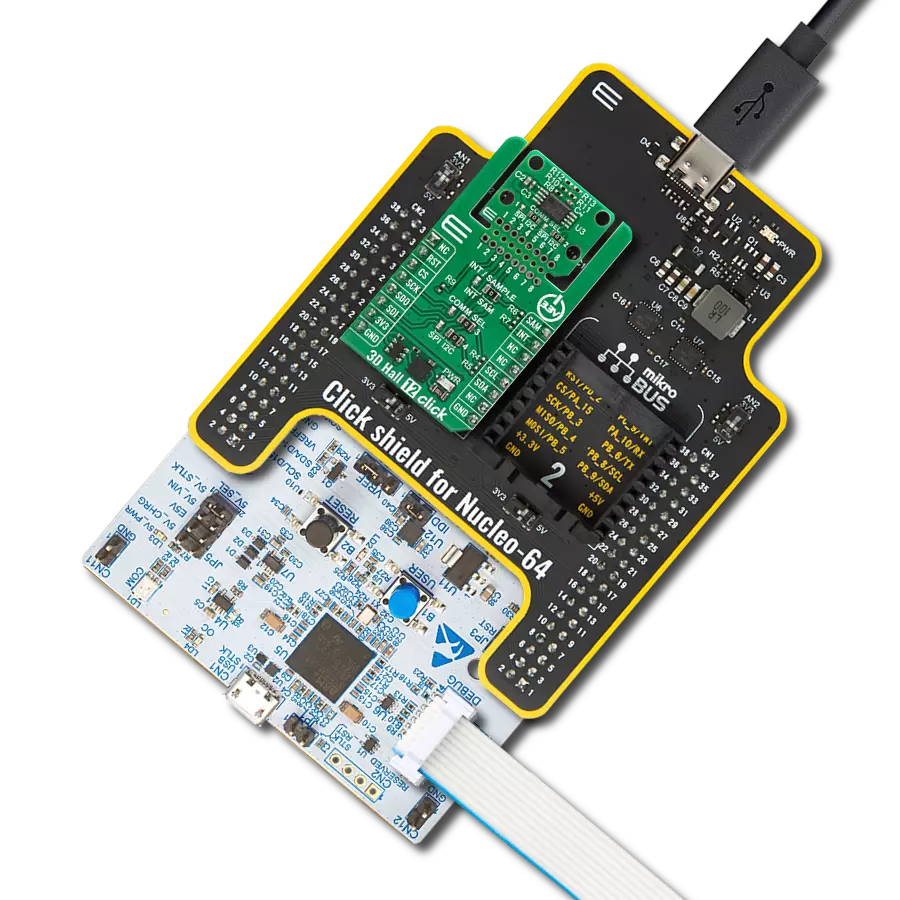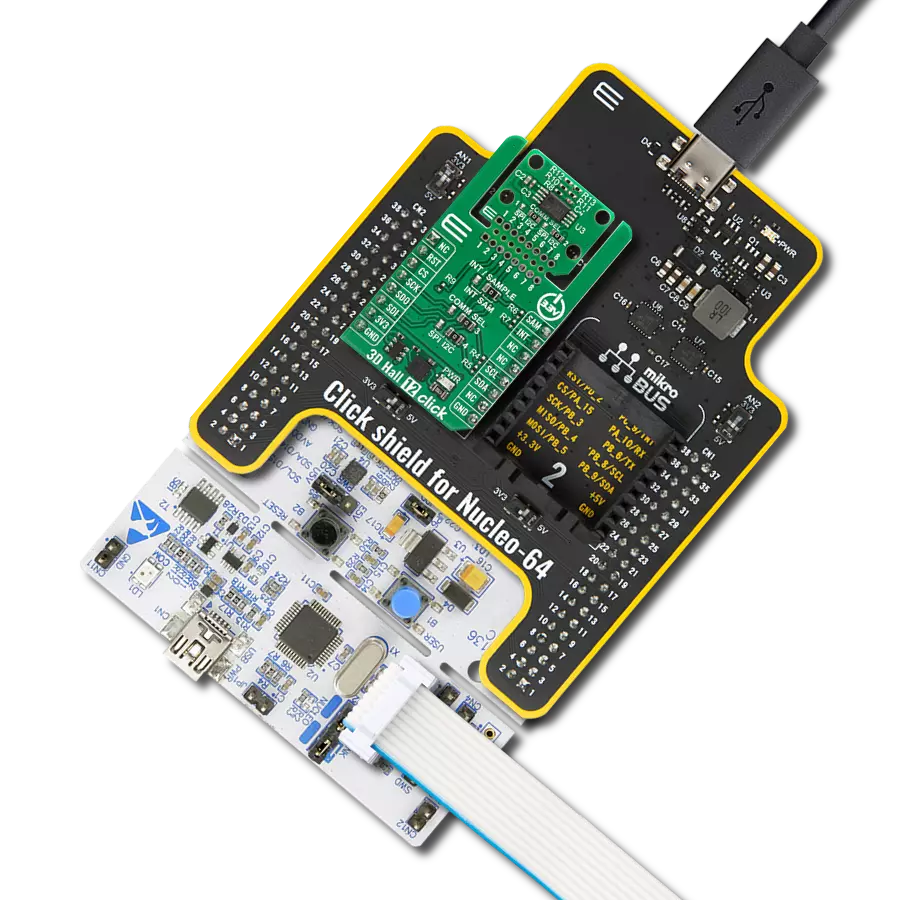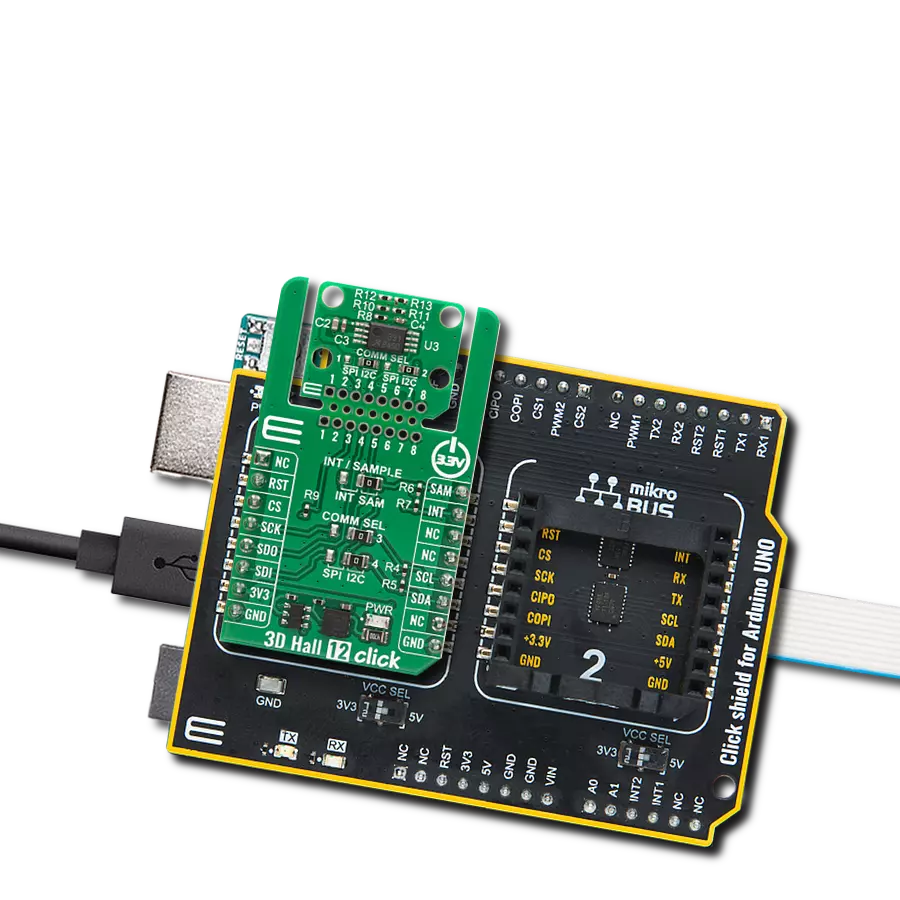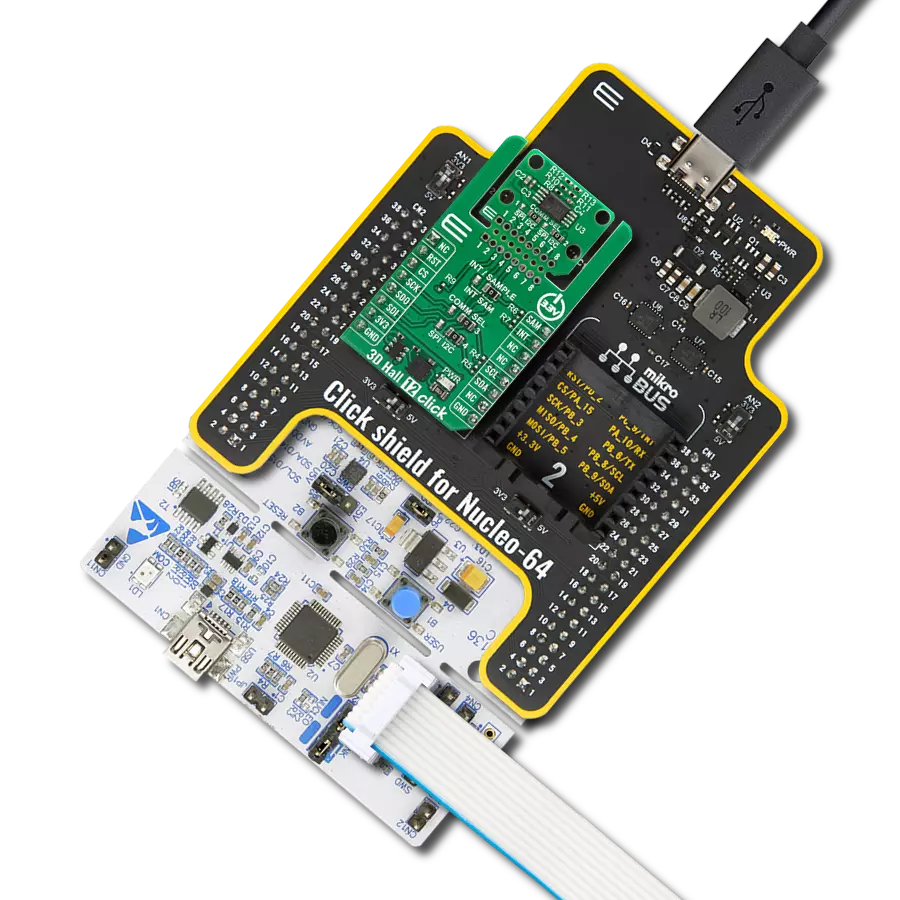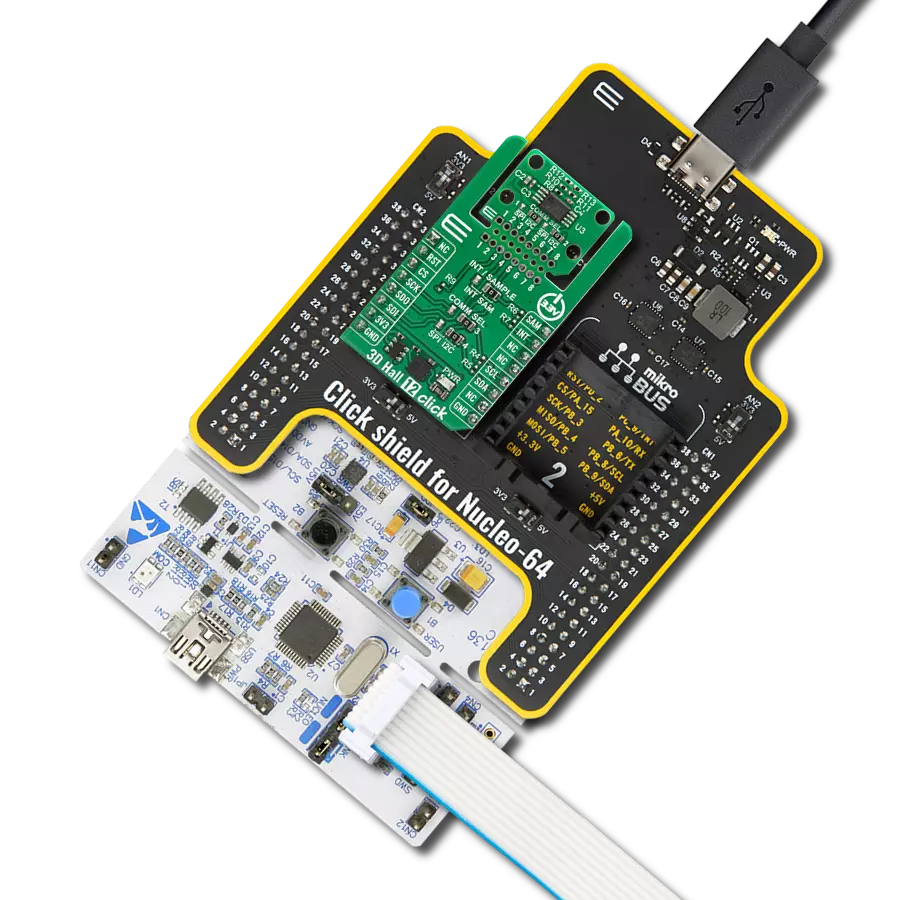Experience accurate magnetic field detection across three axes, ideal for motion-critical applications like robotics and HMI
A
A
Hardware Overview
How does it work?
3D Hall 12 Click - I2C is based on the A31331KLEATR-XYZ-IC-06, an AEC-Q100 Grade 1 automotive-qualified 3D linear Hall-effect sensor IC from Allegro Microsystems, that provides highly precise magnetic field measurements in three dimensions for a variety of embedded applications. It offers advanced low-power management and flexible magnetic sensing capabilities. This A31331 IC is capable of measuring applied flux density across any one, two, or all three axes simultaneously, while also supporting angle calculation in up to any two user-defined planes, making it highly versatile for complex magnetic sensing tasks. It features a standard magnetic field range of ±600G combined with a sensitivity of 24.82LSB/G, enabling precise detection of magnetic field variations. Communication of the A31331KLEATR-XYZ-IC-06 with the host MCU is achieved via an I2C interface that supports operation up to 1MHz, and the device's I2C address is programmable via EEPROM, allowing up to 127 unique addresses for multi-device configurations on the same I2C bus. Additionally, the A31331 includes a customer-programmable magnetic temperature coefficient with factory default trimming, ensuring stable performance across different magnets, air gaps, and varying temperatures. The power management system of the A31331 is highly configurable, providing
system-level flexibility to balance supply current consumption with sensor performance as needed. Its low-leakage sleep current mode makes it particularly well-suited for battery-powered and portable designs, including thermal and smart valve control, industrial motion control, human-machine interfaces, and general-purpose actuator applications. This Click board™ is designed in a unique format supporting the newly introduced MIKROE feature called "Click Snap." Unlike the standardized version of Click boards, this feature allows the main sensor/IC/module area to become movable by breaking the PCB, opening up many new possibilities for implementation. Thanks to the Snap feature, the A31331KLEATR-XYZ-IC-06 can operate autonomously by accessing its signals directly on the pins marked 1-8. Additionally, the Snap part includes a specified and fixed screw hole position, enabling users to secure the Snap board in their desired location. In addition to supporting the A31331KLEATR-XYZ-IC-06 variant, the 3D Hall 12 Click has been designed with a flexible footprint that accommodates other versions of the A31331 sensor family as well, like one that uses the SPI communication interface. The SPI-compatible variants offer high-speed communication capabilities, operating at clock frequencies up to 10MHz, providing an alternative for applications that require faster data transfer or prefer the
deterministic nature of SPI over I2C. To support both communication protocols, the Click incorporates a set of COMM SEL jumpers that allow the user to select the desired interface by configuring all jumpers accordingly. It is important to emphasize that all COMM SEL jumpers must be set to the same position to ensure proper operation of the Click board, as mixed jumper settings may lead to communication errors or malfunction. In addition to the primary communication pins, the 3D Hall 12 Click - I2C also uses two auxiliary pins labeled SAM and INT, which are dedicated to the sensor’s sample trigger and interrupt functions. Since both of these signals are multiplexed on a single multifunctional pin of the A31331 sensor, the board integrates an INT / SAMPLE jumper to conveniently select the desired operational mode. By setting this jumper accordingly, the user can easily configure the sensor’s pin behavior, either to output an interrupt signal or to serve as an external sample trigger input, depending on the application requirements. This Click board™ can be operated only with a 3.3V logic voltage level. The board must perform appropriate logic voltage level conversion before using MCUs with different logic levels. It also comes equipped with a library containing functions and example code that can be used as a reference for further development.
Features overview
Development board
Nucleo-64 with STM32F446RE MCU offers a cost-effective and adaptable platform for developers to explore new ideas and prototype their designs. This board harnesses the versatility of the STM32 microcontroller, enabling users to select the optimal balance of performance and power consumption for their projects. It accommodates the STM32 microcontroller in the LQFP64 package and includes essential components such as a user LED, which doubles as an ARDUINO® signal, alongside user and reset push-buttons, and a 32.768kHz crystal oscillator for precise timing operations. Designed with expansion and flexibility in mind, the Nucleo-64 board features an ARDUINO® Uno V3 expansion connector and ST morpho extension pin
headers, granting complete access to the STM32's I/Os for comprehensive project integration. Power supply options are adaptable, supporting ST-LINK USB VBUS or external power sources, ensuring adaptability in various development environments. The board also has an on-board ST-LINK debugger/programmer with USB re-enumeration capability, simplifying the programming and debugging process. Moreover, the board is designed to simplify advanced development with its external SMPS for efficient Vcore logic supply, support for USB Device full speed or USB SNK/UFP full speed, and built-in cryptographic features, enhancing both the power efficiency and security of projects. Additional connectivity is
provided through dedicated connectors for external SMPS experimentation, a USB connector for the ST-LINK, and a MIPI® debug connector, expanding the possibilities for hardware interfacing and experimentation. Developers will find extensive support through comprehensive free software libraries and examples, courtesy of the STM32Cube MCU Package. This, combined with compatibility with a wide array of Integrated Development Environments (IDEs), including IAR Embedded Workbench®, MDK-ARM, and STM32CubeIDE, ensures a smooth and efficient development experience, allowing users to fully leverage the capabilities of the Nucleo-64 board in their projects.
Microcontroller Overview
MCU Card / MCU

Architecture
ARM Cortex-M4
MCU Memory (KB)
512
Silicon Vendor
STMicroelectronics
Pin count
64
RAM (Bytes)
131072
You complete me!
Accessories
Click Shield for Nucleo-64 comes equipped with two proprietary mikroBUS™ sockets, allowing all the Click board™ devices to be interfaced with the STM32 Nucleo-64 board with no effort. This way, Mikroe allows its users to add any functionality from our ever-growing range of Click boards™, such as WiFi, GSM, GPS, Bluetooth, ZigBee, environmental sensors, LEDs, speech recognition, motor control, movement sensors, and many more. More than 1537 Click boards™, which can be stacked and integrated, are at your disposal. The STM32 Nucleo-64 boards are based on the microcontrollers in 64-pin packages, a 32-bit MCU with an ARM Cortex M4 processor operating at 84MHz, 512Kb Flash, and 96KB SRAM, divided into two regions where the top section represents the ST-Link/V2 debugger and programmer while the bottom section of the board is an actual development board. These boards are controlled and powered conveniently through a USB connection to program and efficiently debug the Nucleo-64 board out of the box, with an additional USB cable connected to the USB mini port on the board. Most of the STM32 microcontroller pins are brought to the IO pins on the left and right edge of the board, which are then connected to two existing mikroBUS™ sockets. This Click Shield also has several switches that perform functions such as selecting the logic levels of analog signals on mikroBUS™ sockets and selecting logic voltage levels of the mikroBUS™ sockets themselves. Besides, the user is offered the possibility of using any Click board™ with the help of existing bidirectional level-shifting voltage translators, regardless of whether the Click board™ operates at a 3.3V or 5V logic voltage level. Once you connect the STM32 Nucleo-64 board with our Click Shield for Nucleo-64, you can access hundreds of Click boards™, working with 3.3V or 5V logic voltage levels.
Used MCU Pins
mikroBUS™ mapper
Take a closer look
Click board™ Schematic
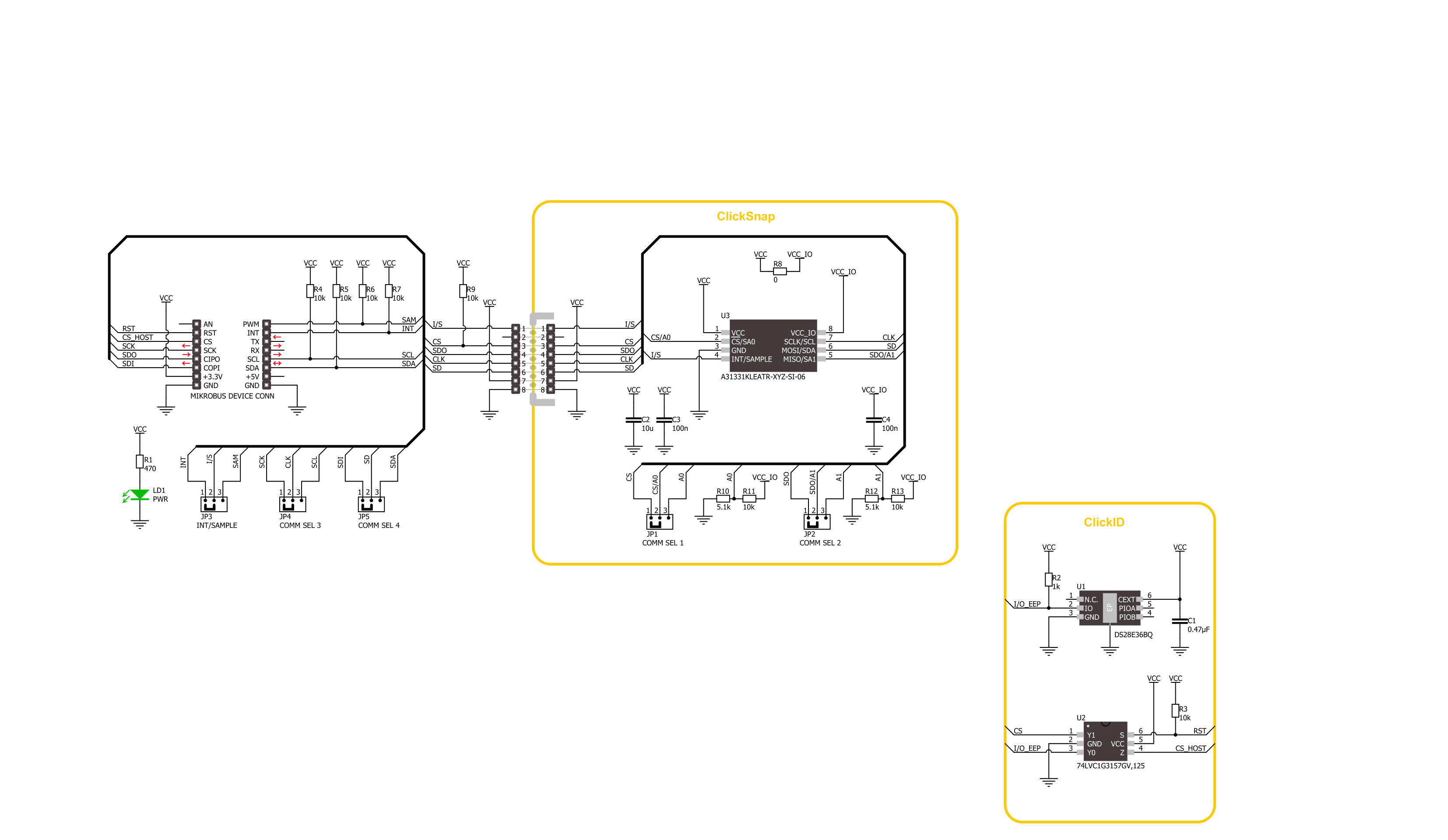
Step by step
Project assembly
Track your results in real time
Application Output
1. Application Output - In Debug mode, the 'Application Output' window enables real-time data monitoring, offering direct insight into execution results. Ensure proper data display by configuring the environment correctly using the provided tutorial.

2. UART Terminal - Use the UART Terminal to monitor data transmission via a USB to UART converter, allowing direct communication between the Click board™ and your development system. Configure the baud rate and other serial settings according to your project's requirements to ensure proper functionality. For step-by-step setup instructions, refer to the provided tutorial.

3. Plot Output - The Plot feature offers a powerful way to visualize real-time sensor data, enabling trend analysis, debugging, and comparison of multiple data points. To set it up correctly, follow the provided tutorial, which includes a step-by-step example of using the Plot feature to display Click board™ readings. To use the Plot feature in your code, use the function: plot(*insert_graph_name*, variable_name);. This is a general format, and it is up to the user to replace 'insert_graph_name' with the actual graph name and 'variable_name' with the parameter to be displayed.

Software Support
Library Description
3D Hall 12 Click - I2C demo application is developed using the NECTO Studio, ensuring compatibility with mikroSDK's open-source libraries and tools. Designed for plug-and-play implementation and testing, the demo is fully compatible with all development, starter, and mikromedia boards featuring a mikroBUS™ socket.
Example Description
This example demonstrates the use of 3D Hall 12 Click - I2C by reading the magnetic flux density from 3 axes, and the angle and magnitude between X and Y axes as well as the sensor internal temperature.
Key functions:
c3dhall12i2c_cfg_setup- This function initializes Click configuration structure to initial values.c3dhall12i2c_init- This function initializes all necessary pins and peripherals used for this Click board.c3dhall12i2c_default_cfg- This function executes a default configuration of 3D Hall 12 Click - I2C.c3dhall12i2c_read_data- This function reads the temperature, X, Y, Z magnetic field, angle, and magnitude from the device.
Application Init
Initializes the driver and performs the Click default configuration.
Application Task
Reads data from the sensor approximately every 100ms and displays the measurement values on the USB UART.
Open Source
Code example
The complete application code and a ready-to-use project are available through the NECTO Studio Package Manager for direct installation in the NECTO Studio. The application code can also be found on the MIKROE GitHub account.
/*!
* @file main.c
* @brief 3D Hall 12 I2C Click example
*
* # Description
* This example demonstrates the use of 3D Hall 12 I2C Click board by reading the magnetic
* flux density from 3 axes, and the angle and magnitude between X and Y axes
* as well as the sensor internal temperature.
*
* The demo application is composed of two sections :
*
* ## Application Init
* Initializes the driver and performs the Click default configuration.
*
* ## Application Task
* Reads data from the sensor approximately every 100ms and displays the measurement
* values on the USB UART.
*
* @author Stefan Filipovic
*
*/
#include "board.h"
#include "log.h"
#include "c3dhall12i2c.h"
static c3dhall12i2c_t c3dhall12i2c;
static log_t logger;
void application_init ( void )
{
log_cfg_t log_cfg; /**< Logger config object. */
c3dhall12i2c_cfg_t c3dhall12i2c_cfg; /**< Click config object. */
/**
* Logger initialization.
* Default baud rate: 115200
* Default log level: LOG_LEVEL_DEBUG
* @note If USB_UART_RX and USB_UART_TX
* are defined as HAL_PIN_NC, you will
* need to define them manually for log to work.
* See @b LOG_MAP_USB_UART macro definition for detailed explanation.
*/
LOG_MAP_USB_UART( log_cfg );
log_init( &logger, &log_cfg );
log_info( &logger, " Application Init " );
// Click initialization.
c3dhall12i2c_cfg_setup( &c3dhall12i2c_cfg );
C3DHALL12I2C_MAP_MIKROBUS( c3dhall12i2c_cfg, MIKROBUS_1 );
if ( I2C_MASTER_ERROR == c3dhall12i2c_init( &c3dhall12i2c, &c3dhall12i2c_cfg ) )
{
log_error( &logger, " Communication init." );
for ( ; ; );
}
if ( C3DHALL12I2C_ERROR == c3dhall12i2c_default_cfg ( &c3dhall12i2c ) )
{
log_error( &logger, " Default configuration." );
for ( ; ; );
}
log_info( &logger, " Application Task " );
}
void application_task ( void )
{
c3dhall12i2c_data_t sensor_data;
if ( C3DHALL12I2C_OK == c3dhall12i2c_read_data ( &c3dhall12i2c, &sensor_data ) )
{
log_printf( &logger, " X-axis: %.2f mT\r\n", sensor_data.x );
log_printf( &logger, " Y-axis: %.2f mT\r\n", sensor_data.y );
log_printf( &logger, " Z-axis: %.2f mT\r\n", sensor_data.z );
log_printf( &logger, " Angle: %.1f deg\r\n", sensor_data.angle );
log_printf( &logger, " Magnitude: %.1f\r\n", sensor_data.magnitude );
log_printf( &logger, " Temperature: %.1f degC\r\n\n", sensor_data.temperature );
Delay_ms ( 100 );
}
}
int main ( void )
{
/* Do not remove this line or clock might not be set correctly. */
#ifdef PREINIT_SUPPORTED
preinit();
#endif
application_init( );
for ( ; ; )
{
application_task( );
}
return 0;
}
// ------------------------------------------------------------------------ END
Additional Support
Resources
Category:Magnetic