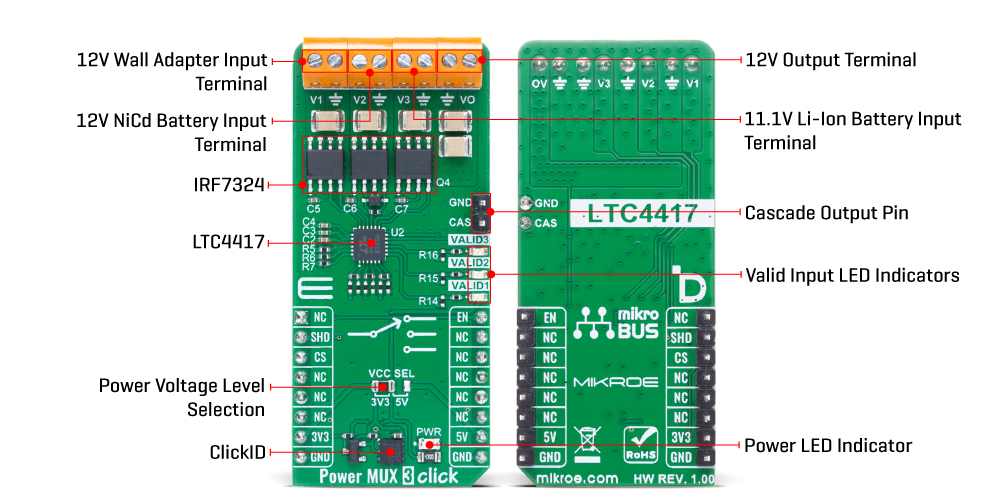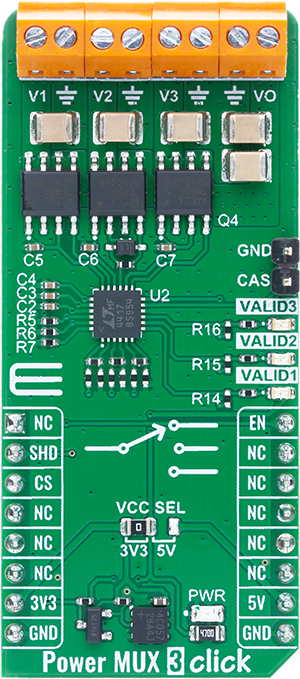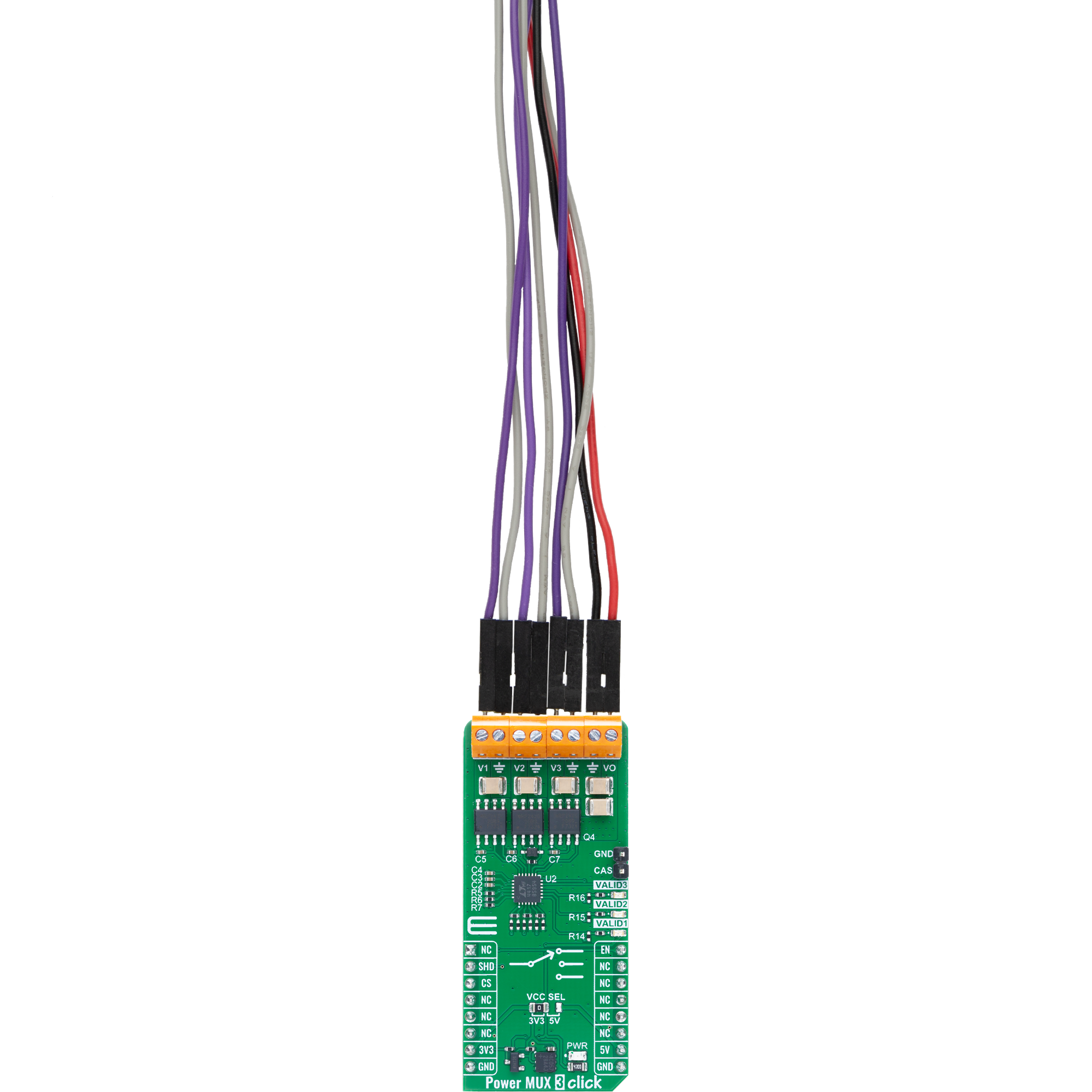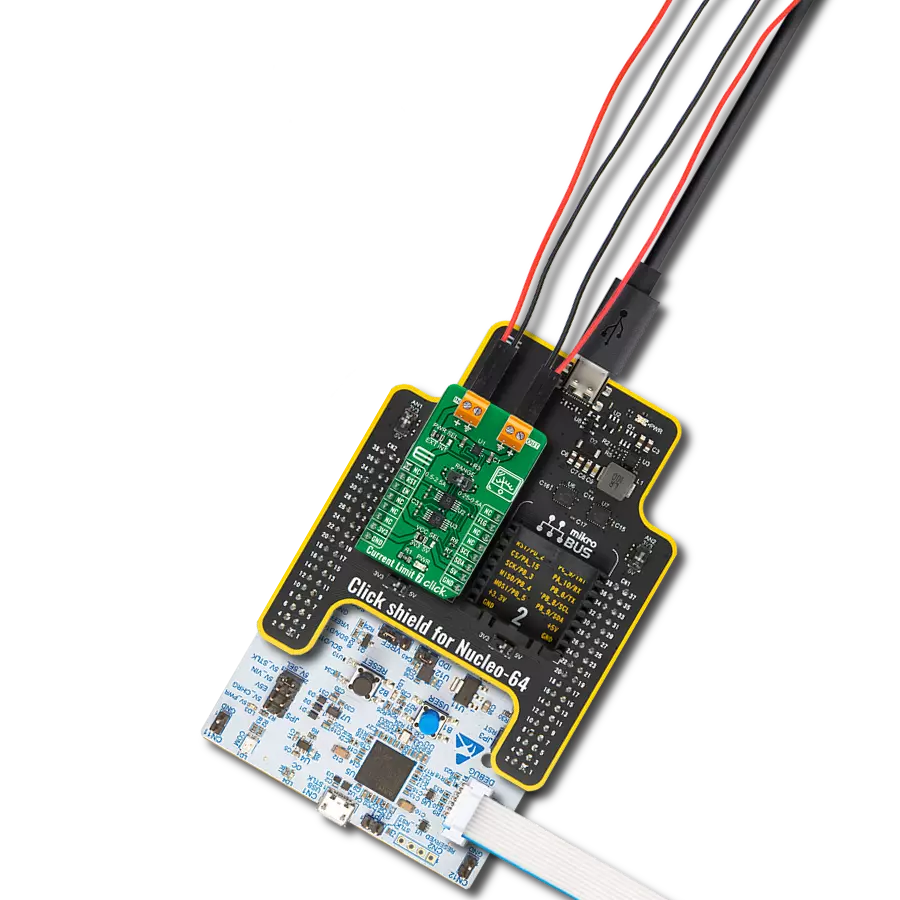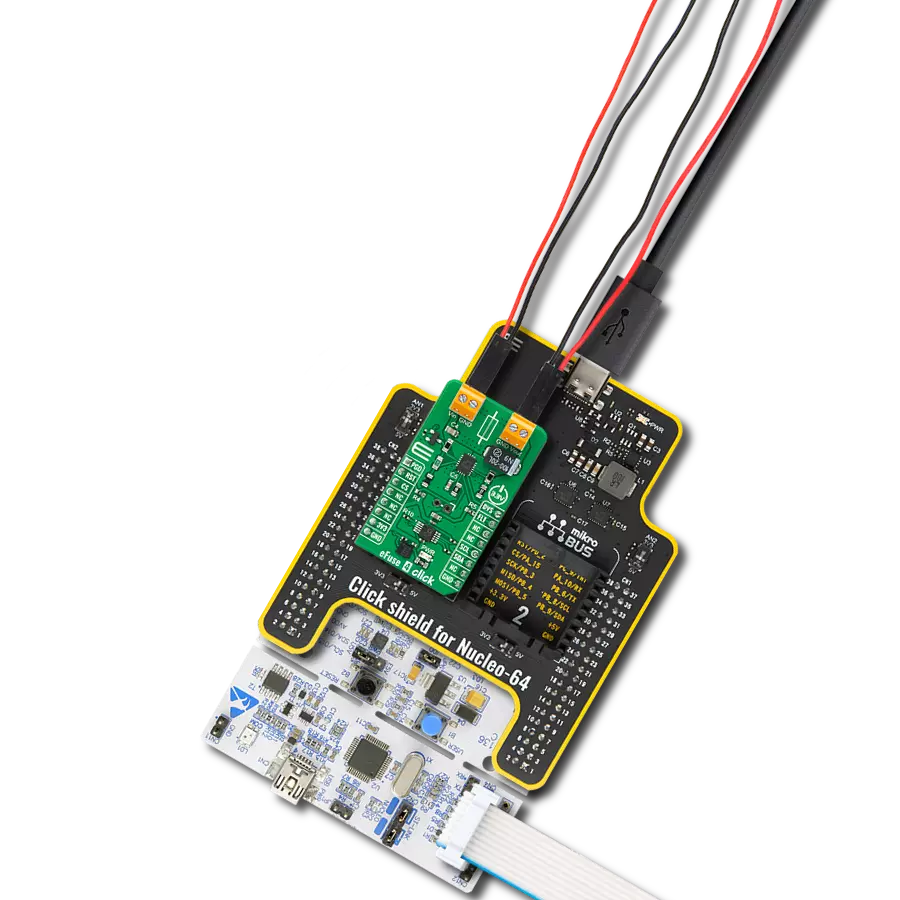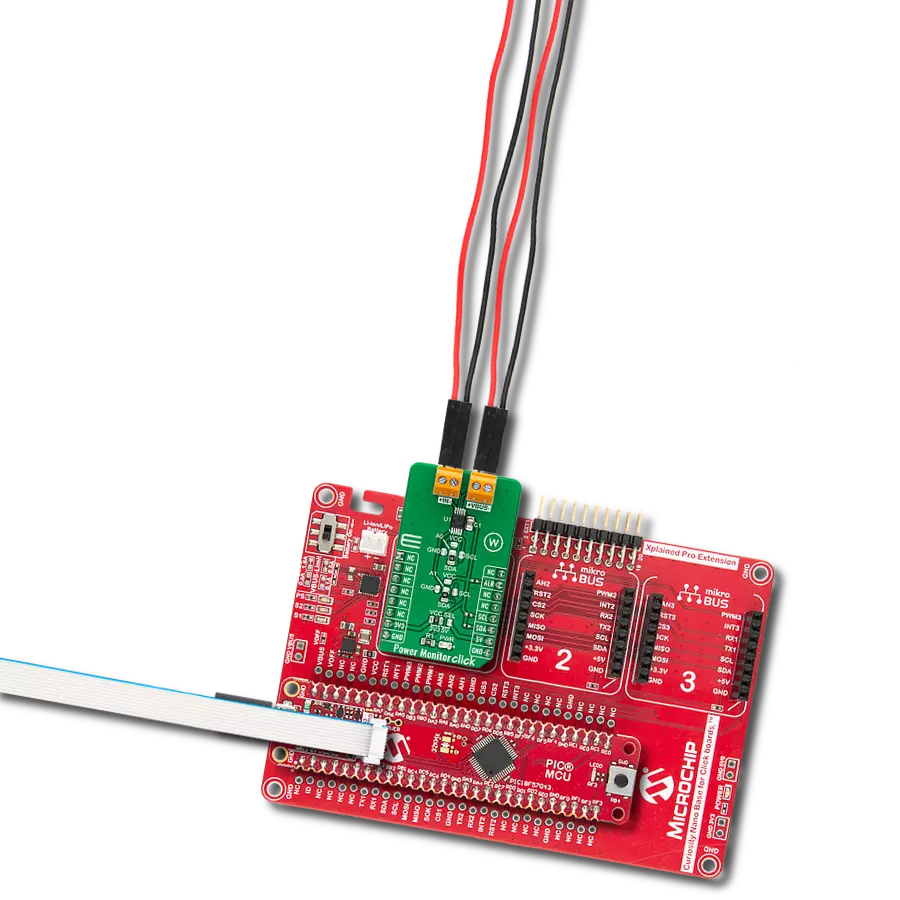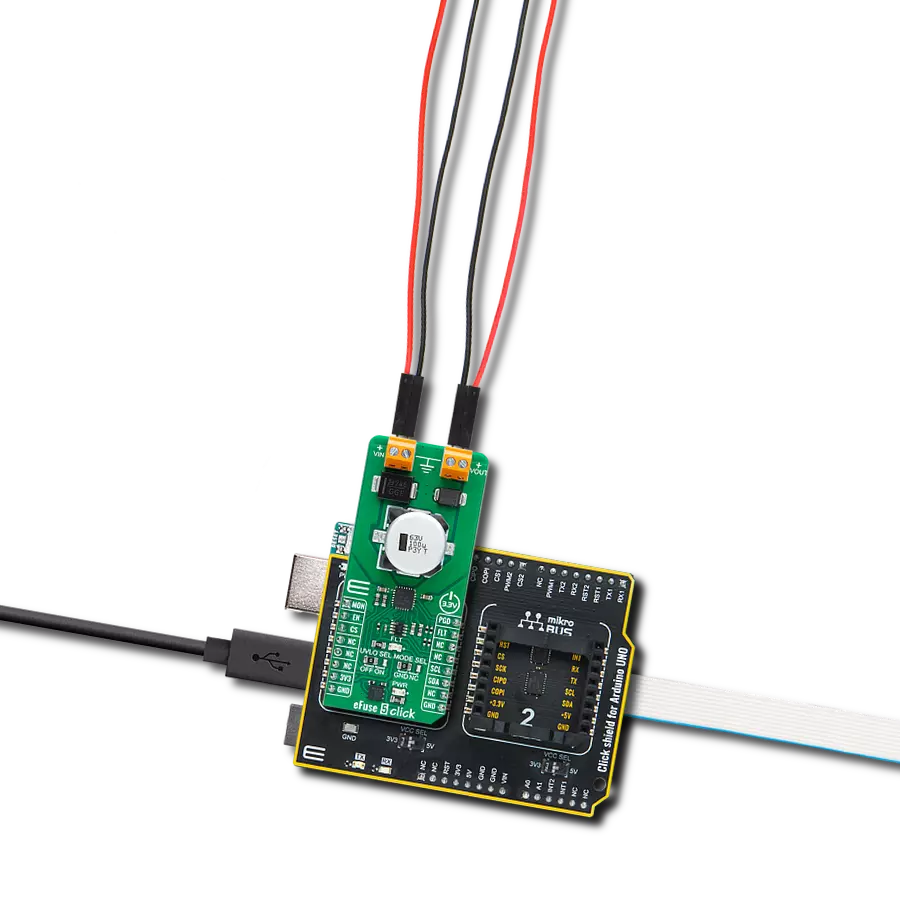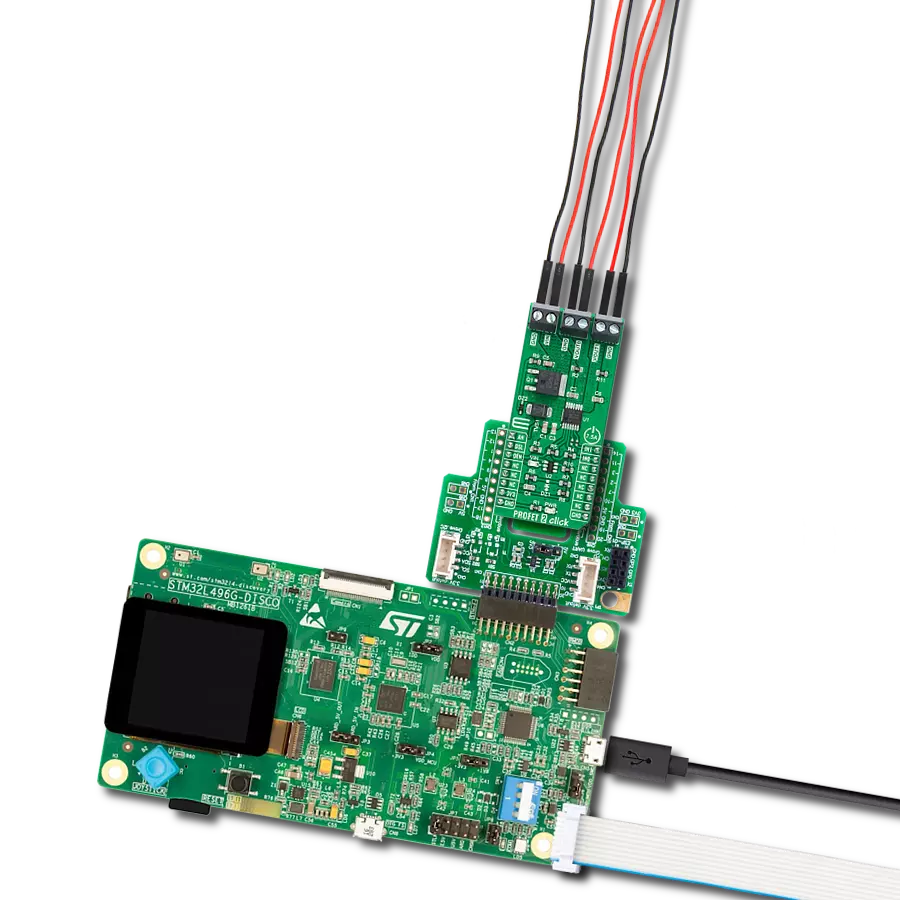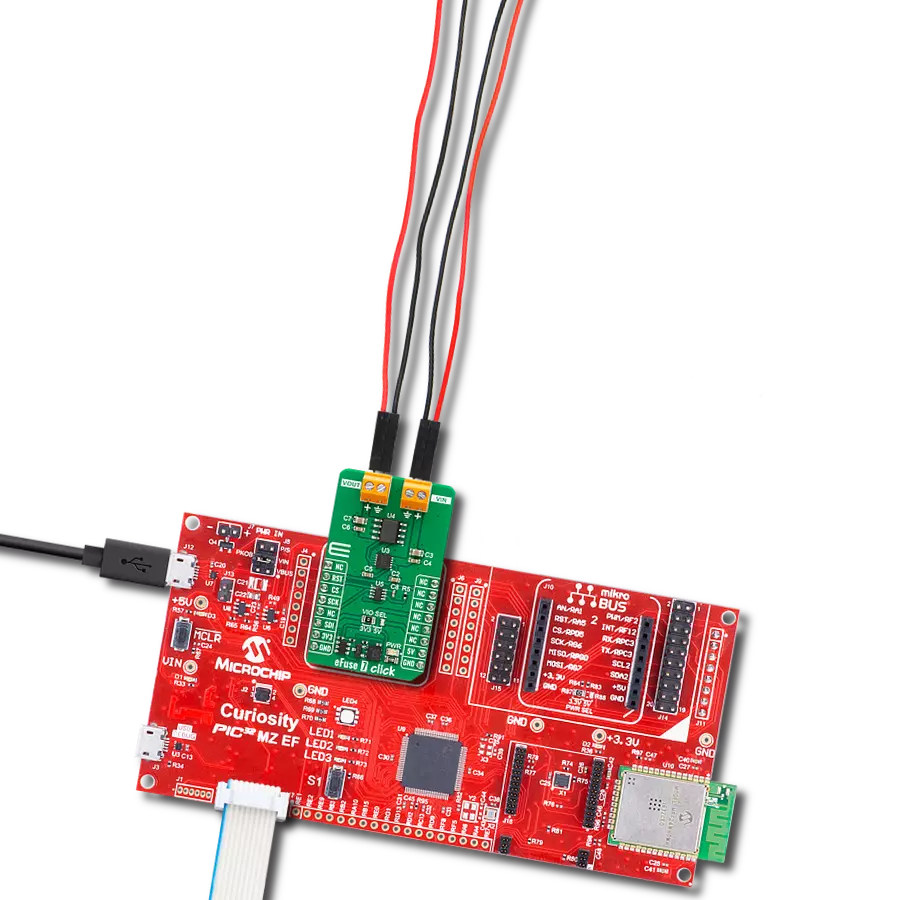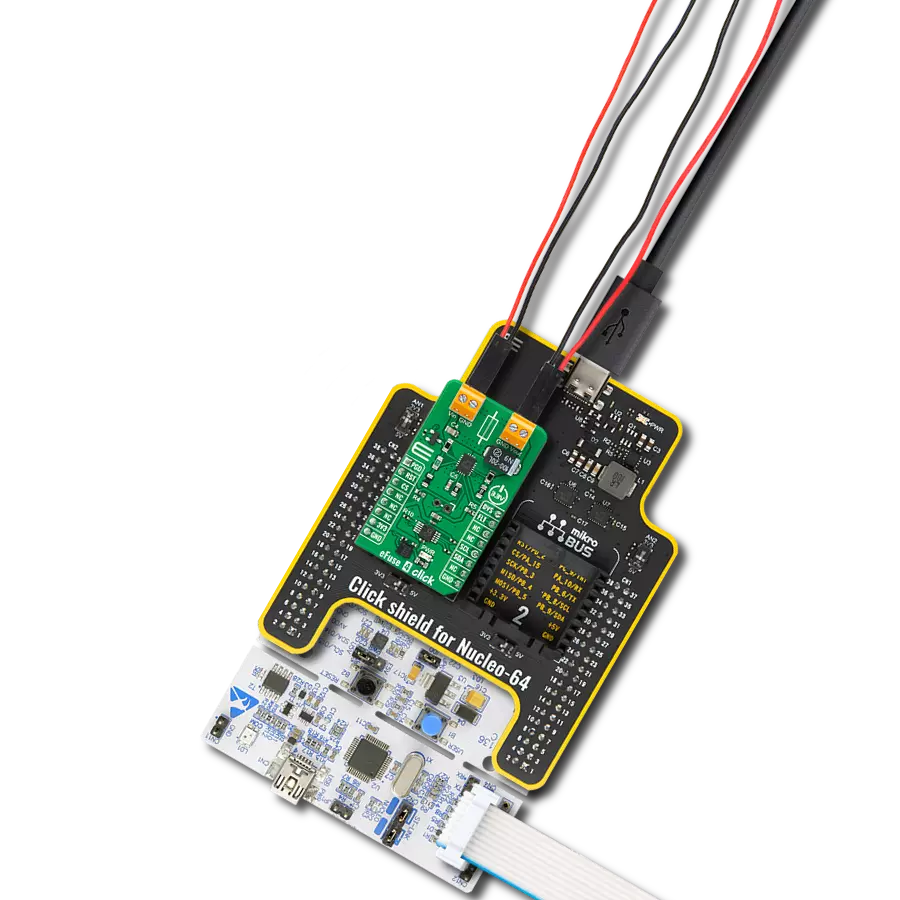Gain prioritized switching between multiple power sources for uninterrupted and reliable system operation
A
A
Hardware Overview
How does it work?
Power MUX 3 Click is based on the LTC4417, a prioritized PowerPath™ controller from Analog Devices that autonomously selects and connects one of up to three valid power sources to a common output (VO terminal) based on a predefined priority. The board represents a 12V system setup using a swappable and backup battery configuration, where V1 is typically connected to a 12V wall adapter, V2 to a NiCd battery supply, and V3 to a Li-Ion battery supply. The priority of the sources is hardwired, with V1 being the highest and V3 the lowest. The Power MUX 3 Click is designed to manage multiple power sources in systems requiring high availability and controlled power switching, such as industrial handheld instruments, battery backup systems, and computer peripherals. A power source is considered valid if its voltage remains continuously within the undervoltage (UV) and overvoltage (OV) limits for at least 256 milliseconds. As soon as the
currently connected highest-priority valid input falls outside of this window, the LTC4417 automatically disconnects it and connects the next highest-priority input that meets the UV/OV criteria. This ensures uninterrupted and reliable power delivery without manual intervention. Power MUX 3 Click uses only two control pins from the mikroBUS™ socket: EN and SHD. The EN (Enable) pin allows the user to swiftly connect or disconnect channels without resetting the UV/OV validation timers, while the SHD (Shutdown) pin forces the LTC4417 into a low-power mode and resets all 256ms timers for each channel, effectively restarting the validation process. The board also supports cascading of two or more Power MUX 3 Clicks via the CAS pin, enabling the creation of advanced power path management topologies with more than three inputs. The LTC4417 integrates fast non-overlap switching logic to prevent both reverse conduction and cross conduction during transitions, thereby
minimizing output droop and ensuring safe switching. It features a 6V gate clamp to protect external MOSFETs (such as the onboard IRF7324 MOSFETs), and a controlled output ramp function that suppresses inrush currents at power-up. Additionally, each input has an open-drain VALID LED indicator which lights up red to signify that the respective input has been continuously valid for at least 256ms, providing immediate visual feedback on power source health and readiness. This Click board™ can operate with either 3.3V or 5V logic voltage levels selected via the VCC SEL jumper. This way, both 3.3V and 5V capable MCUs can use the communication lines properly. Also, this Click board™ comes equipped with a library containing easy-to-use functions and an example code that can be used as a reference for further development.
Features overview
Development board
Nucleo-64 with STM32G474R MCU offers a cost-effective and adaptable platform for developers to explore new ideas and prototype their designs. This board harnesses the versatility of the STM32 microcontroller, enabling users to select the optimal balance of performance and power consumption for their projects. It accommodates the STM32 microcontroller in the LQFP64 package and includes essential components such as a user LED, which doubles as an ARDUINO® signal, alongside user and reset push-buttons, and a 32.768kHz crystal oscillator for precise timing operations. Designed with expansion and flexibility in mind, the Nucleo-64 board features an ARDUINO® Uno V3 expansion connector and ST morpho extension pin
headers, granting complete access to the STM32's I/Os for comprehensive project integration. Power supply options are adaptable, supporting ST-LINK USB VBUS or external power sources, ensuring adaptability in various development environments. The board also has an on-board ST-LINK debugger/programmer with USB re-enumeration capability, simplifying the programming and debugging process. Moreover, the board is designed to simplify advanced development with its external SMPS for efficient Vcore logic supply, support for USB Device full speed or USB SNK/UFP full speed, and built-in cryptographic features, enhancing both the power efficiency and security of projects. Additional connectivity is
provided through dedicated connectors for external SMPS experimentation, a USB connector for the ST-LINK, and a MIPI® debug connector, expanding the possibilities for hardware interfacing and experimentation. Developers will find extensive support through comprehensive free software libraries and examples, courtesy of the STM32Cube MCU Package. This, combined with compatibility with a wide array of Integrated Development Environments (IDEs), including IAR Embedded Workbench®, MDK-ARM, and STM32CubeIDE, ensures a smooth and efficient development experience, allowing users to fully leverage the capabilities of the Nucleo-64 board in their projects.
Microcontroller Overview
MCU Card / MCU

Architecture
ARM Cortex-M4
MCU Memory (KB)
512
Silicon Vendor
STMicroelectronics
Pin count
64
RAM (Bytes)
128k
You complete me!
Accessories
Click Shield for Nucleo-64 comes equipped with two proprietary mikroBUS™ sockets, allowing all the Click board™ devices to be interfaced with the STM32 Nucleo-64 board with no effort. This way, Mikroe allows its users to add any functionality from our ever-growing range of Click boards™, such as WiFi, GSM, GPS, Bluetooth, ZigBee, environmental sensors, LEDs, speech recognition, motor control, movement sensors, and many more. More than 1537 Click boards™, which can be stacked and integrated, are at your disposal. The STM32 Nucleo-64 boards are based on the microcontrollers in 64-pin packages, a 32-bit MCU with an ARM Cortex M4 processor operating at 84MHz, 512Kb Flash, and 96KB SRAM, divided into two regions where the top section represents the ST-Link/V2 debugger and programmer while the bottom section of the board is an actual development board. These boards are controlled and powered conveniently through a USB connection to program and efficiently debug the Nucleo-64 board out of the box, with an additional USB cable connected to the USB mini port on the board. Most of the STM32 microcontroller pins are brought to the IO pins on the left and right edge of the board, which are then connected to two existing mikroBUS™ sockets. This Click Shield also has several switches that perform functions such as selecting the logic levels of analog signals on mikroBUS™ sockets and selecting logic voltage levels of the mikroBUS™ sockets themselves. Besides, the user is offered the possibility of using any Click board™ with the help of existing bidirectional level-shifting voltage translators, regardless of whether the Click board™ operates at a 3.3V or 5V logic voltage level. Once you connect the STM32 Nucleo-64 board with our Click Shield for Nucleo-64, you can access hundreds of Click boards™, working with 3.3V or 5V logic voltage levels.
Used MCU Pins
mikroBUS™ mapper
Take a closer look
Click board™ Schematic
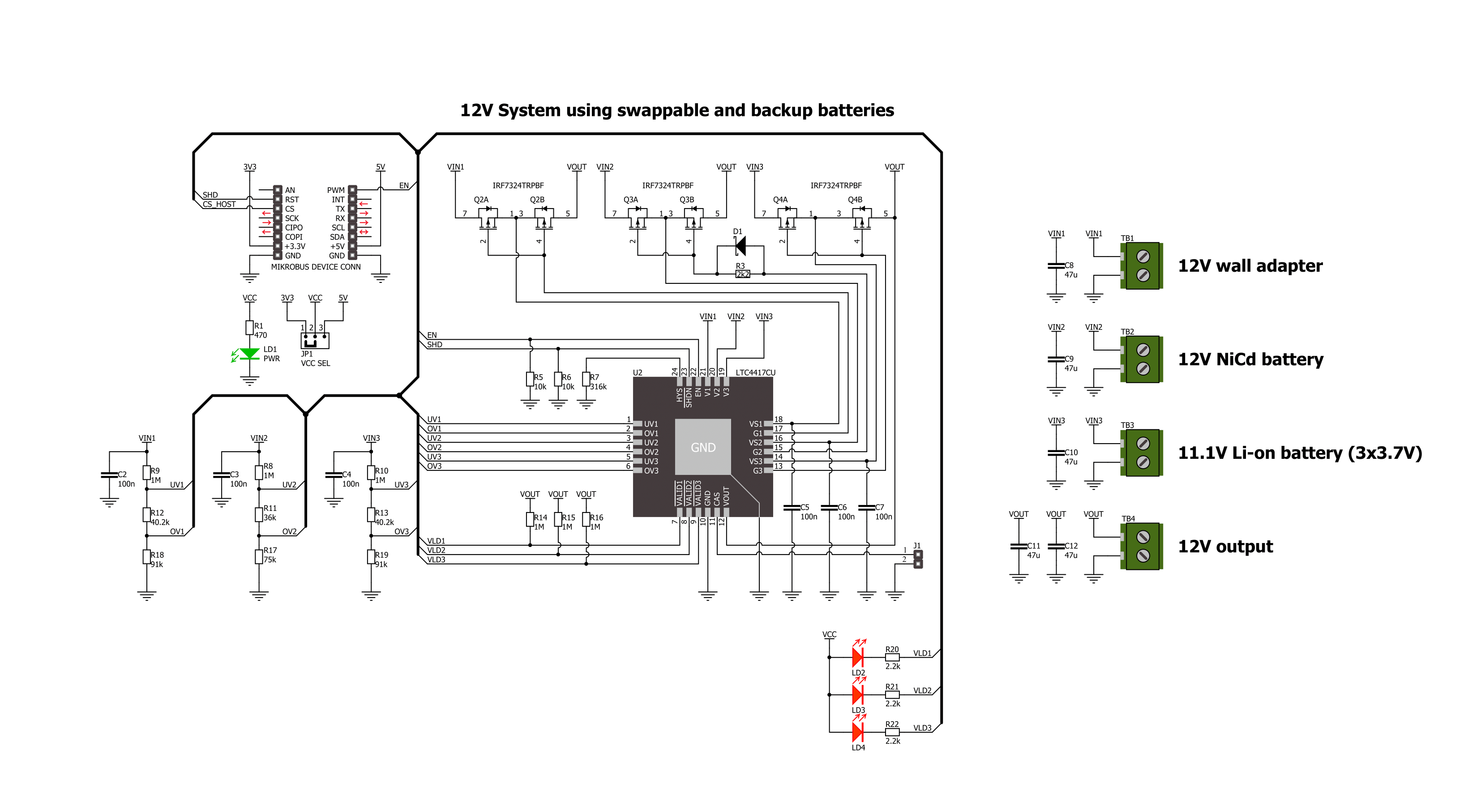
Step by step
Project assembly
Software Support
Library Description
Power MUX 3 Click demo application is developed using the NECTO Studio, ensuring compatibility with mikroSDK's open-source libraries and tools. Designed for plug-and-play implementation and testing, the demo is fully compatible with all development, starter, and mikromedia boards featuring a mikroBUS™ socket.
Example Description
This example demonstrates the use of the Power MUX 3 Click board. It enables automatic selection between three power sources, selecting the highest voltage as the input source. The demo toggles the output ON and OFF at regular intervals, allowing observation of the output control functionality.
Key functions:
powermux3_cfg_setup- This function initializes Click configuration structure to initial values.powermux3_init- This function initializes all necessary pins and peripherals used for this Click board.powermux3_enable_device- This function enables the device by setting the SHD pin to HIGH on the Power MUX 3 Click board.powermux3_disable_device- This function disables the device by setting the SHD pin to LOW on the Power MUX 3 Click board.powermux3_enable_output- This function enables the output by setting the EN pin to HIGH on the Power MUX 3 Click board.powermux3_disable_output- This function disables the output by setting the EN pin to LOW on the Power MUX 3 Click board.
Application Init
Initializes the logger and the Power MUX 3 Click driver, then enables the device.
Application Task
Alternates enabling and disabling the output in 5-second intervals while logging the status.
Open Source
Code example
The complete application code and a ready-to-use project are available through the NECTO Studio Package Manager for direct installation in the NECTO Studio. The application code can also be found on the MIKROE GitHub account.
/*!
* @file main.c
* @brief Power MUX 3 Click Example.
*
* # Description
* This example demonstrates the use of the Power MUX 3 Click board. It enables automatic
* selection between three power sources, selecting the highest voltage as the input source.
* The demo toggles the output ON and OFF at regular intervals, allowing observation of
* the output control functionality.
*
* The demo application is composed of two sections:
*
* ## Application Init
* Initializes the logger and the Power MUX 3 Click driver, then enables the device.
*
* ## Application Task
* Alternates enabling and disabling the output in 5-second intervals while logging the status.
*
* @author Stefan Filipovic
*
*/
#include "board.h"
#include "log.h"
#include "powermux3.h"
static powermux3_t powermux3; /**< Power MUX 3 Click driver object. */
static log_t logger; /**< Logger object. */
void application_init ( void )
{
log_cfg_t log_cfg; /**< Logger config object. */
powermux3_cfg_t powermux3_cfg; /**< Click config object. */
/**
* Logger initialization.
* Default baud rate: 115200
* Default log level: LOG_LEVEL_DEBUG
* @note If USB_UART_RX and USB_UART_TX
* are defined as HAL_PIN_NC, you will
* need to define them manually for log to work.
* See @b LOG_MAP_USB_UART macro definition for detailed explanation.
*/
LOG_MAP_USB_UART( log_cfg );
log_init( &logger, &log_cfg );
log_info( &logger, " Application Init " );
// Click initialization.
powermux3_cfg_setup( &powermux3_cfg );
POWERMUX3_MAP_MIKROBUS( powermux3_cfg, MIKROBUS_1 );
if ( DIGITAL_OUT_UNSUPPORTED_PIN == powermux3_init( &powermux3, &powermux3_cfg ) )
{
log_error( &logger, " Communication init." );
for ( ; ; );
}
powermux3_enable_device ( &powermux3 );
log_info( &logger, " Application Task " );
}
void application_task ( void )
{
log_printf( &logger, " Output enabled\r\n\n" );
powermux3_enable_output ( &powermux3 );
Delay_ms ( 1000 );
Delay_ms ( 1000 );
Delay_ms ( 1000 );
Delay_ms ( 1000 );
Delay_ms ( 1000 );
log_printf( &logger, " Output disabled\r\n\n" );
powermux3_disable_output ( &powermux3 );
Delay_ms ( 1000 );
Delay_ms ( 1000 );
Delay_ms ( 1000 );
Delay_ms ( 1000 );
Delay_ms ( 1000 );
}
int main ( void )
{
/* Do not remove this line or clock might not be set correctly. */
#ifdef PREINIT_SUPPORTED
preinit();
#endif
application_init( );
for ( ; ; )
{
application_task( );
}
return 0;
}
// ------------------------------------------------------------------------ END
Additional Support
Resources
Category:Power Switch