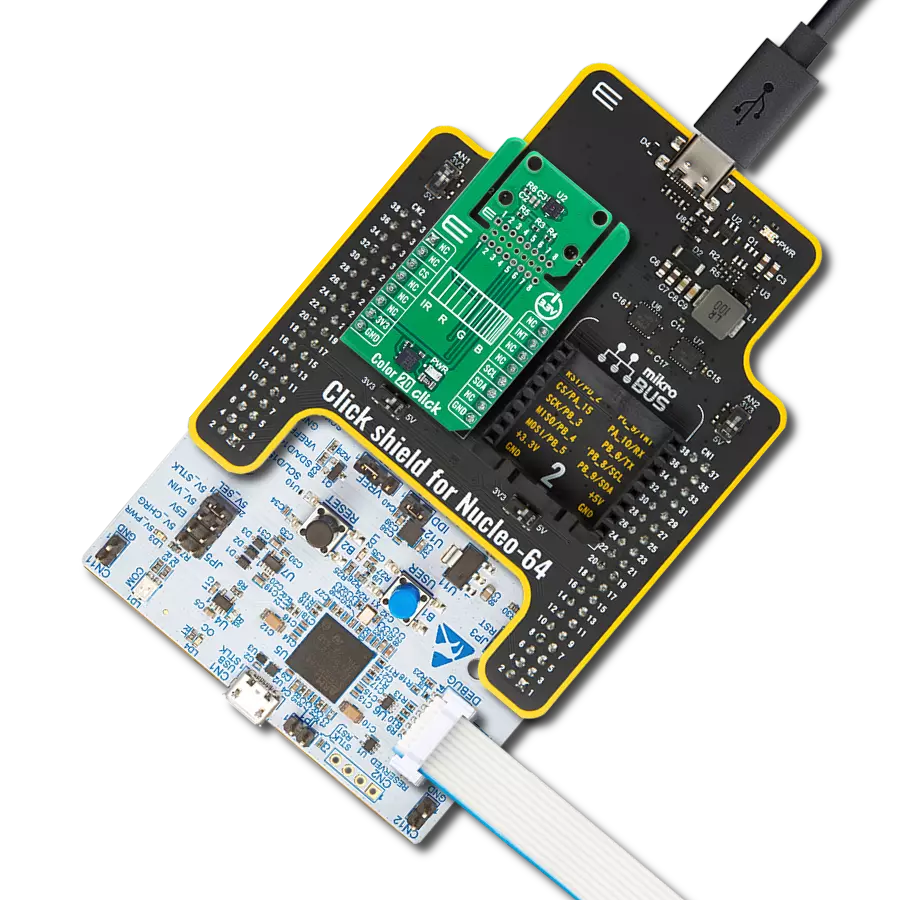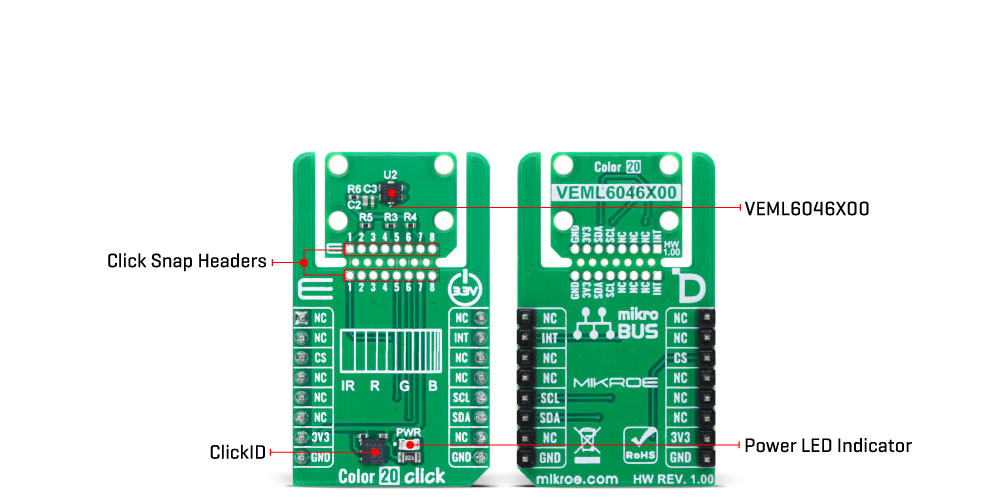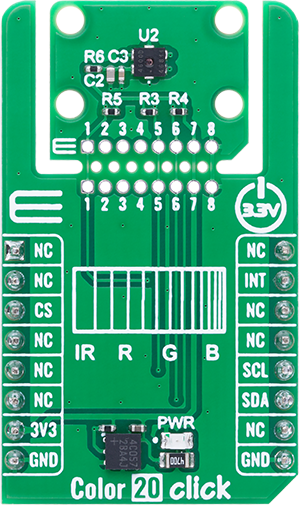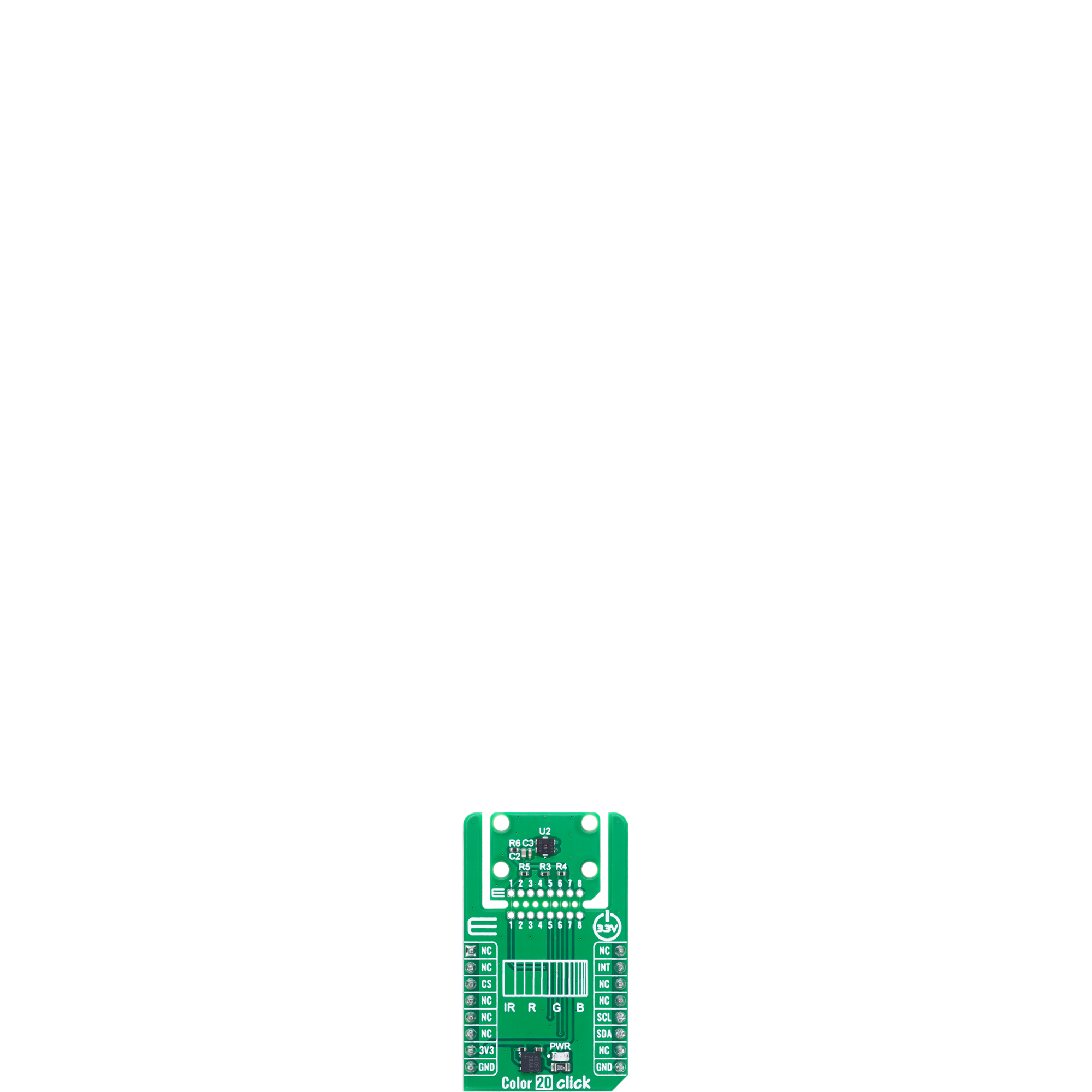Detect visible and IR light with high precision using an automotive-grade color sensor
A
A
Hardware Overview
How does it work?
Color 20 Click is based on the VEML6046X00, a high accuracy color digital sensor from Vishay Semiconductor that brings advanced color sensing capabilities to embedded applications. This automotive-grade, AEC-Q100 qualified sensor integrates a set of precision photodiodes, a low-noise amplifier, and a high-resolution 16-bit analog-to-digital converter, delivering reliable and consistent color data across a broad range of lighting conditions. It communicates over an I2C interface and supports an additional interrupt feature for responsive system integration. Color 20 Click is especially suited for automotive applications, where precise color and light monitoring is essential. It supports a range of functions such as automatic display backlight adjustment, infotainment system enhancement, rear-view mirror dimming, and interior lighting optimization. Additionally, it is ideal for head-up
displays, color recognition tasks, correlated color temperature (CCT) measurements, and mood lighting control. The VEML6046X00 sensor provides distinct peak sensitivity values at 600nm for red, 550nm for green, 470nm for blue, and 820nm for infrared, enabling accurate RGBIR detection in both natural and artificial light environments. With an impressive ambient light detection range of 0 to 176,000 lux and a fine resolution of just 0.0053 lux, this sensor excels in capturing subtle changes in lighting for dynamic system response. This Click board™ is designed in a unique format supporting the newly introduced MIKROE feature called "Click Snap." Unlike the standardized version of Click boards, this feature allows the main sensor area to become movable by breaking the PCB, opening up many new possibilities for implementation. Thanks to the Snap feature, the VEML6046X00 can operate
autonomously by accessing its signals directly on the pins marked 1-8. Additionally, the Snap part includes a specified and fixed screw hole position, enabling users to secure the Snap board in their desired location. This Click board™ uses an I2C interface with clock speeds of up to 400kHz, ensuring fast communication with the host MCU. Beyond communication pins, this board is also equipped with an interrupt (INT) pin that enables the host to MCU to sleep or ignore the sensor results until a user-defined event occurs (whether the light is above or below interest levels). This Click board™ can be operated only with a 3.3V logic voltage level. The board must perform appropriate logic voltage level conversion before using MCUs with different logic levels. It also comes equipped with a library containing functions and example code that can be used as a reference for further development.
Features overview
Development board
Nucleo-64 with STM32G474R MCU offers a cost-effective and adaptable platform for developers to explore new ideas and prototype their designs. This board harnesses the versatility of the STM32 microcontroller, enabling users to select the optimal balance of performance and power consumption for their projects. It accommodates the STM32 microcontroller in the LQFP64 package and includes essential components such as a user LED, which doubles as an ARDUINO® signal, alongside user and reset push-buttons, and a 32.768kHz crystal oscillator for precise timing operations. Designed with expansion and flexibility in mind, the Nucleo-64 board features an ARDUINO® Uno V3 expansion connector and ST morpho extension pin
headers, granting complete access to the STM32's I/Os for comprehensive project integration. Power supply options are adaptable, supporting ST-LINK USB VBUS or external power sources, ensuring adaptability in various development environments. The board also has an on-board ST-LINK debugger/programmer with USB re-enumeration capability, simplifying the programming and debugging process. Moreover, the board is designed to simplify advanced development with its external SMPS for efficient Vcore logic supply, support for USB Device full speed or USB SNK/UFP full speed, and built-in cryptographic features, enhancing both the power efficiency and security of projects. Additional connectivity is
provided through dedicated connectors for external SMPS experimentation, a USB connector for the ST-LINK, and a MIPI® debug connector, expanding the possibilities for hardware interfacing and experimentation. Developers will find extensive support through comprehensive free software libraries and examples, courtesy of the STM32Cube MCU Package. This, combined with compatibility with a wide array of Integrated Development Environments (IDEs), including IAR Embedded Workbench®, MDK-ARM, and STM32CubeIDE, ensures a smooth and efficient development experience, allowing users to fully leverage the capabilities of the Nucleo-64 board in their projects.
Microcontroller Overview
MCU Card / MCU

Architecture
ARM Cortex-M4
MCU Memory (KB)
512
Silicon Vendor
STMicroelectronics
Pin count
64
RAM (Bytes)
128k
You complete me!
Accessories
Click Shield for Nucleo-64 comes equipped with two proprietary mikroBUS™ sockets, allowing all the Click board™ devices to be interfaced with the STM32 Nucleo-64 board with no effort. This way, Mikroe allows its users to add any functionality from our ever-growing range of Click boards™, such as WiFi, GSM, GPS, Bluetooth, ZigBee, environmental sensors, LEDs, speech recognition, motor control, movement sensors, and many more. More than 1537 Click boards™, which can be stacked and integrated, are at your disposal. The STM32 Nucleo-64 boards are based on the microcontrollers in 64-pin packages, a 32-bit MCU with an ARM Cortex M4 processor operating at 84MHz, 512Kb Flash, and 96KB SRAM, divided into two regions where the top section represents the ST-Link/V2 debugger and programmer while the bottom section of the board is an actual development board. These boards are controlled and powered conveniently through a USB connection to program and efficiently debug the Nucleo-64 board out of the box, with an additional USB cable connected to the USB mini port on the board. Most of the STM32 microcontroller pins are brought to the IO pins on the left and right edge of the board, which are then connected to two existing mikroBUS™ sockets. This Click Shield also has several switches that perform functions such as selecting the logic levels of analog signals on mikroBUS™ sockets and selecting logic voltage levels of the mikroBUS™ sockets themselves. Besides, the user is offered the possibility of using any Click board™ with the help of existing bidirectional level-shifting voltage translators, regardless of whether the Click board™ operates at a 3.3V or 5V logic voltage level. Once you connect the STM32 Nucleo-64 board with our Click Shield for Nucleo-64, you can access hundreds of Click boards™, working with 3.3V or 5V logic voltage levels.
Used MCU Pins
mikroBUS™ mapper
Take a closer look
Click board™ Schematic
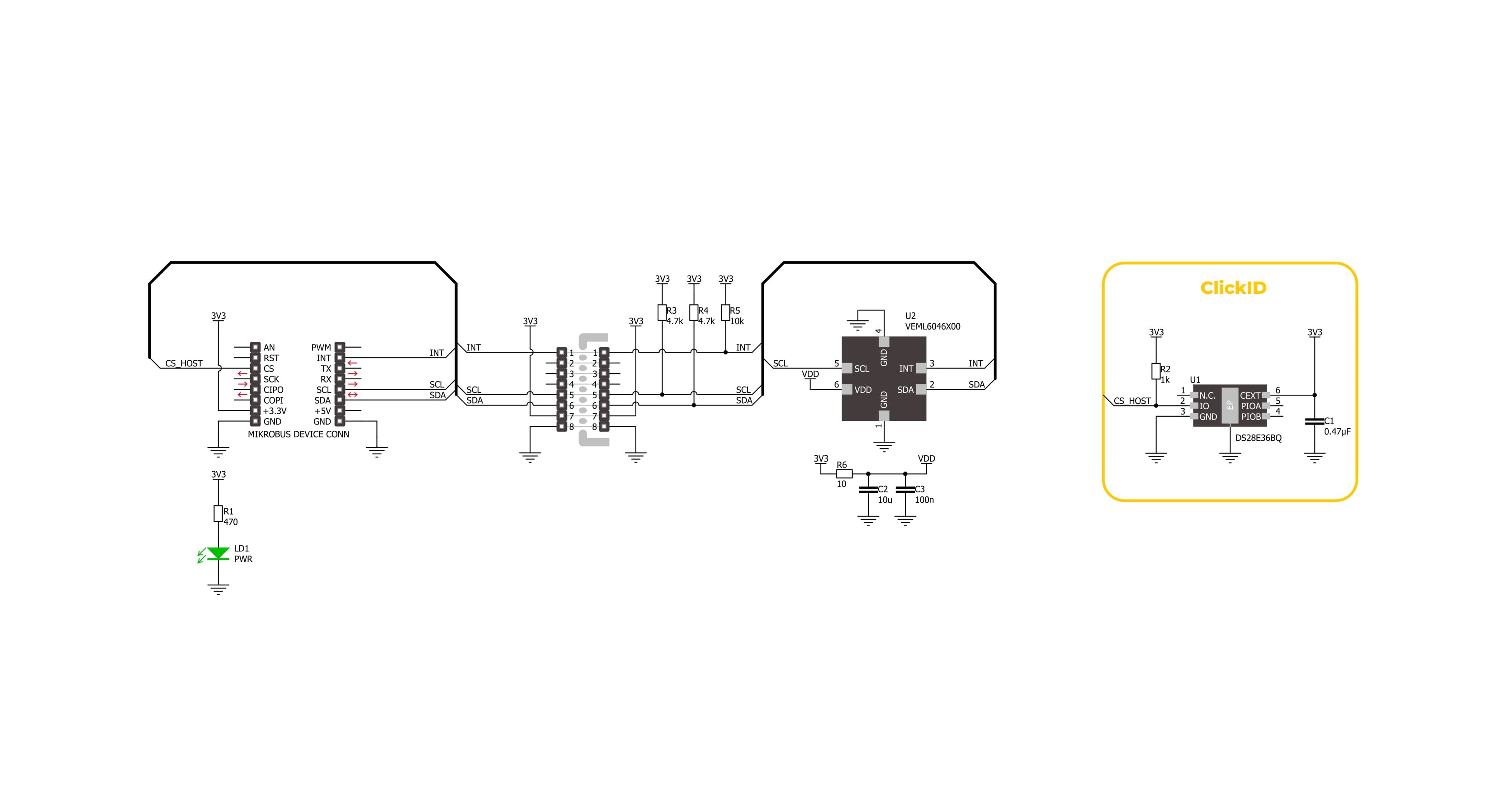
Step by step
Project assembly
Software Support
Library Description
Color 20 Click demo application is developed using the NECTO Studio, ensuring compatibility with mikroSDK's open-source libraries and tools. Designed for plug-and-play implementation and testing, the demo is fully compatible with all development, starter, and mikromedia boards featuring a mikroBUS™ socket.
Example Description
This example demonstrates the use of the Color 20 Click board by reading and displaying the ambient light levels in the red, green, blue, and infrared (IR) spectrum.
Key functions:
color20_cfg_setup- This function initializes Click configuration structure to initial values.color20_init- This function initializes all necessary pins and peripherals used for this Click board.color20_default_cfg- This function executes a default configuration of Color 20 Click board.color20_get_data- This function the raw IR data and red, green, and blue light intensity in lux based on raw RGB data.
Application Init
Initializes the logger and the Color 20 Click driver, then applies the default configuration.
Application Task
Reads and displays the red, green, blue (in lux), and IR raw values every 200 ms.
Open Source
Code example
The complete application code and a ready-to-use project are available through the NECTO Studio Package Manager for direct installation in the NECTO Studio. The application code can also be found on the MIKROE GitHub account.
/*!
* @file main.c
* @brief Color 20 Click example
*
* # Description
* This example demonstrates the use of the Color 20 Click board by reading
* and displaying the ambient light levels in the red, green, blue, and infrared (IR) spectrum.
*
* The demo application is composed of two sections:
*
* ## Application Init
* Initializes the logger and the Color 20 Click driver, then applies the default configuration.
*
* ## Application Task
* Reads and displays the red, green, blue (in lux), and IR raw values every 200 ms.
*
* @author Stefan Filipovic
*
*/
#include "board.h"
#include "log.h"
#include "color20.h"
static color20_t color20;
static log_t logger;
void application_init ( void )
{
log_cfg_t log_cfg; /**< Logger config object. */
color20_cfg_t color20_cfg; /**< Click config object. */
/**
* Logger initialization.
* Default baud rate: 115200
* Default log level: LOG_LEVEL_DEBUG
* @note If USB_UART_RX and USB_UART_TX
* are defined as HAL_PIN_NC, you will
* need to define them manually for log to work.
* See @b LOG_MAP_USB_UART macro definition for detailed explanation.
*/
LOG_MAP_USB_UART( log_cfg );
log_init( &logger, &log_cfg );
log_info( &logger, " Application Init " );
// Click initialization.
color20_cfg_setup( &color20_cfg );
COLOR20_MAP_MIKROBUS( color20_cfg, MIKROBUS_1 );
if ( I2C_MASTER_ERROR == color20_init( &color20, &color20_cfg ) )
{
log_error( &logger, " Communication init." );
for ( ; ; );
}
if ( COLOR20_ERROR == color20_default_cfg ( &color20 ) )
{
log_error( &logger, " Default configuration." );
for ( ; ; );
}
log_info( &logger, " Application Task " );
}
void application_task ( void )
{
float red = 0;
float green = 0;
float blue = 0;
uint16_t ir_data = 0;
if ( COLOR20_OK == color20_get_data ( &color20, &red, &green, &blue, &ir_data ) )
{
log_printf ( &logger, " Red: %.1f lux\r\n", red );
log_printf ( &logger, " Green: %.1f lux\r\n", green );
log_printf ( &logger, " Blue: %.1f lux\r\n", blue );
log_printf ( &logger, " IR Data: %u\r\n\n", ir_data );
Delay_ms ( 200 );
}
}
int main ( void )
{
/* Do not remove this line or clock might not be set correctly. */
#ifdef PREINIT_SUPPORTED
preinit();
#endif
application_init( );
for ( ; ; )
{
application_task( );
}
return 0;
}
// ------------------------------------------------------------------------ END
Additional Support
Resources
Category:Optical