Achieve high-precision three-axis magnetic field measurements, allowing for accurate positioning and orientation sensing in various applications
A
A
Hardware Overview
How does it work?
Compass 4 Click is based on the AK09915, a complete 3-axis magnetic sensor with signal processing from AKM. The AK09915 incorporates magnetic sensors for detecting terrestrial magnetism in the X-axis, Y-axis, and Z-axis, a sensor driving circuit, a signal amplifier chain, and an arithmetic circuit for processing the signal from each sensor. The output signal of each axis sensor is multiplexed, pre-amplified, processed, and digitized by a 16-bit A/D converter (ADC). A three-axis magnetometer can be programmed to measure the magnetic component for each axis within the full-scale range of ±4912 μT and sensitivity of 0.15 µT per LSB. The AK09915 has an analog circuit, digital logic, and interface block integrated into a chip. It also supports nine different Operation Modes that can be chosen by setting the appropriate registers. When the Single
Measurement Mode is set, the magnetic sensor measurement starts. After magnetic sensor measurement and signal processing are finished, measured magnetic data is stored in measurement data registers, and then the AK09915 transits to Power-Down Mode automatically. On transition to Power-Down Mode, the Data Ready (DRDY) bit turns to “1”. When any measurement data registers are read, the DRDY bit turns to “0”. It remains “1” on the transition from Power-Down Mode to another Mode. The Ready output pin of the AK09915 labeled as the DRY is routed to the INT pin of the mikroBUS™ socket. Besides the Data Ready pin, this Click board™ also has the Reset pin (RST), routed to the appropriate position on the mikroBUS™. Compass 4 Click allows for both I2C and SPI interfaces with a maximum frequency of 2.5MHz for I2C and 4MHz
for SPI communication. The selection can be performed by positioning SMD jumpers labeled COMM SEL to an appropriate position. Note that all the jumpers must be placed on the same side, or the Click board™ may become unresponsive. While the I2C interface is selected, the AK09915 allows the choice of the last two significant bits (LSB) of its I2C slave address. This can be done by using the SMD jumper labeled as ADDR SEL. Four different addresses can be set depending on the positions of each of the ADDR SEL jumpers. This Click board™ can be operated only with a 3.3V logic voltage level. The board must perform appropriate logic voltage level conversion before using MCUs with different logic levels. Also, it comes equipped with a library containing functions and an example code that can be used as a reference for further development.
Features overview
Development board
Fusion for TIVA v8 is a development board specially designed for the needs of rapid development of embedded applications. It supports a wide range of microcontrollers, such as different 32-bit ARM® Cortex®-M based MCUs from Texas Instruments, regardless of their number of pins, and a broad set of unique functions, such as the first-ever embedded debugger/programmer over a WiFi network. The development board is well organized and designed so that the end-user has all the necessary elements, such as switches, buttons, indicators, connectors, and others, in one place. Thanks to innovative manufacturing technology, Fusion for TIVA v8 provides a fluid and immersive working experience, allowing access
anywhere and under any circumstances at any time. Each part of the Fusion for TIVA v8 development board contains the components necessary for the most efficient operation of the same board. An advanced integrated CODEGRIP programmer/debugger module offers many valuable programming/debugging options, including support for JTAG, SWD, and SWO Trace (Single Wire Output)), and seamless integration with the Mikroe software environment. Besides, it also includes a clean and regulated power supply module for the development board. It can use a wide range of external power sources, including a battery, an external 12V power supply, and a power source via the USB Type-C (USB-C) connector.
Communication options such as USB-UART, USB HOST/DEVICE, CAN (on the MCU card, if supported), and Ethernet is also included. In addition, it also has the well-established mikroBUS™ standard, a standardized socket for the MCU card (SiBRAIN standard), and two display options for the TFT board line of products and character-based LCD. Fusion for TIVA v8 is an integral part of the Mikroe ecosystem for rapid development. Natively supported by Mikroe software tools, it covers many aspects of prototyping and development thanks to a considerable number of different Click boards™ (over a thousand boards), the number of which is growing every day.
Microcontroller Overview
MCU Card / MCU
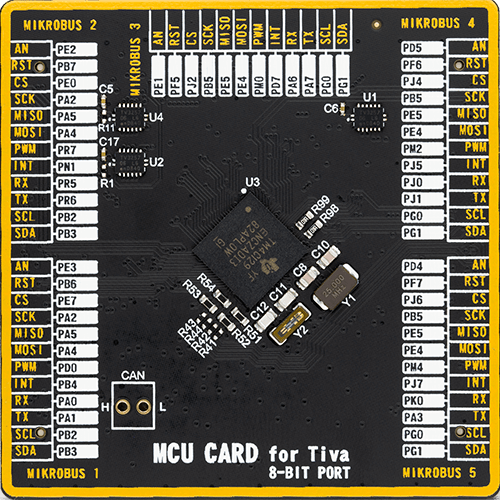
Type
8th Generation
Architecture
ARM Cortex-M4
MCU Memory (KB)
1024
Silicon Vendor
Texas Instruments
Pin count
212
RAM (Bytes)
262144
Used MCU Pins
mikroBUS™ mapper
Take a closer look
Click board™ Schematic
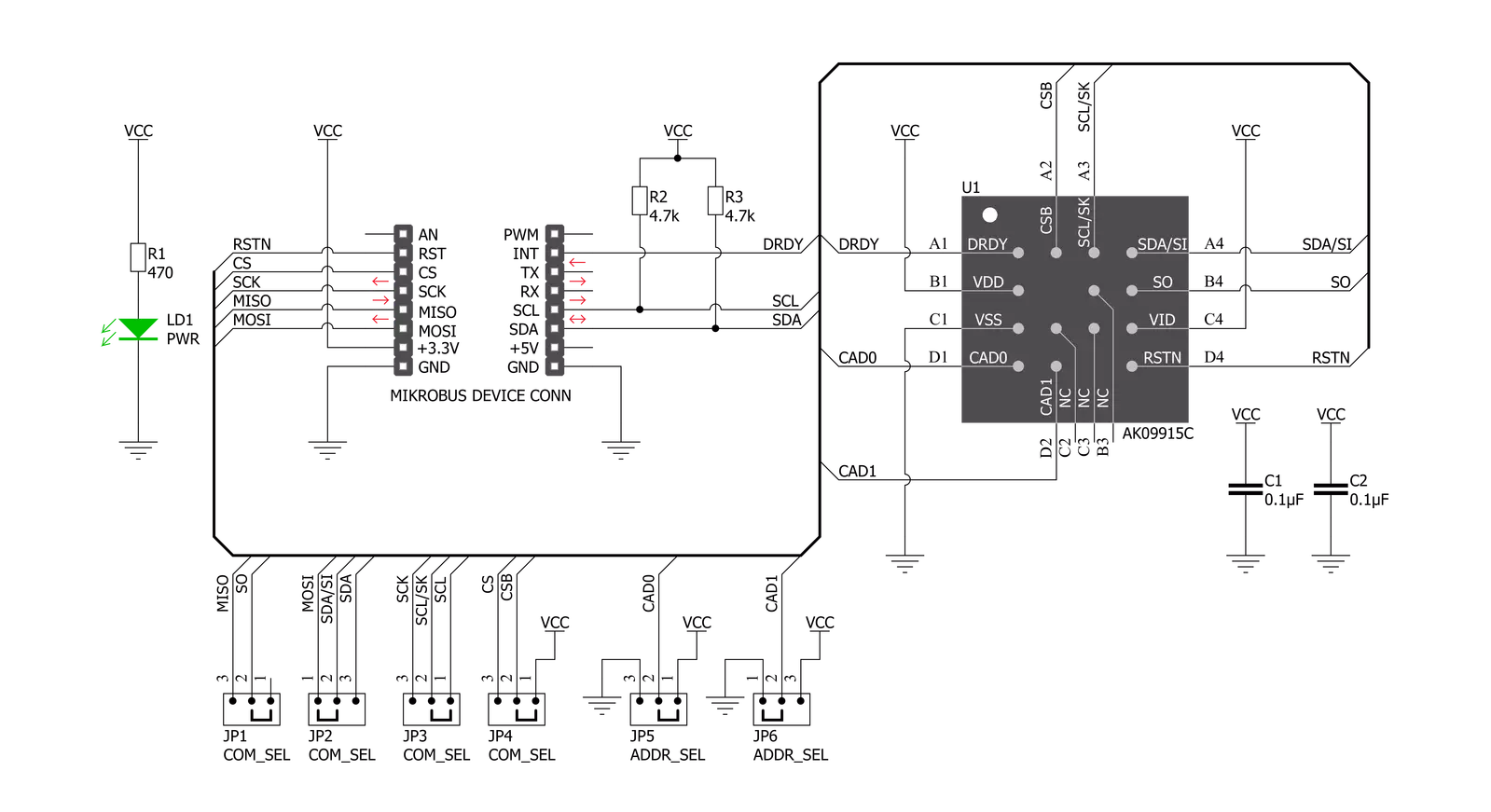
Step by step
Project assembly
Software Support
Library Description
This library contains API for Compass 4 Click driver.
Key functions:
compass4_get_interrupt- Gets INT pin state (DRDY pin)compass4_get_single_axis- Gets single axis valuecompass4_get_magnetic_flux- Gets magnetic flux of X\Y\Z axis value
Open Source
Code example
The complete application code and a ready-to-use project are available through the NECTO Studio Package Manager for direct installation in the NECTO Studio. The application code can also be found on the MIKROE GitHub account.
/*!
* \file
* \brief Compass4 Click example
*
* # Description
* This demo application measures magnetic flux data.
*
* The demo application is composed of two sections :
*
* ## Application Init
* Initializes the driver and resets the module, then checks
* the communication with the module and sets the module default configuration.
*
* ## Application Task
* Reads magnetic flux data and displays the values of X, Y, and Z axis to
* the USB UART each second.
*
* \author MikroE Team
*
*/
// ------------------------------------------------------------------- INCLUDES
#include "board.h"
#include "log.h"
#include "compass4.h"
// ------------------------------------------------------------------ VARIABLES
static compass4_t compass4;
static log_t logger;
// ------------------------------------------------------ APPLICATION FUNCTIONS
void application_init ( void )
{
log_cfg_t log_cfg;
compass4_cfg_t cfg;
uint8_t device;
/**
* Logger initialization.
* Default baud rate: 115200
* Default log level: LOG_LEVEL_DEBUG
* @note If USB_UART_RX and USB_UART_TX
* are defined as HAL_PIN_NC, you will
* need to define them manually for log to work.
* See @b LOG_MAP_USB_UART macro definition for detailed explanation.
*/
LOG_MAP_USB_UART( log_cfg );
log_init( &logger, &log_cfg );
log_info( &logger, "---- Application Init ----" );
// Click initialization.
compass4_cfg_setup( &cfg );
COMPASS4_MAP_MIKROBUS( cfg, MIKROBUS_1 );
compass4_init( &compass4, &cfg );
compass4_hardware_reset( &compass4 );
Delay_ms ( 500 );
device = compass4_check_device( &compass4 );
if ( device == 0 )
{
log_printf( &logger, ">> Device communication [ OK ] \r\n" );
}
else
{
log_printf( &logger, ">> Device communication [ ERROR ] \r\n" );
for ( ; ; );
}
compass4_configuration ( &compass4, COMPASS4_CTRL1_WM_STEPS_5 |
COMPASS4_CTRL1_NOISE_ENABLE,
COMPASS4_CTRL2_MODE_CONT_1 |
COMPASS4_CTRL2_SDR_LOW_NOISE |
COMPASS4_CTRL2_FIFO_ENABLE );
log_printf( &logger, ">> Start measurement \r\n" );
}
void application_task ( void )
{
compass4_flux_t flux;
uint8_t err;
err = compass4_get_magnetic_flux( &compass4, &flux );
if ( err != 0 )
{
log_printf( &logger, ">> Measurement error \r\n" );
}
else
{
log_printf( &logger, ">> Magnetic flux data << \r\n" );
log_printf( &logger, ">> X: %.2f \r\n", flux.x );
log_printf( &logger, ">> Y: %.2f \r\n", flux.y );
log_printf( &logger, ">> Z: %.2f \r\n", flux.z );
}
log_printf( &logger, "-----------------------------\r\n" );
Delay_ms ( 1000 );
}
int main ( void )
{
/* Do not remove this line or clock might not be set correctly. */
#ifdef PREINIT_SUPPORTED
preinit();
#endif
application_init( );
for ( ; ; )
{
application_task( );
}
return 0;
}
// ------------------------------------------------------------------------ END
Additional Support
Resources
Category:Magnetic

































