Discover how magnetometers can transform your understanding of the Earth's magnetic field, revolutionizing navigation, geophysics, and beyond.
A
A
Hardware Overview
How does it work?
Magneto 7 Click is based on the BM1422AGMV, a 3-axis magnetic sensor IC from ROHM Semiconductor. This sensor incorporates magneto-impedance (MI) elements to detect magnetic field and a control IC in a small package. The magneto-impedance (MI) effect is a phenomenon in which the voltage induced by a high frequency current source in a ferromagnetic wire changes with the application of an external field. Just like a global positioning system (GPS) is
effective for detecting the position, a magnetic sensor is usable for detecting the orientation of the user, and therefore simplify the development of motion tracking applications. The resulting characteristics of this sensor IC, are impressive: it have measurable range of ±1200μT, a sensitivity of 0.042μT/LSB when using 14 bit ADC mode, and can be exposed to maximum 1000mT field. The Status register offers the status indication of the measured data. This, DRDY bit, is output to inform
the preparation status of the measured data and is routed to the INT pin of the Click board™. This Click board™ can be operated only with a 3.3V logic voltage level. The board must perform appropriate logic voltage level conversion before using MCUs with different logic levels. Also, it comes equipped with a library containing functions and an example code that can be used as a reference for further development.
Features overview
Development board
Fusion for ARM v8 is a development board specially designed for the needs of rapid development of embedded applications. It supports a wide range of microcontrollers, such as different ARM® Cortex®-M based MCUs regardless of their number of pins, and a broad set of unique functions, such as the first-ever embedded debugger/programmer over WiFi. The development board is well organized and designed so that the end-user has all the necessary elements, such as switches, buttons, indicators, connectors, and others, in one place. Thanks to innovative manufacturing technology, Fusion for ARM v8 provides a fluid and immersive working experience, allowing access anywhere and under any
circumstances at any time. Each part of the Fusion for ARM v8 development board contains the components necessary for the most efficient operation of the same board. An advanced integrated CODEGRIP programmer/debugger module offers many valuable programming/debugging options, including support for JTAG, SWD, and SWO Trace (Single Wire Output)), and seamless integration with the Mikroe software environment. Besides, it also includes a clean and regulated power supply module for the development board. It can use a wide range of external power sources, including a battery, an external 12V power supply, and a power source via the USB Type-C (USB-C) connector.
Communication options such as USB-UART, USB HOST/DEVICE, CAN (on the MCU card, if supported), and Ethernet is also included. In addition, it also has the well-established mikroBUS™ standard, a standardized socket for the MCU card (SiBRAIN standard), and two display options for the TFT board line of products and character-based LCD. Fusion for ARM v8 is an integral part of the Mikroe ecosystem for rapid development. Natively supported by Mikroe software tools, it covers many aspects of prototyping and development thanks to a considerable number of different Click boards™ (over a thousand boards), the number of which is growing every day.
Microcontroller Overview
MCU Card / MCU
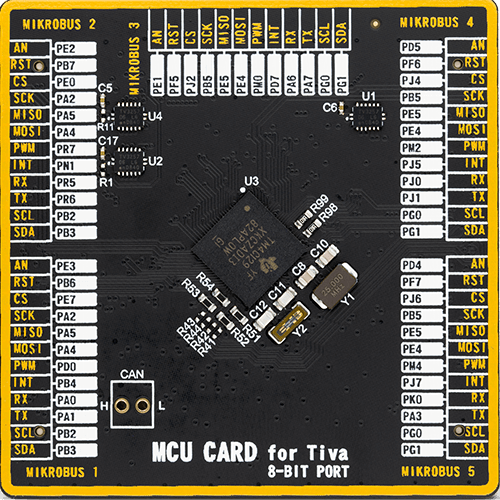
Type
8th Generation
Architecture
ARM Cortex-M4
MCU Memory (KB)
512
Silicon Vendor
Texas Instruments
Pin count
212
RAM (Bytes)
262144
Used MCU Pins
mikroBUS™ mapper
Take a closer look
Click board™ Schematic

Step by step
Project assembly
Track your results in real time
Application Output
1. Application Output - In Debug mode, the 'Application Output' window enables real-time data monitoring, offering direct insight into execution results. Ensure proper data display by configuring the environment correctly using the provided tutorial.

2. UART Terminal - Use the UART Terminal to monitor data transmission via a USB to UART converter, allowing direct communication between the Click board™ and your development system. Configure the baud rate and other serial settings according to your project's requirements to ensure proper functionality. For step-by-step setup instructions, refer to the provided tutorial.

3. Plot Output - The Plot feature offers a powerful way to visualize real-time sensor data, enabling trend analysis, debugging, and comparison of multiple data points. To set it up correctly, follow the provided tutorial, which includes a step-by-step example of using the Plot feature to display Click board™ readings. To use the Plot feature in your code, use the function: plot(*insert_graph_name*, variable_name);. This is a general format, and it is up to the user to replace 'insert_graph_name' with the actual graph name and 'variable_name' with the parameter to be displayed.

Software Support
Library Description
This library contains API for Magneto 7 Click driver.
Key functions:
magneto7_int_get- This function returns INT pin statemagneto7_get_register- This function gets register value(s)magneto7_get_temperature- This function gets raw device temperature value.
Open Source
Code example
The complete application code and a ready-to-use project are available through the NECTO Studio Package Manager for direct installation in the NECTO Studio. The application code can also be found on the MIKROE GitHub account.
/*!
* \file
* \brief Magneto7 Click example
*
* # Description
* This demo application reads position of a magnet above the sensor.
*
* The demo application is composed of two sections :
*
* ## Application Init
* Initializes device.
*
* ## Application Task
* Waits for INT pin to go LOW, gets raw data, converts it to uT and logs results.
*
* \author MikroE Team
*
*/
// ------------------------------------------------------------------- INCLUDES
#include "board.h"
#include "log.h"
#include "magneto7.h"
// ------------------------------------------------------------------ VARIABLES
static magneto7_t magneto7;
static log_t logger;
// ------------------------------------------------------ APPLICATION FUNCTIONS
void application_init ( void )
{
log_cfg_t log_cfg;
magneto7_cfg_t cfg;
uint8_t init_status;
/**
* Logger initialization.
* Default baud rate: 115200
* Default log level: LOG_LEVEL_DEBUG
* @note If USB_UART_RX and USB_UART_TX
* are defined as HAL_PIN_NC, you will
* need to define them manually for log to work.
* See @b LOG_MAP_USB_UART macro definition for detailed explanation.
*/
LOG_MAP_USB_UART( log_cfg );
log_init( &logger, &log_cfg );
log_info( &logger, "---- Application Init ----" );
// Click initialization.
magneto7_cfg_setup( &cfg );
MAGNETO7_MAP_MIKROBUS( cfg, MIKROBUS_1 );
magneto7_init( &magneto7, &cfg );
Delay_ms ( 300 );
init_status = magneto7_default_cfg( &magneto7 );
if ( init_status == 0)
{
log_printf( &logger, "> app init done\r\n" );
}
else if ( init_status == 1 )
{
log_printf( &logger, "> app init fail\r\n" );
for ( ; ; );
}
}
void application_task ( void )
{
uint8_t int_status;
float converted_data;
int16_t data_x;
int16_t data_y;
int16_t data_z;
int_status = magneto7_int_get( &magneto7 );
if ( int_status == 0 )
{
magneto7_get_data( &magneto7, &data_x, &data_y, &data_z );
converted_data = magneto7_convert_to_ut( &magneto7, data_x, MAGNETO7_SENSOR_RES_14_BIT );
log_printf( &logger, "> X Axis : %f [uT]\r\n", converted_data );
converted_data = magneto7_convert_to_ut( &magneto7, data_y, MAGNETO7_SENSOR_RES_14_BIT );
log_printf( &logger, "> Y Axis : %f [uT]\r\n", converted_data );
converted_data = magneto7_convert_to_ut( &magneto7, data_z, MAGNETO7_SENSOR_RES_14_BIT );
log_printf( &logger, "> Z Axis : %f [uT]\r\n", converted_data );
log_printf( &logger, "\r\n" );
Delay_ms ( 300 );
}
}
int main ( void )
{
/* Do not remove this line or clock might not be set correctly. */
#ifdef PREINIT_SUPPORTED
preinit();
#endif
application_init( );
for ( ; ; )
{
application_task( );
}
return 0;
}
// ------------------------------------------------------------------------ END

































