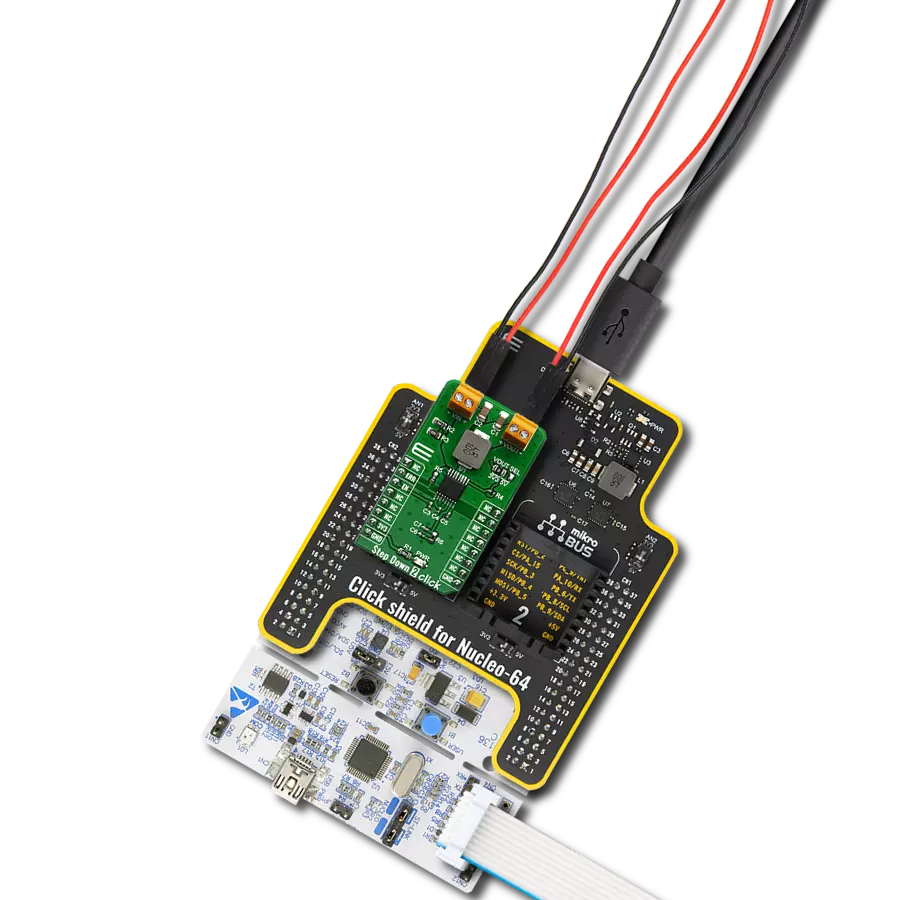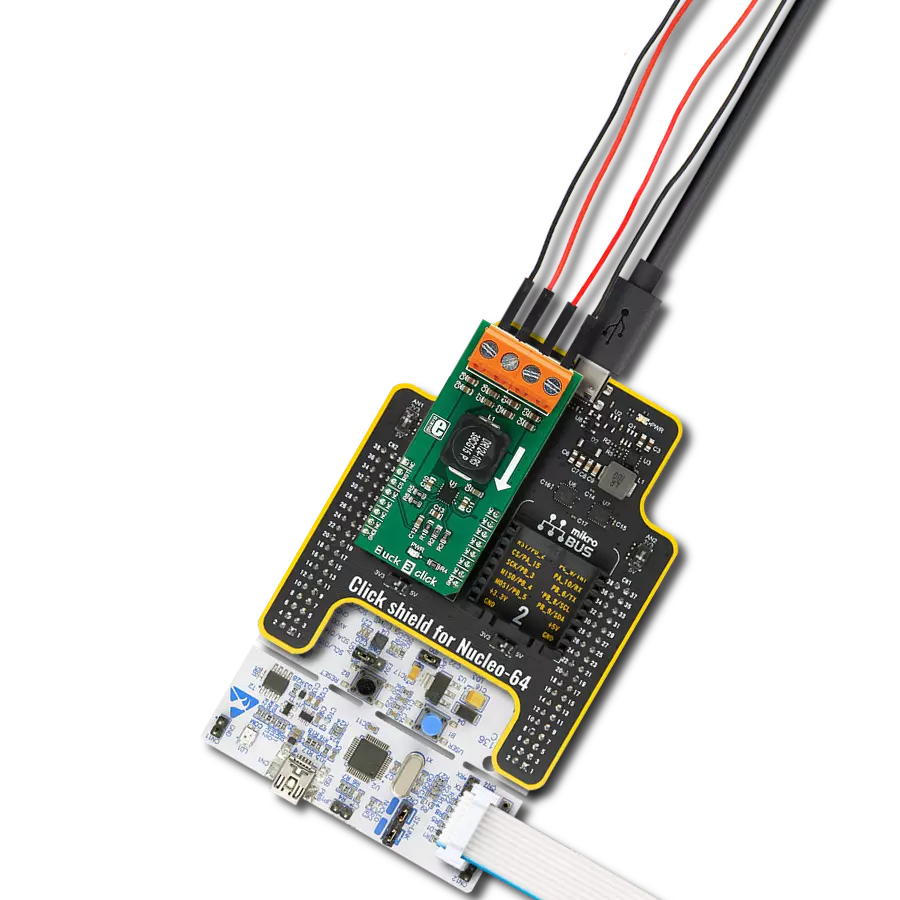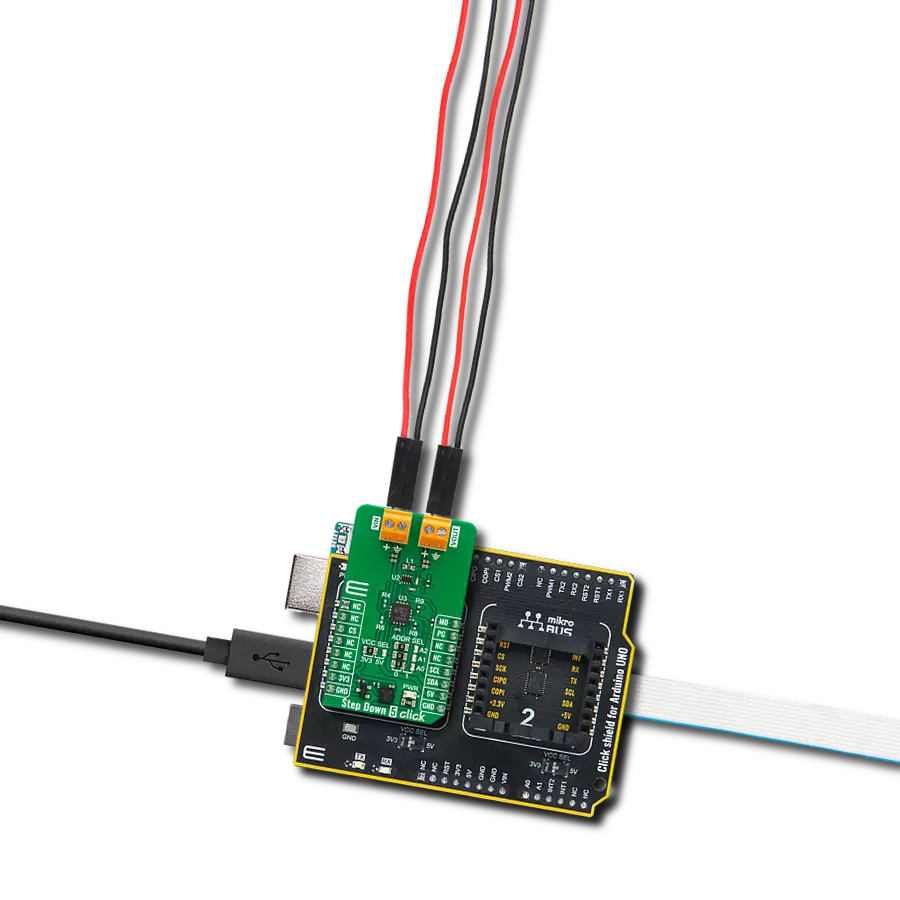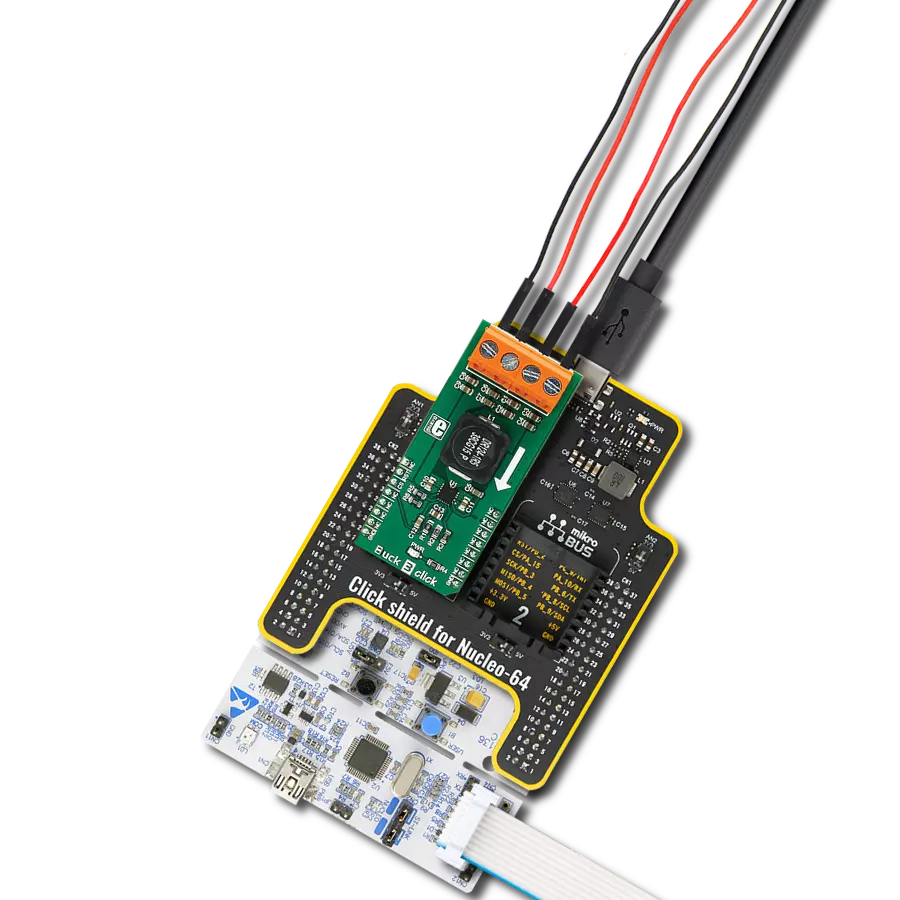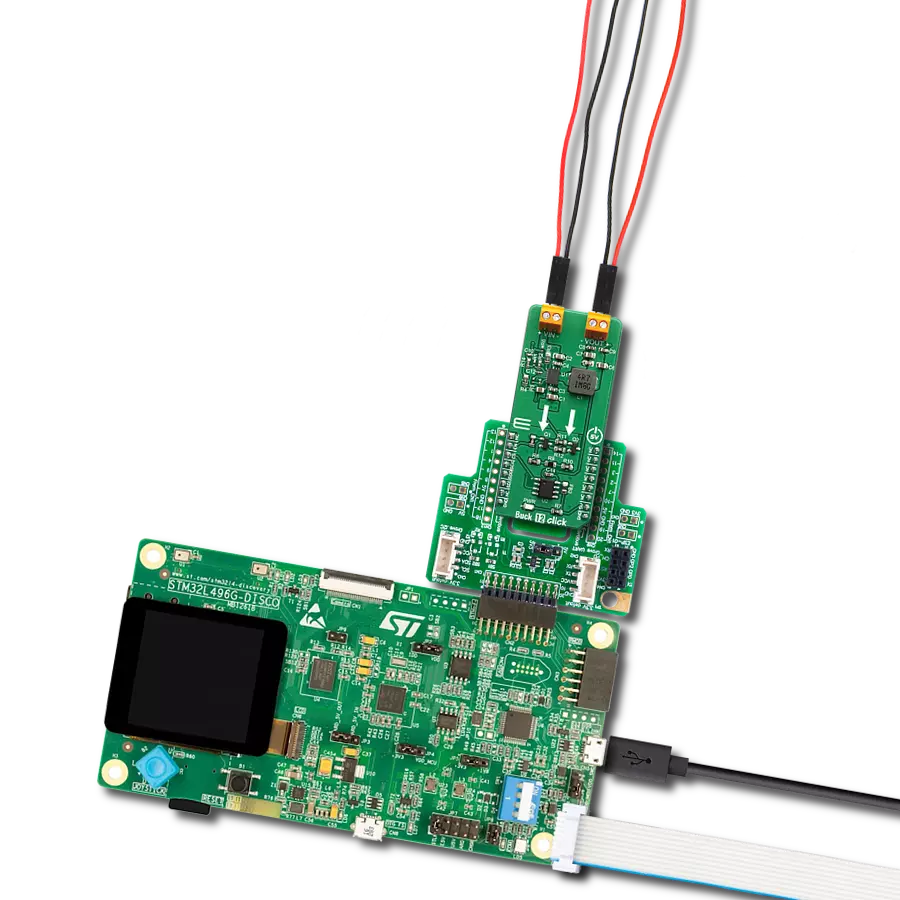Experience smooth and reliable voltage conversion with our buck switching regulator. Deliver up to 4.8V with this solution!
A
A
Hardware Overview
How does it work?
MIC24055 Click is based on the MIC24055, a synchronous buck regulator from Microchip, which works with the fixed switching frequency of 600kHz, featuring a unique adaptive on-time control architecture. This buck regulator accepts input voltages from 4.5V to 19V and outputs voltage from 1V to 4.8V. The buck regulator IC provides a full suite of safekeeping features to ensure the protection of the IC during fault conditions, such as the under-voltage lockout, internal soft-start to reduce inrush current, short-circuit protection, and thermal shutdown. MIC24055 click is capable of delivering up to 8A of continuous output current on its output connector. To set the desired output voltage, the MIC24055 relies on the feedback voltage of the FB
pin. For that purpose, the FB pin of the MIC24055 is connected to the MCP4921 DAC converter VOUT pin. The MCP4921 DAC uses the SPI interface, which can be programmed to output a specific voltage level to the FB pin of the buck regulator. That way, the output voltage of the buck regulator can be adjusted to the desired level. The buck regulator output voltage is also fed back to the AN pin of the click board through the voltage divider. This allows for checking the regulator's output voltage, so the software can adjust the level of the DAC output if needed. For the proper operation of the device, the input voltage needs to be greater than the set output voltage. Besides the AN pin, the Click board™ uses the SPI interface pins, the EN pin to enable the buck regulator chip, and the
INT pin, which is routed to the PG pin of the MIC24055 buck regulator. This open drain output pin is used to signalize the Power Good condition, which occurs when the output voltage level (VOUT) reaches 92% of its steady-state voltage level. This pin is supplied with the pull-up resistor, connected to the 3.3V rail. The Click board™ has two 18A connectors for an easy and secure connection between the input and output lines. This Click board™ can be operated only with a 3.3V logic voltage level. The board must perform appropriate logic voltage level conversion before using MCUs with different logic levels. Also, it comes equipped with a library containing functions and an example code that can be used, as a reference, for further development.
Features overview
Development board
Clicker 4 for STM32F3 is a compact development board designed as a complete solution, you can use it to quickly build your own gadgets with unique functionalities. Featuring a STM32F302VCT6, four mikroBUS™ sockets for Click boards™ connectivity, power managment, and more, it represents a perfect solution for the rapid development of many different types of applications. At its core, there is a STM32F302VCT6 MCU, a powerful microcontroller by STMicroelectronics, based on the high-
performance Arm® Cortex®-M4 32-bit processor core operating at up to 168 MHz frequency. It provides sufficient processing power for the most demanding tasks, allowing Clicker 4 to adapt to any specific application requirements. Besides two 1x20 pin headers, four improved mikroBUS™ sockets represent the most distinctive connectivity feature, allowing access to a huge base of Click boards™, growing on a daily basis. Each section of Clicker 4 is clearly marked, offering an intuitive and clean interface. This makes working with the development
board much simpler and thus, faster. The usability of Clicker 4 doesn’t end with its ability to accelerate the prototyping and application development stages: it is designed as a complete solution which can be implemented directly into any project, with no additional hardware modifications required. Four mounting holes [4.2mm/0.165”] at all four corners allow simple installation by using mounting screws. For most applications, a nice stylish casing is all that is needed to turn the Clicker 4 development board into a fully functional, custom design.
Microcontroller Overview
MCU Card / MCU

Architecture
ARM Cortex-M4
MCU Memory (KB)
256
Silicon Vendor
STMicroelectronics
Pin count
100
RAM (Bytes)
40960
Used MCU Pins
mikroBUS™ mapper
Take a closer look
Click board™ Schematic
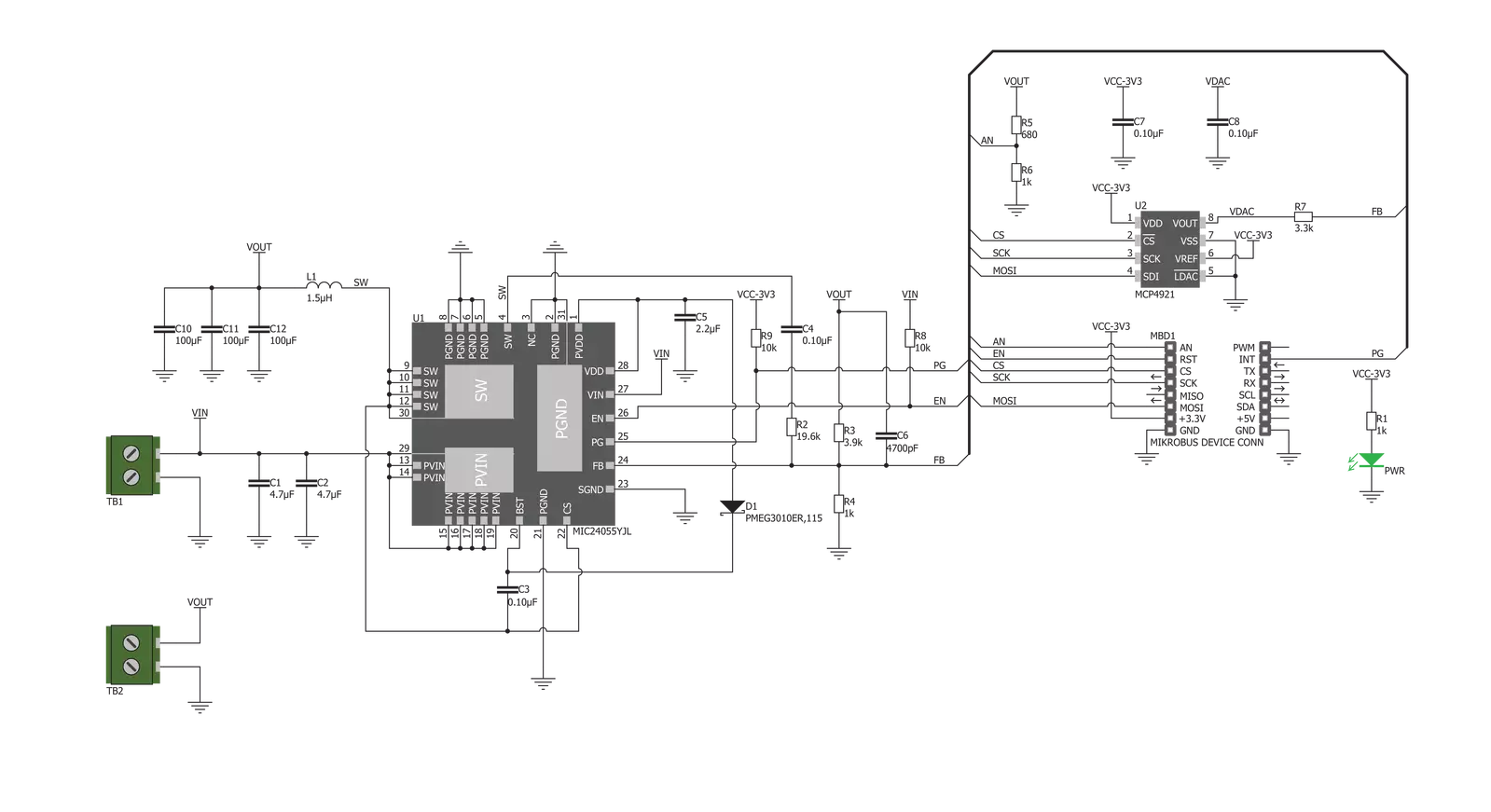
Step by step
Project assembly
Track your results in real time
Application Output
1. Application Output - In Debug mode, the 'Application Output' window enables real-time data monitoring, offering direct insight into execution results. Ensure proper data display by configuring the environment correctly using the provided tutorial.

2. UART Terminal - Use the UART Terminal to monitor data transmission via a USB to UART converter, allowing direct communication between the Click board™ and your development system. Configure the baud rate and other serial settings according to your project's requirements to ensure proper functionality. For step-by-step setup instructions, refer to the provided tutorial.

3. Plot Output - The Plot feature offers a powerful way to visualize real-time sensor data, enabling trend analysis, debugging, and comparison of multiple data points. To set it up correctly, follow the provided tutorial, which includes a step-by-step example of using the Plot feature to display Click board™ readings. To use the Plot feature in your code, use the function: plot(*insert_graph_name*, variable_name);. This is a general format, and it is up to the user to replace 'insert_graph_name' with the actual graph name and 'variable_name' with the parameter to be displayed.

Software Support
Library Description
This library contains API for MIC24055 Click driver.
Key functions:
mic24055_generic_transfer- Generic transfer functionmic24055_dac_output- Generic transfer functionmic24055_set_vout- Set output voltage
Open Source
Code example
The complete application code and a ready-to-use project are available through the NECTO Studio Package Manager for direct installation in the NECTO Studio. The application code can also be found on the MIKROE GitHub account.
/*!
* \file
* \brief Mic24055 Click example
*
* # Description
* This application is the buck regulator.
*
* The demo application is composed of two sections :
*
* ## Application Init
* Initializes Click driver.
*
* ## Application Task
* Slowly alternates the Click output between two values.
*
* \author MikroE Team
*
*/
// ------------------------------------------------------------------- INCLUDES
#include "board.h"
#include "log.h"
#include "mic24055.h"
// ------------------------------------------------------------------ VARIABLES
static mic24055_t mic24055;
static log_t logger;
// ------------------------------------------------------ APPLICATION FUNCTIONS
void application_init ( void )
{
log_cfg_t log_cfg;
mic24055_cfg_t cfg;
/**
* Logger initialization.
* Default baud rate: 115200
* Default log level: LOG_LEVEL_DEBUG
* @note If USB_UART_RX and USB_UART_TX
* are defined as HAL_PIN_NC, you will
* need to define them manually for log to work.
* See @b LOG_MAP_USB_UART macro definition for detailed explanation.
*/
LOG_MAP_USB_UART( log_cfg );
log_init( &logger, &log_cfg );
log_info( &logger, "---- Application Init ----" );
// Click initialization.
mic24055_cfg_setup( &cfg );
MIC24055_MAP_MIKROBUS( cfg, MIKROBUS_1 );
mic24055_init( &mic24055, &cfg );
}
void application_task ( void )
{
mic24055_set_vout( &mic24055, 1500 );
log_printf( &logger, "VOUT set to 1500mV \r\n" );
log_printf( &logger, "-------------------------- \r\n" );
Delay_ms ( 1000 );
Delay_ms ( 1000 );
Delay_ms ( 1000 );
mic24055_set_vout( &mic24055, 3300 );
log_printf( &logger, "VOUT set to 3300mV \r\n" );
log_printf( &logger, "-------------------------- \r\n" );
Delay_ms ( 1000 );
Delay_ms ( 1000 );
Delay_ms ( 1000 );
}
int main ( void )
{
/* Do not remove this line or clock might not be set correctly. */
#ifdef PREINIT_SUPPORTED
preinit();
#endif
application_init( );
for ( ; ; )
{
application_task( );
}
return 0;
}
// ------------------------------------------------------------------------ END
Additional Support
Resources
Category:Buck