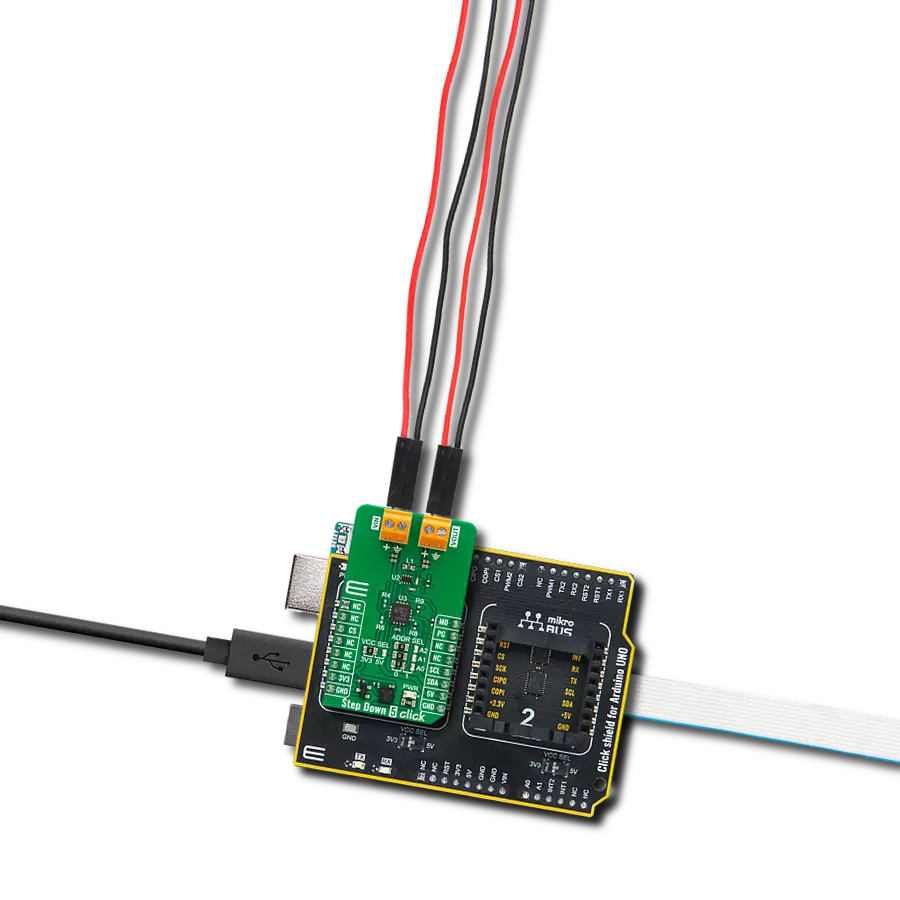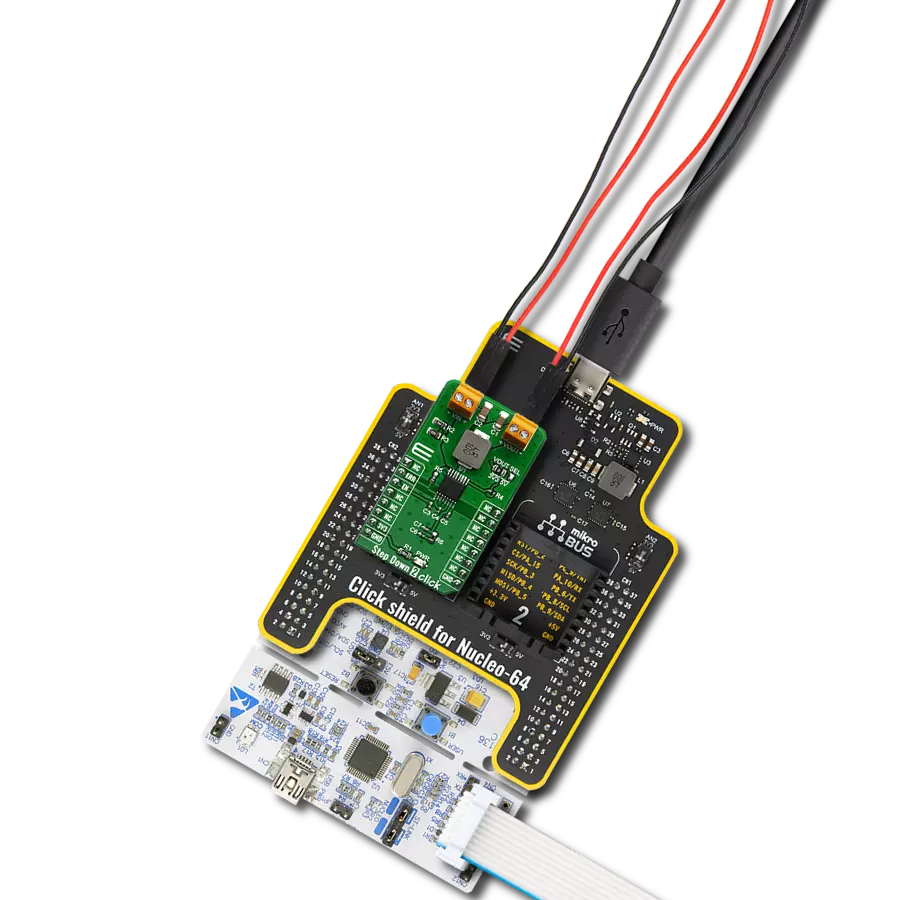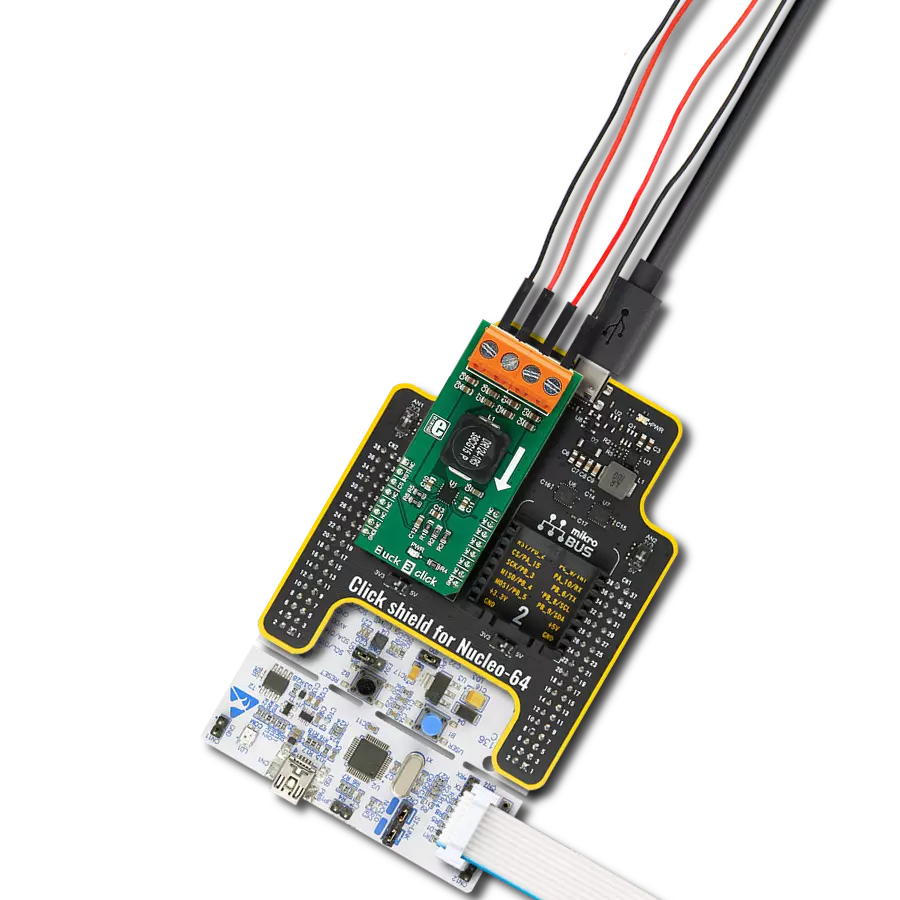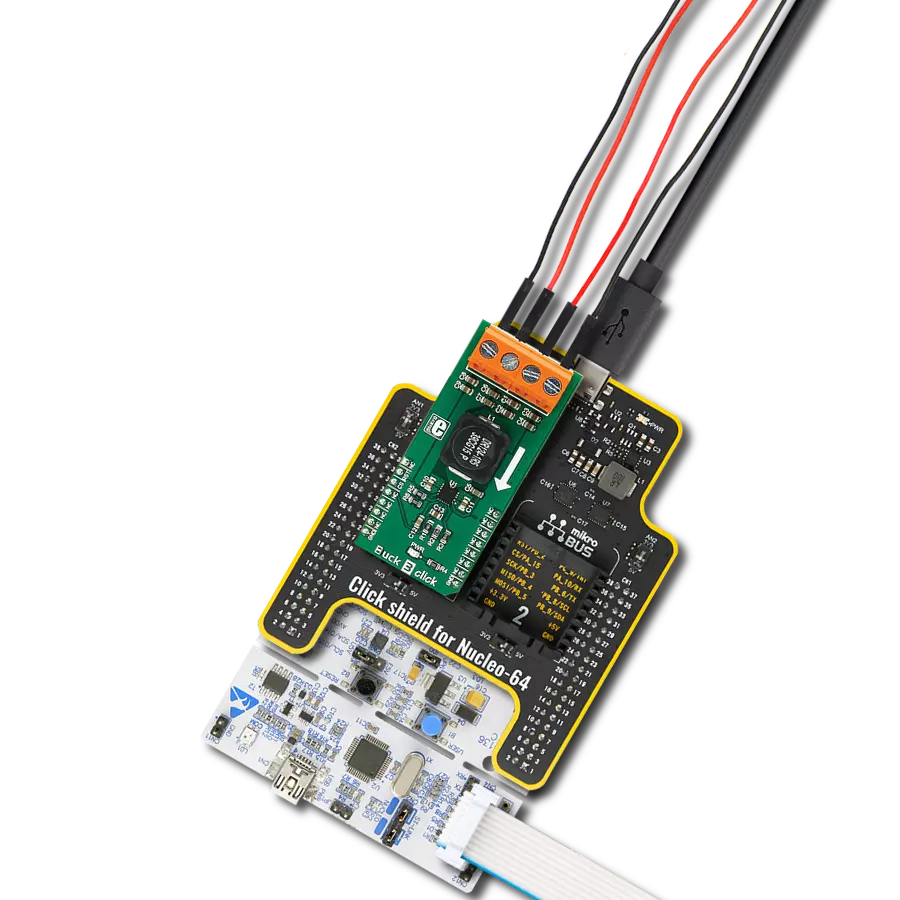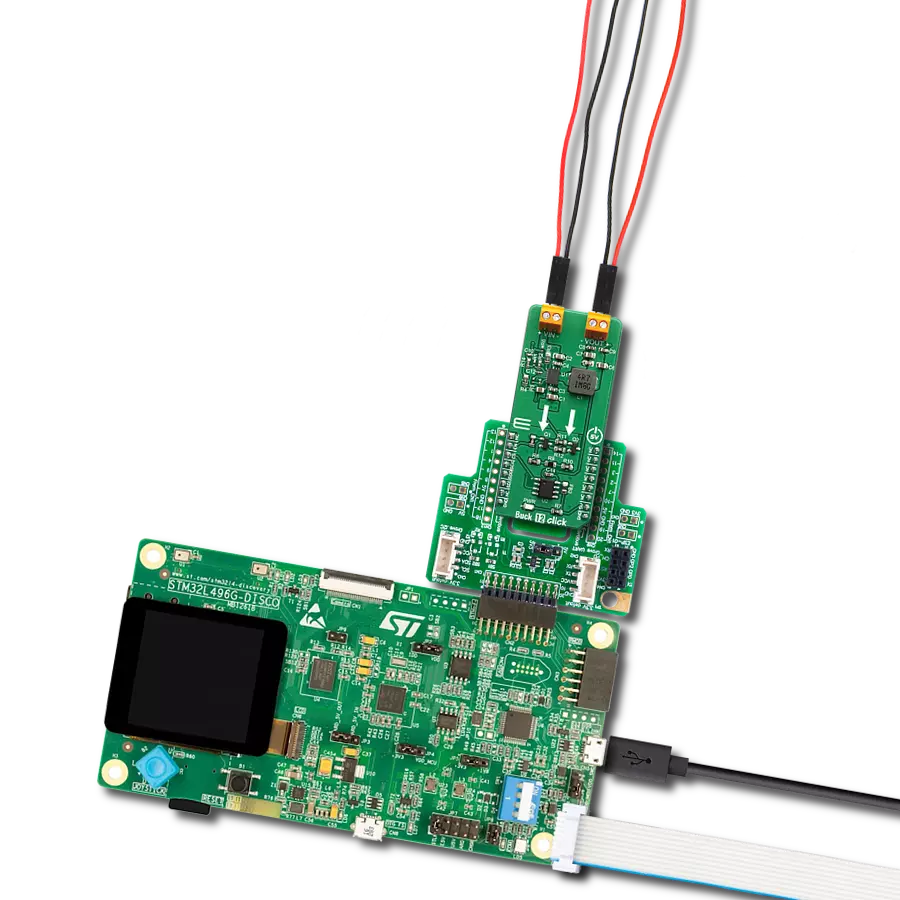Unlocking the full potential of modern electronics, our step-down converter harmonizes power requirements, paving the way for energy-conscious innovations
A
A
Hardware Overview
How does it work?
Step Down 5 Click is based on the TPS628510, a synchronous step-down converter from Texas Instruments, providing interface-configurable output voltage range from 0.6V to 5.5V suitable for point-of-load and post-regulation applications. This synchronous switch mode power converter is based on a peak current mode control topology and achieves fast and stable operation with an internally compensated control loop. It provides up to 0.5A load current over a wide input supply range from 2.7V to 6V and has excellent load and line regulation. In addition, it is characterized by high efficiency over a wide range of load output voltage from 0.6V to 5.5V, which can be easily adjusted using a digital potentiometer, the MCP4661 from Microchip. The TPS628510 supports
forced fixed frequency PWM operation with the MD pin of the mikroBUS™ socket set to a high logic level. Its switching frequency is internally fixed at 2.25MHz. When the MD pin is set to a low logic level, the TPS628510 operates in power save mode (PFM) at a low output current and automatically transfers to fixed-frequency PWM mode at a higher output current. In PFM mode, the switching frequency decreases linearly based on the load to sustain high efficiency down to a very low output current. Alternatively, the TPS628510 can be synchronized to an external clock signal from 1.8MHz to 4MHz, applied to the MD pin. An internal PLL allows you to change from an internal clock to an external clock during operation. Besides the operational mode
selection pin, this Click board™ also has a power-good function routed to the PG pin of the mikroBUS™ socket, indicating that the output reached desired regulation and the possibility for the MCP4661 to choose the least significant bit (LSB) of its I2C slave address by positioning SMD jumpers labeled as ADDR SEL to an appropriate position marked as 0 and 1. This Click board™ can operate with either 3.3V or 5V logic voltage levels selected via the VCC SEL jumper. This way, both 3.3V and 5V capable MCUs can use the communication lines properly. Also, this Click board™ comes equipped with a library containing easy-to-use functions and an example code that can be used, as a reference, for further development.
Features overview
Development board
Arduino UNO is a versatile microcontroller board built around the ATmega328P chip. It offers extensive connectivity options for various projects, featuring 14 digital input/output pins, six of which are PWM-capable, along with six analog inputs. Its core components include a 16MHz ceramic resonator, a USB connection, a power jack, an
ICSP header, and a reset button, providing everything necessary to power and program the board. The Uno is ready to go, whether connected to a computer via USB or powered by an AC-to-DC adapter or battery. As the first USB Arduino board, it serves as the benchmark for the Arduino platform, with "Uno" symbolizing its status as the
first in a series. This name choice, meaning "one" in Italian, commemorates the launch of Arduino Software (IDE) 1.0. Initially introduced alongside version 1.0 of the Arduino Software (IDE), the Uno has since become the foundational model for subsequent Arduino releases, embodying the platform's evolution.
Microcontroller Overview
MCU Card / MCU

Architecture
AVR
MCU Memory (KB)
32
Silicon Vendor
Microchip
Pin count
28
RAM (Bytes)
2048
You complete me!
Accessories
Click Shield for Arduino UNO has two proprietary mikroBUS™ sockets, allowing all the Click board™ devices to be interfaced with the Arduino UNO board without effort. The Arduino Uno, a microcontroller board based on the ATmega328P, provides an affordable and flexible way for users to try out new concepts and build prototypes with the ATmega328P microcontroller from various combinations of performance, power consumption, and features. The Arduino Uno has 14 digital input/output pins (of which six can be used as PWM outputs), six analog inputs, a 16 MHz ceramic resonator (CSTCE16M0V53-R0), a USB connection, a power jack, an ICSP header, and reset button. Most of the ATmega328P microcontroller pins are brought to the IO pins on the left and right edge of the board, which are then connected to two existing mikroBUS™ sockets. This Click Shield also has several switches that perform functions such as selecting the logic levels of analog signals on mikroBUS™ sockets and selecting logic voltage levels of the mikroBUS™ sockets themselves. Besides, the user is offered the possibility of using any Click board™ with the help of existing bidirectional level-shifting voltage translators, regardless of whether the Click board™ operates at a 3.3V or 5V logic voltage level. Once you connect the Arduino UNO board with our Click Shield for Arduino UNO, you can access hundreds of Click boards™, working with 3.3V or 5V logic voltage levels.
Used MCU Pins
mikroBUS™ mapper
Take a closer look
Click board™ Schematic
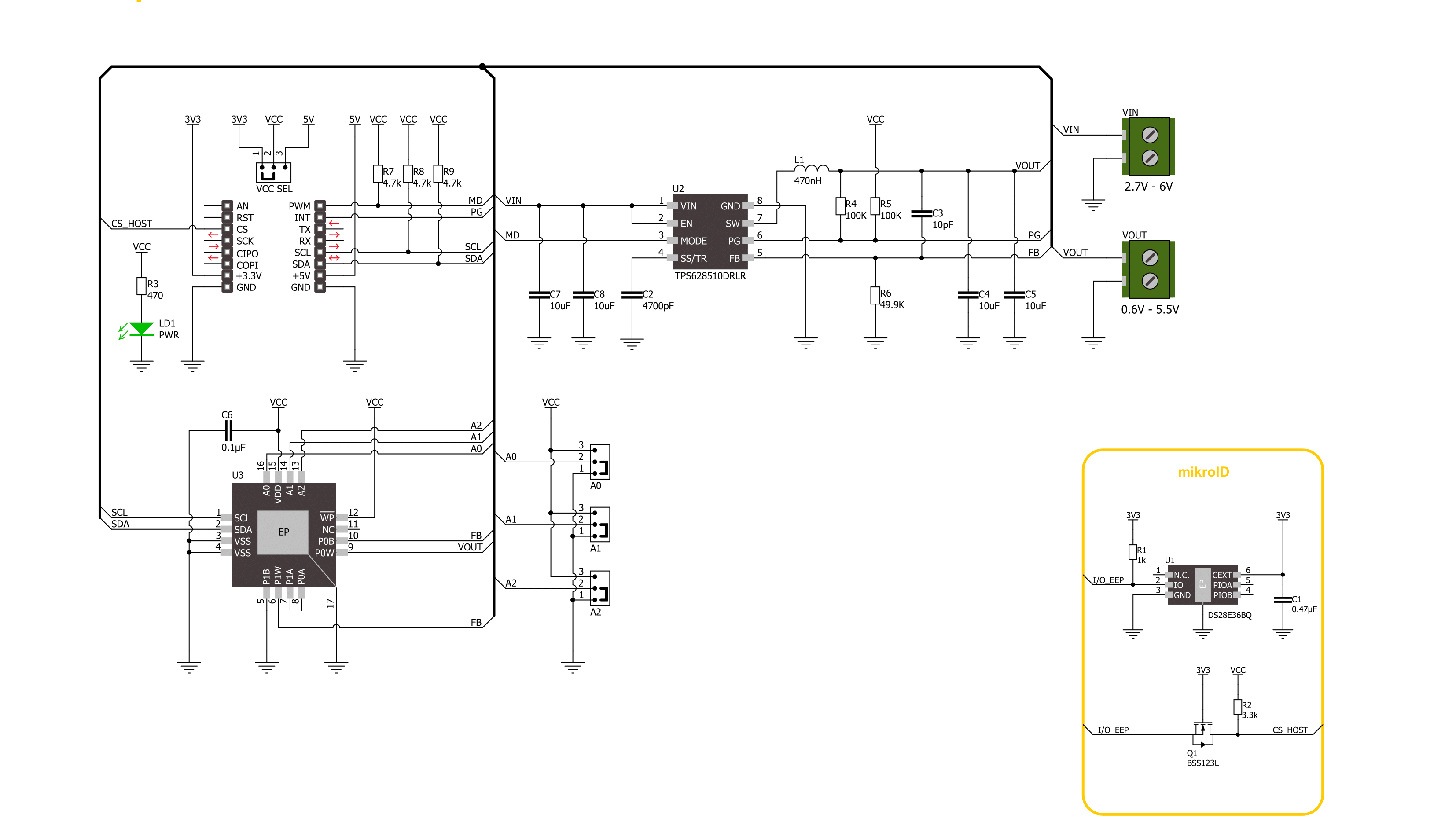
Step by step
Project assembly
Track your results in real time
Application Output
1. Application Output - In Debug mode, the 'Application Output' window enables real-time data monitoring, offering direct insight into execution results. Ensure proper data display by configuring the environment correctly using the provided tutorial.

2. UART Terminal - Use the UART Terminal to monitor data transmission via a USB to UART converter, allowing direct communication between the Click board™ and your development system. Configure the baud rate and other serial settings according to your project's requirements to ensure proper functionality. For step-by-step setup instructions, refer to the provided tutorial.

3. Plot Output - The Plot feature offers a powerful way to visualize real-time sensor data, enabling trend analysis, debugging, and comparison of multiple data points. To set it up correctly, follow the provided tutorial, which includes a step-by-step example of using the Plot feature to display Click board™ readings. To use the Plot feature in your code, use the function: plot(*insert_graph_name*, variable_name);. This is a general format, and it is up to the user to replace 'insert_graph_name' with the actual graph name and 'variable_name' with the parameter to be displayed.

Software Support
Library Description
This library contains API for Step Down 5 Click driver.
Key functions:
stepdown5_set_wiper_0_pos- Step Down 5 set wiper 0 positionstepdown5_set_r1_resistance- Step Down 5 set potentiometer 0 resistancestepdown5_set_output- Step Down 5 set output voltage
Open Source
Code example
The complete application code and a ready-to-use project are available through the NECTO Studio Package Manager for direct installation in the NECTO Studio. The application code can also be found on the MIKROE GitHub account.
/*!
* @file main.c
* @brief Step Down 5 Click example
*
* # Description
* This library contains API for the Step Down 5 Click driver.
* This driver provides the functions to set the output voltage treshold.
*
* The demo application is composed of two sections :
*
* ## Application Init
* Initialization of I2C module and log UART.
* After driver initialization, default settings sets output voltage to 0.6 V.
*
* ## Application Task
* This example demonstrates the use of the Step Down 5 Click board™ by changing
* output voltage every 5 seconds starting from 0.6 V up to 3.3 V.
*
*
* @author Stefan Ilic
*
*/
#include "board.h"
#include "log.h"
#include "stepdown5.h"
static stepdown5_t stepdown5;
static log_t logger;
/**
* @brief Output level printing function.
* @details This function is used to log value of the selected voltage to UART terminal.
* @param[in] sel_level : Selected voltage level.
* @return Nothing.
* @note None.
*/
static void print_selected_output_level ( uint8_t sel_level );
void application_init ( void )
{
log_cfg_t log_cfg; /**< Logger config object. */
stepdown5_cfg_t stepdown5_cfg; /**< Click config object. */
/**
* Logger initialization.
* Default baud rate: 115200
* Default log level: LOG_LEVEL_DEBUG
* @note If USB_UART_RX and USB_UART_TX
* are defined as HAL_PIN_NC, you will
* need to define them manually for log to work.
* See @b LOG_MAP_USB_UART macro definition for detailed explanation.
*/
LOG_MAP_USB_UART( log_cfg );
log_init( &logger, &log_cfg );
log_info( &logger, " Application Init " );
// Click initialization.
stepdown5_cfg_setup( &stepdown5_cfg );
STEPDOWN5_MAP_MIKROBUS( stepdown5_cfg, MIKROBUS_1 );
if ( I2C_MASTER_ERROR == stepdown5_init( &stepdown5, &stepdown5_cfg ) )
{
log_error( &logger, " Communication init." );
for ( ; ; );
}
if ( STEPDOWN5_ERROR == stepdown5_default_cfg ( &stepdown5 ) )
{
log_error( &logger, " Default configuration." );
for ( ; ; );
}
log_info( &logger, " Application Task " );
}
void application_task ( void )
{
for ( uint8_t n_cnt = STEPDOWN5_OUTPUT_0V6; n_cnt <= STEPDOWN5_OUTPUT_3V3; n_cnt++ )
{
stepdown5_set_output( &stepdown5, n_cnt );
log_printf( &logger, " Selected output is:" );
print_selected_output_level ( n_cnt );
Delay_ms ( 1000 );
Delay_ms ( 1000 );
Delay_ms ( 1000 );
Delay_ms ( 1000 );
Delay_ms ( 1000 );
}
}
int main ( void )
{
/* Do not remove this line or clock might not be set correctly. */
#ifdef PREINIT_SUPPORTED
preinit();
#endif
application_init( );
for ( ; ; )
{
application_task( );
}
return 0;
}
static void print_selected_output_level ( uint8_t sel_level )
{
switch ( sel_level )
{
case ( STEPDOWN5_OUTPUT_0V6 ):
{
log_printf( &logger, " 0.6V\r\n" );
break;
}
case ( STEPDOWN5_OUTPUT_1V5 ):
{
log_printf( &logger, " 1.5V\r\n" );
break;
}
case ( STEPDOWN5_OUTPUT_2V5 ):
{
log_printf( &logger, " 2.5V\r\n" );
break;
}
case ( STEPDOWN5_OUTPUT_3V3 ):
{
log_printf( &logger, " 3.3V\r\n" );
break;
}
default:
{
log_printf( &logger, " ERROR\r\n" );
}
}
}
// ------------------------------------------------------------------------ END
Additional Support
Resources
Category:Buck