Optimize various processes by closely monitoring temperature and humidity, minimizing risks and enhancing product quality.
A
A
Hardware Overview
How does it work?
Temp&Hum 19 Click is based on the BPS240, relative humidity, and temperature sensor from Bourns. The BPS240 is based on innovative MEMS technology, which provides highly accurate condition readings. The humidity can be measured within a range of 0 to 100 %RH, while the temperature sensor is designed for a range of -30 to +100 °C. The enhanced features include a faster response time of less than one second with digital output and higher accuracy, with a typical RH accuracy of 2% in the measuring range of 20 up to 80 %RH at ambient temperature and ±0.3 °C for its operating temperature range with low
power consumption. Temp&Hum 19 Click communicates with MCU using the standard I2C 2-Wire interface to read data supporting Standard Mode operation with a clock frequency up to 100kHz, providing 10-bit data to the host controller. The output data is processed and compensated by the BPS240 sensor itself, requiring only basic conversion formulas to be applied within the firmware of the host controller. These conversion formulas are given in the BPS240 datasheet and directly provide readings in °C and %RH. This Click board™ also possesses an enabling function. The Enable pin is labeled as EN and routed to the
PWM pin of the mikroBUS™ socket, which activates and powers up the BPS240 (used for power ON/OFF purposes) and thus enables optimized power consumption. This Click board™ can operate with either 3.3V or 5V logic voltage levels selected via the VCC SEL jumper. This way, both 3.3V and 5V capable MCUs can use the communication lines properly. Also, this Click board™ comes equipped with a library containing easy-to-use functions and an example code that can be used as a reference for further development.
Features overview
Development board
PIC18F57Q43 Curiosity Nano evaluation kit is a cutting-edge hardware platform designed to evaluate microcontrollers within the PIC18-Q43 family. Central to its design is the inclusion of the powerful PIC18F57Q43 microcontroller (MCU), offering advanced functionalities and robust performance. Key features of this evaluation kit include a yellow user LED and a responsive
mechanical user switch, providing seamless interaction and testing. The provision for a 32.768kHz crystal footprint ensures precision timing capabilities. With an onboard debugger boasting a green power and status LED, programming and debugging become intuitive and efficient. Further enhancing its utility is the Virtual serial port (CDC) and a debug GPIO channel (DGI
GPIO), offering extensive connectivity options. Powered via USB, this kit boasts an adjustable target voltage feature facilitated by the MIC5353 LDO regulator, ensuring stable operation with an output voltage ranging from 1.8V to 5.1V, with a maximum output current of 500mA, subject to ambient temperature and voltage constraints.
Microcontroller Overview
MCU Card / MCU

Architecture
PIC
MCU Memory (KB)
128
Silicon Vendor
Microchip
Pin count
48
RAM (Bytes)
8196
You complete me!
Accessories
Curiosity Nano Base for Click boards is a versatile hardware extension platform created to streamline the integration between Curiosity Nano kits and extension boards, tailored explicitly for the mikroBUS™-standardized Click boards and Xplained Pro extension boards. This innovative base board (shield) offers seamless connectivity and expansion possibilities, simplifying experimentation and development. Key features include USB power compatibility from the Curiosity Nano kit, alongside an alternative external power input option for enhanced flexibility. The onboard Li-Ion/LiPo charger and management circuit ensure smooth operation for battery-powered applications, simplifying usage and management. Moreover, the base incorporates a fixed 3.3V PSU dedicated to target and mikroBUS™ power rails, alongside a fixed 5.0V boost converter catering to 5V power rails of mikroBUS™ sockets, providing stable power delivery for various connected devices.
Used MCU Pins
mikroBUS™ mapper
Take a closer look
Click board™ Schematic
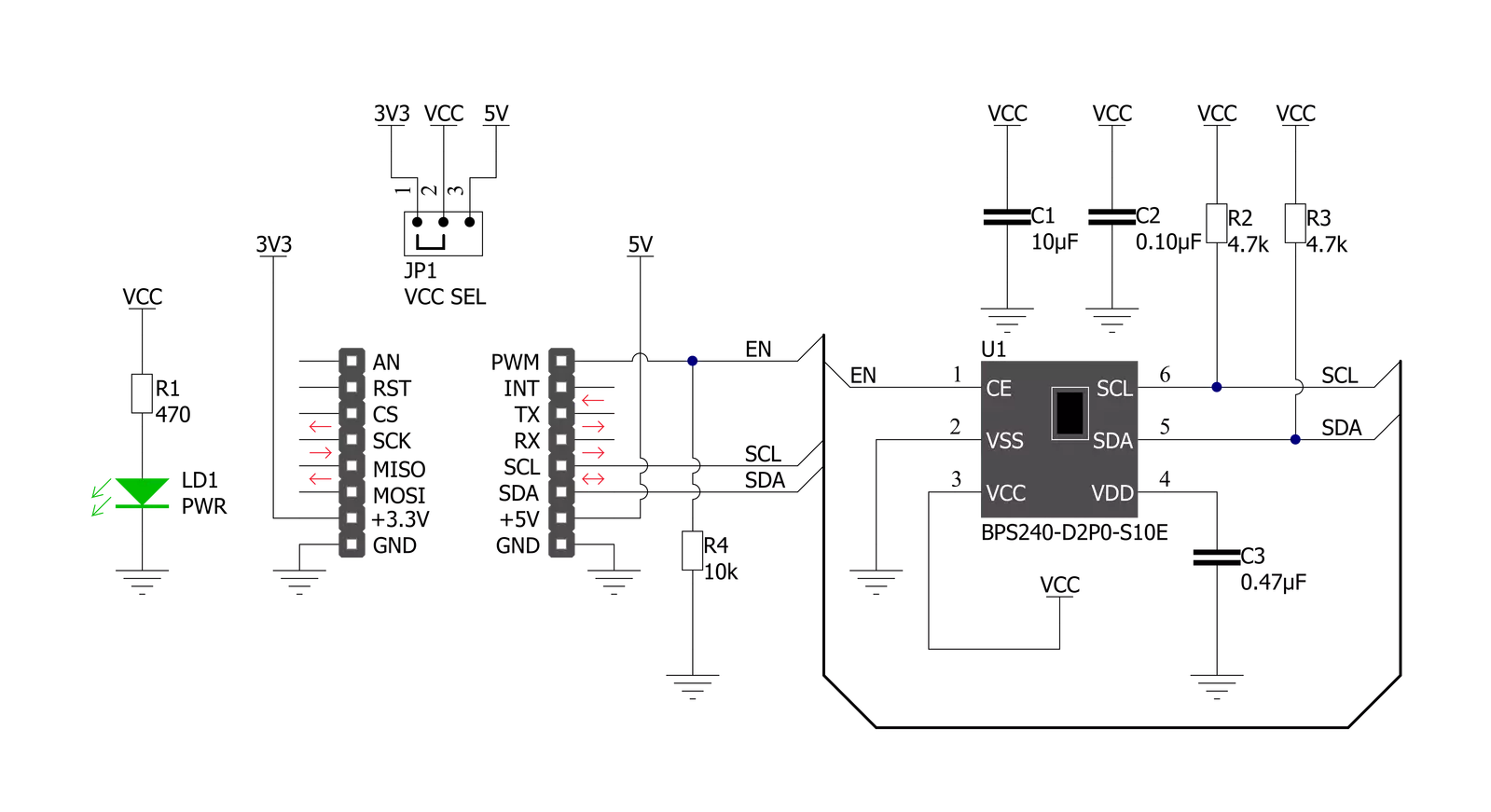
Step by step
Project assembly
Track your results in real time
Application Output
1. Application Output - In Debug mode, the 'Application Output' window enables real-time data monitoring, offering direct insight into execution results. Ensure proper data display by configuring the environment correctly using the provided tutorial.

2. UART Terminal - Use the UART Terminal to monitor data transmission via a USB to UART converter, allowing direct communication between the Click board™ and your development system. Configure the baud rate and other serial settings according to your project's requirements to ensure proper functionality. For step-by-step setup instructions, refer to the provided tutorial.

3. Plot Output - The Plot feature offers a powerful way to visualize real-time sensor data, enabling trend analysis, debugging, and comparison of multiple data points. To set it up correctly, follow the provided tutorial, which includes a step-by-step example of using the Plot feature to display Click board™ readings. To use the Plot feature in your code, use the function: plot(*insert_graph_name*, variable_name);. This is a general format, and it is up to the user to replace 'insert_graph_name' with the actual graph name and 'variable_name' with the parameter to be displayed.

Software Support
Library Description
This library contains API for Temp&Hum 19 Click driver.
Key functions:
temphum19_restart_chip- This function restarts the chip by toggling the EN pin state.temphum19_set_mode_reg- This function programs the mode register with a desired mode value, and stores it to the ctx->detection_mode variable.temphum19_read_data- This function reads temperature and humidity raw data and converts them to Celsius and Percents respectfully.
Open Source
Code example
The complete application code and a ready-to-use project are available through the NECTO Studio Package Manager for direct installation in the NECTO Studio. The application code can also be found on the MIKROE GitHub account.
/*!
* @file main.c
* @brief TempHum19 Click example
*
* # Description
* This example demonstrates the use of Temp & Hum 19 Click board by reading
* the temperature and humidity data.
*
* The demo application is composed of two sections :
*
* ## Application Init
* Initializes the driver and performs the Click default configuration.
*
* ## Application Task
* Reads the temperature (Celsius) and humidity (Percents) data and displays the
* results on the USB UART approximately once per second.
*
* @author Stefan Filipovic
*
*/
#include "board.h"
#include "log.h"
#include "temphum19.h"
static temphum19_t temphum19;
static log_t logger;
void application_init ( void )
{
log_cfg_t log_cfg; /**< Logger config object. */
temphum19_cfg_t temphum19_cfg; /**< Click config object. */
/**
* Logger initialization.
* Default baud rate: 115200
* Default log level: LOG_LEVEL_DEBUG
* @note If USB_UART_RX and USB_UART_TX
* are defined as HAL_PIN_NC, you will
* need to define them manually for log to work.
* See @b LOG_MAP_USB_UART macro definition for detailed explanation.
*/
LOG_MAP_USB_UART( log_cfg );
log_init( &logger, &log_cfg );
log_info( &logger, " Application Init " );
// Click initialization.
temphum19_cfg_setup( &temphum19_cfg );
TEMPHUM19_MAP_MIKROBUS( temphum19_cfg, MIKROBUS_1 );
if ( I2C_MASTER_ERROR == temphum19_init( &temphum19, &temphum19_cfg ) )
{
log_error( &logger, " Communication init." );
for ( ; ; );
}
if ( TEMPHUM19_ERROR == temphum19_default_cfg ( &temphum19 ) )
{
log_error( &logger, " Default configuration." );
for ( ; ; );
}
log_info( &logger, " Application Task " );
}
void application_task ( void )
{
float temperature, humidity;
if ( TEMPHUM19_OK == temphum19_read_data ( &temphum19, &temperature, &humidity ) )
{
log_printf ( &logger, " Temperature: %.1f C\r\n", temperature );
log_printf ( &logger, " Humidity: %.2f %%\r\n\n", humidity );
Delay_ms ( 1000 );
}
}
int main ( void )
{
/* Do not remove this line or clock might not be set correctly. */
#ifdef PREINIT_SUPPORTED
preinit();
#endif
application_init( );
for ( ; ; )
{
application_task( );
}
return 0;
}
// ------------------------------------------------------------------------ END
Additional Support
Resources
Category:Temperature & humidity

































