Make your gadgets work efficiently by managing their power needs in a smart and compact way
A
A
Hardware Overview
How does it work?
Smart Buck 2 Click is based on the TPS62363, a 3A processor supply with remote sense from Texas Instruments. The converter has a programable output voltage for digital voltage scaling in a range of 0.5V up to 1.77V in 10mV steps. It is focused on high-output voltage accuracy and features soft start, programmable slew rate at voltage transition, overtemperature protection, input undervoltage detection and lockout, differential load sensing, DCS-Control™ architecture for fast and precise transient regulation, and more. Also, it offers a high-efficiency step-down conversion, where the area of
highest efficiency is towards low currents while the processor is operating in retention mode, as well as towards the highest output currents, increasing the battery ON time. The TPS62363 converter features a power save mode to gain efficiency at light output current conditions. The device automatically transitions in both directions between pulse width modulation (PWM) operation at high load and pulse frequency modulation (PFM) operation at light load current. This maintains high efficiency at both light and heavy load currents. In PFM Mode, the device generates single switching pulses when require
to maintain the programmed output voltage. Smart Buck 2 Click uses a standard 2-wire I2C interface to communicate with the host MCU. The TPS62363 supports Standard, Fast, and High-Speed modes with a clock frequency of up to 3.4MHz. This Click board™ can be operated only with a 3.3V logic voltage level. The board must perform appropriate logic voltage level conversion before using MCUs with different logic levels. Also, this Click board™ comes equipped with a library containing easy-to-use functions and an example code that can be used for further development.
Features overview
Development board
Fusion for TIVA v8 is a development board specially designed for the needs of rapid development of embedded applications. It supports a wide range of microcontrollers, such as different 32-bit ARM® Cortex®-M based MCUs from Texas Instruments, regardless of their number of pins, and a broad set of unique functions, such as the first-ever embedded debugger/programmer over a WiFi network. The development board is well organized and designed so that the end-user has all the necessary elements, such as switches, buttons, indicators, connectors, and others, in one place. Thanks to innovative manufacturing technology, Fusion for TIVA v8 provides a fluid and immersive working experience, allowing access
anywhere and under any circumstances at any time. Each part of the Fusion for TIVA v8 development board contains the components necessary for the most efficient operation of the same board. An advanced integrated CODEGRIP programmer/debugger module offers many valuable programming/debugging options, including support for JTAG, SWD, and SWO Trace (Single Wire Output)), and seamless integration with the Mikroe software environment. Besides, it also includes a clean and regulated power supply module for the development board. It can use a wide range of external power sources, including a battery, an external 12V power supply, and a power source via the USB Type-C (USB-C) connector.
Communication options such as USB-UART, USB HOST/DEVICE, CAN (on the MCU card, if supported), and Ethernet is also included. In addition, it also has the well-established mikroBUS™ standard, a standardized socket for the MCU card (SiBRAIN standard), and two display options for the TFT board line of products and character-based LCD. Fusion for TIVA v8 is an integral part of the Mikroe ecosystem for rapid development. Natively supported by Mikroe software tools, it covers many aspects of prototyping and development thanks to a considerable number of different Click boards™ (over a thousand boards), the number of which is growing every day.
Microcontroller Overview
MCU Card / MCU
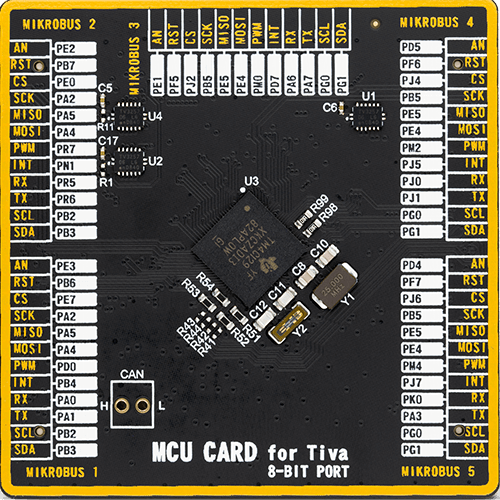
Type
8th Generation
Architecture
ARM Cortex-M4
MCU Memory (KB)
512
Silicon Vendor
Texas Instruments
Pin count
212
RAM (Bytes)
262144
Used MCU Pins
mikroBUS™ mapper
Take a closer look
Click board™ Schematic
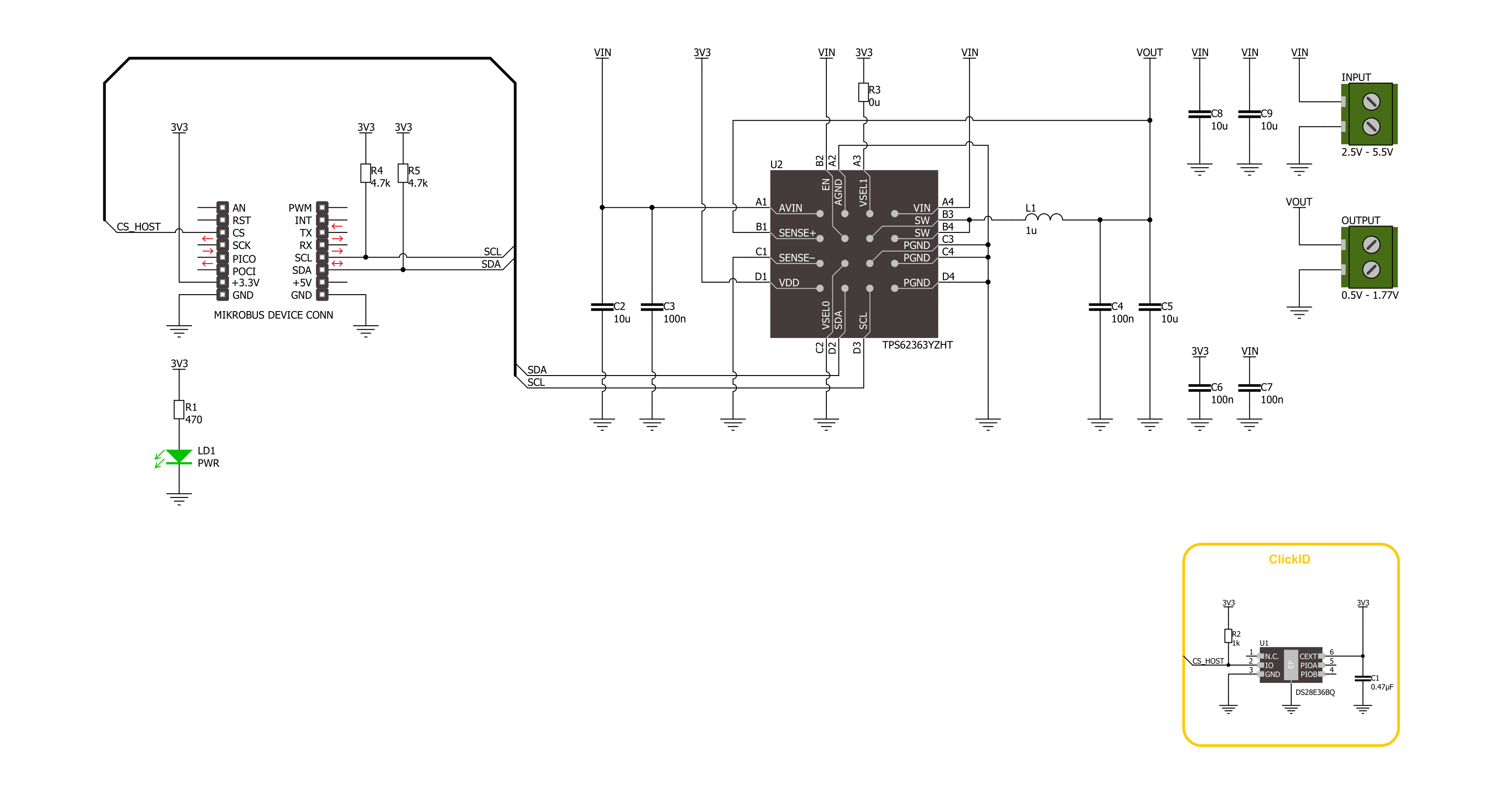
Step by step
Project assembly
Track your results in real time
Application Output
1. Application Output - In Debug mode, the 'Application Output' window enables real-time data monitoring, offering direct insight into execution results. Ensure proper data display by configuring the environment correctly using the provided tutorial.

2. UART Terminal - Use the UART Terminal to monitor data transmission via a USB to UART converter, allowing direct communication between the Click board™ and your development system. Configure the baud rate and other serial settings according to your project's requirements to ensure proper functionality. For step-by-step setup instructions, refer to the provided tutorial.

3. Plot Output - The Plot feature offers a powerful way to visualize real-time sensor data, enabling trend analysis, debugging, and comparison of multiple data points. To set it up correctly, follow the provided tutorial, which includes a step-by-step example of using the Plot feature to display Click board™ readings. To use the Plot feature in your code, use the function: plot(*insert_graph_name*, variable_name);. This is a general format, and it is up to the user to replace 'insert_graph_name' with the actual graph name and 'variable_name' with the parameter to be displayed.

Software Support
Library Description
This library contains API for Smart Buck 2 Click driver.
Key functions:
smartbuck2_set_voltage- Smart Buck 2 set voltage function.smartbuck2_get_voltage- Smart Buck 2 get voltage function.
Open Source
Code example
The complete application code and a ready-to-use project are available through the NECTO Studio Package Manager for direct installation in the NECTO Studio. The application code can also be found on the MIKROE GitHub account.
/*!
* @file main.c
* @brief Smart Buck 2 Click example
*
* # Description
* This library contains API for the Smart Buck 2 Click board™.
* This driver provides functions for device configurations
* and for the sets and reads the output voltage.
*
* The demo application is composed of two sections :
*
* ## Application Init
* Initialization of I2C module and log UART.
* After driver initialization, the app executes a default configuration.
*
* ## Application Task
* This example demonstrates the use of the Smart Buck 2 Click board™.
* The demo application changes the output voltage in steps of 100mv every 3 seconds
* and displays the output voltage value.
* Results are sent to the UART Terminal, where you can track their changes.
*
* @author Nenad Filipovic
*
*/
#include "board.h"
#include "log.h"
#include "smartbuck2.h"
#define DEMO_VOUT_STEP_100MV 100
static smartbuck2_t smartbuck2;
static log_t logger;
static uint16_t vout_mv = SMARTBUCK2_VOUT_MIN;
void application_init ( void )
{
log_cfg_t log_cfg; /**< Logger config object. */
smartbuck2_cfg_t smartbuck2_cfg; /**< Click config object. */
/**
* Logger initialization.
* Default baud rate: 115200
* Default log level: LOG_LEVEL_DEBUG
* @note If USB_UART_RX and USB_UART_TX
* are defined as HAL_PIN_NC, you will
* need to define them manually for log to work.
* See @b LOG_MAP_USB_UART macro definition for detailed explanation.
*/
LOG_MAP_USB_UART( log_cfg );
log_init( &logger, &log_cfg );
log_info( &logger, " Application Init " );
// Click initialization.
smartbuck2_cfg_setup( &smartbuck2_cfg );
SMARTBUCK2_MAP_MIKROBUS( smartbuck2_cfg, MIKROBUS_1 );
if ( I2C_MASTER_ERROR == smartbuck2_init( &smartbuck2, &smartbuck2_cfg ) )
{
log_error( &logger, " Communication init." );
for ( ; ; );
}
if ( SMARTBUCK2_ERROR == smartbuck2_default_cfg ( &smartbuck2 ) )
{
log_error( &logger, " Default configuration." );
for ( ; ; );
}
log_info( &logger, " Application Task " );
Delay_ms ( 100 );
}
void application_task ( void )
{
if ( SMARTBUCK2_OK == smartbuck2_set_voltage( &smartbuck2, vout_mv ) )
{
Delay_ms ( 100 );
if ( SMARTBUCK2_OK == smartbuck2_get_voltage( &smartbuck2, &vout_mv ) )
{
log_printf( &logger, " Output voltage: %u [mV]\r\n", vout_mv );
}
}
vout_mv += DEMO_VOUT_STEP_100MV;
if ( vout_mv > SMARTBUCK2_VOUT_MAX )
{
vout_mv = SMARTBUCK2_VOUT_MIN;
}
Delay_ms ( 1000 );
Delay_ms ( 1000 );
Delay_ms ( 1000 );
}
int main ( void )
{
/* Do not remove this line or clock might not be set correctly. */
#ifdef PREINIT_SUPPORTED
preinit();
#endif
application_init( );
for ( ; ; )
{
application_task( );
}
return 0;
}
// ------------------------------------------------------------------------ END

































