Elevate your design with high-performance Hall switch technology
A
A
Hardware Overview
How does it work?
UNI HALL Click is based on the US5881, a unipolar Hall-effect switch designed in mixed signal CMOS technology from Melexis Technologies. The US5881 comes with very low magnetic sensitivity based on mixed-signal CMOS technology. It integrates a voltage regulator, a Hall sensor with a dynamic offset cancellation system, a Schmitt trigger, and an open-drain output driver, all in a single package. Its sensitivity enables high accuracy in position sensing by using a small air gap, making it suitable for various automotive, consumer, and industrial applications. The US5881
exhibits unipolar magnetic switching characteristics. Therefore, it operates only with one magnetic pole – North. Applying a North magnetic pole greater than a magnetic operating point of 25mT, facing the branded side of the package, switches the output of the US5881 to a LOW logic state. In this way, it is possible to determine the pole of the magnet using the information that the host MCU receives from the sensor via the INT line of the mikroBUS™ socket. It is also possible to visually identify the magnet's North Pole via an onboard red LED. Removing the magnetic field
switches the output HIGH. The opposite magnetic pole facing the branded side does not affect the output state. This Click board™ can operate with either 3.3V or 5V logic voltage levels selected via the LOGIC LEVEL jumper. This way, both 3.3V and 5V capable MCUs can use the communication lines properly. However, the Click board™ comes equipped with a library containing easy-to-use functions and an example code that can be used, as a reference, for further development.
Features overview
Development board
Fusion for STM32 v8 is a development board specially designed for the needs of rapid development of embedded applications. It supports a wide range of microcontrollers, such as different 32-bit ARM® Cortex®-M based MCUs from STMicroelectronics, regardless of their number of pins, and a broad set of unique functions, such as the first-ever embedded debugger/programmer over WiFi. The development board is well organized and designed so that the end-user has all the necessary elements, such as switches, buttons, indicators, connectors, and others, in one place. Thanks to innovative manufacturing technology, Fusion for STM32 v8 provides a fluid and immersive working experience, allowing
access anywhere and under any circumstances at any time. Each part of the Fusion for STM32 v8 development board contains the components necessary for the most efficient operation of the same board. An advanced integrated CODEGRIP programmer/debugger module offers many valuable programming/debugging options, including support for JTAG, SWD, and SWO Trace (Single Wire Output)), and seamless integration with the Mikroe software environment. Besides, it also includes a clean and regulated power supply module for the development board. It can use a wide range of external power sources, including a battery, an external 12V power supply, and a power source via the USB Type-C (USB-C) connector.
Communication options such as USB-UART, USB HOST/DEVICE, CAN (on the MCU card, if supported), and Ethernet is also included. In addition, it also has the well-established mikroBUS™ standard, a standardized socket for the MCU card (SiBRAIN standard), and two display options for the TFT board line of products and character-based LCD. Fusion for STM32 v8 is an integral part of the Mikroe ecosystem for rapid development. Natively supported by Mikroe software tools, it covers many aspects of prototyping and development thanks to a considerable number of different Click boards™ (over a thousand boards), the number of which is growing every day.
Microcontroller Overview
MCU Card / MCU
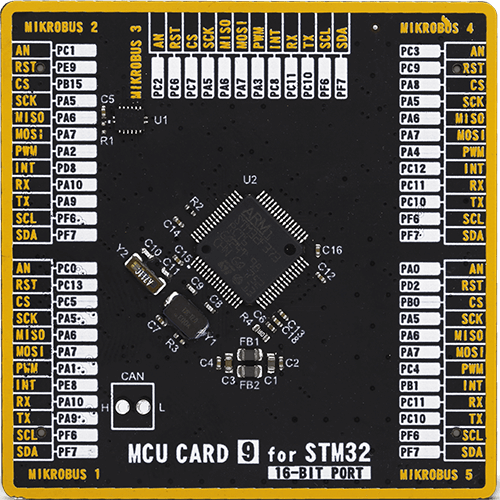
Type
8th Generation
Architecture
ARM Cortex-M4
MCU Memory (KB)
256
Silicon Vendor
STMicroelectronics
Pin count
64
RAM (Bytes)
32768
Used MCU Pins
mikroBUS™ mapper
Take a closer look
Click board™ Schematic
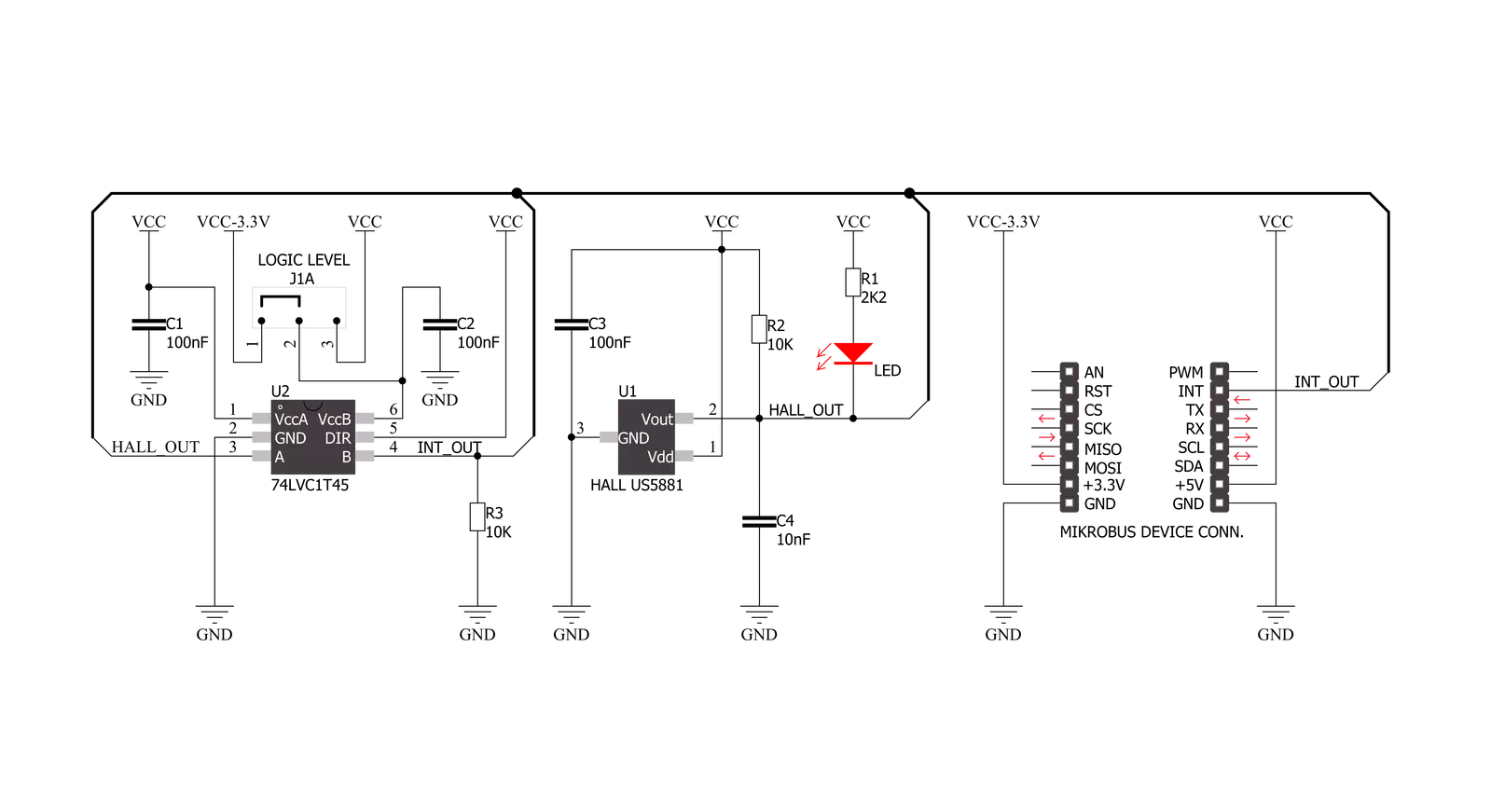
Step by step
Project assembly
Software Support
Library Description
This library contains API for UNI Hall Click driver.
Key functions:
unihall_detecting_magnetic_fields- Detecting North pole magnetic fields status function
Open Source
Code example
The complete application code and a ready-to-use project are available through the NECTO Studio Package Manager for direct installation in the NECTO Studio. The application code can also be found on the MIKROE GitHub account.
/*!
* \file
* \brief UNI HALL Click example
*
* # Description
* This is a example which demonstrates the use of UNI HALL Click board.
*
* The demo application is composed of two sections :
*
* ## Application Init
* Initialization driver enable's - GPIO and start write log.
*
* ## Application Task
* Detect the north pole magnetic fields near the UNI HALL Click.
* Results are being sent to the Usart Terminal where you can track their changes.
* All data logs on usb uart when magnetic field is detected.
*
* \author Mikroe Team
*
*/
// ------------------------------------------------------------------- INCLUDES
#include "board.h"
#include "log.h"
#include "unihall.h"
// ------------------------------------------------------------------ VARIABLES
static unihall_t unihall;
static log_t logger;
static uint8_t unihall_state;
static uint8_t unihall_state_old;
// ------------------------------------------------------- ADDITIONAL FUNCTIONS
// ------------------------------------------------------ APPLICATION FUNCTIONS
void application_init ( void )
{
log_cfg_t log_cfg;
unihall_cfg_t cfg;
/**
* Logger initialization.
* Default baud rate: 115200
* Default log level: LOG_LEVEL_DEBUG
* @note If USB_UART_RX and USB_UART_TX
* are defined as HAL_PIN_NC, you will
* need to define them manually for log to work.
* See @b LOG_MAP_USB_UART macro definition for detailed explanation.
*/
LOG_MAP_USB_UART( log_cfg );
log_init( &logger, &log_cfg );
log_printf(&logger, " --- Application Init ---\r\n");
// Click initialization.
unihall_cfg_setup( &cfg );
UNIHALL_MAP_MIKROBUS( cfg, MIKROBUS_1 );
unihall_init( &unihall, &cfg );
unihall_state = UNIHALL_NORTH_POLE_DETECTED;
unihall_state_old = UNIHALL_NORTH_POLE_DETECTED;
log_printf(&logger, "---------------------------\r\n");
log_printf(&logger, " Initialization \r\n");
log_printf(&logger, "---------------------------\r\n");
log_printf(&logger, " Detecting magnetic fields \r\n");
log_printf(&logger, "---------------------------\r\n");
Delay_ms ( 100 );
}
void application_task ( void )
{
unihall_state = unihall_detecting_magnetic_fields( &unihall );
if ( ( unihall_state == UNIHALL_NORTH_POLE_NOT_DETECTED ) && ( unihall_state_old == UNIHALL_NORTH_POLE_DETECTED ) )
{
unihall_state_old = UNIHALL_NORTH_POLE_NOT_DETECTED;
log_printf(&logger, " ~ NOT DETECTED ~\r\n");
}
if ( ( unihall_state == UNIHALL_NORTH_POLE_DETECTED ) && ( unihall_state_old == UNIHALL_NORTH_POLE_NOT_DETECTED ) )
{
log_printf(&logger, " ~ DETECTED ~\r\n");
unihall_state_old = UNIHALL_NORTH_POLE_DETECTED;
}
}
int main ( void )
{
/* Do not remove this line or clock might not be set correctly. */
#ifdef PREINIT_SUPPORTED
preinit();
#endif
application_init( );
for ( ; ; )
{
application_task( );
}
return 0;
}
// ------------------------------------------------------------------------ END
Additional Support
Resources
Category:Magnetic
































