Redefine angle measurement with ease using our advanced magnetoresistive technology, delivering precise results through single-ended cosine and sine outputs
A
A
Hardware Overview
How does it work?
MR Angle Click is based on the KMZ60, a high-precision sensor for magnetic angle measurement from NXP Semiconductors. The integrated MR sensor element, a sensitive magnetic field sensor, employs the MR effect of thin-film permalloy. The sensor contains two parallel supplied Wheatstone bridges enclosing a sensitive angle of 45 degrees. A rotating magnetic field in the surface parallel to the chip (x-y plane) will deliver two independent sinusoidal output signals, one following a cosine and the second following a sine function. It also comes with a Power-Down mode to turn on or off the device and a possibility for the temperature coefficient of the sensor amplitude to be compensated. MR Angle Click communicates with MCU through the SPI serial interface using the
MCP3204, a 12-bit 4-channel A/D converter from Microchip. The output sine and cosine signals from the KMZ60 are wired as pseudo-differential input signals to the MCP3204. The MCP3204 samples both sensor channels simultaneously using an SPI interface, allowing access to both channels on one data line. Besides, it possesses additional functionality routed on two GPIO pins, such as Power-Down mode and temperature compensation. The KMZ60 can be used as specified with the temperature compensation of the MR sensor signal. Pin TCE enables the temperature compensation, routed on the RST pin of the mikroBUS™ socket (connected to the ground if no temperature compensation is required). The output signal amplitude will
decrease with increasing temperature related to the temperature compensation of the MR sensor. The Power-Down feature labeled as PDN and routed on the PWM pin of the mikroBUS™ socket switches the device into Power-Down mode and sets the sine and cosine outputs in a high impedance state to avoid current consumption. This Click board™ can operate with either 3.3V or 5V logic voltage levels selected via the VCC SEL jumper. This way, both 3.3V and 5V capable MCUs can use the communication lines properly. Also, this Click board™ comes equipped with a library containing easy-to-use functions and an example code that can be used as a reference for further development.
Features overview
Development board
EasyPIC v7 is the seventh generation of PIC development boards specially designed to develop embedded applications rapidly. It supports a wide range of 8-bit PIC microcontrollers from Microchip and has a broad set of unique functions, such as a powerful onboard mikroProg programmer and In-Circuit debugger over USB-B. The development board is well organized and designed so that the end-user has all the necessary elements in one place, such as switches, buttons, indicators, connectors, and others. With four different connectors for each port, EasyPIC v7 allows you to connect accessory boards, sensors, and custom electronics more efficiently than ever. Each part of
the EasyPIC v7 development board contains the components necessary for the most efficient operation of the same board. An integrated mikroProg, a fast USB 2.0 programmer with mikroICD hardware In-Circuit Debugger, offers many valuable programming/debugging options and seamless integration with the Mikroe software environment. Besides it also includes a clean and regulated power supply block for the development board. It can use various external power sources, including an external 12V power supply, 7-23V AC or 9-32V DC via DC connector/screw terminals, and a power source via the USB Type-B (USB-B) connector. Communication options such as
USB-UART and RS-232 are also included, alongside the well-established mikroBUS™ standard, three display options (7-segment, graphical, and character-based LCD), and several different DIP sockets. These sockets cover a wide range of 8-bit PIC MCUs, from PIC10F, PIC12F, PIC16F, PIC16Enh, PIC18F, PIC18FJ, and PIC18FK families. EasyPIC v7 is an integral part of the Mikroe ecosystem for rapid development. Natively supported by Mikroe software tools, it covers many aspects of prototyping and development thanks to a considerable number of different Click boards™ (over a thousand boards), the number of which is growing every day.
Microcontroller Overview
MCU Card / MCU

Architecture
PIC
MCU Memory (KB)
24
Silicon Vendor
Microchip
Pin count
40
RAM (Bytes)
2048
Used MCU Pins
mikroBUS™ mapper
Take a closer look
Click board™ Schematic
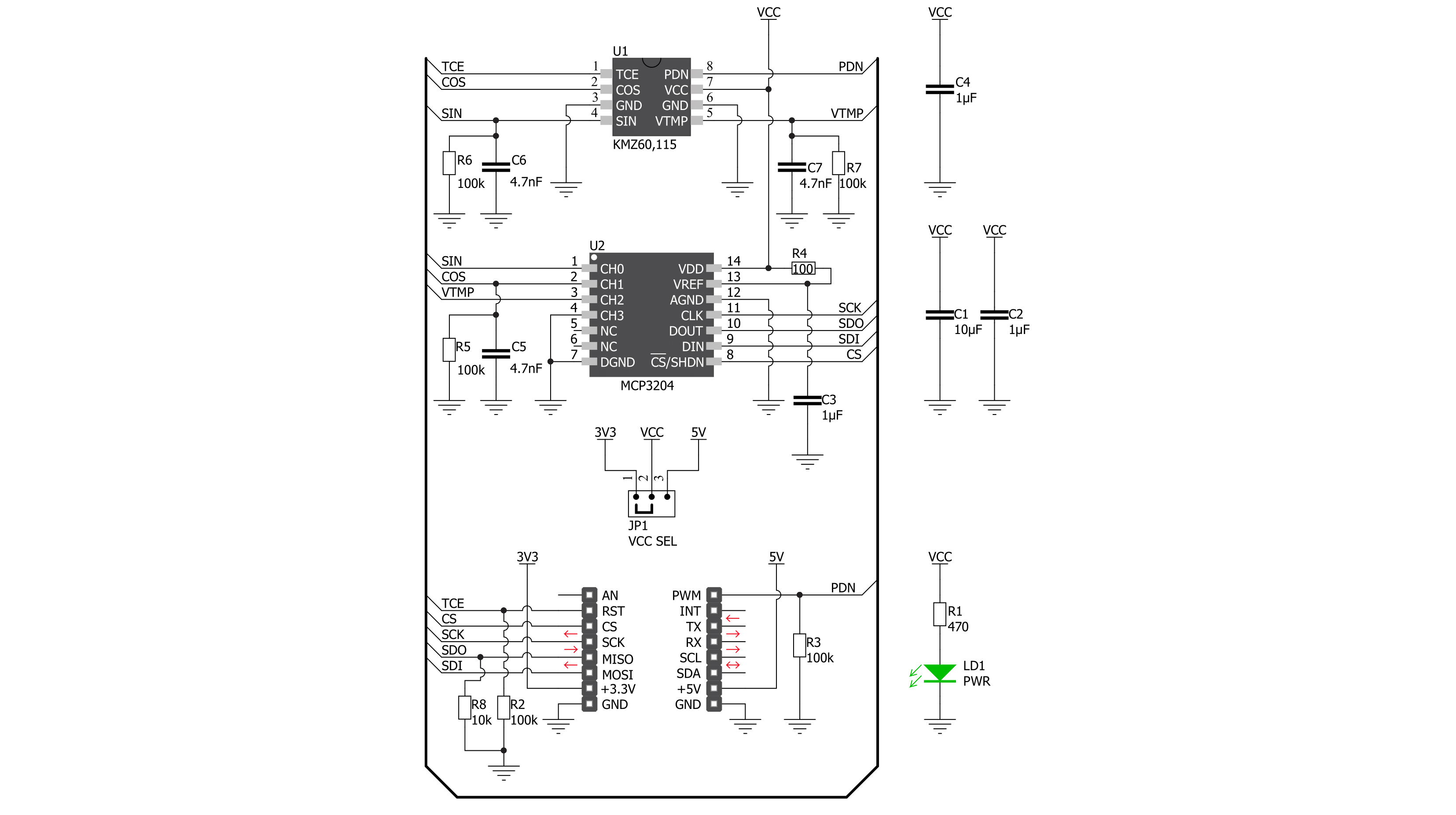
Step by step
Project assembly
Software Support
Library Description
This library contains API for MR Angle Click driver.
Key functions:
mrangle_get_angle- MR Angle get angle functionmrangle_get_temperature- MR Angle get temperature functionmrangle_powerdown_mode- MR Angle powerdown mode function.
Open Source
Code example
The complete application code and a ready-to-use project are available through the NECTO Studio Package Manager for direct installation in the NECTO Studio. The application code can also be found on the MIKROE GitHub account.
/*!
* @file main.c
* @brief MrAngle Click example
*
* # Description
* This library contains API for the MR Angle Click driver.
* This demo application shows an example of angle measurement.
*
* The demo application is composed of two sections :
*
* ## Application Init
* Initialization of SPI module and log UART.
* After driver initialization, the app performs default settings.
*
* ## Application Task
* This is an example that shows the use of an MR Angle Click board™.
* The application task consists of reading the angle measurements in degrees ( 0 - 180 ).
* Results are being sent to the Usart Terminal where you can track their changes.
*
* @author Nenad Filipovic
*
*/
#include "board.h"
#include "log.h"
#include "mrangle.h"
static mrangle_t mrangle;
static log_t logger;
static float angle;
void application_init ( void )
{
log_cfg_t log_cfg; /**< Logger config object. */
mrangle_cfg_t mrangle_cfg; /**< Click config object. */
/**
* Logger initialization.
* Default baud rate: 115200
* Default log level: LOG_LEVEL_DEBUG
* @note If USB_UART_RX and USB_UART_TX
* are defined as HAL_PIN_NC, you will
* need to define them manually for log to work.
* See @b LOG_MAP_USB_UART macro definition for detailed explanation.
*/
LOG_MAP_USB_UART( log_cfg );
log_init( &logger, &log_cfg );
log_info( &logger, " Application Init " );
// Click initialization.
mrangle_cfg_setup( &mrangle_cfg );
MRANGLE_MAP_MIKROBUS( mrangle_cfg, MIKROBUS_1 );
if ( SPI_MASTER_ERROR == mrangle_init( &mrangle, &mrangle_cfg ) )
{
log_error( &logger, " Application Init Error. " );
log_info( &logger, " Please, run program again... " );
for ( ; ; );
}
mrangle_default_cfg ( &mrangle );
log_info( &logger, " Application Task " );
}
void application_task ( void )
{
mrangle_get_angle( &mrangle, &angle );
log_printf( &logger, " Angle: %.2f deg\r\n", angle );
log_printf( &logger, "------------------\r\n" );
Delay_ms ( 1000 );
}
int main ( void )
{
/* Do not remove this line or clock might not be set correctly. */
#ifdef PREINIT_SUPPORTED
preinit();
#endif
application_init( );
for ( ; ; )
{
application_task( );
}
return 0;
}
// ------------------------------------------------------------------------ END


































